Ultimate and Free Screen Recorders for Your Windows, Mac, iPhone and Android
Screen recorders are emerging nowadays because many people want to record their activities on their PCs. But finding a reliable screen recorder is quite hard, specifically that some screen recorders have malware and some are just for advertising purposes. Therefore, we tried some of the best screen recorders online, offline, and even mobile applications with the best features to use and are 100% free. So, read this article until the end to know the best and free screen recorders for you.

Part 1. 3 Best Online Screen Recorders
If you want to have a screen recorder that you do not need to download, you might be looking for an online screen recorder. Rest assured that online screen recorders will provide you with convenience. So, in this part, you will know the three best free online screen recorders.
FVC Free Screen Recorder Online
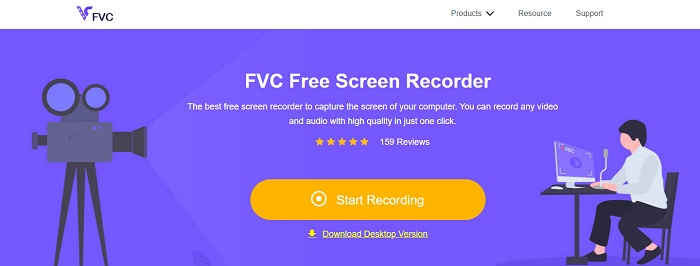
The best online screen recorder you will see on the internet is FVC Free Screen Recorder Online. This online screen recorder can record and capture your computer's activity. It can record your screen with a high-quality video. And if you just want to record a certain area of your screen, then it has a feature where you can adjust the recording area of your screen recording.
Moreover, it has a very simple user interface, making it a beginner-friendly tool. In addition, it also has advanced settings where you can adjust the hotkeys, choose your video output format, and adjust the frame rate of your video output.
So, if you want to use this online converter, follow the simple guide below.
Step 1. On the browser that you use, search FVC Free Screen Recorder Online on the browser you use, or just click this link to go directly to their web page. And then launch the app.
Step 2. Click the Start Recording button on the software’s main interface to start your screen recording. And then, the adjustable frame will appear.
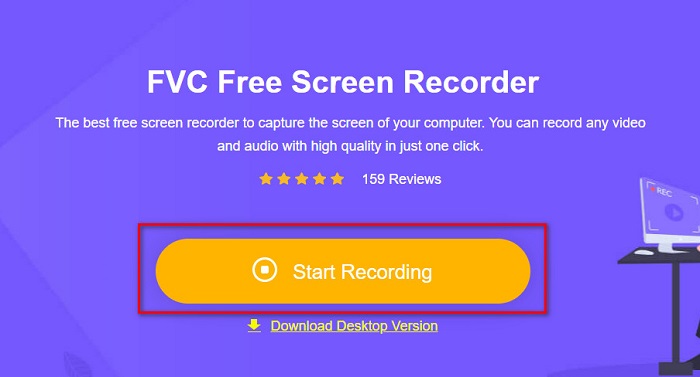
Step 3. Next, choose the region that you want to record on your screen by clicking the drop-down button on the Recording Area option. You can either record your screen or select the region you desire to record.
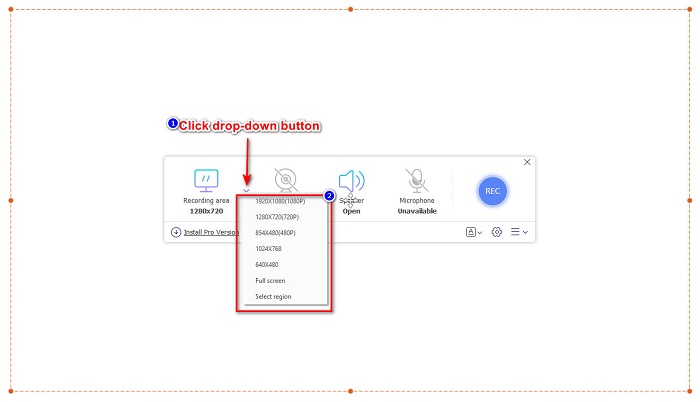
Step 4. And then, select the audio recorder you want by clicking the speaker or the microphone option.
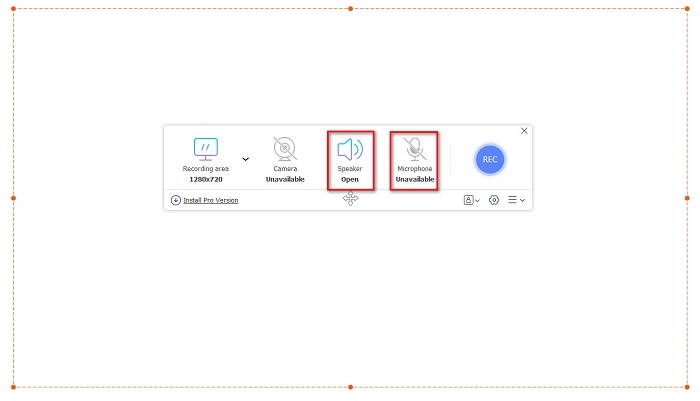
Step 5. Lastly, click the RECec button to start recording. Then in you are done recording, click the stop sign button, and your recording will automatically be saved on the software interface.
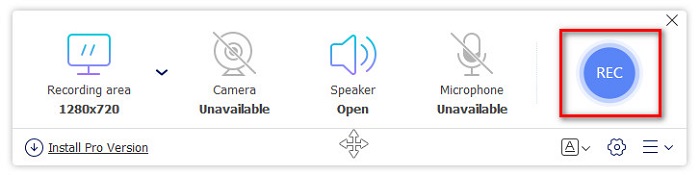
And that's it! You can easily record your screen activity by doing the simple guide above.
Pros
- It can record your screen activity with high-quality video output.
- It allows you to adjust your video's frame rate, codec, and output format.
- It has an easy-to-use software interface.
- Accessible in all web browsers, including Google, Firefox, Safari, and more.
Cons
- You need to download the pro app to access its advanced features.
ScreenApp.IO
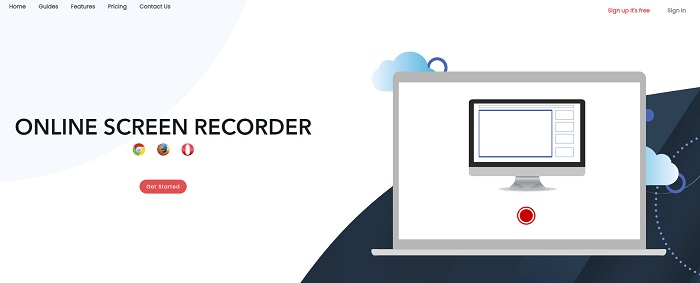
ScreenApp.IO is a free online screen recorder that allows you to record your screen activity easily. This online computer screen recorder has a simple GUI, making it user-friendly. You can also choose the audio recorder of this online tool. However, this online screen recorder only has limited features to use. Nevertheless, many people use this screen recorder for convenience purposes.
Pros
- It has an easy-to-operate software interface.
- Available on almost all web-browsers like Google and Firefox.
- You can choose the audio recorder that you want.
Cons
- You may experience having slow loading process.
- You cannot choose the output file format that you want.
ClipChamp

ClipChamp is one of the most popular online screen recorders available on the internet. This online tool allows you to put text on your recording and has features to adjust the frame size of your recording. Although it has a hard-to-use software interface, it is still effective for recording presentations and meetings. It also uses cookies which allows the site to have your data.
Pros
- It can record your screen conveniently.
- It allows you to adjust the frame size of your screen recording.
Cons
- It uses cookies for the website.
- When your internet connection is slow, it might affect your screen recording.
Part 2. 2 Best Screen Recorder for Your Desktop
Are you looking for the best screen recorder for your PC? Worry no more, because we have the best screen recorder for your desktop. Although it is hard to find a screen recorder with many features, we found the most outstanding screen recorders for you to use offline.
Bandicam
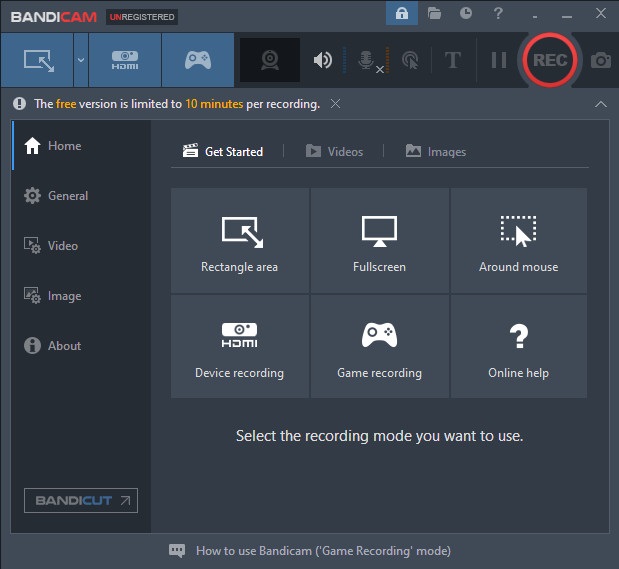
Bandicam is probably the most known desktop screen recorder with many features to use. It has advanced features like device recording where it allows you to record external video devices, like Webcam, Smartphones, Xbox, and more. You can also record your game-winning move by clicking the Game recording option. Moreover, using this converter, you can capture images while screen recording. However, its user interface is quite hard-to-use; so beginner users may find it challenging.
Pros
- It has advanced features like device recording more and game recording mode.
- It allows you to capture images while recording.
- Available in almost all cross-media platforms, including Windows and Mac.
Cons
- It has a hard-to-operate software interface.
- Purchase the app before you can use its special features.
ScreenRec
Another screen recording software that you can use is ScreenRec. This screen recorder is an easy-to-use tool that produces good quality screen records. It also allows you to adjust your recording quality by SD, HD, and 4K. Furthermore, it has a feature to take a screenshot on your screen and record your voice while screen recording. Its downside is that it has a few features to use that other desktop screen recorders have.
Pros
- It has a simple user interface.
- It is free to download.
- Available on Windows, Mac, and Linux.
Cons
- It has a few features to use.
Part 3. 3 Best Screen Recorders for iPhone and Android
If your iPhone or Android device does not have a built-in screen recorder, that is unfortunate for you, especially when you want to screen record a meeting using your phone. But it is not the end for you if you still want to screen record using your iPhone or Android device. Therefore, you will see the best screen recorder for iPhone and other android devices in this part.
AZ Screen Recorder
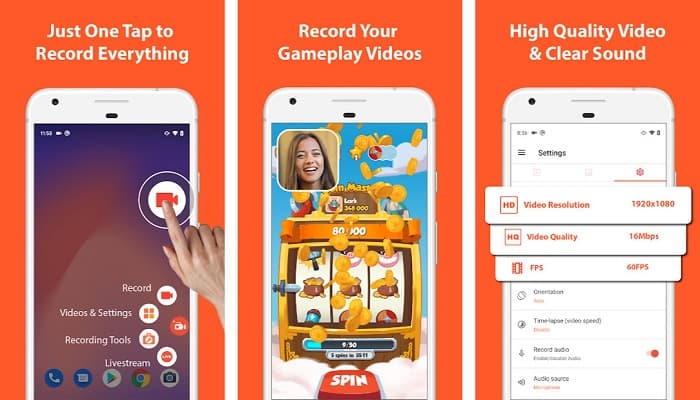
AZ Screen Recorder is proven to be one of the best screen recorders for your iPhone or Android device. If you are looking for a screen recorder that can record a time-lapse video, then this tool has that feature for you. It also allows you to change your screen recording video's resolution and bit rate. Besides, it can produce great quality video without having a hard time using it.
Pros
- It has advanced features like time-lapse video, fix green screen, and adding text and logo to your video.
- It has a straightforward user interface.
- Free to use application.
Cons
- A slow loading process may occur at times.
Mobizen
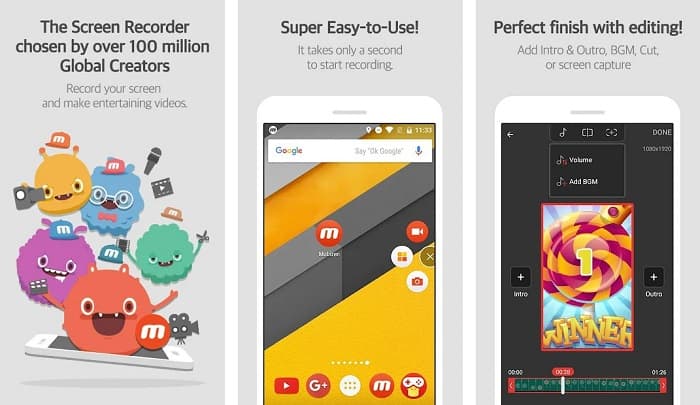
Mobizen is a screen recorder that is available on iPhone and Android phones. Among the other screen recorder for mobile phones, it has a floating button where you can access its features. In addition to that, you can adjust the video quality, resolution, and FPS (Frame Per Second) of your screen recording. With its easy-to-operate software interface, you can easily screen record activities on your screen.
Pros
- It has a floating button to do a screen recording easily.
- It has a feature to add background music to your screen recording.
Cons
- Your video’s audio may sometimes be glitching.
V Recorder
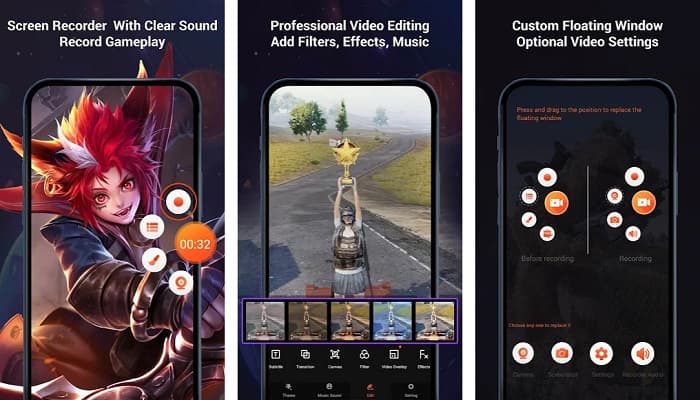
V Recorder is a screen recorder app that has a built-in video editor. This screen recorder can produce high-quality video outputs. In addition, you can record your games easily while playing. And if you are looking for a way to record your reactions while playing, this tool has a facecam recorder. However, many user reviews say that it cannot record internal and external audio. If you want to record audio on your iPhone, click here to learn more details.
Pros
- It has a simple user interface.
- It allows you to edit your video recording.
- Available on iPhone and Android devices.
Cons
- It sometimes does not record external and internal audio.
- You need to purchase the app before accessing its unique features.
Part 4. Which Screen Recorder to Use
If you are still unsure on which screen recorder to use, we provided a comparison chart of the best screen recorders online, offline, and mobile apps below. Furthermore, this part will provide insights into the features and characteristics of the screen recorders mentioned above.
| FEATURES | FVC Free Screen Recorder Online | ScreenApp.IO | ClipChamp | Bandicam | Screen Rec | AZ Screen Recorder | Mobizen | V Recorder |
| Easy-to-use software interface |  |  |  |  |  |  |  |  |
| Free to use |  |  |  |  |  |  |  |  |
| Can change your video settings |  |  |  |  |  |  |  |  |
| Safe to use |  |  |  |  |  |  |  |  |
| Can record device audio |  |  |  |  |  |  | Sometimes have glitch | It does not record internal and external audio sometimes |
Part 5. FAQs about the Best Screen Recorder
Does iPhone 11 have a built-in screen recorder?
All iPhones with an iOS 11 system have a built-in screen recorder. So, you are not required to download any apps for screen recording if you are an iPhone 11 user.
How long can a screen recorder record?
When it comes to screen recording, there is no limitation to it. It depends on the available storage of your device on how long will your screen recording last.
Does QuickTime have a built-in screen recorder?
Yes. The native media player of Mac, which is QuickTime player, has a built-in screen recorder. Click here to learn how to screen record with QuickTime Player.
What is the best file format for screen recording?
The best file format for screen recording is MPEG-1. MPEG-1 is a lossless file, and many media players support this file format, including Youtube. So if you want to upload your screen recording on other social media platforms, you might want to consider making your video file a MPEG-1 file format.
Conclusion
On the whole, there are tons of screen recorders that you can use online and offline. But always note that every screen recorders have distinct features to offer. This article provided you with the best screen recorders for your PC, Mac, iPhone, and Android device. Furthermore, it is now in your hands what screen recorder you will choose.
Yet, if you are looking for a more convenient way to screen record and have the features you need for a screen recorder, then use FVC Free Screen Recorder Online, which many people also use.



 Video Converter Ultimate
Video Converter Ultimate Screen Recorder
Screen Recorder



