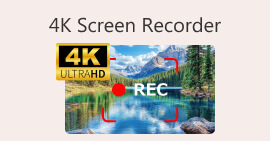VLC Screen Record: 4 Ways to Easily Record Screen on VLC
For sure, you’ve heard about VLC, and I’m right, you’re thinking that it is a media player that we usually use to play and stream videos. But VLC is not just a simple media player. It also has a lot of features that users can enjoy. With this media player, users can actually record their screen directly from it in 4 various ways, and best of all, it’s free, and works across multiple platforms, making it a convenient option for users looking for a simple yet effective screen recording tool. So, if you’re curious to know how to use the VLC screen record feature, continue reading!

Part 1. Can VLC Record Screen?
Yes. VLC is capable of recording screens. In fact, it has a built-in feature for it. This VLC screen recording feature is helpful for those who want to record their screens while watching or streaming on VLC. However, compared to other dedicated video recording tools, it only offers basic video screen recording. Despite this, VLC remains a good option for simple screen recording needs, especially for users who already have it installed.
Part 2. How to Enable the VLC Record Feature before Recording?
While there’s a built-in screen recording in VLC, many users can’t find or know how to enable it. Below, learn how you can enable the VLC record feature:
Step 1. Launch the VLC Media Player on your computer.
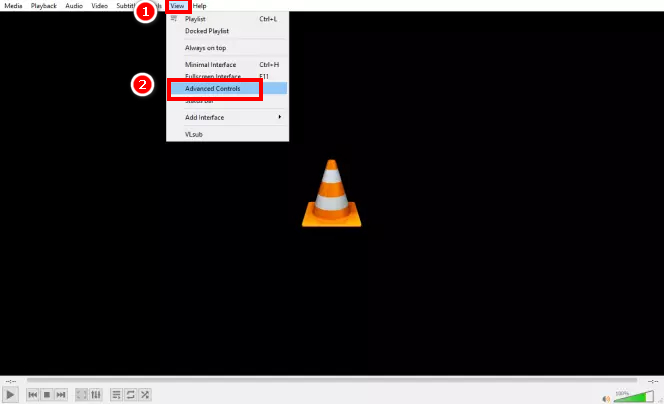
Step 2. Next, go to the View tab and choose Advanced Control from the menu.
Note: The Screen Recording button should appear beside the Play button below.
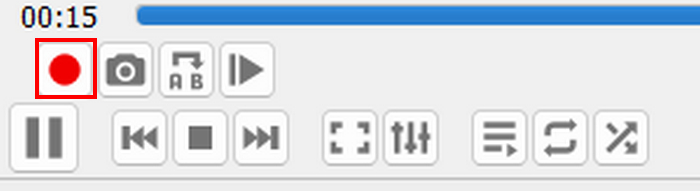
Part 3. How to Perform Screen Recording in VLC?
Depending on what you’re going to record, there are various ways to perform a screen recording in VLC. Since VLC can play various media files, the ways to capture them vary slightly.
How to Use VLC Player to Record Screen?
If you are just watching a movie or a simple video on VLC, you can easily record your screen in VLC by following the steps below. But before you start, you must first enable the VLC screen recording feature. If it’s ready, follow the steps below to record your screen in VLC.
Step 1. On your VLC, go to the Media tab.
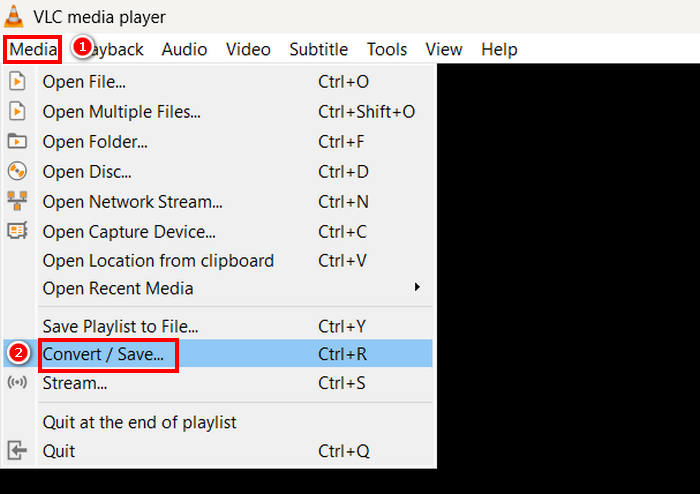
Step 2. Scroll down and choose Convert/Save.
Step 3. After that, choose the Capture Device tab, click the Capture mode, and select Desktop.
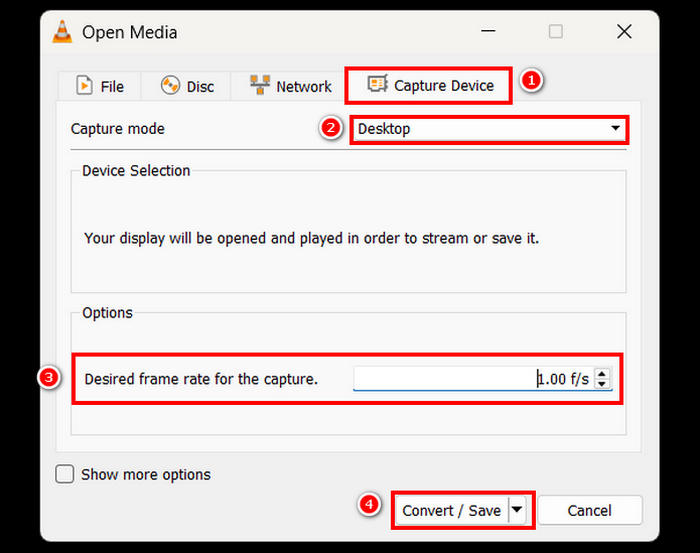
Step 4. Choose your desired frame rate, and then click the Convert/Save button.
Step 5. Lastly, name your file, choose the folder where you want to save it, and click the Save button.
With these simple steps, you can record your desktop activity directly using VLC. While this method works well for basic screen recording, remember that the VLC screen recording lacks advanced features like real-time annotations and editing tools. If you need more customization, consider using a dedicated screen recorder.
How to Record Video from a Disc Using VLC?
If you’re playing a disc on your VLC and you want to record a video of it, you can also easily do that. VLC allows users to capture videos from their discs while playing in the software.
Here’s how to record the screen using VLC when watching videos from a disc:
Step 1. First, you need to play the disc on your VLC Media Player.
Note: Ensure that you have enabled the VLC screen recording feature before proceeding to the next step.
Step 2. While your disc is playing, click the Record button below, on the left side of your screen.

Step 3. Once you’re done recording, click the Record button again to stop.
Recording videos from a disc using VLC is a convenient way to save clips for later viewing. However, VLC does not offer options to adjust the recording quality or edit the captured footage.
How to Record Online Stream Video with VLC?
If you’re a streamer and you want to screen record the video you stream on VLC, you can also do that. VLC supports streaming videos, and with this, users who do live streaming can actually have backup copies of their lives that they can share, save, or post online. To do that, follow the steps below:
Step 1. On your VLC, go to the Media tab and select the Open Network Stream.
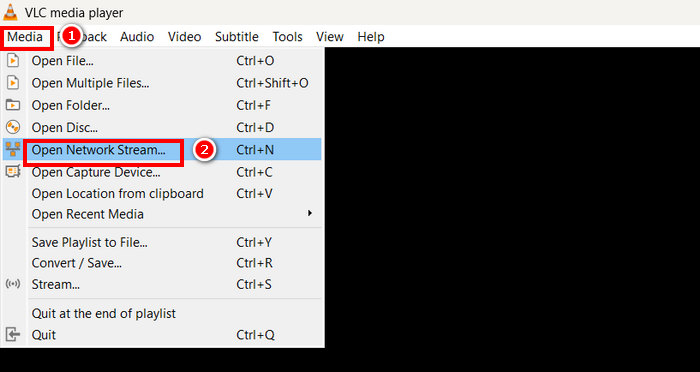
Step 2. After that, open your preferred browser and copy the URL for your stream.
Step 3. Paste your stream URL in the Please Enter a Network URL box in VLC.
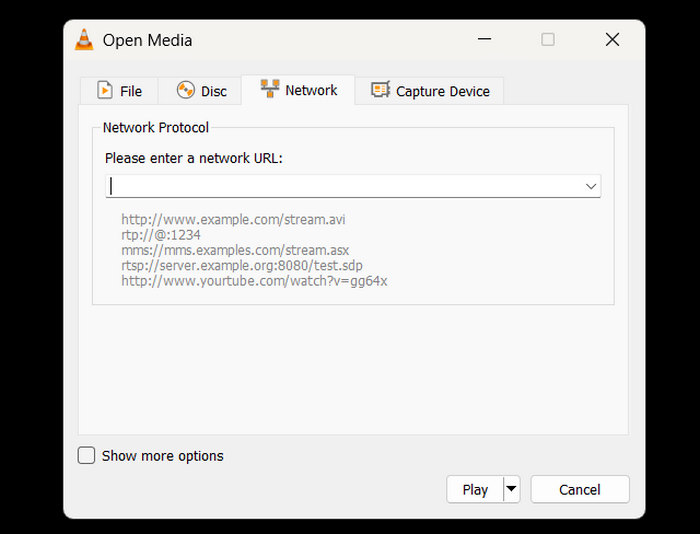
Step 4. Now, click the Record button to start your stream, and do the same to stop it.
Step 5. Once done, the streaming video will automatically be saved on your device.
Note: Keep in mind that VLC only records the stream as it plays, so interruptions or buffering may affect the final video.
How to Capture a Device Using VLC?
If you want to record video from external devices like webcams or other connected sources, you can also do that directly in VLC. To do that, follow the steps below:
Step 1. On your VLC, go to the Media tab and select Open Capture Device.
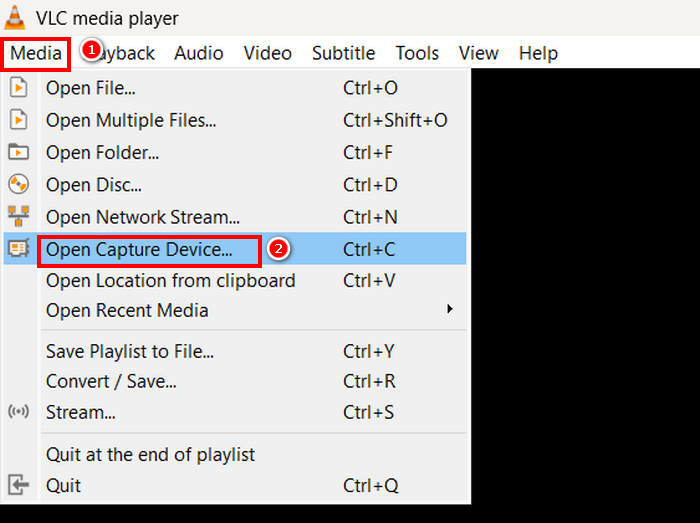
Step 2. After that, go to the Capture Device tab and select DirectShow in the Capture Mode.
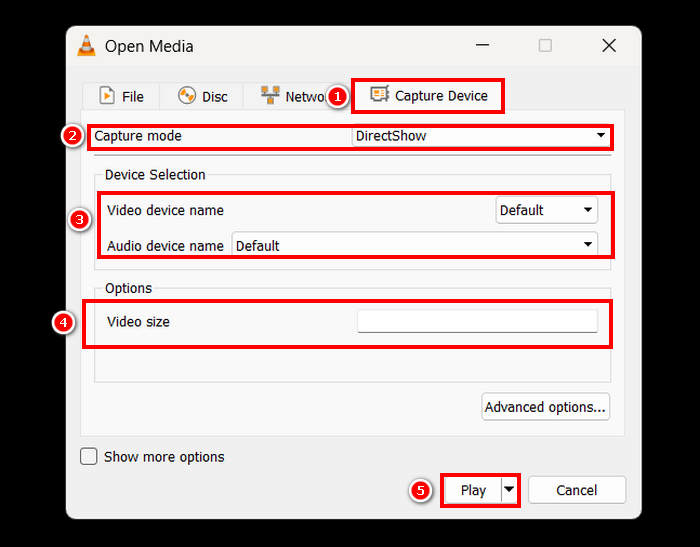
Step 3. Next, choose the Video and Audio Device Name. You can also modify the Video Size. Once you've done this, click on the Play button.
Step 4. Lastly, to start recording, just click on the Record button below.

While VLC allows you to capture video from external devices, its recording options are quite limited. For a more professional recording experience, consider using dedicated capture software if you need higher quality, better control over settings, or additional features like real-time adjustments.
Click here to read more of the VLC screenshot if interested.
Part 4. Best Screen Recorder Alternative to VLC
If you find the VLC screen recording feature a bit tedious to work with, there’s an alternative. is a professional and dedicated screen recorder tool that allows users to easily capture and record their screens. With this tool, users can record their full screen, an area of their screen, and a fixed region or active window, allowing them to be flexible in how they record their screen based on their needs. Also, this screen recorder allows voice recording and screen capturing. Lastly, this tool offers a wide range of output formats that can be chosen once the screen recording is done and is ready to be saved.
Free DownloadFor Windows 7 or laterSecure Download
Free DownloadFor MacOS 10.7 or laterSecure Download
To record your screen using the FVC Screen Recorder, follow the steps below:
Step 1. Download and install the FVC Screen Recorder on your computer. It is available for Windows and macOS.
Free DownloadFor Windows 7 or laterSecure Download
Free DownloadFor MacOS 10.7 or laterSecure Download
Step 2. After that, launch the tool and click the REC button to start recording your screen. You can choose the size or method of recording your screen. Once you’re done, just click the stop button.
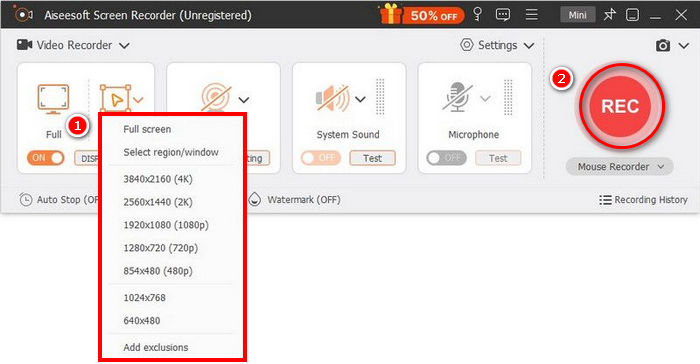
Step 3. Now, you have options to edit the video. Once you’re satisfied, click the Import button to save your recorded video.
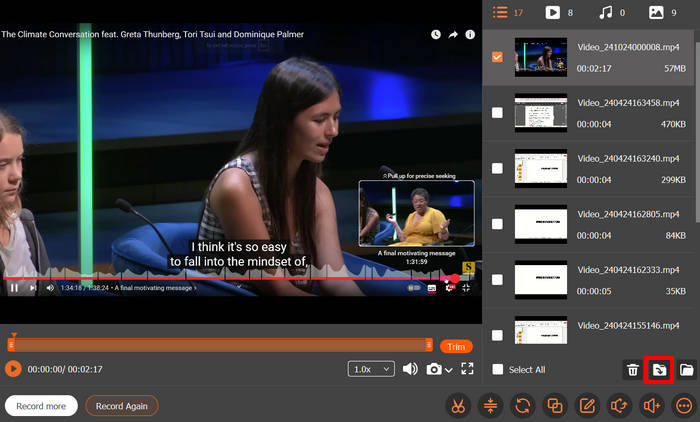
With FVC Screen Recorder’s simple and intuitive interface, any user, even beginners, can easily use it. Its set of advanced features allows users to screen record high-quality and customizable videos.
Part 5. FAQs about VLC Screen Recorder
Can VLC record the screen with audio?
Yes, the VLC screen recording feature allows you to record your screen, but it does not capture system audio by default. To record both screen and audio, you may need to configure additional advanced settings or use external software.
Where are VLC screen recordings saved?
By default, VLC saves screen recordings in the Videos folder on Windows or the Movies folder on macOS. However, users can also customize it and choose their preferred folder when saving their video-recorded files.
Why is my VLC screen recording lagging?
There are various reasons why VLC screen recording is lagging. But usually, the main reasons are VLC due to high CPU usage, low frame rates, or insufficient system resources. Adjusting the frame rate settings or closing unnecessary applications may help improve performance.
Can I record a specific window instead of the whole screen in VLC?
Unfortunately, no. VLC does not have a built-in option to record a specific window, like other dedicated screen recorders have. It only allows full-screen recording. For window-specific recording, consider using dedicated screen recording software.
How can I stop a VLC screen recording?
In order to stop a recording in VLC, you just need to click the Record button again or simply close VLC. After that, the recorded file will automatically be saved in the designated folder or your chosen folder.
Conclusion
The VLC video screening is an excellent feature that VLC Media Player has, because aside from its ability to play and stream various videos, it can also capture and record video screens. This feature is convenient and easy to use; however, it lacks some advanced features that other dedicated screen recorder,4 like the FVC Screen Recorder, does. Nevertheless, VLC is a great tool if you need basic screen recording.



 Video Converter Ultimate
Video Converter Ultimate Screen Recorder
Screen Recorder