How to Convert HEIC to RAW Effortlessly
HEIC file is a file format that has high quality but does not take much space on your device. But if you want to edit your HEIC image on editing software such as Adobe Photoshop, Microsoft Windows Photos, and Canva, you need to convert your HEIC file to a RAW file because most editing software does not support HEIC files. Therefore, read this article until the end about converting HEIC to RAW and about HEIC vs. RAW.

Part 1. Differences Between HEIC and RAW Files
HEIC files are file formats that Apple develops. It is an image file format with great quality while maintaining a small file size. In addition, HEIC files have an advanced compression method, making them 50% smaller in file size compared to other image file formats. Also, you can easily open HEIC files on your Apple devices. In contrast, RAW files are image file formats that are used to transfer images through other applications. As the name implies, RAW files are image file formats that are uncompressed and unprocessed. The downside of this file is that it takes up too much space on your device. Nonetheless, it is viewable and compatible with other editing applications and media platforms.
If you are still hesitant about whether or not you want to convert your HEIC to a RAW file, then in this part, we will provide more insights for you between these two files. This part will compare HEIC and RAW files about their characteristics and best features.
| HEIC | RAW | |
| Compressed/Uncompressed | Compressed | Uncompressed |
| Availability | Available on all Apple devices | Available on almost all cross-media platforms and image editing applications. |
| Image Quality | High image quality | Fair image quality |
| Process/Unprocessed | Processed | Unprocessed |
| Best Used for | For taking beautiful scenery, and for producing a high-quality image. | For editing an image file using image editing applications. |
Part 2. How to Convert HEIC to RAW Online
Only a few tools that will help you convert HEIC to RAW. With that being the case, we search for the best HEIC to RAW converters that are easy to use and that can convert your HEIC file to RAW instantly. So, read this part comprehensively to convert your HEIC file to RAW online.
Convert 365
Convert 365 is an online HEIC to RAW file converter. It helps you to instantly convert HEIC to RAW with its fast conversion process. Also, it is a user-friendly tool because it has a simple user interface. This tool also supports various image file formats like HEIC, RAW, ARW, DNG, JPG, and more. However, it contains ads that might be disturbing for you. Nevertheless, many people use this as their first choice for HEIC to RAW online converter.
Step 1. On your browser, search Convert 365. Then on the software’s main interface, click the Add Files button. Your computer folders will appear, then select your HEIC file to upload.
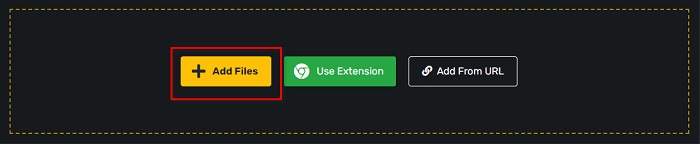
Step 2. Next, click the drop-down button to select the output format you want, RAW format.
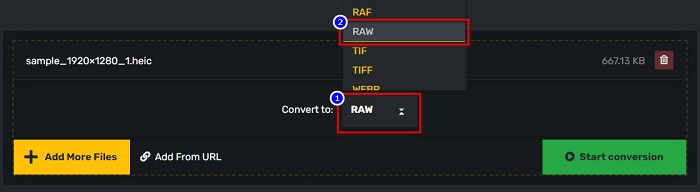
Step 3. Lastly, click the Start conversion button to convert your HEIC file to a RAW file.
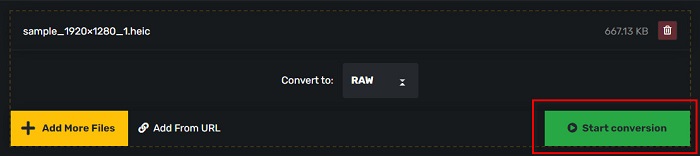
Pros
- It has a simple user interface.
- It supports numerous image file formats like HEIC, RAW, ARW, DNG, JPG, GIF, and many more.
- It is accessible on almost all web-browsers, including Google, Firefox, and Safari.
Cons
- When your internet connection is slow, you may experience having a slow conversion process.
PDFMall
Another tool that could help you convert HEIC to RAW is PDFMall. This online converter is free to use and easy to use. It also supports standard image formats. But, some users see an anti-virus threat protection pop-up, whereas people doubt that this online converter is safe to use. Moreover, it contains ads that might be disturbing for you.
Step 1. Search PDFMall on your browser, then click PDFMall on your search result page. And then, on the software’s main interface, click the Select File button to upload your HEIC file.
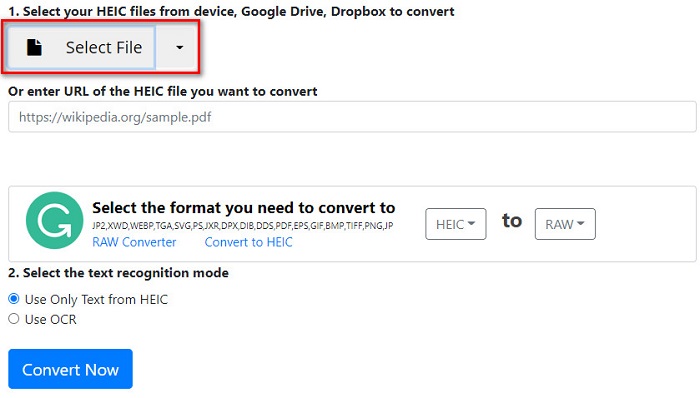
Step 2. And then, your computer files will appear. Locate your HEIC file, then click Open to upload your HEIC file on the software interface.
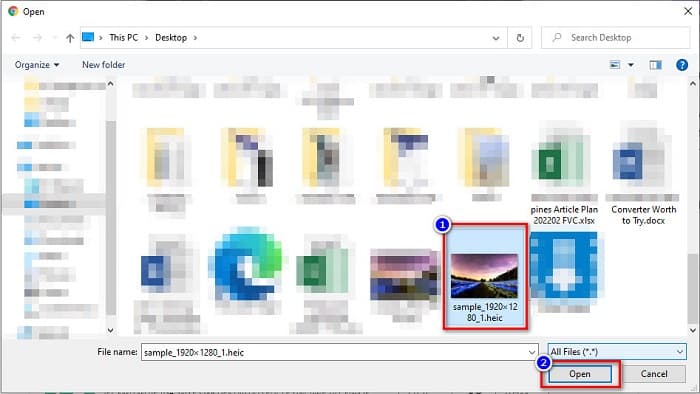
Step 3. To finish, click the Convert Now button to convert your HEIC file to a RAW file. Just wait for a couple of seconds, and your file will be ready to download.
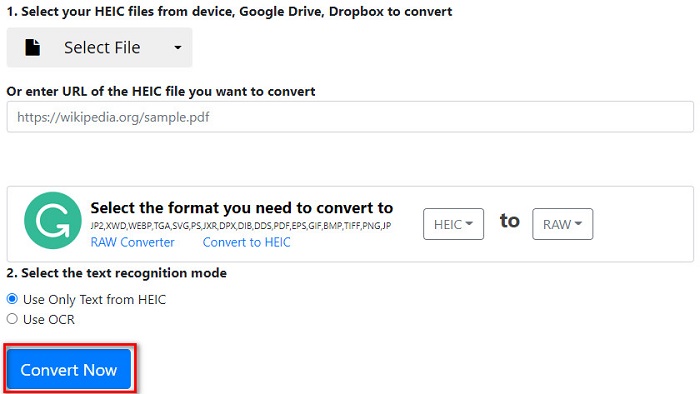
Pros
- It is free to use.
- It supports other file formats.
- It has an easy-to-use software interface.
Cons
- It contains ads that other HEIC to RAW converters do not have.
- It might be a virus threat to your device.
Part 3. Recommendation: The Ultimate HEIC Converter to Convert HEIC Files
There is no denying that using an offline HEIC converter is a more efficient tool because you will not experience a slow conversion process. And if you want to batch convert your HEIC file to other standard file formats, this converter suits you the best. Moreover, even though you convert your HEIC file to a different file format, it can keep the EXIF data and adjust the quality of your image output. What’s more, it has a feature where you can recover lost or deleted HEIC files on your device. So, if you are interested in using this converter, read the descriptions below.
Free DownloadFor Windows 7 or laterSecure Download
Free DownloadFor MacOS 10.7 or laterSecure Download
Features of Aiseesoft HEIC Converter:
- It is a user-friendly software application because it has a simple user interface.
- It allows you to batch convert HEIC files to JPG or PNG file formats.
- It can keep the EXIF data of your HEIC file.
- It does not have a file size limit.
- Available on all media platforms, including Windows and Mac.
Part 4. FAQs about HEIC and RAW
Are RAW files lossless?
Yes. Despite the RAW files being unprocessed and uncompressed, RAW files use lossless data compression.
Does converting HEIC to RAW affect the file size of the image?
Yes. The file size of your HEIC will be larger when you convert it to a RAW file because your HEIC will be uncompressed once it turns into a RAW file.
Can you view a RAW file on a Mac device?
Absolutely! You can view your RAW file natively on your Mac device because Mac supports RAW file image formats.
Conclusion
With all the HEIC to RAW converters above, it is very easy to convert HEIC to RAW file format. Also, the two online converters show promising results, and probable they are the ones that you will find on the internet when it comes to converting HEIC files to RAW file format. Hence, if you want to use a converter that can convert HEIC to other common file formats like JPG and PNG, the Aiseesoft HEIC Converter is the best tool for you.



 Video Converter Ultimate
Video Converter Ultimate Screen Recorder
Screen Recorder



