7 Easy Ways to Quickly Convert HEIC to PNG in Seconds
Want to make your HEIC file widely compatible with other devices? We have what you are looking for! This article shows you the best ways to convert your HEIC file to PNG without having a hard time. So buckle up as we indulge in knowing the best ways to convert HEIC to PNG effortlessly.
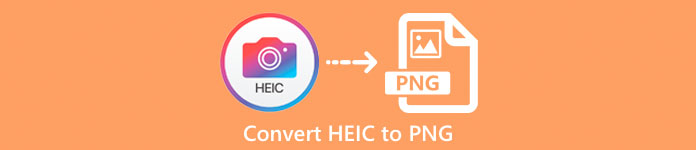
Part 1. Why Convert HEIC to PNG Format
HEIC file format is an image format that is Apple created. It is an image format that Apple devices commonly use. Although it has a high-quality resolution, it does not take too much space on your device. However, HEIC files are not compatible with non-Apple devices. In contrast, PNG, which stands for Portable Graphics Format, is an image file format created to replace GIF formats.
It is the most used image format that is uncompressed, which means that it has a huge file size. Nonetheless, almost all devices support this image file format. So if you want to open your HEIC image on other devices aside from Apple, better convert it to a PNG file format.
Part 2. 5 Easy Ways to Convert Your HEIC File to PNG File Online
Looking for the best ways how to convert HEIC to PNG is quite hard. However, we searched for the best and simplest methods for you to change HEIC to a PNG file format.
Use FVC Free HEIC to PNG Converter
The most excellent way to convert HEIC to PNG is to use a converter tool. And The best tool that we found on the internet is FVC Free HEIC to PNG Converter. This converter is an online tool that conveniently converts your HEIC file to PNG file format. In addition, if you want to batch convert your HEIC file to PNG, this tool has that feature for you.
It is also accessible in almost all common browsers making it a no browser limit tool. Furthermore, it has a straightforward software interface and has no file size limit, so you can convert HEIC files without thinking about the file size. Therefore, follow the simple guide below if you are interested in using this online HEIC to PNG converter.
Step 1. On your browser, search FVC Free HEIC to PNG Converter. You can also click this link to go directly to their webpage. This is what the first interface looks like:
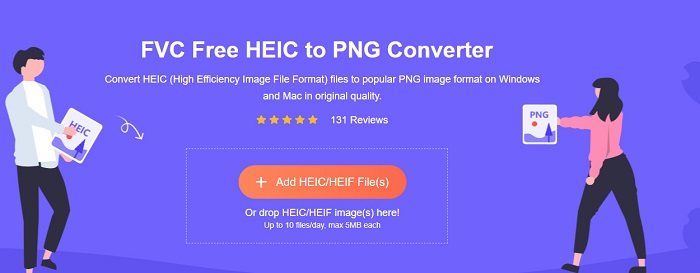
Step 2. Next, click the Add HEIC/HEIF File(s) button. Your computer folders will appear, where you will select your HEIC file.
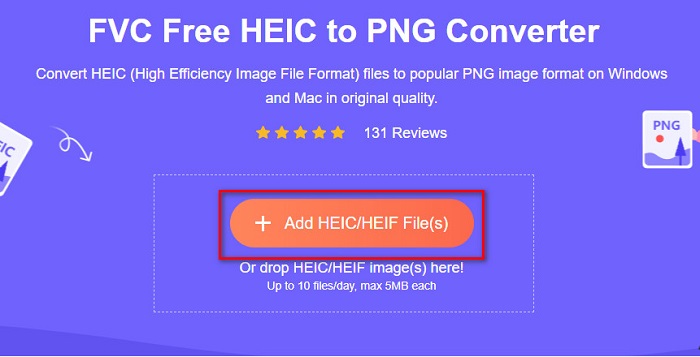
Step 3. Then, your computer folders will appear, where you will select your HEIC file. Press Open. Then your HEIC to PNG conversion will start.
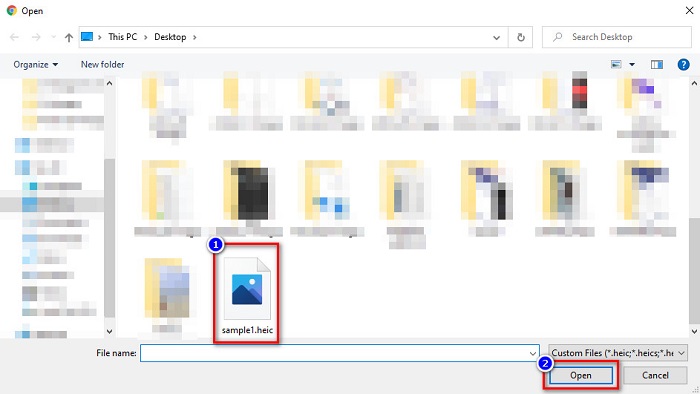
Step 4. Lastly, the software’s interface, click the Download button, to download your PNG file.
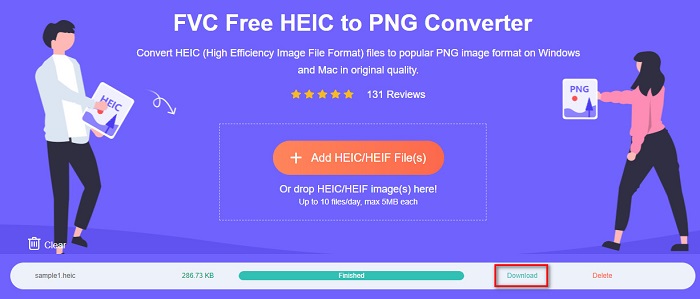
Simple, isn’t it? You can convert your HEIC file to a PNG file by following these easy steps.
Use Xconvert.com
Xconvert is a free online HEIC to PNG Converter that easily converts HEIC files to PNG files. This online converter has an easy-to-use software interface beneficial for beginner users. Moreover, you can change the image resolution of your image when using this online converter. However, since it is an internet-dependent tool, you may experience a slow conversion process when the internet is slow. It also contains ads that might be disturbing for you.
Step 1. Search Xconvert.com in your browser. On their website, click the Add Files button, then your computer files will appear, and then select your HEIC file.
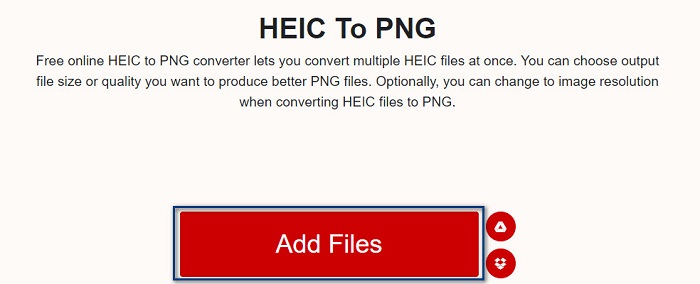
Step 2. Your image will be uploaded to the software’s interface. After uploading, click the Convert button located at the bottom right corner of the software interface. And then wait for your file to be ready to download, then proceed to the next step.
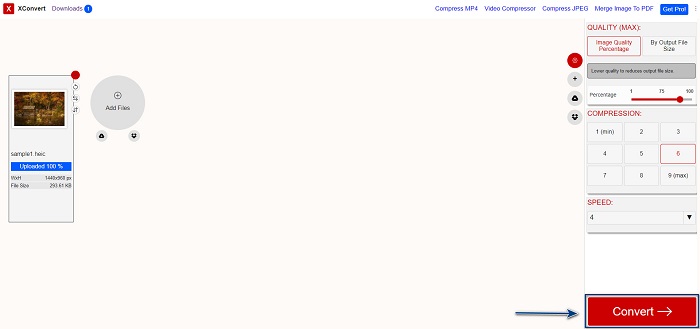
Step 3. When your file is ready, click the Download button to download your PNG file; above the download button, you will also see the output size and how long it took to convert.
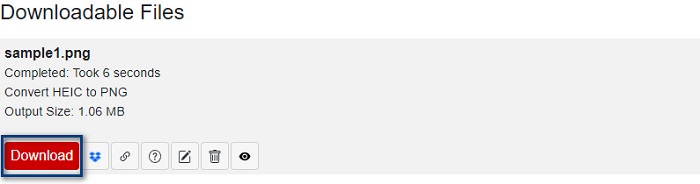
Use Zamzar
Another way to convert HEIC to PNG online is using Zamzar online converter. You probably have seen this converter when searching for a HEIC to PNG converter. This converter is accessible in almost all browsers available. In addition, it has a simple user interface making it a user-friendly tool. However, your file may be corrupted when the internet is interrupted during your conversion process. Nevertheless, many users use this converter to change HEIC to a PNG file.
Step 1. On the browser that you use, search Zamzar. On their website, click the Add Files button. Your computer files will appear, then upload your HEIC image.
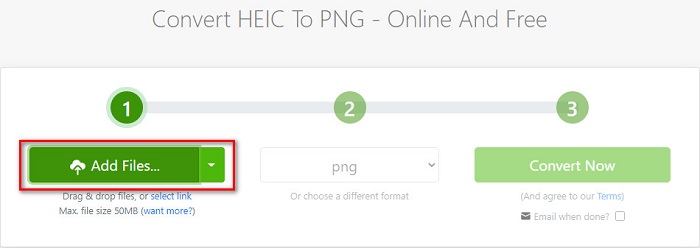
Step 2. After uploading your HEIC file, click the drop-down button, then select PNG as your file output format.
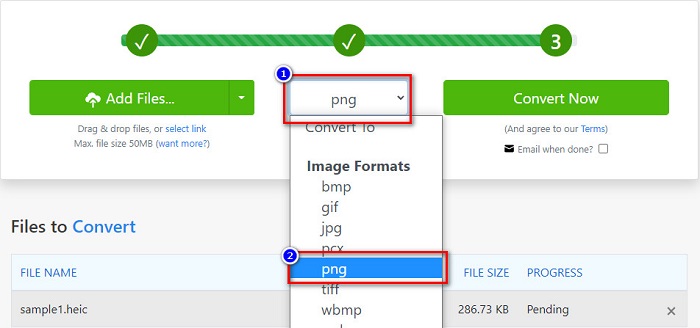
Step 3. Finally, click the Convert Now button to convert your HEIC file to PNG file format. Then download your PNG file. Just wait for a couple of seconds, and that’s it!
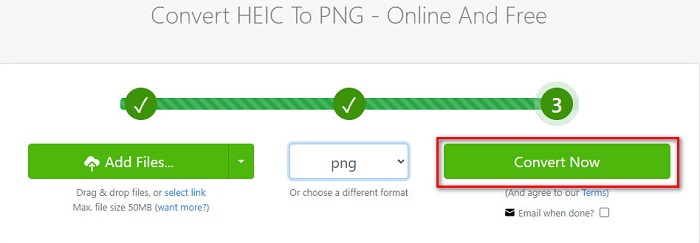
Use Conversion Tools.io
Conversion Tool is an online HEIC to PNG converter with a simple user interface. It can convert your HEIC file to PNG at high speed. Furthermore, it does not contain many ads, unlike other online converters. But the downside of it is that you can only convert ten files a day, and it has a file size limit. But if you are converting a small file, then this tool may be suited for you.
Step 1. Search Conversion Tools.io in your browser. Then, click the Browse button on the software’s main interface, or drag and drop your HEIC file on the Browse button.
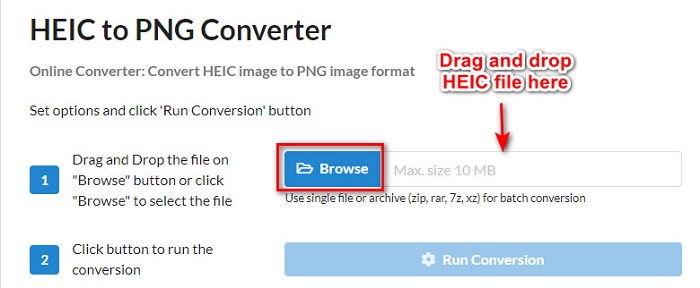
Step 2. After, click the Run Conversion button to begin converting your HEIC file to a PNG file. And then wait for your image file to load, then proceed to the next step.
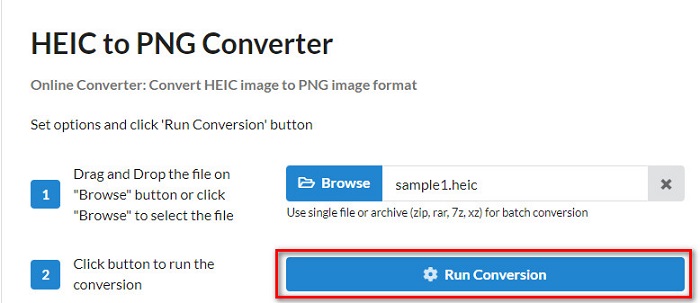
Step 3. To end, click the Download button to download your PNG file.
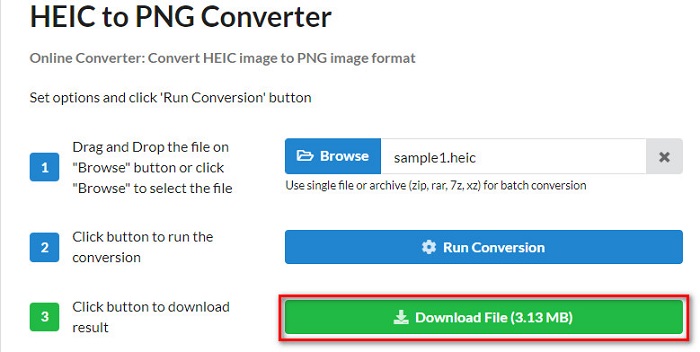
Use CDKM
One last tool that we will present to you is CDKM. This tool allows you to convert HEIC files to PNG with just a few clicks. However, using this online converter may take a few seconds to convert, depending on your internet speed. It also contains ads that may be irritating for you. Nonetheless, it does not have any file size limit, so it is worth trying.
Step 1. On your browser, search CDKM online converter. On the software’s main interface, click the Choose Files button. Your computer folders will appear, then select your HEIC file to upload.

Step 2. Next, click the Start Conversion button to start the conversion process.

Step 3. Lastly, scroll down a little and see the Download button. Click the Download button to download your PNG file.

Part 3. Convert HEIC to PNG on Mac
Apple devices support HEIC file formats, and by using Mac, you can natively open a HEIC file. But if you want to convert your HEIC file to PNG, you can change it using the Photo App in Mac. Accordingly, if you are a Mac user, better read this part.
Step 1. First, drag and drop your HEIC file to the Photo App. Then, preview your HEIC photo and click the File > Export button > Export 1 Photo.
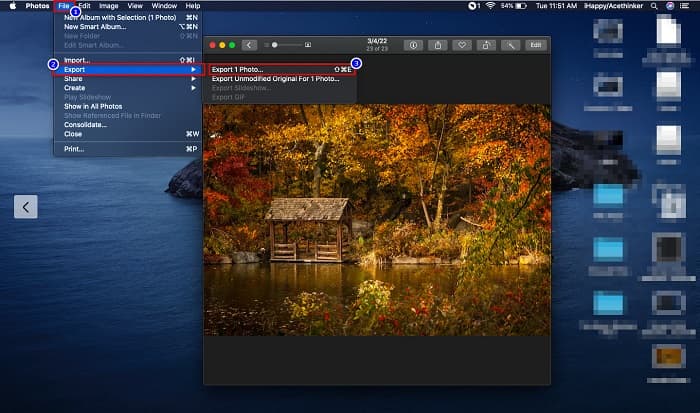
Step 2. After, on the Photo Kind, click the output format that you want. Select PNG file format.
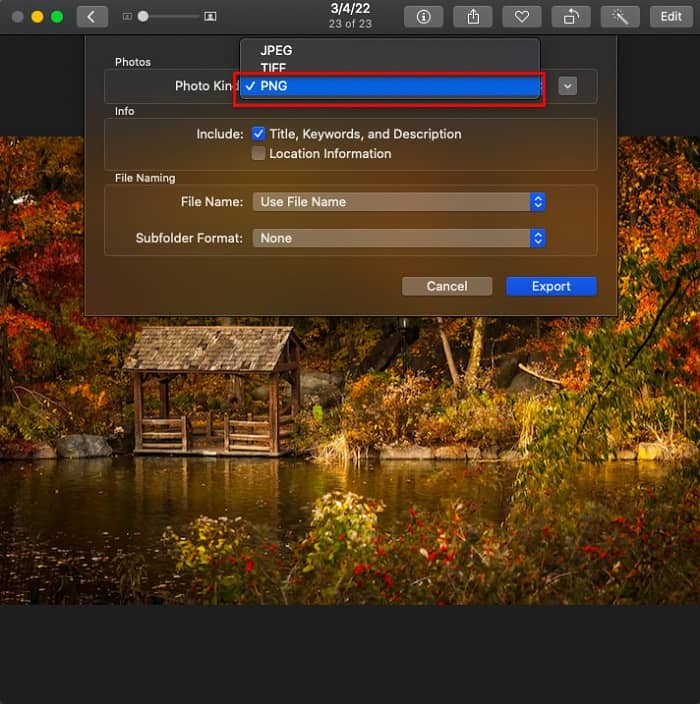
Step 3. And then, click the Export button, then select the destination of your file output. You will see that your HEIC file is changed to PNG file format.
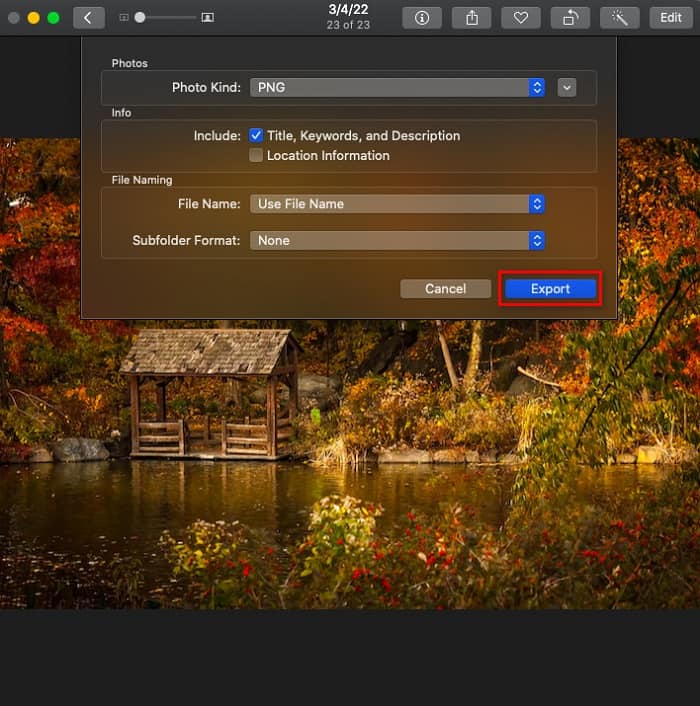
Part 4. Convert HEIC File to PNG on iPhone
If you are using an iPhone, you can open a HEIC file on your device. But if you want to convert your HEIC file to PNG using an iPhone device, then we have a way for you. By following these simple and easy steps below, you can convert HEIC to PNG effortlessly.
Step 1. On the Photo App on your iPhone, tap the Select button located at the top of your screen. And then, select your HEIC file, then click the Share icon.
Step 2. Slide up your screen; you will see the Copy Photo option, then click it.
Step 3. Finally, go to the Files app, tap the browse button and select your desired output location (click iCloud Drive or On my iPhone). Then paste your HEIC file there.
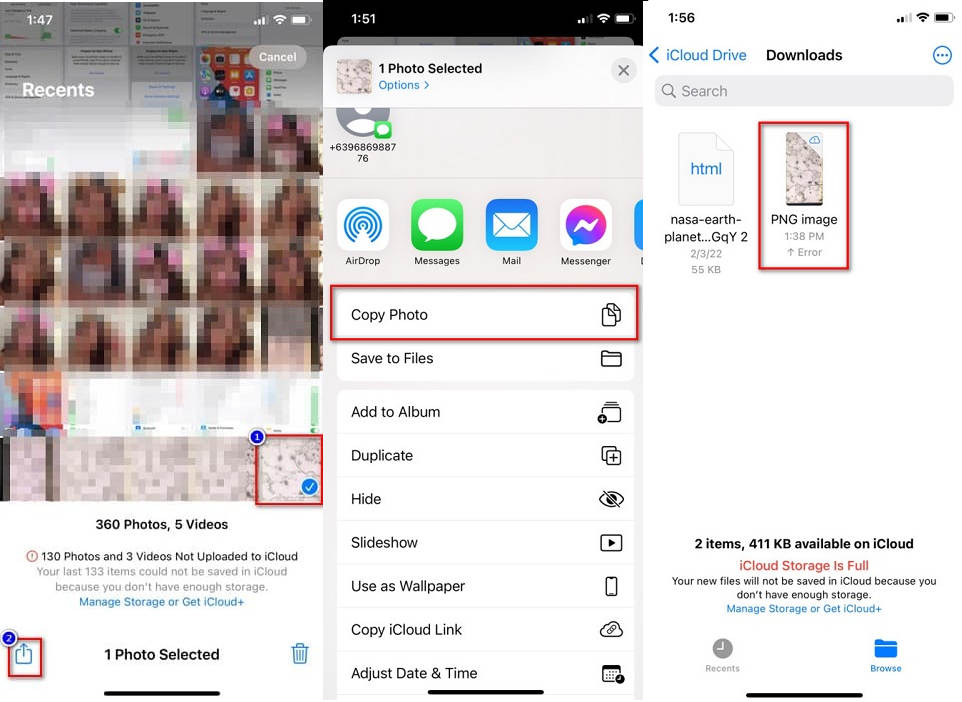
After you paste your file, you will see that your file will automatically be converted to a PNG file.
Part 5. Extended Knowledge about HEIC File and PNG File
If you are still in doubt if you want to convert your HEIC file to PNG, we provide you with a comparison chart to help you distinguish the differences between these two files. Moreover, it gives you a clear overview of HEIC and PNG characteristics. Read carefully to know the difference between HEIC files and PNG files.
| HEIC | PNG | |
| Compatibility | Only Apple device supports this file format. | Almost all device supports this file, including Apple, devices. |
| File size | Small file size. | Can attain huge file size. |
| Image Quality | High image quality. | Has a good quality, but not better than the HEIC file. |
| Compressed/Uncompressed | Compressed | Uncompressed |
| Editing | Retains image quality when editing. | The quality may degrade when editing. |
Part 6. FAQs about Converting HEIC to PNG
Will converting HEIC to PNG affect the file size?
Yes. When you convert HEIC to PNG, it will increase the file size, although it will not be high.
Can you open PNG files on Adobe Photoshop?
Certainly. You can open PNG files on Adobe Photoshop because Adobe Photoshop supports PNG file format.
Can you open the PNG file format on Apple devices natively?
Yes. When you take screenshots from your iPhone, they will automatically be saved on your Camera Roll as a PNG file.
Conclusion
At last! We are now to the end of our adventure. This article gives you the best solutions to convert your HEIC file to PNG file format. And all the online HEIC to PNG converters that are shown above can effectively convert your file effortlessly. Moreover, there are also other options that you can use if you are a Mac or iPhone user. But if you are looking for the best HEIC to PNG converter with the outstanding features to use, then FVC Free HEIC to PNG converter is the best choice for you.



 Video Converter Ultimate
Video Converter Ultimate Screen Recorder
Screen Recorder



