Simplest Ways on How to Fix HEIC Photos Using the Best Tools
HEIC photos are image formats that Windows cannot open. Even though they are widely-used images because of their high-quality resolution, with small file sizes, you can only open them natively on Apple devices. Moreover, if your image has lost data or is damaged, you need a tool that will help you fix your image and recover the lost data. This article will help you know the best tool to open your HEIC image on your Windows PC and let you know how to fix HEIC photos effortlessly.

Part 1. How to Fix and View Your HEIC Image on Your Windows PC
You cannot view your HEIC image on your Windows PC even though your image is not damaged. So, the best option for you is to use tools that can view your HEIC image or convert it to other image formats that Windows supports, like JPG and PNG. So, we will present to you the best tools to view a HEIC image on your Windows PC and how to convert your HEIC image to JPG image format.
Use a Converter
Aiseesoft HEIC Converter is an online HEIC converter that allows you to convert your HEIC image to JPG or PNG image format. This tool has a simple user interface making it a user-friendly tool. In addition to that, you can change the quality of your image when converting your HEIC image. It can also keep your image's EXIF data amidst converting it to other image formats. Furthermore, you can use this tool to convert HEIC images to JGP without paying anything.
Step 1. Download the Aiseesoft HEIC Converter on your PC. Follow the installation process and open the app.
Step 2. Click the Add HEIC button to upload your HEIC image on the software's main interface.
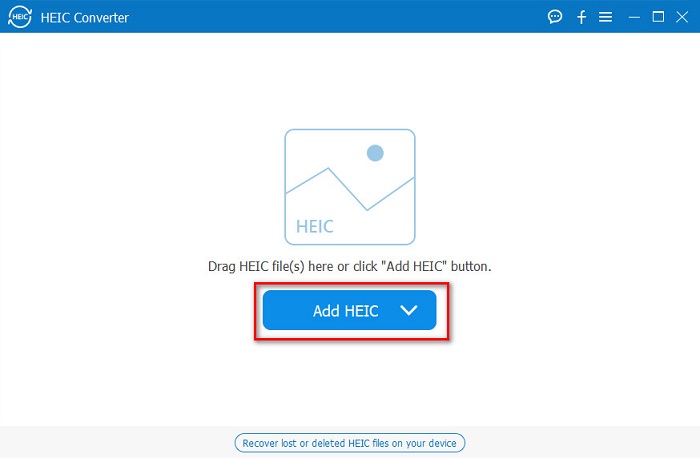
Step 3. Next, select the output format by ticking the drop-down button beside Format. And then select JPG/JPEG image format.
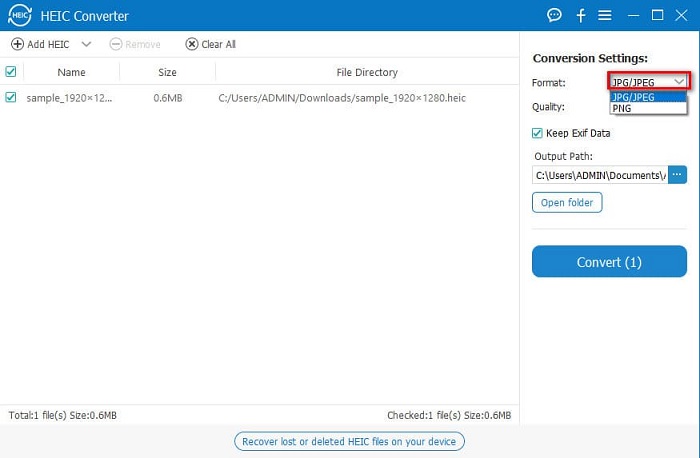
Step 4. Lastly, click the Convert button to convert your HEIC image to JPG image format.
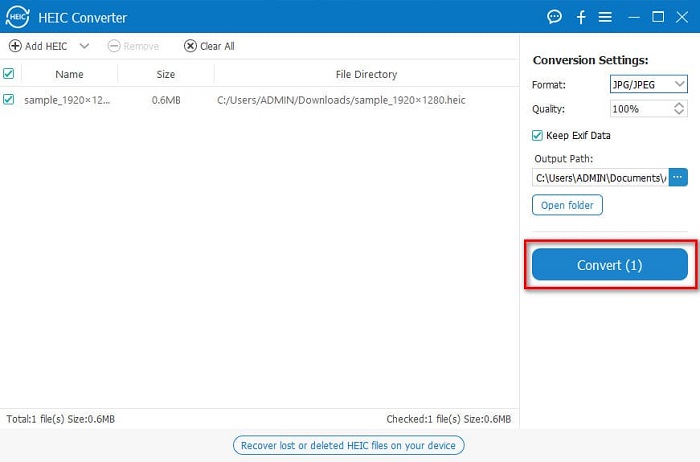
By following these easy steps, you can convert your HEIC image to JPG image format to view it on your Windows device.
You can also try FVC HEIC Converter, which has as powerful features as the Aiseesoft Converter:
Free DownloadFor Windows 7 or laterSecure Download
Free DownloadFor MacOS 10.7 or laterSecure Download
Related:
Use a Viewer
1. HEIC Image Viewer Decoder
HEIC Image Viewer Decoder is a HEIC viewer app that allows you to view your HEIC image online. After viewing or decoding your HEIC image, you can save it as a PNG or JPG image format. In addition to that, it has a simple interface to view your HEIC image easily.
Step 1. On the browser that you use, search HEIC Image Viewer Decoder. And on the main software interface, drop your HEIC image on the rectangular box, or click the Choose Files button.

Step 2. Then, your computer folders will appear where you will locate your HEIC image, and then select it and click Open.
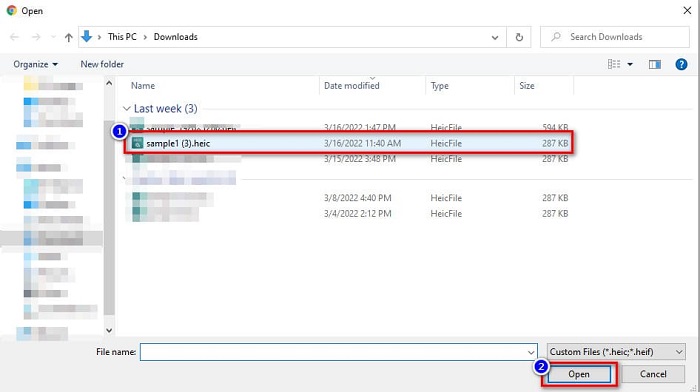
Step 3. When you are done uploading your HEIC image, you can now view your image. Then, click the Save button to save your HEIC image in a JPG image format.
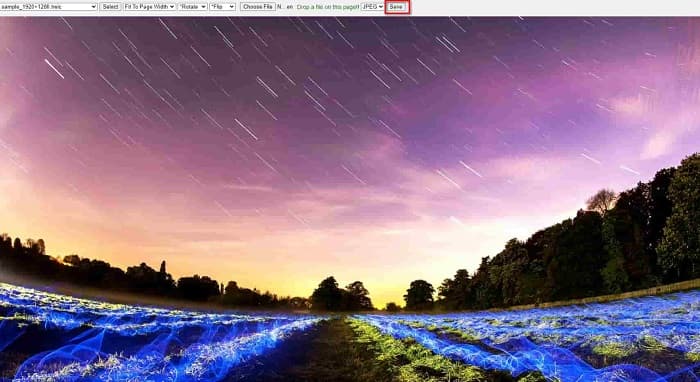
2. CompressJPG.net
CompressJPG.net is an online HEIC viewer that has an intuitive software interface. It is available on mobile, Windows, or tablet devices. Furthermore, it does not have a file size limit when viewing your HEIC image. However, because it is a web-based application, you may experience having a slow loading process when your internet connection is slow. Nevertheless, many people use this online tool to view their HEIC images.
Step 1. Search CompressJPG.net on your browser, then click the site of the tool that will appear on the search result page. On the main software interface, click the Choose Files button.

Step 2. Next, your computer files will appear, then locate your HEIC image and select it. After selecting your HEIC image, click the Open button to upload your HEIC image.
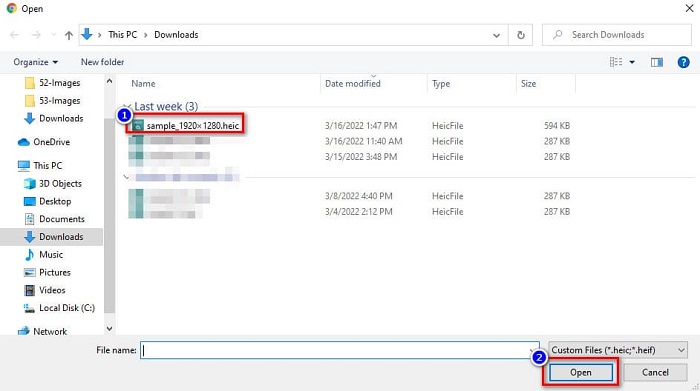
Step 3. Finally, you can now view your HEIC image on your Windows PC.

Easy isn’t it? By following and using the online tools mentioned above, you can easily view your HEIC image on your Windows PC.
Part 2. Fix HEIC Image That Is Damaged
If your HEIC image cannot open on your Apple device, something is wrong. The most common problem that a lot of people encounter is the loss of data. When this happens, it means that your image file is damaged. So what you must do is use a tool that can recover your lost data. In this part, you will learn how to restore the data of your HEIC image.
Use EaseUS Data Recovery Wizard
EaseUS Data Recovery Wizard is a software tool that allows you to recover up to 2GB of your lost data. This tool is user-friendly because it only has a simple user interface. Furthermore, this tool can scan your device's storage and look for a list of lost files. Although you can use it for free, the trial version can only locate the damaged files but cannot recover them. So, you still need to purchase the pro version of the application. Nonetheless, it is one of the most used data recovery tools you will find on the internet.
Pros
- It can recover up to 2GB of your lost data.
- It has an intuitive user interface.
- Available on almost all media platforms, including Windows and Mac.
Cons
- You must purchase the pro version to recover the lost data.
Use Recuva
Another data recovery tool that you must use is Recuva. This application has an easy-to-use software interface, making it a beginner-friendly tool. What’s impressive in this tool is that it can recover permanently deleted files, which the operating system marked as free space. Moreover, it can recover data on your USB flash drives, hard drives, memory cards, and others. It also has 32-bit and 64-bit versions.
Pros
- It has a simple GUI.
- It allows you to recover data on USB flash drives, hard drives, memory cards, and other storage devices.
- It can deep scan your files that are hard to find.
Cons
- Purchase the premium app before accessing its unique features.
Part 3. FAQs about How to Fix HEIC Photos
What can open HEIC image without using a 3rd party tool?
Since Apple develops HEIC images, you can natively view the HEIC images on any apple device.
Can I recover the data of my HEIC image on Mac?
Yes, you can. You can also use the tools mentioned above to recover the lost data of your image or if your HEIC image is damaged.
Can I convert other image formats to a HEIC image?
Yes. Some tools allow you to convert other image formats like JGP and PNG to HEIC. So, it is possible to convert JPG and PNG images to HEIC images.
Conclusion
All in all, it is not that complicated to fix HEIC photos when you use the tools that are shown above. By using those tools, you can recover the lost data of your image and fix the damage. But if your HEIC image is completely okay and you want to view it on your Windows device, then the best way for you is to convert your HEIC image to a JPG file format using Aiseesoft HEIC Converter.



 Video Converter Ultimate
Video Converter Ultimate Screen Recorder
Screen Recorder



