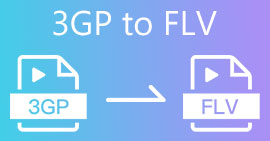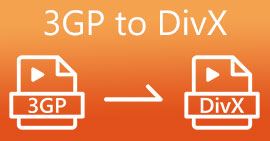How to Convert AVI to 3GP File Effortlessly
Third-generation mobile devices cannot play AVI files because 3G mobile devices do not support them. If you want to play your AVI file on your 3G mobile device, one thing to do is convert your AVI file to a 3GP file. Fortunately, we found out the best ways for you to convert AVI to 3GP files easily, using the top converters.
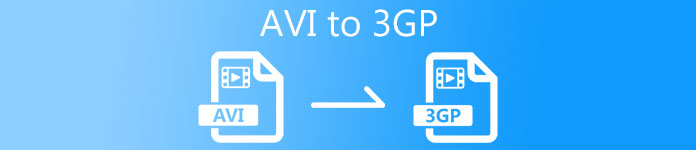
Part 1. 2 Best Options to Convert Your AVI File to 3GP on Desktop
If you are looking for a converter that you can use offline on your desktop, these options might be the solution to your problem. This part of the article lists the top 2 choices for converting AVI to 3GP file format.
Option 1. Use FVC Video Converter Ultimate [Offline Tool]
Without a doubt, FVC Video Converter Ultimate is one of the best offline converters available in the market. This converter supports over 1000+ file-formats, including AVI, 3GP, MOV, MP4, WMV, WebM, and more. It also has the best features you can try, like adding effects to your video, compressing your file, and even merging multiple video files into one. Moreover, this tool is straightforward because it has an easy-to-use interface. Follow the steps below to convert AVI to 3GP using FVC Video Converter Ultimate.
Step 1. Download FVC Video Converter Ultimate on your desktop by clicking the Download button below. Follow the installation process, then open the app.
Free DownloadFor Windows 7 or laterSecure Download
Free DownloadFor MacOS 10.7 or laterSecure Download
Step 2. On the main interface of the converter, click the Add Files button, or you can drag and drop your AVI file to the + sign button to upload your AVI file.
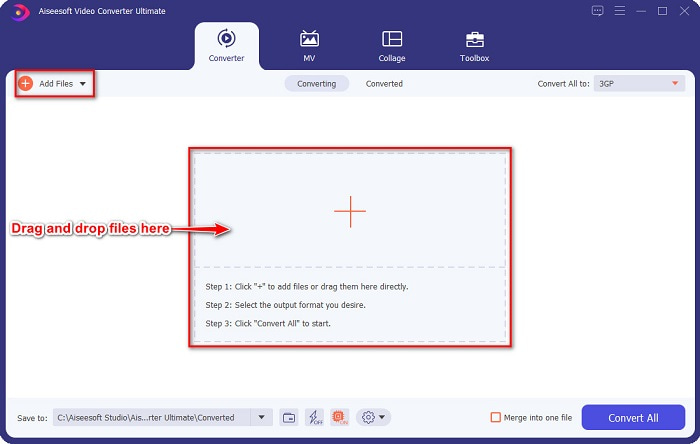
Step 3. Then, click the Convert All to button to select the output format you want. Click the 3GP file format.
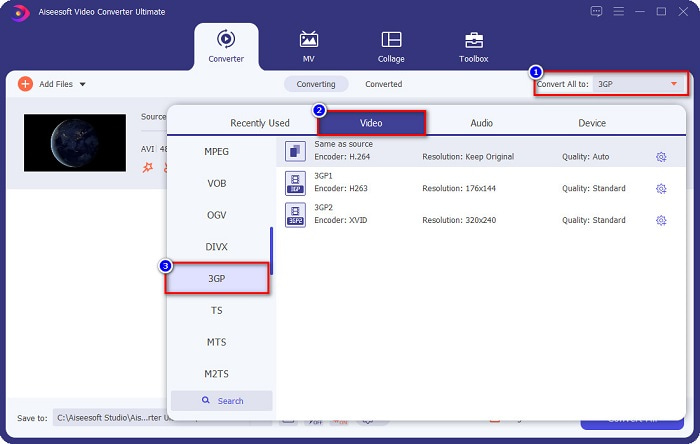
Enable the ultrafast conversion by ticking the lightning bolt sign below the software interface.
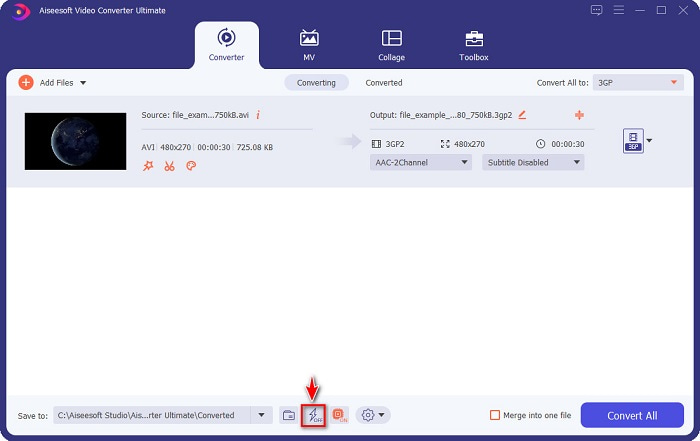
Step 4. After selecting your file output format, click the Convert All button to convert your AVI file to a 3GP file.
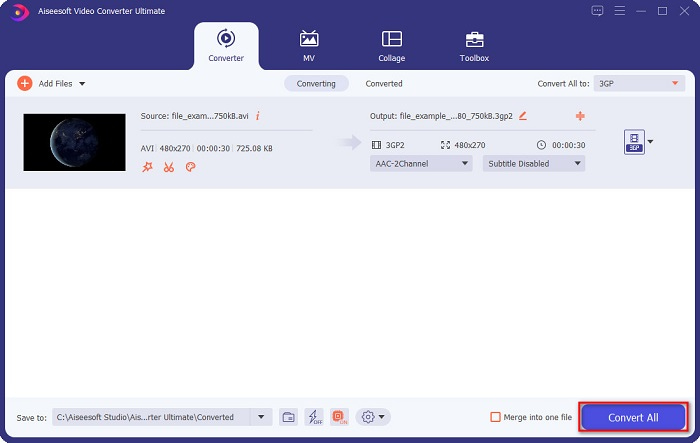
Then just wait for a few seconds. And voila! You can easily convert AVI to a 3GP file as simple as that.
Pros
- It allows you to edit, enhance, and compress your files.
- It offers batch conversion to merge multiple file-formats into one.
- Can convert files as quickly as lightning.
- Available on all platforms, including Windows and Mac.
Cons
- To exclusively use its features, you need to purchase the app.
Option 2. Prism Video Converter [Freeware Tool]
Prism Video Converter Software is a freeware converter that supports multiple file formats. In addition, this converter is just easy to use. However, it does not support many file formats like other converters. Nonetheless, many people use this converter for efficiency.
Here are the steps to use VLC Media Player as a converter:
Step 1. Download Prism Video Converter, then open the app.
Step 2. Click the Add Files to upload the AVI file. On the Output Format, click the drop-down button, and choose the 3GP format.
Step 3. Lastly, Click convert to start the converting process.
Part 2. Convert AVI to 3GP Using the Best Online Converter
Using an online converter is more convenient than an offline or freeware tool because you do not need to download it. And if you are looking for the best online converter available on the web, then FVC Free Online Video Converter is the answer for you. This online converter can convert many file formats like AVI, 3GP, MP4, MOV, FLV, WMV, MKV, etc. And if you want to change the frame rate of your video, this converter has that feature for you. Moreover, it can convert faster than any other online tool you will see on the internet. Therefore, follow the steps provided below to use this online converter.
Step 1. Type FVC Free Online Video Converter on your browser, or you can go directly to their webpage by clicking this link.
Step 2. Click the Add Files to Convert button. Your computer files will appear, then select the AVI file you want to convert.
Download the Desktop Version to convert files in batch.
Step 3. Next, on the software's second interface, tick the circle of the 3GP file format.
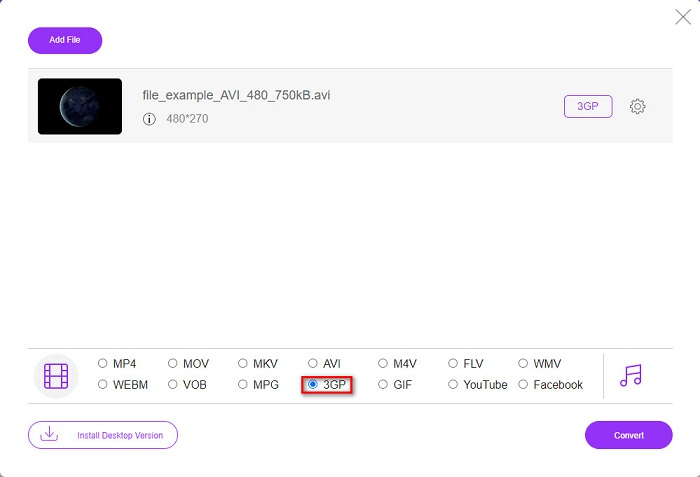
Step 4. And finally, click the Convert button to convert your AVI to 3GP file.
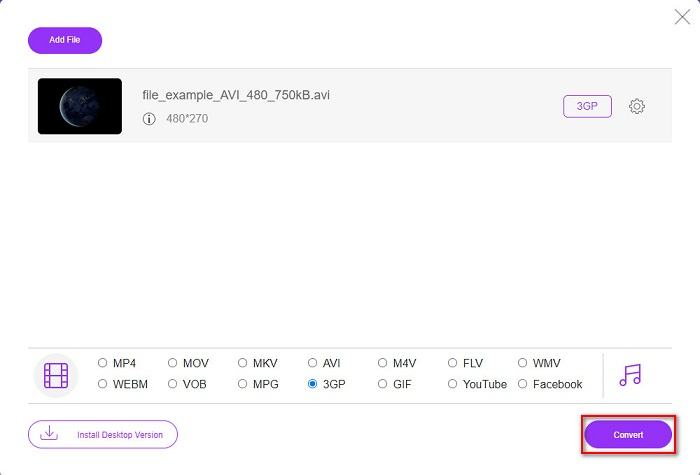
Part 3. Extended Knowledge about AVI and 3PG
For more knowledge about these two formats, read the information below:
AVI or Audio Video Interleave is a widespread file format created by Microsoft. This type of file contains different video compressions like DivX and XviD. In addition, almost all media platforms can play AVI files, and Windows widely supports it. It is also known as the standard for storing movies and media archives.
On the other hand, a 3GP file format that third-generation mobile devices support. It is developed by the Third Generation Partnership Project (3GPP). Furthermore, this type of file only has a small file size because it is made to share 3G mobile devices. On top of that, both file formats are great, although having their differences.
| AVI | VS | 3GP |
| Uncompressed | Compressed/Uncompressed | Compressed |
| Available On Almost All Devices | Compatibility | Available On Third Generation Mobile Devices |
| High Definition Resolution | Resolution Supported | Low-Resolution |
| Playable | Playable On 4g Mobile Devices | Not Playable |
| If You Want To Have A More Common Format, That Is Supported By Almost All Device, Use This File Format | Advantages Of Using This File Format | If You Use A Third Generation Mobile Device, And Wants A Lower File Size, Use This File Format |
AVI vs. 3GP
Based on the Resource Interchange File Format (RIFF), the AVI format was introduced by Microsoft in 1992. It can save high-quality video/audio since it uses less compression. But that also causes the large file size of an AVI file, which may be a problem when there is limited space.
The 3rd Generation Partnership Project (3GPP) produced the 3GP/3GPP format as a multimedia container format. It is actually based on the ISO media file format. We often use it to save video/audio streams that are transmitted between 3G mobile phones and online.
Part 4. FAQs about Converting AVI to 3GP
Can you play AVI files on Mac?
Unfortunately, no. The native media player of Mac, QuickTime, does not support AVI. However, you can convert your AVI file to a file format that mac supports, MOV. To know how to easily convert AVI to MOV, click this link.
Can I convert AVI to 3PG losslessly?
Yes. You can convert AVI to 3PG files without losing quality by using FVC Video Converter Ultimate. This ultimate converter can convert AVI to 3PG losslessly.
Can you play 3GP files on 4G mobile devices?
Unfortunately, no. As the name implies, 3G mobile devices are the ones that can play 3GP files. But if you want to play a 3GP file on your 4G mobile device, you may want to convert your 3GP to MOV. To know how to convert 3GP files to MOV, read the article by clicking this link.
Conclusion
If you are looking for solutions to convert AVI to 3GP files, we got your back covered. Looking for a converter that has a high standard is hard. But if you are looking for a top-notching converter, FVC Video Converter Ultimate is the best-suited tool for you. This converter offers you the most unique and useful features just for you! So, if you wish to use this ultimately excellent Converter, download it now for free.



 Video Converter Ultimate
Video Converter Ultimate Screen Recorder
Screen Recorder