What Can Do When Facing the DVD Drive Not Play Issue
Discs are a more traditional form of video file carrier for many people. Nowadays, we prefer to watch content online or use storage devices such as USB sticks. However, this does not mean that the disc format will disappear. It is still an important carrier for storing high-quality audio and video. To read data from a disc, we must use a disc drive. We need to connect it to a computer or game console to open the content on a DVD. However, we may often encounter situations where the DVD drive cannot play the content on the disc or recognize the disc. In this article, we will briefly analyze the reasons for this situation and give three solutions that can help you fix the problem, including a DVD ripper that is the easiest to use. Please decide which solution is the most suitable for you based on your situation.
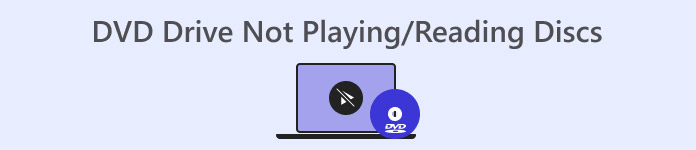
Part 1. DVD Drive Not Recognizing Discs - Symptoms & Reasons
First, we need to know the reason why your DVD drive is not reading the disc normally so we can better find a subsequent solution. We will list several possible situations in the following content. You can check whether your device has the following problems.
Your DVD Is Not Inserted Correctly
This is the most direct cause and the factor we consider first and foremost. You need to check whether your disc is inserted into the drive with the front side facing up and whether there are any stains on the disc's surface. These factors can prevent your drive from reading the contents of the DVD properly.
Your DVD Is Broken or Incompatible
If your DVD disc is damaged, it will not be readable by any device. Some DVD drives also won't play scratched discs. Or if your DVD is not compatible with the drive or the region code does not match, the movie on the disc will not open properly. Sometimes a disc burned on one computer will not even be readable in the drive of another device.
You Have Installed or Uninstalled DVD Recording Programs
If you have done this on your computer or uninstalled Microsoft Digital Image, you may encounter the error that the DVD drive is not recognizing the disc. This will result in you not being able to find the DVD drive icon in File Explorer, or a yellow exclamation mark will appear there.
Your DVD Drive Is Corrupted
If you are sure that there is nothing wrong with the settings on the computer or with the DVD itself, consider checking whether the drive is faulty. A faulty drive cannot read files and may damage the original disc.
The Firmware Is Out of Date
If the firmware on your computer has not been updated in time, the inserted DVD may not be readable by the existing DVD drive. You can check whether a new version is available for installation when the DVD drive is not working on your device.
Part 2. DVD Drive Not Recognizing Discs - Solutions
Rip Your DVD with the Best Ripper
When we encounter a situation where an external DVD drive sometimes cannot read DVDs normally, the most direct and thorough solution is to rip the content of the DVD first. Once you have obtained digital video files, you can use any video player to play them. Besides, it is difficult for us to carry DVD drives with us at all times in our daily lives, so it is more convenient to rip the videos first for viewing and sharing. We sincerely recommend you use FVC Video Converter Ultimate as a DVD Ripper to help you. It is an all-in-one video editing software that not only converts videos from DVDs to any common digital multimedia format but also assists you in modifying the details and various elements of the video before you export it. You can perform operations such as converting, cropping, resizing, trimming, compressing, etc. The interface of FVC Video Converter Ultimate is simple and has a very considerate guide for beginners. We believe you will soon be able to fully master its proper use.
Free DownloadFor Windows 7 or laterSecure Download
Free DownloadFor MacOS 10.7 or laterSecure Download
Here is what you should do to rip DVD with FVC Video Converter Ultimate.
Step 1: Download and install FVC Video Converter Ultimate on your computer. Insert your DVD into the drive. Click Load Disc to let the program load your DVD.
Step 2: After loading, the movies on the DVD will be shown. You can select the file you want to rip. Then, choose a video format under the Output Format tab.
If you want to edit the video file, click Edit or Trim.
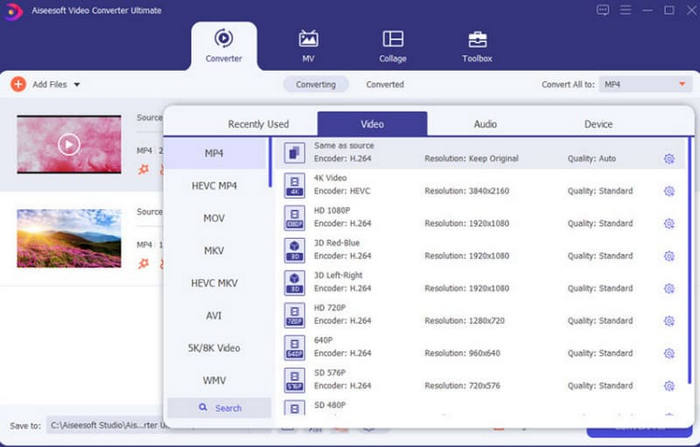
Step 3: Finally, choose Rip All to export your video.
Update or Reinstall DVD Drives
If the drive hardware on your computer is outdated, you can download and install the latest version in the Device Manager on your device. After you have done this, please check again whether your drive can now read the contents of the DVD.
Here are the steps to reinstall the DVD drive on your computer.
Step 1: Press the Windows and R button on your keyboard. Thus, you will open the RUN window.
Step 2: Enter the command below. Then press the Enter button to launch the Device Manager on your computer.
devmgmt.msc
Step 3: Find the DVD/CD-ROM drives section and expand the list. Right-click the drive name.
Step 4: Choose Uninstall device in the drop-down list.
Step 5: Finally, you need to restart your computer. After that, Windows will install the device.
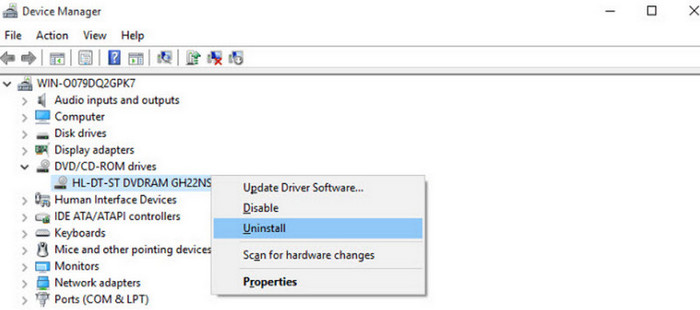
Change Another Drive
You can insert another disc into the existing drive. If it still cannot read anything, the drive may be faulty. At this point, you should consider replacing the device with a new external DVD drive.
If there is a problem with the existing disc, you can try cleaning the disc surface with a lint-free cloth and water to remove dust. If you see any small scratches, try wiping with alcohol and a cotton swab. If the scratches on the DVD are deep, try polishing it to see if you can fix them.
Part 3. FAQs of DVD Drive Not Play
Why can't I play a burned DVD on a DVD player?
There are many different formats of optical discs. The incompatibility of the disc format may cause the problem you encountered. First, please check whether the disc is compatible with the DVD player. In addition, you should also pay attention to whether the disc's surface is dusty or scratched. If so, it is best to clean it first.
What if I can't find my DVD files in the device manager?
This means that your computer may not be able to recognize the disc inserted in the drive. First, check whether the connection between your drive and computer is stable. The second possibility is that your DVD driver needs to be updated. You can do this in your computer's Device Manager.
Can DVD rippers play DVDs?
The DVD ripper that comes with your computer cannot play the content on the DVD. However, some professional third-party rippers or all-in-one video editing software supporting ripping DVDs will provide video playback capabilities.
Conclusion
In this article, we have analyzed the possible causes of the DVD drive not playing or reading the disc's content and given 3 solutions. If you have checked the DVD and the drive and found that it is not a problem, you can try reinstalling the DVD drive on the computer. Of course, you can also directly rip the video from the DVD and play it again. FVC Video Converter Ultimate will be your best helper.



 Video Converter Ultimate
Video Converter Ultimate Screen Recorder
Screen Recorder


