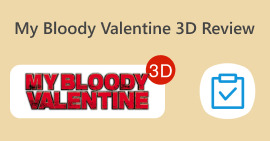A Full Guide on How to Rip Audio from DVD with 4 Assistants
Do you still buy DVDs or enjoy movies and music on your home DVD player? The DVD format is gradually becoming unfamiliar and distant for today's young people. People prefer to watch online videos on streaming media platforms or download episodes to the device memory to enjoy slowly. Fewer and fewer people go to audio-visual stores. But this does not mean that DVDs are no longer necessary or widely used. Many film and music studios still choose to release their highest-quality content on DVD. Some film and music lovers also still collect DVDs containing high-quality video and audio files. As we all know, we can only open the content on the disc using a dedicated player or optical drive. If we want to enjoy the music on the disc anytime, anywhere, we must use a professional tool to rip the audio from the DVD. So how do we do this, and which tool should we choose? In this article, we will provide you with the most detailed guide.
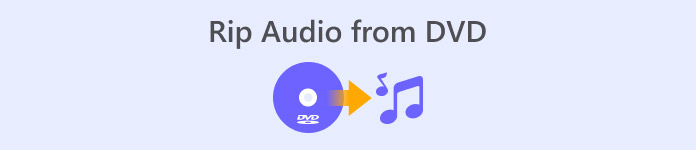
Part 1. Strip Audio from DVD
If you want to rip audio from a DVD, the first option is to use a professional video editor to export the files from the DVD and convert them to a digital audio format. We recommend using a professional video converter like AnyMP4 DVD Ripper. It supports converting video to over 500 formats with 50× ripping speed, over 1,000 formats, and can export converted files at 30X faster speeds. It can rip any DVD from different regions losslessly, so you don’t need to worry about quality loss. AnyMP4 DVD Ripper's buttons and functions are clear at a glance, and it is very convenient to use it to rip sound. We will also provide complete operating procedures in this section.
Free DownloadFor Windows 7 or laterSecure Download
Free DownloadFor MacOS 10.7 or laterSecure Download
To strip/grab audio from DVD using FVC Video Converter Ultimate, here is what you need to do.
Step 1. First, you need to download and install the tool on your device and insert your DVD into the disc drive.
Free DownloadFor Windows 7 or laterSecure Download
Free DownloadFor MacOS 10.7 or laterSecure Download
Step 2. It will automatically detect and analyze your DVD. If not, you can click “Load DVD” button to add the DVD manually.
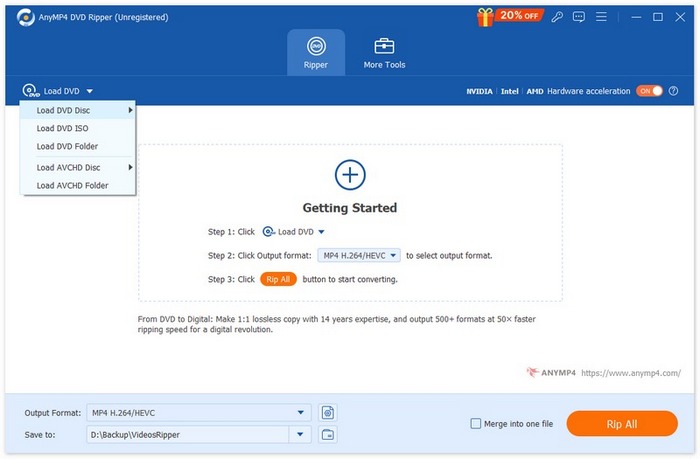
Step 3. After that, click on the "Output Format" button below and choose a preferred output audio format under the “Audio” tab.
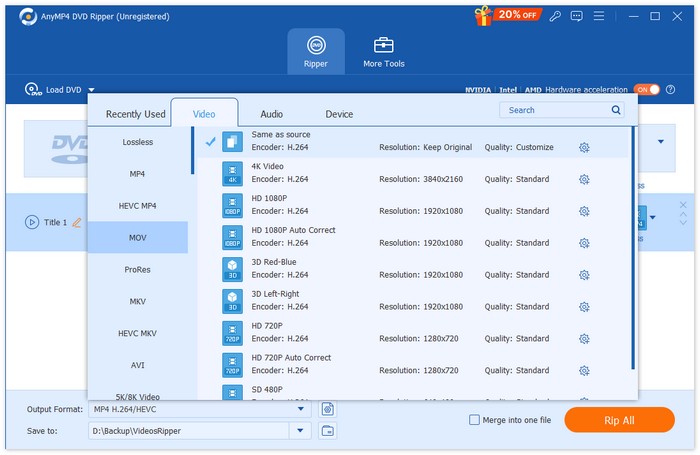
Step 4. You can also trim, merge your audio track according to your preferences. Once done, you can click the “Rip All” button to extract the audio track from your DVD.

If you need to edit the audio, click Cut or Edit.
Step 5. Finally, click Convert All to export your audio.

Part 2. Extract Soundtrack from DVD
If you want free software to help you rip songs from DVD, VLC Media Player is just what you need. Its core function is to play videos, music, etc., but it is also compatible with the DVD format and can be used to play the content on DVDs. Moreover, this cross-platform tool allows users to extract video or audio files from DVDs. We can also find some simple audio editing tools in its interface. VLC Media Player has extensive compatibility, so Windows and Mac users can choose it as a ripper.
Here is what you must do to extract the soundtrack/music from the DVD with VLC Media Player.
Step 1. Download and install the latest version of VLC Media Player on your computer.
Step 2. Insert your DVD into the drive of your device.
Step 3. Launch VLC Media Player and click Media > Convert/Save at the top of the interface.
Step 4. You will open an Open Media window. Go to the Disc tab.
Step 5. Check the No disc menus option, and select your DVD under the Disc device section.
Step 6. Click Convert/Save at the bottom.
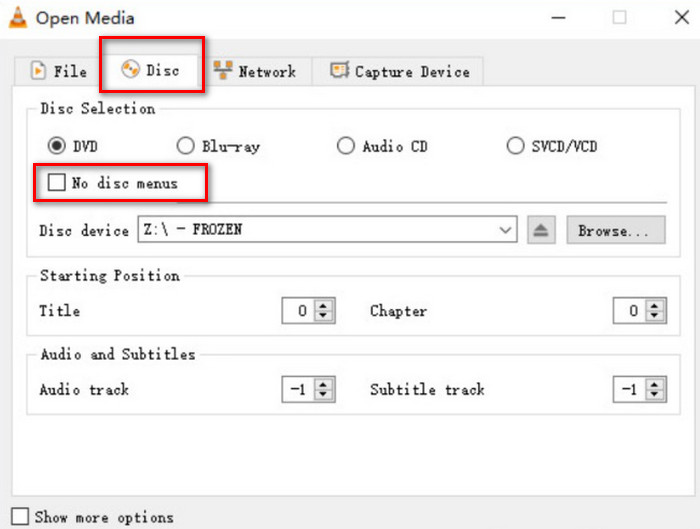
Step 7. Go to the Convert window and choose Profile. Select an audio format for your ripped file, and then click Start.
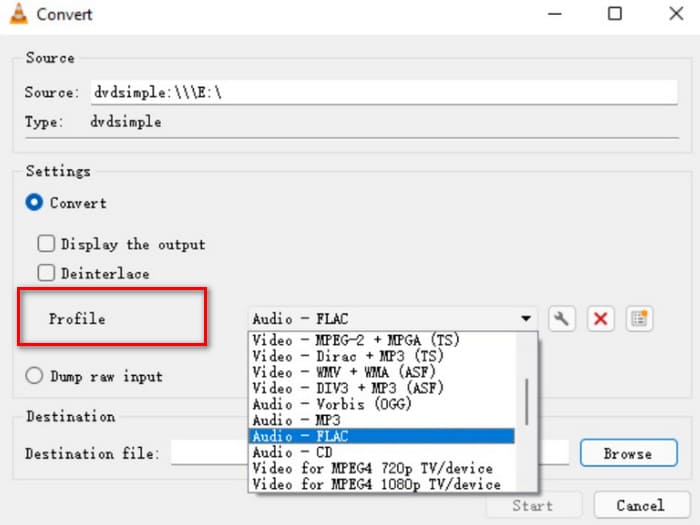
Part 3. Rip Songs from DVD
We recommend a high-quality DVD ripper called XMedia Recode if you have a Windows computer. It is designed for Windows computers, and the service is completely free. In addition to helping you extract lossless audio from DVDs, this platform also allows you to adjust various parameters, including channels, bit rate, sample rate, etc. This way, you can get the best quality music and listen to it on various devices.
Here is what you need to do to rip audio from DVD on XMedia Recode.
Step 1. Download your target XMedia Recode version on the computer.
Step 2. Input your DVD, and click Open disc to load it.
Step 3. Navigate to the Format tab, enable Audio only, and choose a digital audio format.
Step 4. Select a folder to keep your audio under Destination. Finally, click Add to queue > Encode.
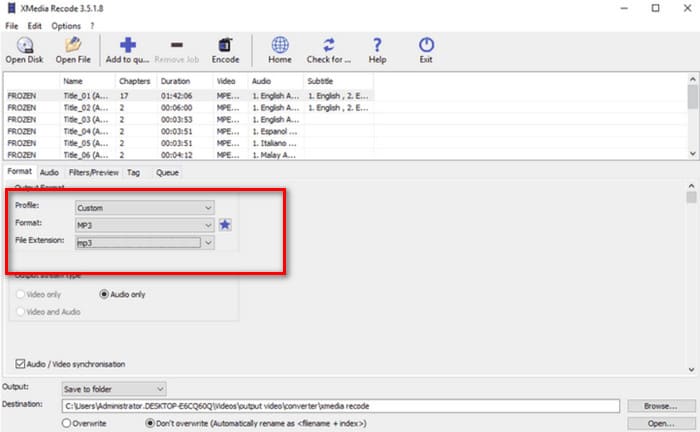
Part 4. How to Rip Audio from DVD
Apart from VLC Media Player, there is another excellent option among the free tools: HandBrake. It is an open-source audio and video editor with the biggest advantage being its wide compatibility and completely free service. You can use HandBrake to export files from DVDs and convert them to various common formats, such as MKV and MP4. You can customize the entire process according to your own operating habits, making it very user-friendly. HandBrake's page style is more traditional, but it works very fluently.
If you want to get audio from DVD with HandBrake, follow the guide below.
Step 1. Get HandBrake on your computer from its official website.
Step 2. Put your DVD into the connected drive. HandBrake will detect it automatically. All the files will be displayed on its screen. You can adjust the channels, audio codec, etc.
Step 3. Navigate to Summary > Format to select an output format. Click Browse to choose a save path for your ripped audio.
Step 4. Finally, click Start Encode to let the process begin.

Part 5. FAQs of Ripping Audio from DVD
Can I rip just the audio from a DVD?
Of course, you can. You can rip the file first and select an audio format when exporting. Many rippers also allow users to select only the audio file to be exported.
What is the best software to rip audio from a DVD?
The FVC Video Converter Ultimate is the best choice in every respect. It is not only extremely versatile but also extremely easy to use.
Is it legal to rip audio DVDs?
You can rip the DVD out and enjoy it with a DVD player and this operation is trouble-free. However, you may not use the content for commercial purposes.
Conclusion
In this article, we introduce four tools with different features to help you rip audio from DVD successfully. They are all relatively simple to use and friendly to all user groups. We have also provided a complete step-by-step guide so you can follow along. If you want the most comprehensive service, we recommend using AnyMP4 DVD Ripper.
Free DownloadFor Windows 7 or laterSecure Download
Free DownloadFor MacOS 10.7 or laterSecure Download



 Video Converter Ultimate
Video Converter Ultimate Screen Recorder
Screen Recorder