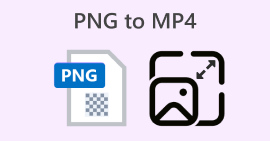A Full Guide on How to Set Discord Profile Picture Size
We have joined the Discord community, where we chat with people from all over the world. You can also join fan groups to discuss your hobbies, or chat with companies to seek cooperation opportunities.
There is one key point to note here: your avatar. Whether you are chatting or leaving messages, you will always be represented by your avatar—in a sense, it is your digital image on this platform. Therefore, to make a good impression on others, we recommend that you try to upload a more perfect Discord profile picture size.
This guide will provide you with comprehensive assistance: it will help you understand how to select and create an avatar with the perfect size and clarity.
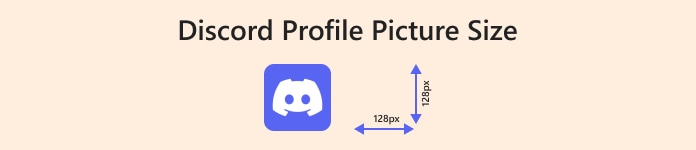
Part 1. What's the Perfect Discord Profile Picture Size
Let's first look at the Discord profile picture size limit, then explore what size avatar image is perfect without exceeding the limit.
Discord profile pictures (avatars) will be displayed on your personal homepage and chat channels.
Discord’s current official requirements are that the image file must not exceed 8MB in size, and the uploaded image must have a width-to-height ratio of 1:1. The currently recognized optimal size is 128×128 pixels.
Of course, you can upload larger images, but Discord will automatically resize them to fit the platform’s avatar display dimensions after upload.
Part 2. Difference Between Discord Server Logo and Profile Picture Sizes
When you launch Discord, you may see two types of logos on the interface: the Discord server logo and the profile picture.
Do not confuse these two logos, as they represent completely different things.
As mentioned earlier, the Discord profile picture is the avatar you use when chatting, typically representing only yourself. It appears in chat and on your profile interface, with a Discord profile picture full size size of 128×128 pixels.
The Discord server logo, on the other hand, represents the Discord platform itself. When you search for Discord, you will often see this logo. Once you enter a server, you will also see it appear in the toolbar on the left side of the screen. Only Discord's internal staff can modify the style of this logo. The Discord server profile picture size is typically 512×512 pixels.
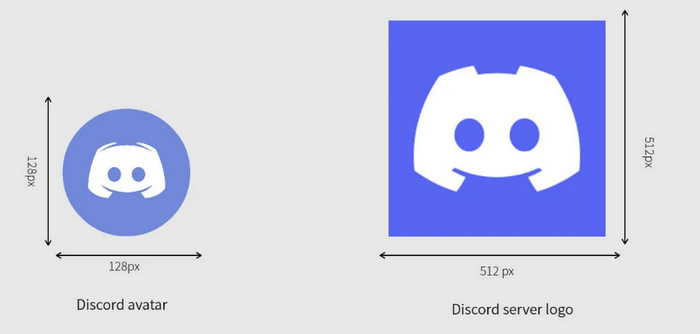
Part 3. Discord Profile Picture's Supported Formats
Discord also has specific requirements for the format of Discord full size profile pictures. Generally, the image format should be JPG or PNG, with no restrictions on style—it can feature people, animals, landscapes, cartoons, etc. However, other formats such as WEBP cannot be successfully uploaded as avatars.
There is some good news, though:
Discord now supports using animated GIFs as profile pictures. However, this feature is only available to users who have subscribed to and become Discord Nitro members. It is important to note that after uploading a GIF profile picture, others will still see it as static. The animated effect will only be visible when the mouse hovers over the profile picture.
Part 4. How to Upscale Your Discord Profile Picture to Make Its Size Suitable
You may encounter this issue when uploading your profile picture: the original image is too large or too small, and directly resizing it may affect image quality. In such cases, you can turn to the best Discord profile picture size maker— FVC Free Image Upscaler
FVC Free Image Upscaler can enlarge your images to any size without compromising quality, addressing concerns about image quality while adjusting the size. With AI technology, it can automatically identify blurry areas and restore lost colors, textures, and clarity, even achieving 4K-quality clarity in the final image.
So considerate, FVC Free Image Upscaler is completely free to use, and the output images will not have any watermarks. Optimizing images doesn't take long either. Everything is fast, simple, and straightforward.
Here is how to use this Discord profile picture size converter.
Step 1. Visit the official website of FVC Free Image Upscaler. Click Upload a Photo to add the image you want to edit.
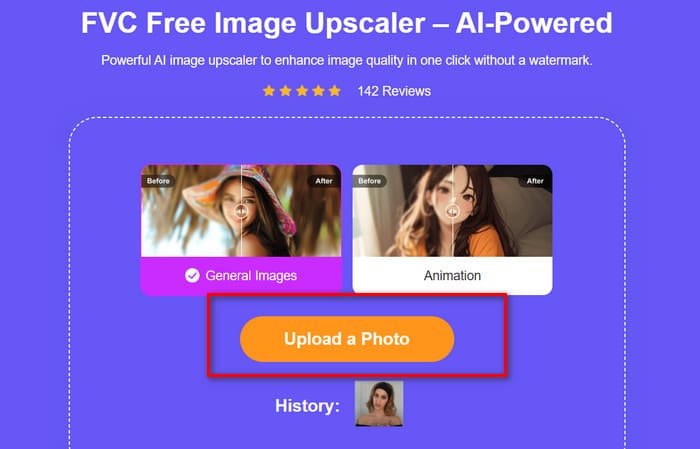
Step 2. After uploading, FVC Free Image Upscaler will run automatically to enhance and enlarge your image. The result will be shown to you on a new window.
Here, you can adjust the images size under Upscale to.
Step 3. Check the result carefully. If it is OK, click Save to download your enhanced image.
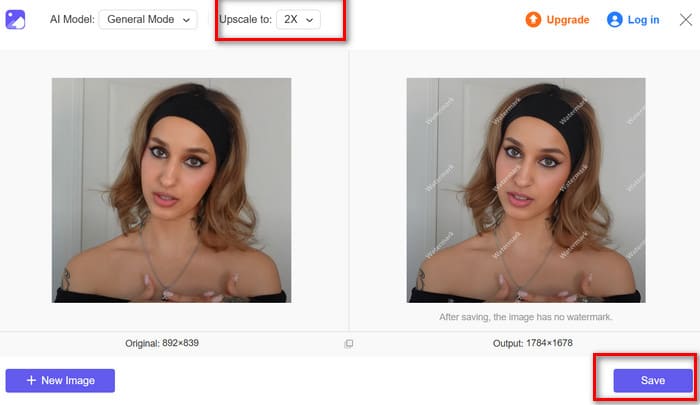
Part 5. FAQs of Discord Profile Picture Size
What is the best size for a Discord profile picture?
The ideal size for a Discord profile picture is 128×128 pixels, with an aspect ratio of 1:1. Of course, you can prepare larger or smaller images, and the platform will automatically scale your image to fit the Discord profile picture size template. If it is too small, you may want to consider using a tool to enlarge your image first.
What is the maximum Discord profile picture size?
Discord does not have specific restrictions on image dimensions, as all images are ultimately displayed at 128×128 pixels. However, the file size must not exceed 8MB; otherwise, it will fail to upload properly.
What should my Discord profile pic be?
Ensure the image reflects your personal style. If you have your own brand or logo, you can also try using it. The higher the color contrast of the image, the better, as this helps visitors notice it at a glance. The image must be clear; if it is slightly blurry, we recommend using an image clarity enhancer to fix it first.
Conclusion
Currently, the recognized perfect Discord profile picture size is 128×128 pixels, with an aspect ratio of 1:1 and a file size not exceeding 8MB. The image format can be JPG, PNG, or GIF. This article has summarized all the relevant details. If you want a clearer avatar, you can try using FVC Free Image Upscaler to enhance the image quality.



 Video Converter Ultimate
Video Converter Ultimate Screen Recorder
Screen Recorder