An Outstanding Application for Resizing Image - FastStone Photo Resizer
Searching for a photo resizer on the internet is easy. Especially today, there are many photo editing software that is available online. When it comes to resizing and converting images, you can find many excellent tools online and offline. But if you are having difficulty choosing one, we will make it easy for you to select one. FastStone is an image editing platform you can use to resize your images. And in this post, we will give you the complete details about FastStone and how to use the FastStone photo resizer.

Part 1. FastStone Photo Resizer Review
FastStone Photo Resizer is a must-to-use image editing application. You can use it on your Windows desktop and download it easily. In addition, it has a clean and easy-to-use interface, making it a user-friendly tool. FastStone Photo Resizer supports various image formats, like JPEG, BMP, PNG, TIFF, and GIF. It also contains many editing features that you can use to convert, rename, crop, add text, change color, add watermark, and more.
Furthermore, it offers batch processing, where you can simultaneously process two or more images. And if you want to preview the conversion that you are making, FastStone enables you to do that. You can download FastStone image resizer for free on your Windows computer, but you need to purchase the app to use its explicit features. Follow the tutorial below if you want to know how to resize images using FastStone.
Pros
- It offers a variety of editing features and tools.
- It has a low price.
- It has a straightforward user interface.
- It has an easy file-sharing process.
Cons
- It only has a limited support and help facility.
- It is not free to use.
- Only available on Windows software
How to use FastStone Photo Resizer to resize pictures:
Step 1. First, download and install FastStone Photo Resizer on your Windows desktop. After installing the app, run it on your desktop. Then, on the app’s main interface, click the Batch Convert button on the Menu to upload the image you want to resize.
Step 2. After importing your image/s, it will appear on the interface. And then, click the Output Format drop-down arrow to select the file output format you like. And to choose the destination of your output, click the Browse button beside the Output Folder.
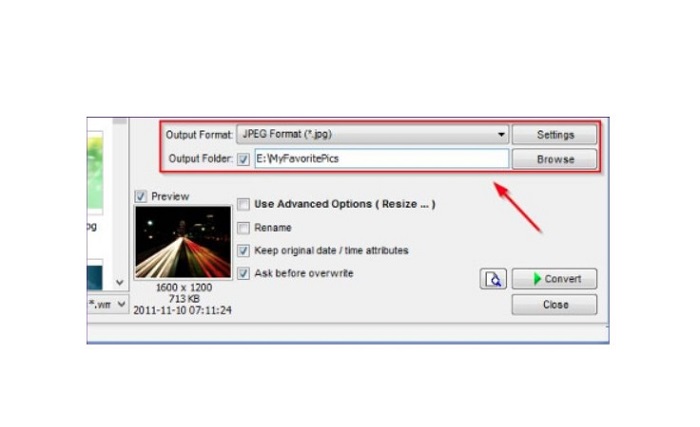
Step 3. Next, click Advanced Options, and a new tab will appear. Then on the Resize tab, tick the In Percentage option to change the image size by percentage. You can select a filter by clicking the drop-down arrow beside Filter.
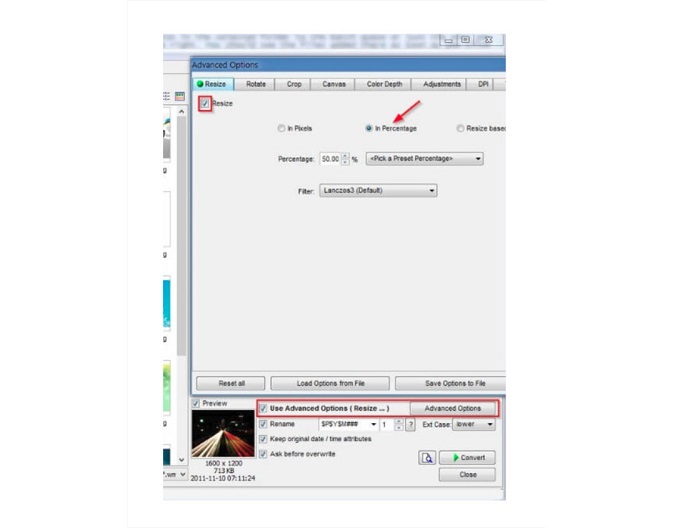
Step 4. And then, you can preview your image and compare it to the original file by clicking the Preview icon beside the Convert button.
Step 5. Lastly, tick the Convert button to start the resizing process. It will also convert your image file to the one you selected in the previous step. After FastStone resizes your image, a new window will appear where you will see the output image and their sizes.
And that’s the end of the FastStone Photo Resizer tutorial. Following the steps above, you can easily resize your image using FastStone.
Part 2. Alternatives to FastStone Photo Resizer
FastStone Photo Resizer is only accessible on Windows desktops. And another setback is that you must purchase the app before accessing its other editing features. So, if you prefer using a video trimmer app available on Windows, Mac, or Linux devices and available online, read this section thoroughly.
FVC Free Image Upscaler
FVC Free Image Upscaler is one of the most used image resizer applications accessible online and on all browsers, including Google, Firefox, and Safari. This online can also help you with your blurry images. If you have a blurry or low-quality picture, you can use this online tool to deblur and improve its quality. Additionally, you can enhance your image by 2x, 4x, 6x, and 8x magnification. What’s impressive about FVC Free Image Upscaler is that it uses an AI technology process, which automatically detects the blurry portions of your image and then enhances it.
Moreover, it supports all image formats, such as PNG, JPG, JPEG, and BMP. You also do not need to register or sign in for an account to use this tool. And if you want to check the preview of your output before saving it, you can do so while using this application. In addition, it is safe to use and convenient to use. And despite that it is an internet-dependent application, it has a fast processing interface where you will not have a hard time uploading images to resize.
Step 1. Open your browser and type FVC Free Image Upscaler on your search box. Click the provided link to go straight to the main page.
Step 2. Launch the program on your desktop by clicking the Upload Photo button. After launching the app, click the Upload Photo button to upload the image you want to resize/deblur.

Step 3. Next, you will see the magnification preset you can choose from. You can select between 2x, 4x, 6x, or 8x.
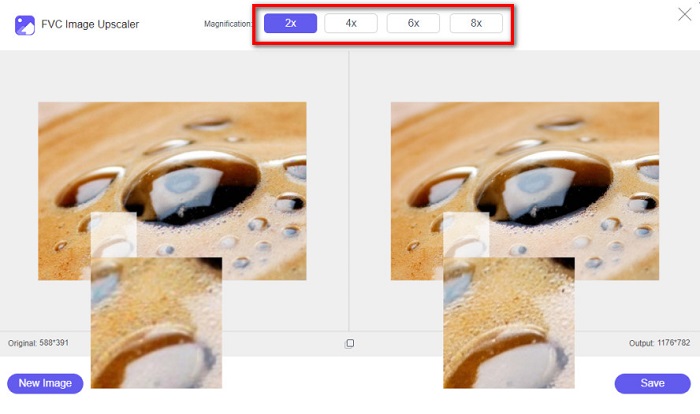
Step 4. Move your cursor to see the preview of your image. And if you are satisfied with the results, click the Save button at the bottom right corner of the interface.
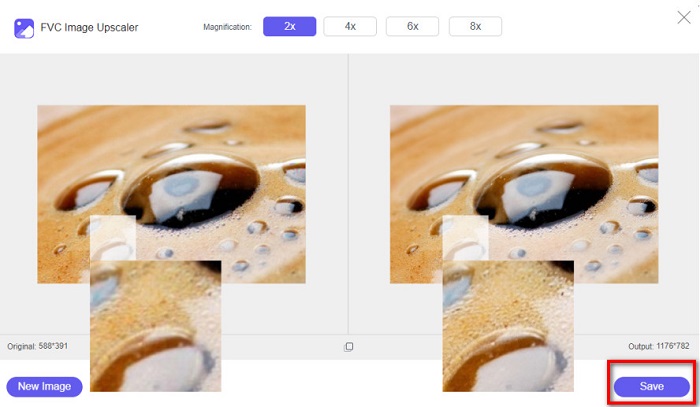
Image Resizer.com
Another fantastic online image resizer that you can use is Image Resizer.com. Image Resizer.com allows you to resize your image by adjusting the dimensions of the image. Furthermore, it has a feature to crop or rotate your photo. It is also a beginner-friendly tool because it has an easy-to-use interface. However, it contains many pesky ads that might distract you.
Step 1. On your browser, search Image Resizer.com. And on the main user interface, click the Select Image button to upload the photo you want to resize.
Step 2. And on the following interface, you can change your image’s dimensions by dimension or percentage. Then, type the Width and Height that you prefer for your picture.
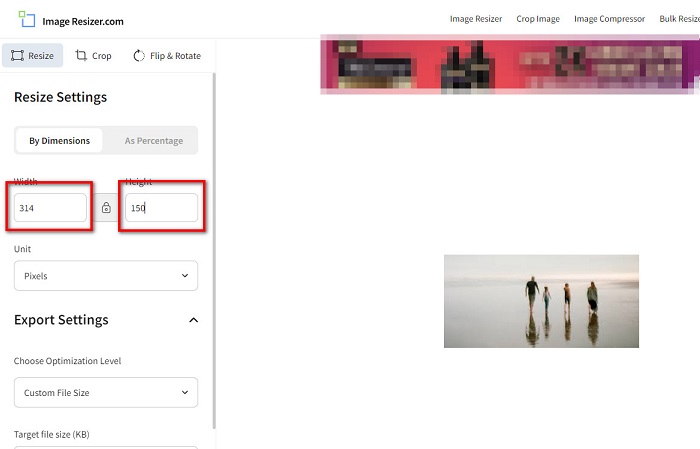
Step 3. If you are done resizing your image, click the Resize Image button to finish the process.
Part 3. FAQs about FastStone Photo Resizer
How much does FastStone Photo Resizer cost?
You can purchase the full version of FastStone Photo Resizer for $19.95 (Lifetime License)
Is the FastStone viewer free?
FastStone Image Viewer is an image viewer that is used for Microsoft Windows. You can use the FastStone Image Viewer for free and off-charge.
Does FastStone Photo Resizer ruin photo quality?
No. When you optimize your image using the FastStone Photo Resizer, you will not lose the quality of your image.
Conclusion
FastStone Photo Resizer is an excellent application if you want to resize your video on your Windows desktop. Aside from that, it has many editing features and is also a user-friendly tool. But if you are asking if there is a FastStone Photo Resizer for Mac, the answer is none. So, if you want a photo resizer available on all platforms, use FVC Free Image Upscaler now.



 Video Converter Ultimate
Video Converter Ultimate Screen Recorder
Screen Recorder



