[2025] Media.io Review: Features, Pros & Cons, Alternative
When it comes to editing photos online, finding a reliable and efficient tool can make all the difference. Media.io, developed by Wondershare, is one of the go-to platforms for quick and hassle-free image editing. It offers various AI-powered features designed to help you enhance, clean, and transform your photos in just a few clicks.
Media.io aims to provide a simple, all-in-one solution right in your browser. But with so many photo editing tools available today, it’s natural to ask. Is Media.io really worth using? In this review, we’ll take a closer look at what Media.io offers for image editing, including its main features, pros and cons, and overall safety. You’ll also learn how to use it to remove watermarks effectively and explore a great alternative that’s just as easy to use.
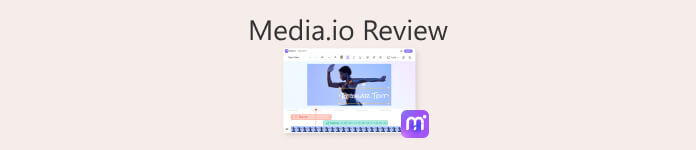
Part 1. Media.io: Overview
Media.io, powered by Wondershare, is an all-in-one online media editing tool designed to simplify your creative tasks. So, if you want to remove watermarks, enhance videos, extract vocals, or convert file formats, this tool covers almost everything you need directly from your web browser.
Moreover, this tool is built to be user-friendly, requiring no software installation or advanced editing skills. In short, Media.io offers a convenient and versatile solution for quick media editing, especially for users who want fast results without dealing with complex steps.
Part 2. Media.io Detailed Review
Media.io stands out as a powerful, multi-purpose editing platform that combines AI technology with an intuitive online interface. It caters to both beginners and professionals who want to enhance their creative projects without needing to download various software. Whether you’re editing photos, videos, or audio, Media.io provides all the essential tools in one place, making content creation faster and more efficient. Below are some of its features:
Media.io Watermark Remover
This feature allows users to easily remove unwanted text, logos, or timestamps from photos and videos. It uses AI algorithms to detect and fill in the removed areas naturally, leaving no visible marks or distortions. This is especially helpful for cleaning up old images, social media posts, or reusing media for personal projects.
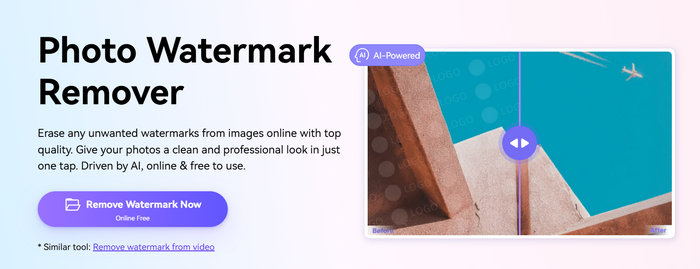
AI Image Enhancer
The AI Image Enhancer is one of Media.io’s most impressive tools for photo editing. It can sharpen blurry images, restore old photos, and automatically adjust colors and brightness. Enhancing details and improving contrast, it brings dull or low-quality photos back to life.
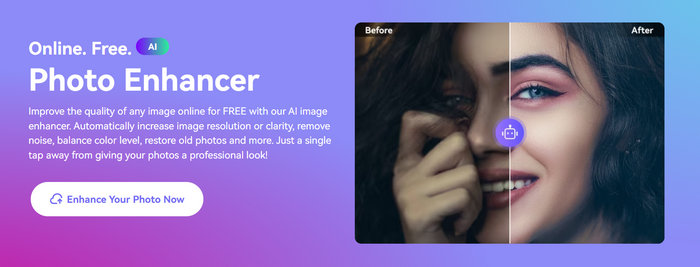
Media.io Video Enhancer
While mainly known for image tools, Media.io also helps improve video quality. Its AI Video Enhancer can upscale resolution, reduce noise, brighten dark clips, and stabilize shaky footage, ensuring that your videos look smooth and professional without requiring advanced editing skills.
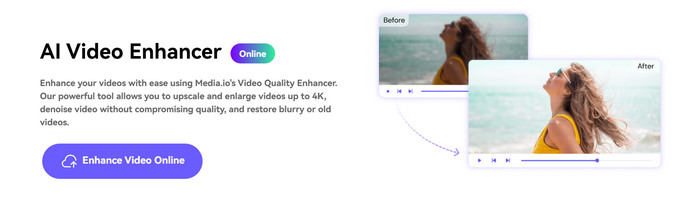
Media.io Vocal Remover
This tool separates vocals from background music in songs or recordings, ideal for those who love creating karaoke tracks or remixes. It processes the file online and provides clear, isolated outputs in just a few seconds.
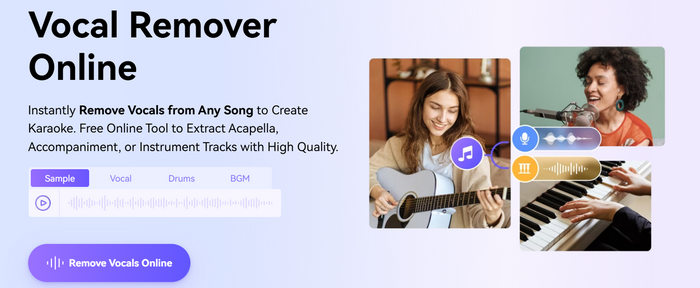
Audio Enhancer
For creators who work with audio files, Media.io includes a handy Audio Enhancer. It can remove unwanted background noise, boost voice clarity, and balance overall sound levels to make recordings more polished and professional.
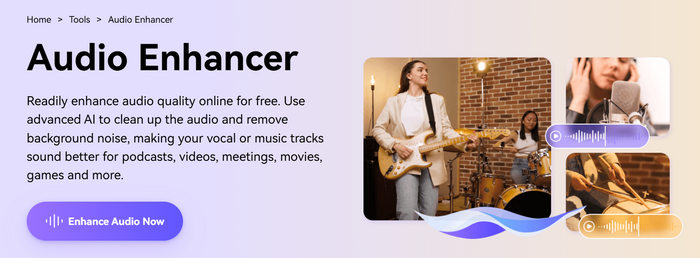
Video Converter
Another strong point of Media.io is its versatile converter. It supports a wide range of file formats like MP4, MOV, AVI, MP3, WAV, PNG, and JPG, allowing users to switch between formats easily while keeping quality intact. This makes it ideal for those who need quick file adjustments before uploading or sharing online.
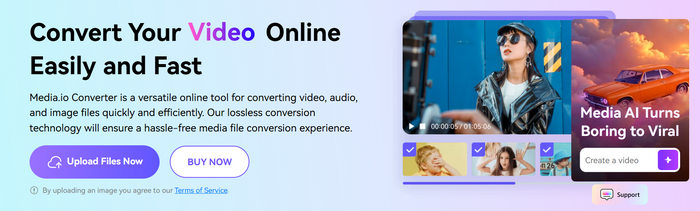
Pros
- Offers a wide range of photo, video, and audio editing tools in one platform.
- AI-powered functions that deliver fast, accurate, and high-quality results.
- Web-based interface, requiring no installation.
- Beginner-friendly design with straightforward navigation.
- Supports multiple file types and formats.
- Works across devices, including desktops and mobile browsers.
Cons
- The free version has limitations on file size and export quality.
- Some tools may process more slowly with large files or weak internet connections.
- Advanced features may require a paid upgrade.
- Occasional watermark on free exports, depending on the tool used.
Part 3. Is Media.io Safe?
Yes, Media.io is generally safe to use. As a Wondershare product, it follows standard security protocols to protect uploaded files. Your media files are processed temporarily and automatically deleted after a short period. However, it’s always wise not to upload highly confidential or sensitive files to any online platform, as cloud-based tools inherently carry some privacy risks.
Part 4. How to Use Media.io to Remove Watermark?
Now, if you want to use Media.io to remove watermarks from photos, follow this simple guide below:
Step 1. First, you need to access the tool on your web browser. Just search Media.io Free Online Watermark Remover.
Step 2. Next, if you’re already in the tool’s main interface, click on the Upload Here button to upload the photo that contains the watermark that you want to remove.
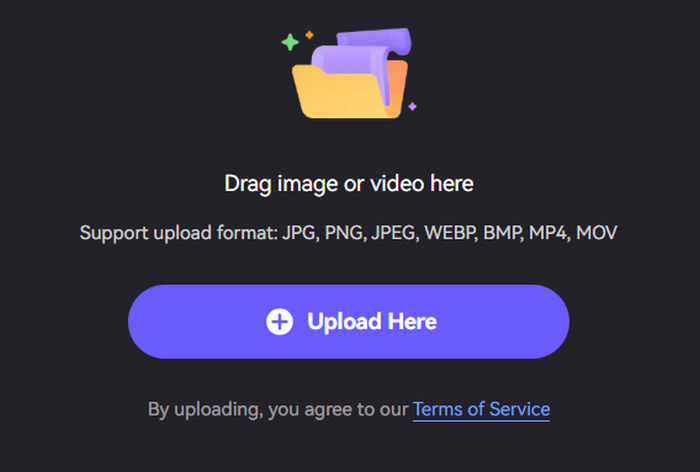
Step 3. Now, using the brush, choose and tap the brush on the watermark that you want to remove from the photo. Once done, click the Remove Objects Now.
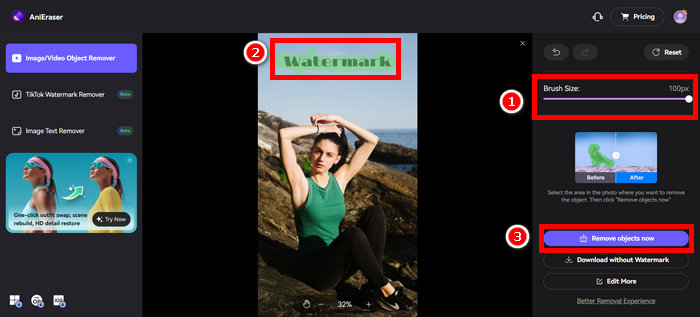
Step 4. Lastly, click the Download Without Watermark to save all your photos.
Here’s the thing with Media.io Watermark Remover, the watermark removing process is kinda long compared to other tools. Also, it only has one option on how you can remove the watermark from your photos.
Meanwhile, if you’re looking for a free and better watermark remover alternative, you can try the FVC Free Watermark Remover. This online tool offers a faster and more user-friendly experience when removing image-based watermarks. With its intuitive interface, you can freely draw, outline, or brush over the watermark area using different selection modes, giving you more control over how the final image looks. Moreover, this tool works directly in your browser and supports common image formats like JPG, JPEG, PNG, and BMP. Plus, it ensures your photos maintain their original quality after processing. Overall, this tool is a great choice to remove an image-based watermark.
Part 5. FAQs about Media.io
Is Media.io really free to use?
Yes, Media.io offers a free version that allows you to use its basic tools, including the watermark remover and image enhancer. However, the free plan has some limitations on file size, processing speed, and export quality. For full access to advanced features, you may need to upgrade to a premium plan.
Does Media.io reduce image quality after editing?
Not necessarily. Media.io uses AI to preserve and enhance image quality while processing. However, if you’re working with large or highly detailed files, slight compression might occur during export, especially in the free version.
Can I use Media.io on my phone?
Yes, you can. Since Media.io is a web-based platform, it works smoothly on both desktop and mobile browsers. You don’t need to install any app. Just open the website, upload your image, and start editing right away.
Conclusion
Overall, Media.io proves to be a reliable and versatile online photo editing tool powered by AI. It’s perfect for users who want to quickly remove watermarks, enhance image quality, or make other simple edits without downloading heavy software. While the platform offers an easy and accessible way to edit directly from your browser, its free version comes with some limitations in speed and output quality.
If you need faster processing or more advanced watermark removal options, you might want to try an alternative like FVC Free Image Watermark Remover for a smoother, no-cost experience.



 Video Converter Ultimate
Video Converter Ultimate Screen Recorder
Screen Recorder


