Quick Guide on How Pixlr Removes Watermarks on Photos
There are really instances where removing a watermark is necessary and appropriate. For example, you might need to remove a watermark if it was placed incorrectly, appears too large or distracting, or affects the final quality of your project. It’s important to respect copyright laws and only remove watermarks from content you own or are authorized to edit.
If you notice that the watermarks you created appear incorrectly or disrupt your exported images, this article will guide you on how to remove watermarks in Pixlr easily. Also, don’t miss the chance to learn its best alternative when it comes to removing watermarks from photos. Let’s not make this any longer; let’s get started!
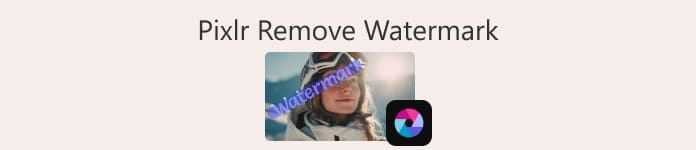
Part 1. What is Pixlr?
Pixlr is a powerful online image editing tool that was launched in 2008. Initially, it was designed as a web-based platform for basic photo editing, but it quickly became popular for its easy-to-use interface and accessible features, allowing users to edit photos.
Main Features:
• Remove watermarks with the Clone Stamp and Healing Brush in Pixlr Editor.
• Batch-edit and remove watermarks from multiple images.
• Smooth edits after watermark removal with Retouch tools.
• Support JPG, PNG, WEBP, and PDF output formats.
• Work seamlessly on Windows and macOS.
Can You Use Pixlr to Remove Watermarks?
Yes, you can use Pixlr to remove watermarks. The platform offers various tools, such as the Clone Stamp, Healing Brush, etc., to effectively erase or remove watermarks from images. Moreover, these features are easy to use, so it is really a perfect tool for removing watermarks from photos.
Part 2. How to Remove a Watermark in Pixlr?
Now that you know what Pixlr is and its features, it’s time to learn how to use it to remove watermarks from photos. This tool is very easy to use and, in fact, it is used even by beginners. Below is the step-by-step guide on how to remove watermarks in Pixlr:
Step 1. First, on your search engine, search for Pixlr.
Step 2. Once you’ve found the tool, click to access it. After that, click on the Open Image button to upload the photo that has a watermark that you need to remove. Alternatively, you can simply click the + button on the left side panel of your screen to upload your photo.
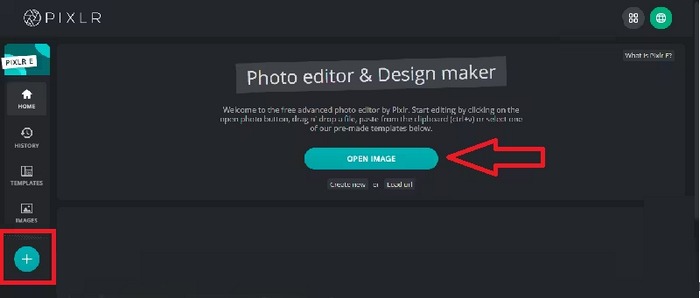
Step 3. After your photo has loaded, on the left side of your screen, click the Retouch button, and a panel will appear. After that, in the tool menu, choose the Clone Stamp.
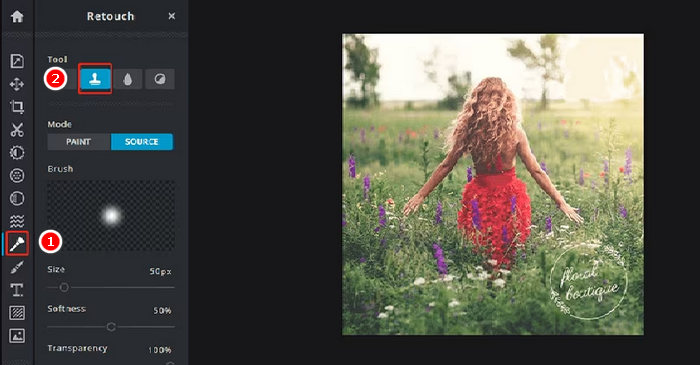
Step 4. Now, hold your mouse and move the cursor directly to the watermark that you want to remove. Once you’re done removing the watermark with Pixlr, click on the Save button.
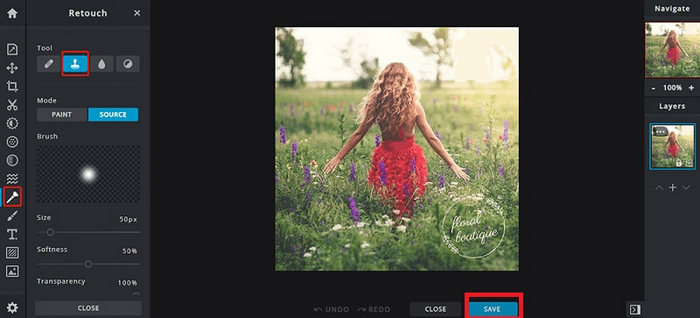
Step 5. Before you download the image file, choose the resolution and type of image. When completed, click on the Download button.
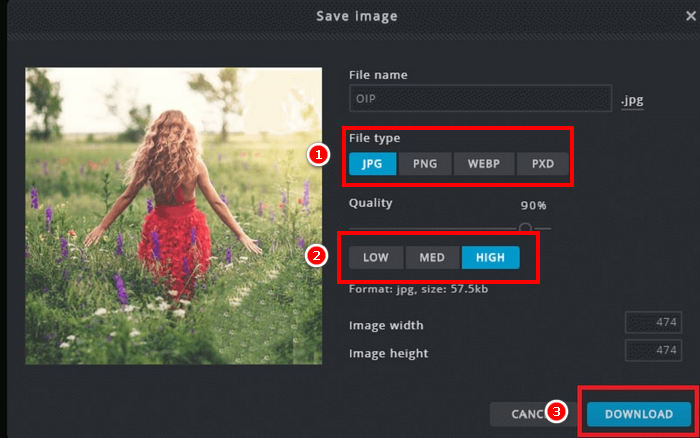
Always zoom in when removing a watermark in Pixlr. Working closely on small details helps you blend the edited area more naturally and avoid rough or uneven patches in the final image.
Part 3. Free Alternative to Remove Watermarks from Photos
Meanwhile, if you’re looking for a free alternative aside from removing watermarks with Pixlr from photos, you should try the FVC Free Watermark Remover. This is a web-based tool that basically allows users to remove watermarks from their photos. FVC supports commonly used image formats such as JPG/JPEG. PNG, BMP, and more, allowing users to have versatility when it comes to various images that they want to remove their watermarks from. Moreover, it provides flexible ways to select and erase watermarks. You can draw a polygonal outline, use a lasso tool, or brush over the watermark area. This makes it easy to adjust the selection according to the shape and size of the watermark.
Main Features:
• Remove text, image, and logo watermarks from photos.
• Support JPG, JPEG, PNG, and BMP formats.
• Maintain original image quality after removing the watermark.
• Use brush, lasso, or polygonal outline to select the watermark area.
• Crop images before or after removing watermarks.
• Erase and reselect areas with the Eraser tool.
• Compatible with Windows and macOS.
Here’s the step-by-step guide on how to remove watermarks in photos using FVC:
Step 1. First, you need to access the official website of the tool. Therefore, on your search engine, search for FVC Free Watermark Remover.
Step 2. Once found, click on the Upload Image button to import the photo that has a watermark that you need to remove.
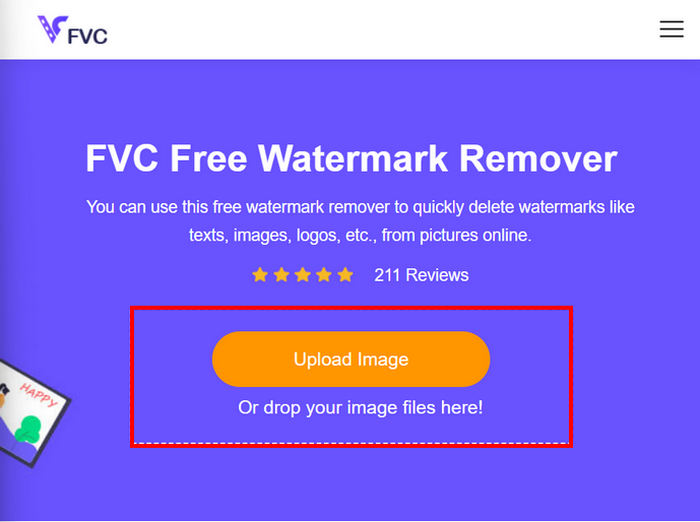
Step 3. Now, among the menu above, choose whatever you prefer in order to remove the watermark on your photo. In this case, we used the Brush tool and brushed the watermark by moving the cursor towards it. Once covered, click the Remove button above and click Save to download the photo.
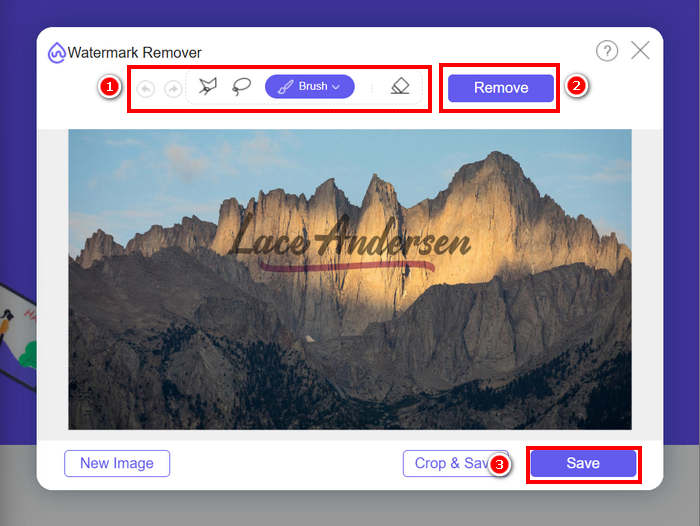
When removing a watermark, choose the tool that best fits the watermark's shape. Use the Brush for small or irregular watermarks, the Lasso for curved or freeform shapes, and the Polygonal Outline for straight-edged or angular watermarks. Picking the right tool helps you get cleaner and more precise results.
Part 4. FAQs about Pixlr Remove Watermark
Is Pixlr watermark remover safe?
Yes. Pixlr is safe to use for removing watermarks from photos. It’s a trusted online image editor that uses secure servers to protect user data. Just make sure you are accessing the official Pixlr website to avoid potential risks.
How to make a background transparent in Pixlr?
To create a transparent background in Pixlr, in your Pixlr editor, choose Create a New Image, type a name for your file, check the Transparent box, and click OK. Next, click Layers in the top menu and select Open Image as Layer to upload the image you want to edit. Use the Wand tool from the toolbar, then click on the background area you want to remove. Adjust the Tolerance setting if needed to fine-tune the selection. Press Delete to remove the background. If any background remains, use the Eraser tool to manually erase it. Once finished, click File, then Save. Enter a file name, choose PNG as the file format to preserve transparency, and click OK. Select a location to save your image and click Save.
Is Pixlr watermark remover no longer free?
Pixlr offers both free and premium versions. Basic watermark removal tools like Clone Stamp and Healing Brush are available for free users. However, some advanced features and higher-quality export options might require a Pixlr Premium subscription.
Conclusion
Removing watermarks from photos can be simple and effective with the right tools. Now that you know how to remove watermarks with Pixlr, you can really take advantage of its user-friendly platform that allows you to remove watermarks easily. Indeed, Pixlr provides accessible options for both beginners and experienced users. Additionally, if you are looking for a free alternative, FVC Free Watermark Remover offers flexible tools and supports various image formats for seamless editing. Always remember to respect ownership rights when editing photos, and choose the tool that best fits your needs for clean and professional results.



 Video Converter Ultimate
Video Converter Ultimate Screen Recorder
Screen Recorder


