3 Methods to Play MKV Video in Windows Media Player with the Right Codec
MKV, stands for Matroska Multimedia Container, is a free and open container file format that holds a number of video, audio, picture and subtitle track in one file. MKV files are commonly used for storing video clips, movies, and TV shows. Some Windows 8/7 users complain that they cannot play the MKV video in the default video player - Windows Media Player.
The truth is that Windows Media Player doesn't support splitting (opening) MKV containers. Well, if you still want to play MKV videos in Windows Media Player, you should install the correct MKV codec for Windows Media Player. In this article, we will tell you where to find MKV codec for Windows Media Player, and other ways to play MKV videos in Windows Media Player.
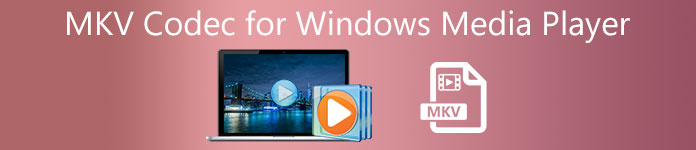
Part 1. Where to Download MKV Codec for Windows Media Player
If you want to play MKV videos in Windows Media Player, you need to install the matching codec, Here are 3 popular codec packs for Windows Media Player. You can download and install the MKV codec for Windows Media Player.
1. Media Player Codec Pack
Media Player Codec Pack is a versatile codec pack for Windows Media Player. It is used to contain modern video and audio files. It is compatible with Microsoft Windows 10, 8.1, 8, 7, Vista, XP, 2000, 2008, 2003. You can download Media Player Codec Pack and get the codecs like MKV, XviD, VOB, EVO, HEVC, M2TS, IVF, BDMV, MP4, MOV, WEBM, FLV, etc. for Windows Media Player 12, 11 or 10.
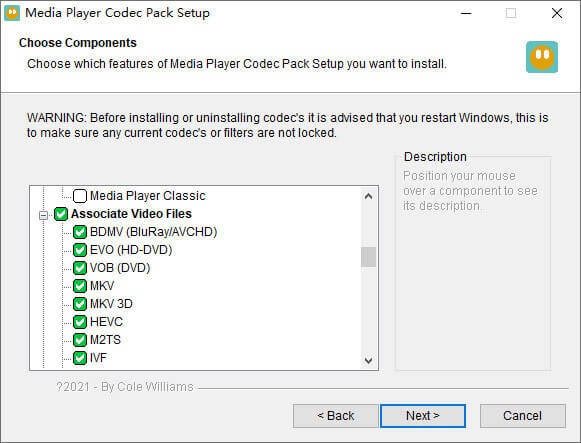
2. CCCP (Combined Community Codec Pack)
Combined Community Codec Pack is a playback pack for Windows. It provides a comprehensive set of codecs that can play any kind of video files like MKV, MP4, MOV, VOB, etc. in Windows Media Player. It is compatible with Windows 10/8/7, WindowsVista, Windows XP, Windows 2000. You can easily download this app from the official website for free.
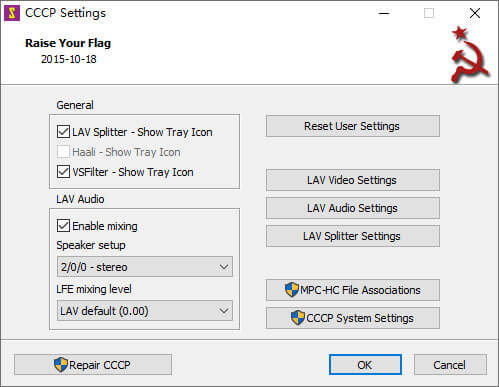
3. ffdshow
Ffdshow is an advanced playback pack for Windows codec that supports most of the audio and video formats. You can install the right codec for h.264, MPEG-4, H.263, VP3, Theora, SVQ3, MP3, AC3, DTS, AAC, and more. It also provides filters to resize, deinterlace, and display subtitles, etc. You can download the ffdshow and install the right MKV codec for Windows Media Player.
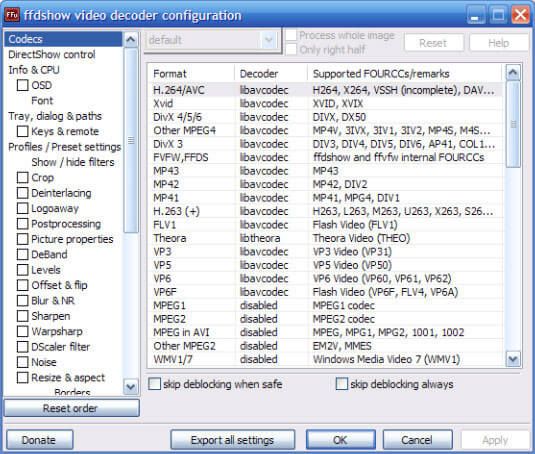
Part 2. Convert MKV for Playback in Windows Media Player
Though MKV video is not supported by Windows Media Player, you can convert the MKV video to Windows Media Player supported formats. As we know, Windows Media Player 12 has the built-in support for most video and audio formats like MPEG, WMV, AVCHD, WMA, AAC, 3GP, etc. With Video Converter Ultimate, you can convert the MKV video to any video/audio formats, including MP4, AVI, MOV, WMV, MKV, MPEG, MP3, FLAC, etc.
Free DownloadFor Windows 7 or laterSecure Download
Free DownloadFor MacOS 10.7 or laterSecure Download
Step 1. Click the Download button to download Video Converter Ultimate on your computer. Launch this MKV converter, and click the Add Files button to add the MKV videos into the program.
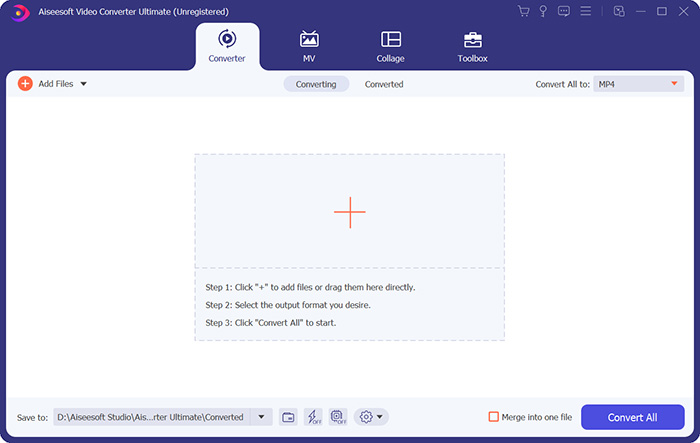
Step 2. Click the drop-down arrow next to Convert All to, and select MP4 or other formats from the Video tab.

Step 3. Then you can go to the Save to area at the bottom to select a path for the converted MKV video. Finally, click the Convert All button to start converting MKV to MP4 on your computer.

When the conversion is complete, you can play the converted MKV video in Windows Media Player. If you want to further polish your MKV video before conversion, you can click the Edit icon in the main interface to rotate, crop, watermark the MKV video, add subtitles, and apply other filters.
Part 3. Play MKV with Windows Media Player Alternative
What if Windows Media Player not working while you have got a converted MKV file? Any factors can impede the MKV playback on Windows Media Player. If you don't want to install a certain codec for Windows Media Player, you can try another MKV video player instead. FVC Free Video Player is an online MKV video player that helps you play any multimedia files in all formats like MKV, MP4, FLV, MOV, AVI, 3GP, MP3, AAC, etc. Based on HTML 5 technology, this MKV video player supports all MKV playback smoothly in your browser. There is no extra package download, purchase, or registration.
Step 1. Go to the official web page of FVC Free Video Player. Click the Play Now button to download and install the launcher on your computer.

Step 2. You can click the Open File button in the main interface to add the MKV video into Windows Media Player alternative.

Step 3. Once you have imported the MVK video, it will be played automatically on your computer. During the playback, you can go to the Control tab to play, stop, forward or backward the MKV video playback.

Don't miss: How to play DVD on Windows Media Player?
Part 4. FAQs of MKV Codec for Windows Media Player
Which media player can play MKV codec?
There are many players that support MKV codec, including VLC Media Player, Media Player Classic, KMPlayer, MX Player, MKPlayer, Zoom Player, 5K Player, GOM Player, etc.
Are MKV files smaller than MP4?
MKV file usually has a large file size than MP4, because the multiple audio track, subtitle tracks, and other features. Though MP4 file is kept in small size, it keeps the high quality as MKV. That's because the two container formats MKV and MP4 can encapsulate the same video and audio.
Does VLC Media Player play MKV files?
Yes. VLC Media Player can recognize and play almost all video and audio formats, including MKV. If MKV files fail to play in VLC Media Player, you can install the MKV codec or try other MKV players like FVC Free Video Player instead.
Conclusion
MKV files can support lossless quality and contain unlimited images, videos and audio. It is annoying that MKV can't play in Windows Media Player 12, the default media player for Windows. You can try to install the MKV codec for smooth playback, or convert the MKV to other video formats. If you are tired of Windows Media Player, you can try other MKV video player like FVC Free Video Player. Hope that your problem has been perfectly solved.



 Video Converter Ultimate
Video Converter Ultimate Screen Recorder
Screen Recorder



