2 Best Ways to Join MKV Files to Watch Movie Incessantly
Usually, the movies you download from the Internet are separated into 2 or 3 MKV files because movie files are always large especially those in high quality. And the TV series copied from DVD disc are always split into several MKV files. If you are a film enthusiast, you must be curious to learn how to join MKV files. You may have tried to change the original encode to join MKV files according to the instruction of FFmpeg, but it is too complex and difficult for us to learn. In this case, the following 2 professional tools will help you join MKV files easily and efficiently.

Part 1: How to Join MKV Files Free Online
FVC Free Online Video Merger is the most efficient video joiner to help you combine MKV files free online. Within 3 steps, you can get a complete MKV movie file with subtitles in order.
- 1. Join two or more MKV files into one with simple three steps free online.
- 2. Use all the functions including joining MKV files without downloading any software.
- 3. Support various input and output formats including MKV movie files.
- 4. Uploaded files will be deleted within 24 hours to protect your privacy.
Step 1: Open FVC Free Online Video Merger and click the Upload Files to Merge button to launch the plugin, and then click the button again to choose the MKV files you want to merge.

Step 2: Click the insert new button to choose other MKV files. Then choose 1920x1080 resolution to keep high quality and choose the original MKV format to retain the original encode, which will ensure the subtitles play well.

Step 3: Click the Merge Now button and choose the desired folder to save.

Part 2: Use Video Converter to Join MKV Files
Free Online Merger can satisfy your requirement in simple clicks without downloading software. However, if you also have troubles in disordered subtitles or low quality. FVC Video Converter Ultimate is more professional than online tools to combine MKV files with high image and audio quality. What’s more, it supports higher resolution including HD 1080P, 4K, and even 8K.
- 1. Combine multiple MKV files into one without losing quality to keep the viewing experience.
- 2. Join MKV files to the original MKV format with any encode including H.264, HEVC, and XVID.
- 3. Choose different subtitles and audio channels that are suitable for you.
- 4. Support editing MKV videos by adding effects, filters, watermarks and cropping the area.
Free DownloadFor Windows 7 or laterSecure Download
Free DownloadFor MacOS 10.7 or laterSecure Download
Step 1: Download FVC Video Converter Ultimate for Windows/Mac and launch it. Then click the Add Files button in the converter tool to choose all the MKV files you want to combine in the correct order.

Step 2: Click the arrow beside Convert All to and choose MKV format in the video list. Then choose the same as source settings, which will keep the original image and audio quality. If you want to play MKV videos on other devices, you can also choose other compatible formats, such as MP4, AVI, and so on.
Encoder: You’d better choose H.264/HEVC encoder in the settings to ensure that movies play well on computers or television.
Subtitle and Audio Track: If the original MKV movie files have several subtitles and audio track, you can also choose the desired language at the bottom of every file or remove subtitle from MKV.

Step 3: Click the Edit button at the bottom of files, you can find 5 editing tools including rotating or crop videos, and adding effects and filters. In this way, you can create a better movie with special effects. Its toolbox can compress MKV, edit metadata information for MKV, convert MKV from 2D to 3D and more.

Step 4: Before combining all the MKV videos together, you can drag the video files up and down and place them in the right position to adjust the order. Then tick the Merge into one file box and click the Convert All button to join MKV files and save it in the set storage path.
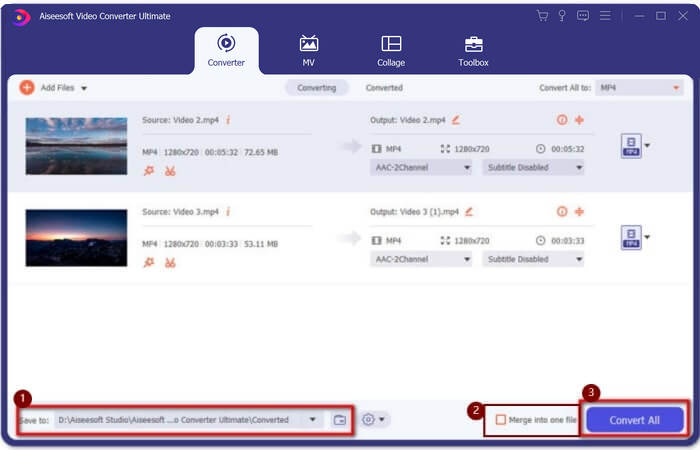
Part 3: FAQs of How to Join MKV Files
1. What is MKV?
Normally MKV is said to be a kind of video format, but actually, MKV is a multimedia container format that can incorporate audio, video, and subtitle files with different code into a single file. Thus, almost all the movies are saved in MKV format files.
2. Can I use Handbrake to join MKV files?
No, you can’t. Handbrake is just a kind of software for video conversion to convert MKV files. If you want to join MKV files, you can try to use free online video joiners or other video converters to fix your problem.
3. Which video player supports MKV movie files?
MKV format movies don’t need specialized video players to play. However, you need to install the corresponding MKV decoding plugin. In this way, almost all the video players including the original video player on your computer can play MKV movie files.
Conclusion
When you download a movie to watch but find that those MKV movie files are separated into several files. In order to watch it incessantly, you can use video joiner to combine MKV files free online. Moreover, using a video converter can also help to join MKV files with high image and audio quality. Welcome to leave your questions about merging MKV files below.



 Video Converter Ultimate
Video Converter Ultimate Screen Recorder
Screen Recorder



