Effortlessly Convert Your DVDs to ISO Files [Quick Guide]
DVDs are prone to damage that can be irreversible once broken. The reason for this is that their surface is sensitive to scratches and other physical impacts, which can disrupt the data stored inside. In order to have a backup file, the best way to do so is to create an ISO file of it.
An ISO file is a complete digital copy of a DVD containing all the data, menus, and file structure in a single file. Users can easily access the content without worrying about physical damage that may lead to forever loss of the media content. With that, in this article, learn how to easily convert your DVDs to ISO and be guided on what tool you can use depending on the OS of your computer device.

| DVD to ISO Converters | Supported Platform | Conversion Speed | Decrypt DVD | Ease of Use | Output Quality |
| AnyMP4 DVD Ripper | • Windows • macOS | Very Fast | Yes | Very Easy | Excellent |
| WinX DVD Ripper Platinum | • Windows • macOS | Fast | Yes | Easy | Good |
| Disk Utility | • macOS | No | Yes | Challenging | Good |
| PowerISO | • Windows • macOS • Linux | Fast | Yes | Moderate | Good |
Part 1. Best Method to Convert DVD to ISO
The best method to convert DVD to ISO is by using AnyMP4 DVD Ripper. AnyMP4 DVD Ripper allows you to convert physical DVDs into ISO image files quickly and easily. By creating an exact digital copy of your DVD, it preserves all the original content, including menus, subtitles, and audio tracks, and you can also edit them accordingly.
Main Features:
1. Support more than 500 formats and devices, such as MP4, MKV, MOV, FLV, AVI, and more.
2. Support all DVD types such as homemade, commercial, 99-title, and other DVDs.
3. Adjustable output settings like the encoder, sample rate, channel, and bitrate.
4. Support any DVD type, including homemade, commercial, and 99-title or workout as well as DVD ISO and Folder.
5. Built-in DVD toolkit includes trimming, cropping, watermarks, and effects.
Steps on how to rip DVD to Video and then create an ISO:
Step 1. First, you need to install and download the AnyMP4 DVD Ripper on your computer device. Take note that this is available to both macOS and Windows OS.
Free DownloadFor Windows 7 or laterSecure Download
Free DownloadFor MacOS 10.7 or laterSecure Download
Before the next step, you must insert the DVD into the DVD driver on your computer and wait for a few minutes until it is detected.
Step 2. Then, AnyMP4 DVD Ripper will analyze your DVD automatically, you can click the "Output Format" button to choose a output format.
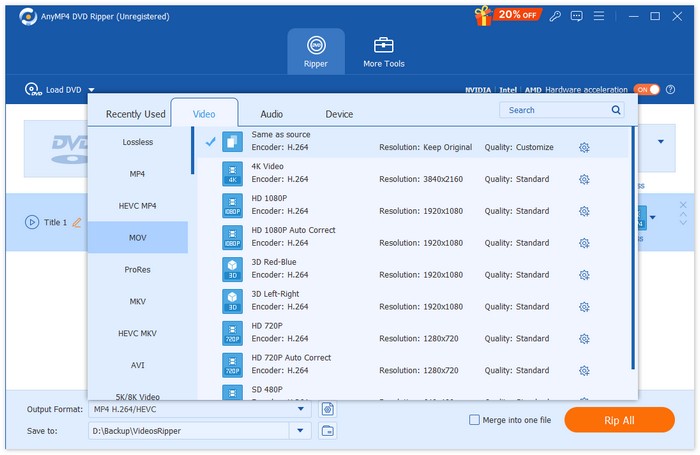
Step 3. Click "Rip All" to start converting your DVD to iSO formats.
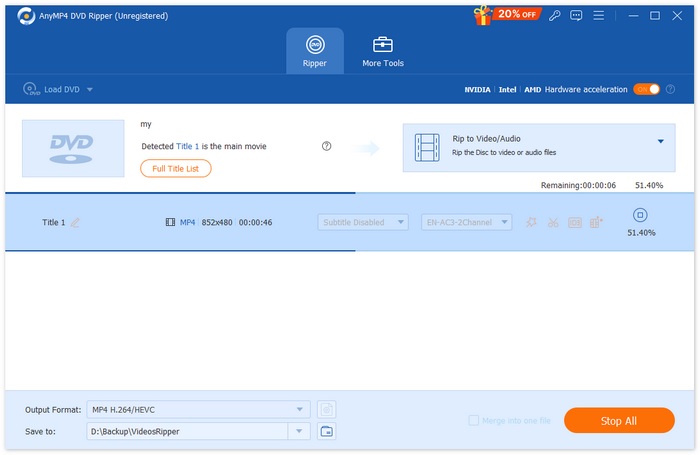
AnyMP4 DVD Ripper’s DVD to ISO feature provides an easy and reliable way to create exact digital copies of your DVDs. With a simple interface and fast processing, it’s a convenient solution for anyone looking to digitize and manage their DVD collection safely.
Part 2. Convert DVD to ISO on Windows
If you’re using Windows, the best tool that you can use to convert DVD to ISO is the WinX DVD Ripper Platinum. This tool allows users to extract media content from DVDs and convert them into ISO files, even the ones with copy-protection and region codes.
Steps on how to rip DVD to Video and then create an ISO:
Step 1. On your WinX DVD Ripper Platinum, click on the DVD Disc icon to load the DVD you want to create as an ISO file.

Step 2. Once the DVD information has been loaded, an Output Profile window will appear. From there, select the Output Profile, then choose DVD Backup Profile, click on DVD Backup, and finally select Clone DVD to ISO Image.

Step 3. Now, select the folder where you want to store the converted DVD ISO image file. Finally, click the RUN button to begin ripping the ISO image from the DVD.
While this tool can create ISO files from DVDs, users may feel overwhelmed with its interface. Also, this requires a paid subscription to fully enjoy this feature. Or you can try an ISO player for watching.
Part 3. How to Convert DVD to ISO File on Mac
When you’re using a Mac, Disk Utility is the best choice to convert DVD to ISO. This tool is a built-in application on macOS that enables users to manage storage devices and create disk images. One of its features is converting DVDs to ISO files. This feature allows users to create exact digital backups of their DVDs.
Steps on how to convert DVD to ISO on Mac:
Step 1. On your Mac, place your DVD into the drive and wait for it to load.
Step 2. Next, open Disk Utility, and once it is loaded, find your DVD in the left sidebar and select it.
Step 3. Now, click the File tab, choose New Image, and select New Image from the Disk Name.

Step 4. After that, choose the destination and name where you want to save the disk image, then click the Save button.

This process on Mac will turn your DVD into a DMG file format instead of an ISO file. With this, you need to use the Terminal by running a specific command that will convert the DMG file into an ISO file.
Part 4. Convert DVD to ISO on Linux
PowerISO is a disk imaging and image processing software. This tool allows users to easily rip their DVDs to create an ISO file. Moreover, the application supports a variety of image formats, allowing users to have more options aside from the ISO format.
Steps on how to convert DVD to ISO on Linux:
Step 1. First, you need to have the tool installed on your device.
Step 2. Next, run PowerISO, click the Copy button on the toolbar, then choose Make CD / DVD / BD Image File.

Step 3. Lastly, choose the DVD driver that holds the disc you want to convert, and then choose ISO as the destination file. Finally, click OK to make an iso file from the selected disc.

This particular ISO file maker is truly great when it comes to converting your DVD to ISO. The process is very straightforward, and the steps are easy to follow. However, the free version limits the size of the files you can create.
Bonus Reading: Check here to see how to convert ISO to MP4.
Part 5. FAQs about Converting DVDs to ISO
What is an ISO file?
An ISO file is a complete digital copy of a DVD that includes all data, menus, and the file structure in a single file. It allows users to access the content without needing the physical disc, protecting against potential damage.
Can I convert a protected DVD to ISO?
Yes. Some DVD ripping software, like WinX DVD Ripper Platinum, can convert copy-protected DVDs to ISO files. However, not all tools support this, so it's essential to choose software that can handle encryption.
Aside from ISO, what other format is best to rip DVD?
Besides ISO, MP4 is a top choice for ripping DVDs due to its compatibility across devices and efficient compression. FVC-picked Video Converter Ultimate is recommended for converting DVDs to MP4, offering high-quality output, batch conversion, and editing tools.
Conclusion
Converting DVDs to ISO files is an effective way to preserve your media, protecting it from potential physical damage while ensuring easy access. With the methods mentioned in this article, you can easily create ISO files from DVDs, whether you're using macOS, Windows, or Linux. Choose the best tool for your operating system and get started today, so your favorite DVDs stay safe and accessible for years to come.



 Video Converter Ultimate
Video Converter Ultimate Screen Recorder
Screen Recorder



