6 Top Linux DVD Ripper You Can Try - Select the Suitable One
There are currently three of the most common computer operating systems on the market: Windows, Mac, and Linux. Windows and Mac systems have more users, while Linux is relatively unpopular among them. Therefore, many video editors, players, and desktop applications provide Windows and Mac computer versions. If you want to process videos or DVDs on your computer, but the system installed on your device is Linux, you may have difficulty finding a DVD ripper. But don't worry. We have collected six apps with Linux version installation packages, and they all perform very well. You can decide which one to download based on our descriptions. If you find reading long passages boring or don't want to spend too much time on it, you can also just look at the table we provide in the article. The information and differences between these 6 Linux DVD rippers are accurately presented in the table. We hope that after reading our content, you can quickly find your favorite product.

Part 1. HandBrake
The first Linux DVD ripper we want to recommend to you is HandBrake. Volunteers developed and maintained it, so it is completely free and open source. Windows, Mac, and Linux users can all download it to their devices. When it comes to this software, the first function that comes to mind is often converting video formats, which is indeed its core function. However, HandBrake also comes with a DVD decoder and supports ripping almost all DVDs. We can rip videos from discs and output them in popular digital formats with its video conversion function. However, it should be noted that HandBrake currently does not support decoding-protected DVDs.
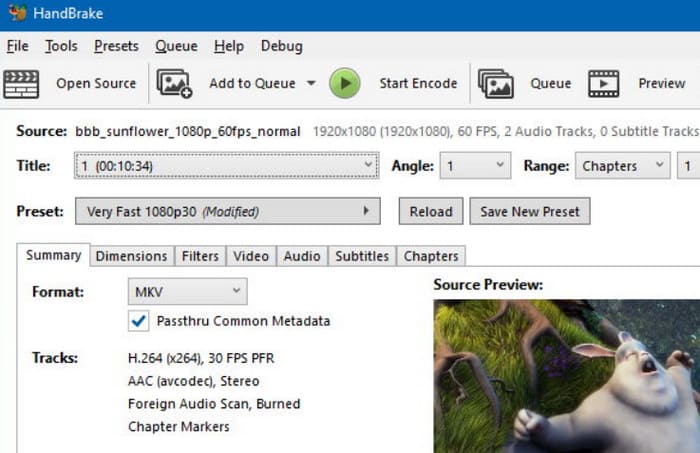
Pros
- 100% free and open-source.
- Supports batch processing of videos and DVDs.
- The interface is simple, with all functions on one window, so jumping around is unnecessary.
Cons
- The supported output formats are more limited than those of other platforms.
- There is a risk that the output video's resolution will be impaired.
Part 2. VLC Media Player
In addition to HandBrake, there is another multimedia file processing platform that is known for being open source and free: VLC Media Player. Unlike Handbrake, which has a video conversion function, the core of VLC Media Player is its ability to play almost all types of video or audio files, including DVDs. It supports users in ripping the video content of DVDs and can also perform some simple format conversions. The VLC Media Player does not mechanically copy all the files on the disc; it can also capture some data or let the user choose to keep the audio tracks or subtitles. We can also use VLC Media Player to adjust the picture parameters before exporting the video. DVD ripper for Linux also does not support ripping protected discs.
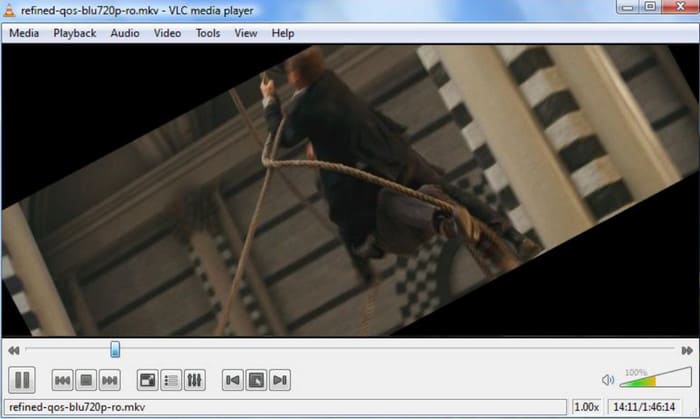
Pros
- Compatible with almost all digital formats.
- Has a wide range of functions that perfectly handle all common video editing tasks.
- Free to use.
Cons
- It is relatively slow at handling tasks like ripping DVDs.
Part 3. MakeMKV
In addition to the two most common open source tools, there is also a DVD ripping software for Linux, MakeMKV. As we can see from its name, the format it supports at its core is MKV. This software allows users to convert any DVD or ISO image file to MKV format with one click, but this also means that it is limited to a very small number of compatible digital formats. Although MKV is a very common video format, it is not an industry standard. Some players and editors, such as Windows Media Player, Adobe Premiere Pro, etc., are incompatible with MKV. If you cannot handle the exported file, consider converting MKV to MP4. However, MakeMKV performs very well in terms of maintaining quality, and it can help users preserve the audio tracks, chapters, menus, and metadata in DVD files.
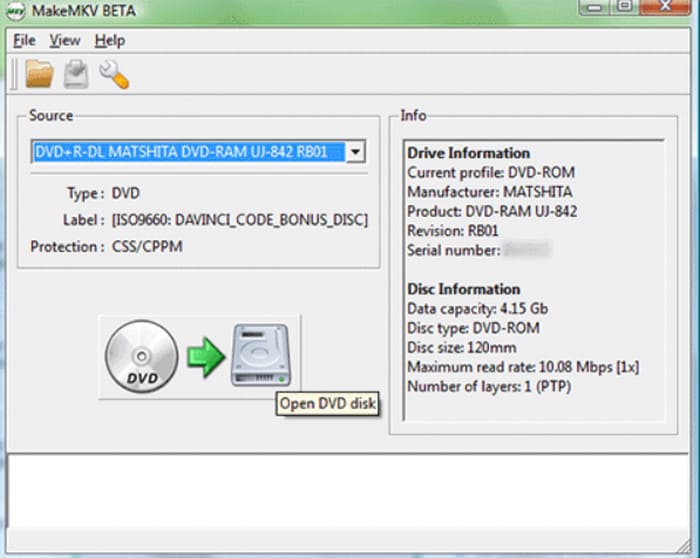
Pros
- Rip DVDs are very efficient, and users don't have to wait long.
- Maximize video quality and data integrity during the ripping process.
- Supports ripping protected DVDs or Blu-ray discs.
Cons
- The video output format can only be MKV. However, MKV format files are generally large.
Part 4. FFmpeg
FFmpeg is a multimedia file-processing tool with a fairly high degree of popularity. It does not provide an operating interface with buttons and partitions like conventional software but instead supports users in performing editing operations by entering codes. Similarly, it can also be used to complete the task of Linux DVD ripping, as long as you are prepared with the corresponding commands and have the target disc selected. For users familiar with its mode of operation, FFmpeg is very versatile and can complete tasks efficiently. However, users without experience using codes may find it confusing.
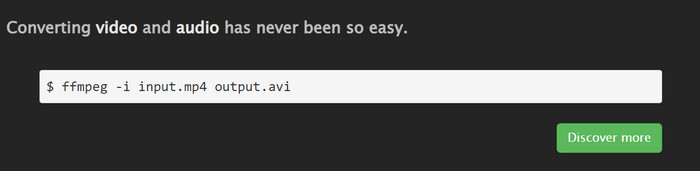
Pros
- Free and open-source.
- It can achieve a lot of operations and is a versatile audio and video processing platform.
- Once the command is received, the task can be completed quickly.
Cons
- Cannot rip protected discs.
- Very unfriendly for beginners. Users need to consult the tutorial to find the commands they need.
Part 5. dvd::rip
dvd::rip is an application designed specifically to copy the contents of DVDs. It supports almost all video codecs, including DivX 4, DivX 5, FFmpeg, XviD, etc. You can enjoy the most complete DVD control on this platform. However, we would like to remind you that the last update of this software was in 2010, and it will not be developed or maintained after that. Therefore, its user interface is relatively traditional, and the download link is difficult to find.
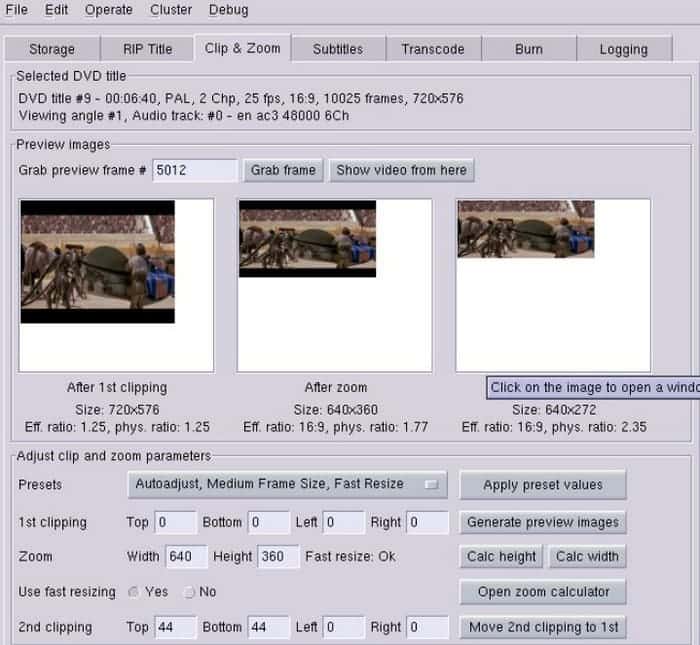
Pros
- The options for handling and editing DVDs are detailed and comprehensive enough to meet your daily needs.
- Supports batch DVD ripping and is completely free.
Cons
- It has not been updated or maintained for a long time.
- The interface style is quite outdated.
Part 6. Aurora
Aurora is a highly efficient engine that can copy and rip all DVDs. It can handle all the data content on the disc and can also be used to make the necessary changes to the IFO table. In addition to exporting videos from DVDs, Aurora also allows users to burn videos to blank DVD-+/-R/RW discs with guaranteed 1:1 video quality.
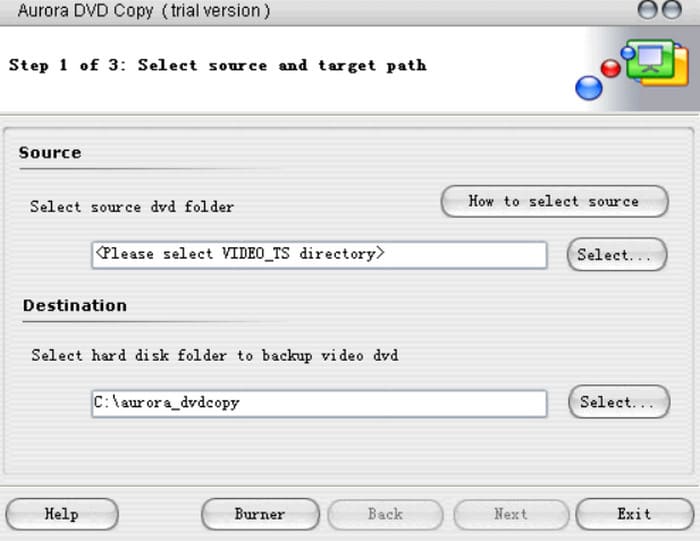
Pros
- Has a clean and well-organized interface.
- Supports ripping DVDs and burning videos to DVDs.
- Can compress the size of the exported DVD file.
Cons
- The functions are relatively simple and outdated.
Part 7. Bonus: A Powerful DVD Ripper Software
You have now acquired six DVD rippers suitable for use on Linux devices. If you are looking for similar software for your Windows or Mac computer, we recommend FVC Video Converter Ultimate. It can also help us rip DVDs and Blu-ray discs and provides a full set of tools for post-processing DVD videos. It supports over 1,000 multimedia formats, so we don't have to worry about compatibility issues. FVC Video Converter Ultimate is extremely efficient and easy to use, so even a novice can rip a DVD in three steps.

Free DownloadFor Windows 7 or laterSecure Download
Free DownloadFor MacOS 10.7 or laterSecure Download
Part 8. FAQs of Linux DVD Ripper
Are DVD rippers illegal?
You can rip the video from the DVD or play it at home. However, if you distribute the video widely or use it commercially, you may risk infringing someone else's copyright.
How long does VLC take to rip a DVD?
Since DVDs generally store longer videos or movies with higher definition, the file sizes will be relatively large. Ripping DVDs using VLC Media Player may take about 30 to 50 minutes. If the ripped file is too large and takes up too much storage space, you may consider compressing the video file.
Does ripping a DVD ruin it?
Of course not. Neither the disc nor the files on it will be damaged in the process. However, you must be careful not to scratch the DVD surface when handling it, otherwise the data on it may not be read properly.
Conclusion
This is a guide to help you find a Linux DVD ripper. We have provided six options for your reference. These tools are free and open source, and there is almost no cost to use them. If you don't want to read long text passages, please get the comparison information directly from the table.



 Video Converter Ultimate
Video Converter Ultimate Screen Recorder
Screen Recorder



