In-depth Review of Fraps Recording Software [2025]
Many gamers now share their gaming experiences online, whether through live broadcasts or by posting screen-recorded videos. Along with that, a smooth and detailed screen recorder is a must-have if you are into this kind of thing. For sure, you’re here because you’re curious to know what Fraps is. To start leveling up your gaming experience, this article will provide you with everything you need to know about Fraps Recorder Software, including its main features, supported platforms, pros and cons, price, and whether it's worth purchasing. Also, don’t miss the chance to learn its best alternative if things with Fraps don’t align with your preferences and needs. What are you waiting for? Let’s get started!
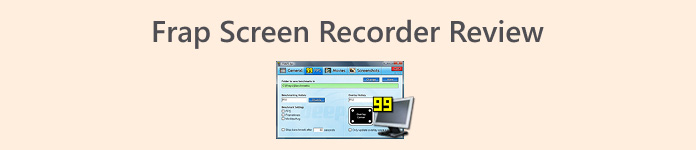
Part 1. What is Fraps Screen Recorder?
Fraps is an excellent screen recording software tool that users have been using for almost 25 years. Although its interface is somewhat outdated compared to modern screen recording tools, it has never diminished its reputation for reliability and performance, especially among gamers and software testers. Fraps is known for its ability to capture high-quality videos, benchmark system performance, and display real-time FPS while playing games or using applications that rely on DirectX or OpenGL graphics technology.
It offers the ability to record video at customizable frame rates, even up to 120 FPS, which makes it a go-to tool for capturing smooth gameplay footage. Users can also take screenshots with a hotkey and automatically save them with timestamps.
Main Features:
• Real-time FPS counter display during gameplay.
• Benchmarking tool for measuring system performance.
• High-quality screen recording up to 120 FPS.
• Screenshot capture with customizable hotkeys.
• Supports DirectX and OpenGL applications.
• Records audio along with video.
• Saves screenshots in BMP, JPG, PNG, or TGA formats.
Supported Platforms:
Fraps is compatible with Windows XP, Windows 2003, Windows Vista, and Windows 7. It requires Administrator rights to run properly and supports all modern CPUs such as Pentium 4 and above with SSE2. For optimal performance, Fraps captures fastest when used with an NVIDIA GeForce or AMD Radeon graphics card.
Pros
- Consistently records at 120 frames per second.
- Built-in benchmarking tool is highly useful.
- Supports OpenGL and DirectX games.
- Displays real-time FPS during gameplay.
- Intuitive and easy-to-use interface.
- Allows users to take screenshots.
Cons
- Large video file sizes require conversion or compression before uploading.
- A 2-minute recording can consume nearly 4 GB.
- 30-second time limit for free version recordings.
- No built-in video conversion.
- Doesn’t support webcam or facecam recording.
- The interface is outdated, and the tool is no longer updated.
Part 2. How Do I Record with Fraps?
Now that you know what Fraps Screen Recorder is, it’s time to learn how to use it. Below are the steps on how to record your screen using Fraps:
Step 1. First, you need to download and install the tool on your computer. Please note the supported Windows version.
Step 2. Then, launch the tool and navigate to the General tab. From here, you can check the things you want to happen when using the tool by clicking the checkbox below.
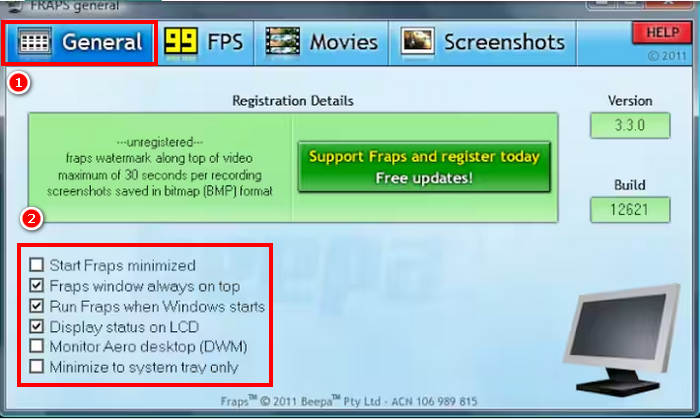
Step 3. Next, go to the Movie tab and click the Video Capture Hotkey box. In that box, enter the key you want to use as your shortcut for starting or stopping your video recording. For example, you want to use the F9 key, then assign it to the box.
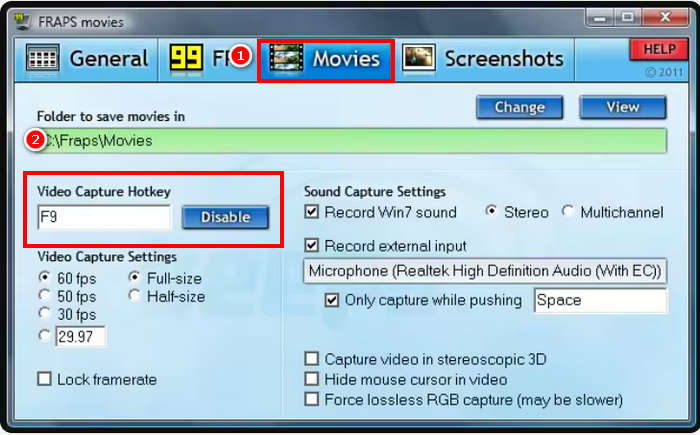
Step 4. To start recording, simply click on the key you assigned earlier. The FPS number will appear on your screen and will turn red, signifying that you are now recording. To stop the recording, simply click the same key you used to start it.
Part 3. Is Fraps Worth It?
Fraps was once a popular screen recorder, known for its high-quality video capture and real-time FPS display. It works well on older Windows versions like XP, Vista, and 7, and is easy to use with minimal setup.
However, it hasn’t been updated in years. It doesn’t support Windows 10 or 11 properly, lacks features like webcam recording, and creates very large video files that need to be converted before sharing. The free version also limits recordings to just 30 seconds. Overall, Fraps might still be worth it for older PCs and basic use, but for most users today, newer tools offer much better value.
Part 4. Why My Fraps Screen Recorder Won’t Record?
There are various reasons why Fraps Screen Recorder won’t record, and it can vary depending on the situation, but here are the possible reasons why your Fraps does not work as expected:
• The operating system might be incompatible. Fraps works best on older Windows versions like XP, Vista, and 7. It may not function properly on Windows 10 or 11.
• Lack of administrator rights. Fraps requires administrative privileges to run. Without them, it may not record anything.
• Wrong recording settings. If the correct capture hotkey isn’t set or the frame rate is too high, recording might not start.
• Unsupported Applications. Fraps only supports programs using DirectX or OpenGL. It won’t work with games or software that use other graphics APIs.
• Outdated graphics drivers. Old or corrupted drivers can prevent Fraps from detecting or capturing the screen.
Part 5. Best Fraps Screen Recorder Alternative
The best alternative for Fraps that supports Windows up to its latest version, as well as macOS, is the FVC Screen Recorder. This screen recorder tool is very easy to use. The interface is simple and intuitive. It allows you to record your screen with audio, webcam, and even system sounds. Unlike Fraps, FVC supports various video output formats and offers real-time compression, so your files are smaller and ready for sharing. It also lets you take screenshots and schedule recordings, making it more flexible for both gaming and everyday screen capture needs.
Free DownloadFor Windows 7 or laterSecure Download
Free DownloadFor MacOS 10.7 or laterSecure Download
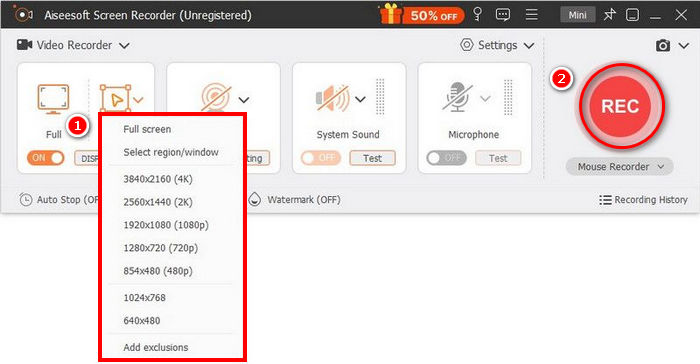
Pros
- Allows you to record either full screen, selected window, or custom area.
- Record video calls, meetings, gameplay, and online classes
- Allows adding text, lines, highlights, and shapes while recording.
- Can record both system audio and microphone voice.
- Screen record videos in HD.
Cons
- The free version might feel limited.
Part 6. FAQs about Fraps Screen Recorder
Can Fraps record the desktop?
No. Fraps cannot record your regular desktop or non-DirectX/OpenGL applications. It only works with programs and games that use DirectX or OpenGL graphics.
Does Fraps record sound?
Yes. Fraps can record sound. It supports both system audio and external inputs, such as a microphone, which can be enabled in the settings.
How to know if Fraps is recording?
Fraps shows an FPS counter on the screen. When you start recording, the counter turns red to indicate that recording is in progress.
Conclusion
Fraps is still useful for basic screen recording, especially on older Windows systems. It can record high-quality videos and show FPS in games. But since it hasn’t been updated in years, it lacks modern features and may not work well on newer PCs. If you need more options or use a newer system, a tool like FVC Screen Recorder could be a better choice. Whether Fraps is worth it depends on what you need and what kind of system you’re using.



 Video Converter Ultimate
Video Converter Ultimate Screen Recorder
Screen Recorder



