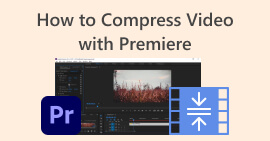Easily Compress MP4 Videos for Email in 5 Ways [2025]
Sending video files by email can sometimes be overwhelming due to some file size restrictions. Generally, email can only handle a 25MB file size per attachment. Any attachment that goes beyond this size will be converted into a Google Drive link. So, if you’re looking for a way to solve this issue, you’re in the right place.
In this article, learn five ways to easily compress video for email. This way, you can no longer experience any hiccups when sending video files through email. So, what are you waiting for? Let’s dive in!

Part 1. Compress a Movie File for Email Using a Video Compressors
Compressing a movie file for email using a video compressor can be easily done using proper and dedicated video compressor tools. There are various video compressor tools available, each offering different levels of compression, quality retention, and ease of use. Some tools provide preset profiles for email-friendly compression, while others allow manual adjustments to balance size and quality. Below are the three methods you can try to compress a movie file for email:
Best Way to Compress Video for Email
The best way to compress video for email is through the FVC-picked Video Converter Ultimate. This full-featured video converter tool has a toolbox where you can find the video compressor function. When you compress a video with this tool, you can easily process it. This tool has a user-friendly interface that only allows users to take 2-3 steps when compressing their videos. To get to know about this tool, check its features below:
Main Feature:
• Compress video file sizes for email while maintaining high quality.
• Ensure video compatibility with any email platform by converting formats.
• Use preset email-friendly profiles or adjust compression settings manually.
• It can batch-compress multiple video files.
Now that you know what FVC picked, Video Converter Ultimate is capable of, let’s proceed with how you can use it.
Step 1. First, you need to install and download the tool on your computer.
Free DownloadFor Windows 7 or laterSecure Download
Free DownloadFor MacOS 10.7 or laterSecure Download
Step 2. Open the tool, go to the Toolbox, and click on the Video Compressor. Once done, just click the Red Plus button to add the video that you want to compress.
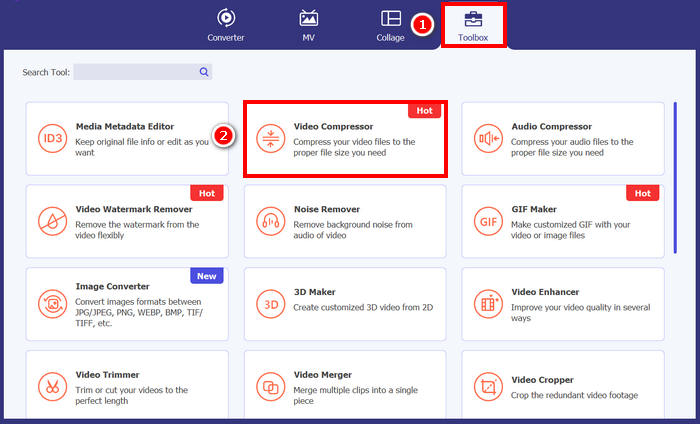
Step 3. After that, to compress the video file size, on the Size option, you can simply slide the Slider to adjust the file size of your video, or else manually type it in the Box. Once done, click the Compress button.
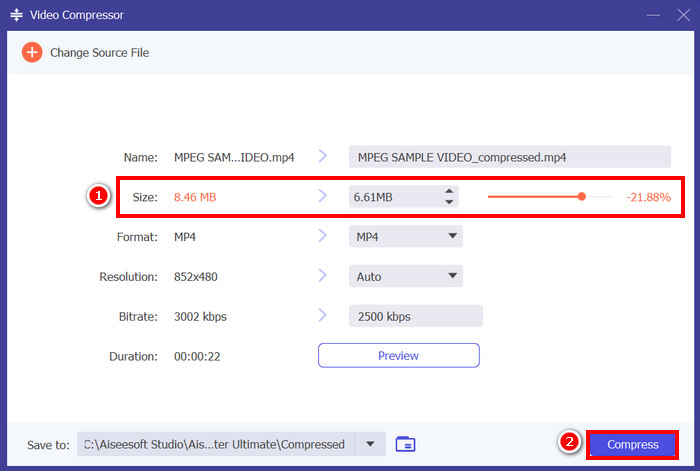
Note: If you want to further enhance your video while it is being compressed, you can also customize its resolution, bitrate, etc.
FVC picked Video Converter Ultimate, which is truly one of the best tools for compressing video for email. It’s fast, easy to use, and keeps the video quality intact. Plus, it offers extra features like batch compression and format conversion, making it a versatile solution for handling video files.
Compress Video for Email [Free]
If you’re looking for a free way to compress video for email, you can use the VLC Media Player. This tool is not just a media player that plays and streams multiple media. It can also be used to compress videos. To do it, follow the steps below:
Step 1. First, open the VLC Media Player, or if you don’t have one, download and install it.
Step 2. After that, go to the Media tab and select Convert/Save below.
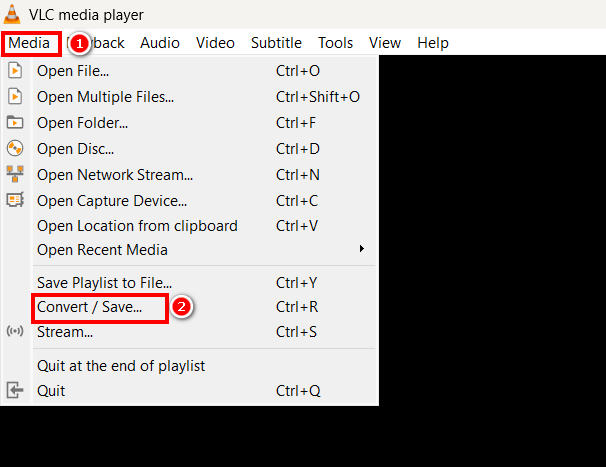
Step 3. Now, click on the Add button to import the video that you want to compress for email, and click the Convert/Save button.
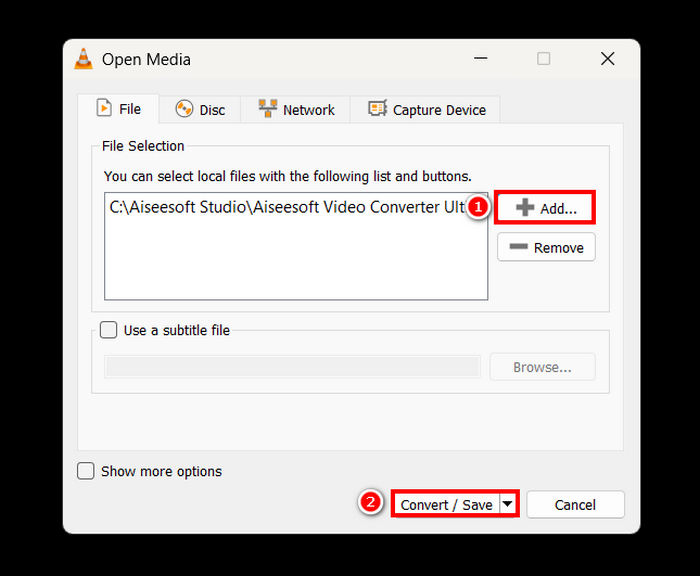
Step 4. Now, in the new panel, select the Edit Selected Profile option, and from there, go to the Video Codec tab and change the resolution, bitrate, and frame rate of your video.
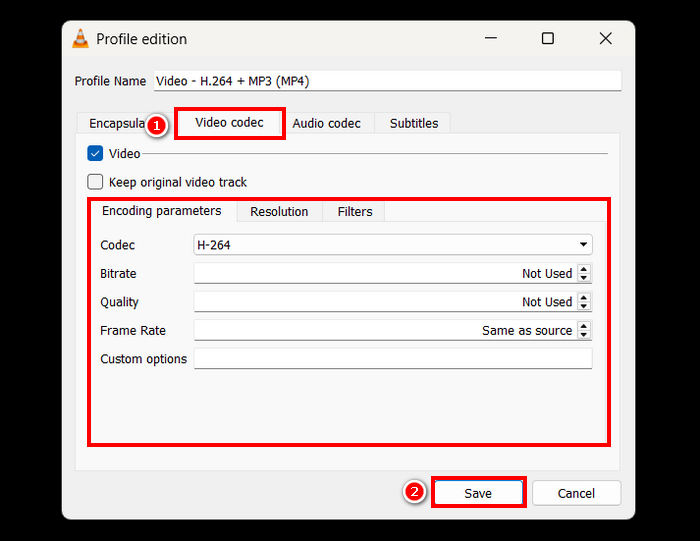
Step 5. Once all is done, save it and click the Start button to start compressing your video.
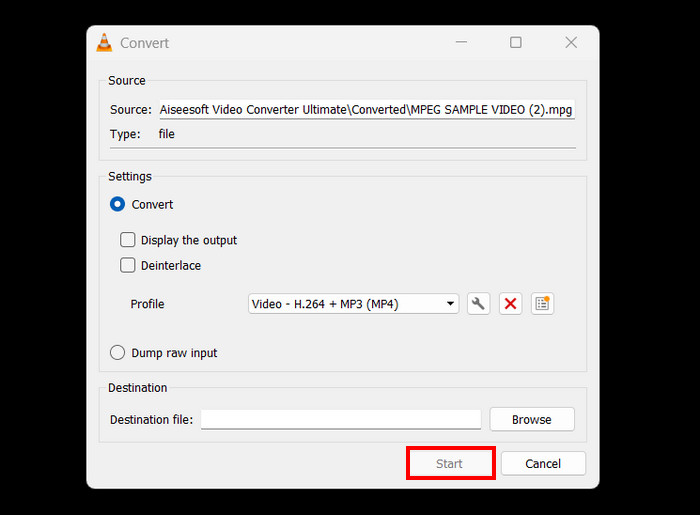
Limitation: Compared to a dedicated video compressor, compressing videos in VLC is not direct and does not have a preset profile for email. Rather, it requires manual customization, which might be overwhelming and not ideal for those who need a quick and direct solution.
How to Condense a Video for Email Online
If you want an online method, you can use the Video Compressor of FreeConvert. This web-based video compressing tool allows users to compress video for email. The difference between using this tool and a software application is that it does not require app installation, which might be convenient for some. However, this tool has limitations with the video that you can compress in terms of size. To use this tool, follow the steps below:
Step 1. Go to the official website of FreeConvert. Just search for FreeConvert Video Compressor on your internet browser.
Step 2. After that, to import the video that you want to compress for email, click on the Choose Files button.
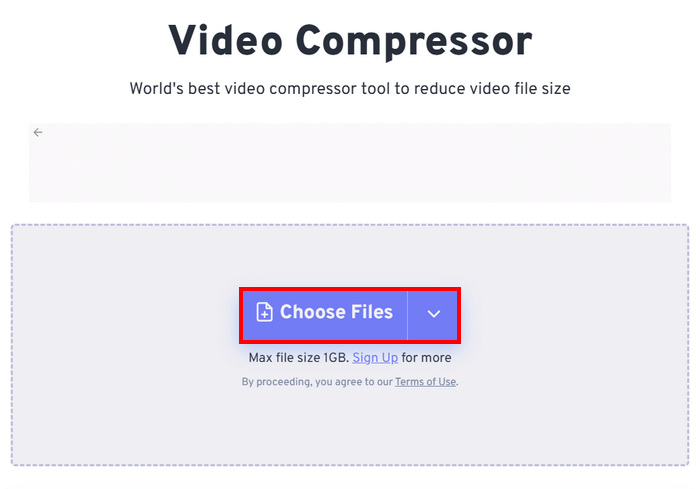
Step 3. Now, go to the Advanced Settings, which is represented by a Gear icon, and from there, you can adjust the size of the video. Just slide the Slider to the left to decrease the size of the video. Finally, to start compressing your video, click on the Apply Settings button.
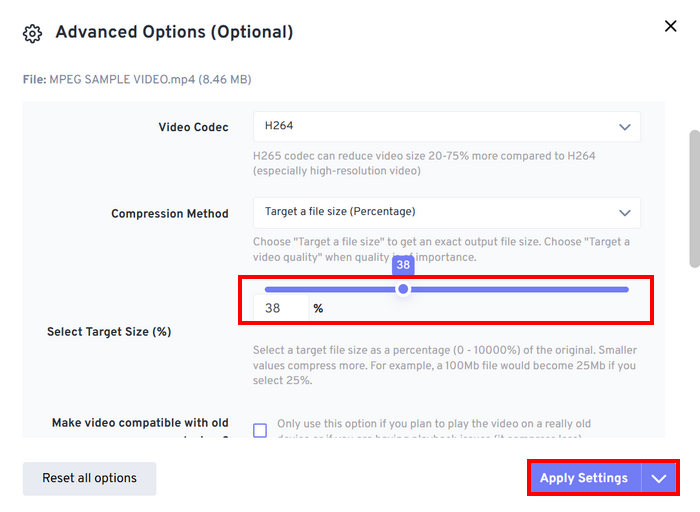
Step 4. Lastly, click the Compress Now button to start compressing your video for email.
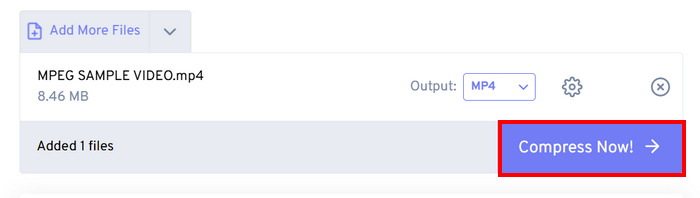
Limitation: Users can only compress up to 1GB in size of video; anything that surpasses this file size requires a subscription to their premium plans. Moreover, since it is a web-based video compressor, the speed of the compression process may vary depending on the internet the user uses.
Part 2. How to Shrink Video Size for Email by ZIP Video File
Another way to easily shrink video size for email is by creating a ZIP file of them. This method works well for slightly reducing file size and grouping multiple videos into one attachment. Also, this method can easily be done. However, this method is not as efficient compared to using dedicated video compressor tools. To do this, follow the steps below:
Step 1. First, in your Library, locate the video that you want to compress for email.
Step 2. Next, Right-click on it and select the Compress to option, and from there, choose ZIP File.
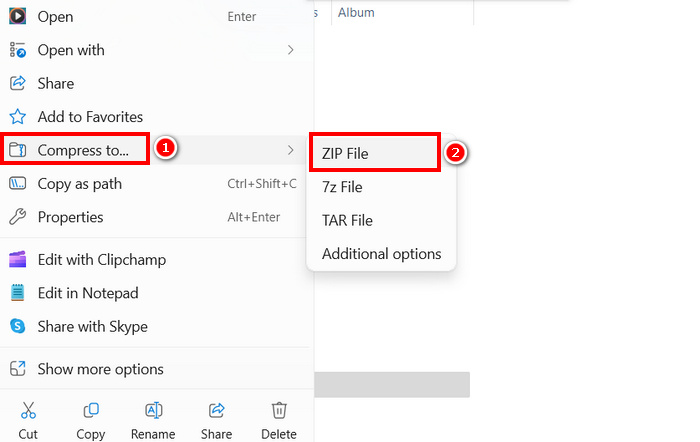
Limitation: While creating a ZIP file is a quick way to compress videos for email, it does not significantly reduce the file size, unlike video compression tools that adjust bitrate, resolution, or format to achieve better compression. If your ZIP file is too big, a dedicated video compressor is a better solution.
Part 3. How Do You Make a Video Smaller for Email via Google Drive
It is impossible for Google Drive to directly compress a video the way dedicated video compressors do. However, by downloading the video that was uploaded on the drive is saved in a ZIP file. With this, the video is slightly reduced in size for storage and transfer.
Note: This method means minimal reduction and may not be enough for large video files.
To make a video smaller for email via Google Drive:
Step 1. On your Google Drive, you can first upload the Videos that you want to shrink in size.
Step 2. After that, right-click the videos that you want to shrink their sizes.
Step 3. Once downloaded, those video files are saved in a ZIP file.
Limitation: As said, Google Drive doesn’t have a direct ability to compress videos for email. Moreover, downloading it as a ZIP file is still not an efficient solution.
Part 4. FAQs about Compressing a Video for Email
What is the best way to compress a video for email?
The best way to compress a video for email is by using a dedicated video compressor like FVC Video Converter Ultimate. This video converter tool was intended for compressing various video files, allowing users to easily handle large video sizes when sending them to emails.
Why can't I send a large video file via email?
It is important to take note that most email services, including Gmail, have a 25MB file size limit per attachment. That’s why senders who happen to have larger file sizes than required choose to compress their videos first. Also, this is the very reason why there’s a need to compress video for email.
Does compressing a video reduce its quality?
Yes, compressing a video for email can slightly reduce its quality because you are basically reducing the resolution, bitrate, and other encoding parameters to make the file size smaller. However, there are advanced video compressors like FVC picked Video Converter that let you control the resolution, bitrate, and format to minimize quality loss.
Can I compress a video for email online?
Yes. You can use online tools like the Video Compressor from FreeConvert to compress videos without installing any software. However, free versions may have file size limits.
How do I send a large video if compression isn't enough?
If compression isn’t enough, consider uploading the video to Google Drive, OneDrive, or Dropbox and sharing the link via email instead of attaching the file.
Conclusion
With all the restrictions on video file size in all email services, the ability to compress them is a necessity. So, if you’re in the same position and you’re struggling to find a tool that can compress video for email, just try all the methods in this article and find the one that suits you.
Start compressing your videos today and send them hassle-free!



 Video Converter Ultimate
Video Converter Ultimate Screen Recorder
Screen Recorder