How to Remove Metadata from Files via Windows, Mac, Online, and Phones
Every media file has metadata connected about the file, whether a video, image, audio, etc. Suppose you post a media file online; through that post, someone has information about coordinates about your location, time, date, manufacturer, device model, and many more, known as EXIF data. Isn't it scary to think someone can get information through your post with the metadata? Thankfully, this article will teach you how to remove metadata on any media file on Windows, Mac, Online, and even your phones before posting it online.

Part 1. Best Ways to Remove Metadata on Any Files in Windows
The ways we will present in this article are the built-in data remover you can use on Windows and the third-party tool you can use to wipe out the metadata easily. So, to have more ideas on how to wipe the metadata on your file, you can read the details below and follow the steps to do it successfully.
Use Properties on Windows
On Windows, you can easily remove metadata from videos if you want to. By following the steps below, you can remove the information about your file before you post them online.
Step 1. Locate the file on your desktop and tap the right click on your mouse; under it, you will see Properties, then click it.
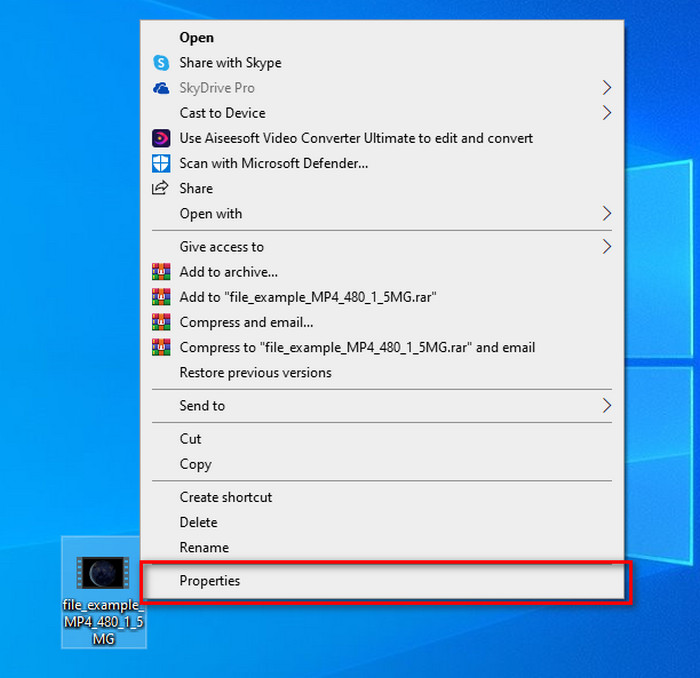
Step 2. Go to Details, and then under it, click the Remove Properties and Personal Information.
Step 3. Please tick the box of metadata you don't want to include on your media file before posting it. If you've done this, press OK; it will create a copy of the file without its metadata.
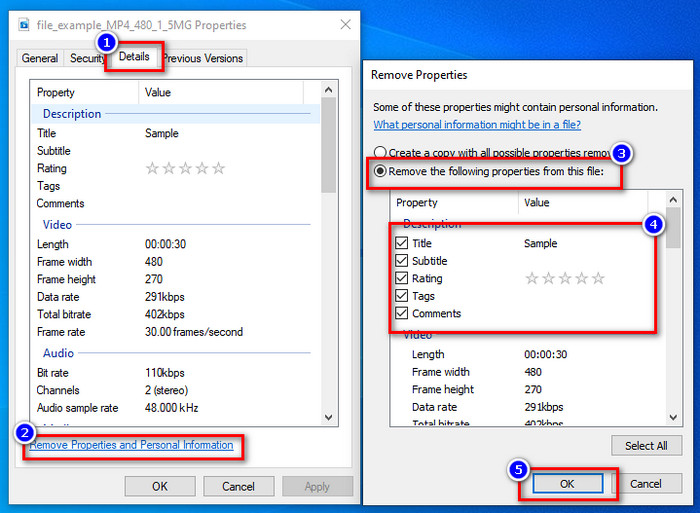
Use the Best Metadata Removal Tool on Windows & macOS
Suppose you want the best metadata removal tool, then FVC Video Converter Ultimate is the tool that you're looking for. It is the expert's tool to remove the metadata on your media file before the users post the file online. Although it is an expert choice tool, anyone can easily use it without exerting too much effort to remove the data on your file. Furthermore, this is a third-party option for you if the techniques we taught you can't remove the metadata on your file entirely. The corresponding steps will help you wipe the data you want to delete on your file and follow it accordingly.
Step 1. Before removing the metadata, you must first download the tool by clicking the below download button. Click the corresponding operating system you are using, whether Windows or Mac, then install it promptly. After that, open the tool by hitting the Start Now.
Free DownloadFor Windows 7 or laterSecure Download
Free DownloadFor MacOS 10.7 or laterSecure Download
For a smooth-sail process, you must get familiarized with the tools UI before proceeding to the next step.
Step 2. Now that you've opened the Toolbox section, hit the Media Metadata Editor under it.
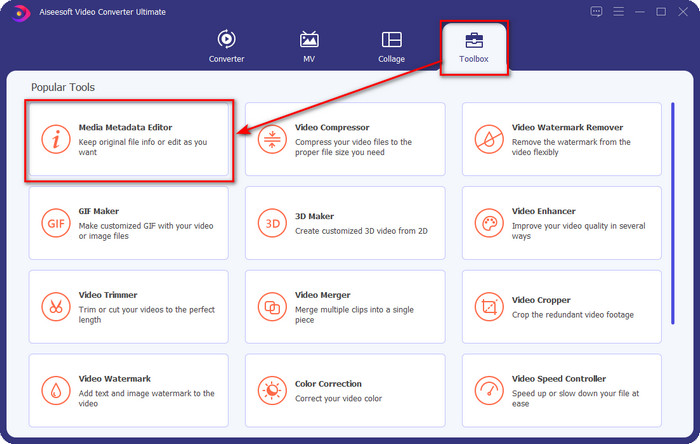
Step 3. A new window will show on your screen; by tapping the + button, you can add the media file you want to remove the metadata, then tap Open to upload it.
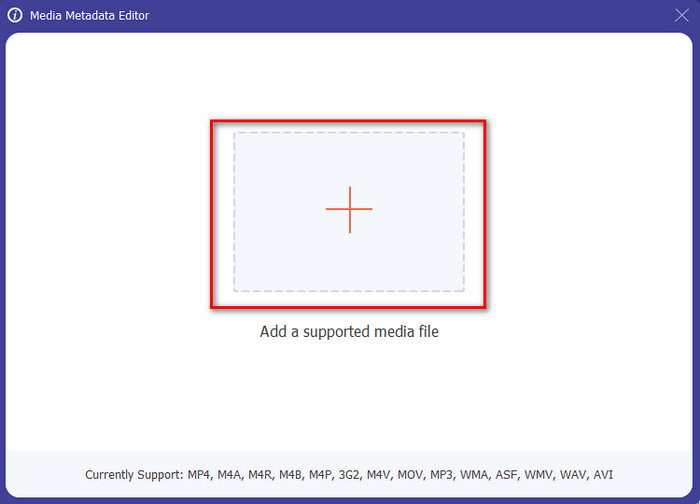
Step 4. Click the text box of each metadata you want to remove, then click the Delete Key on your keyboard. To save the file, you can click Save, and it will not make a copy with no metadata. Easy isn't it? It saves space on your desktop because it didn't create a copy of the file you remove metadata.
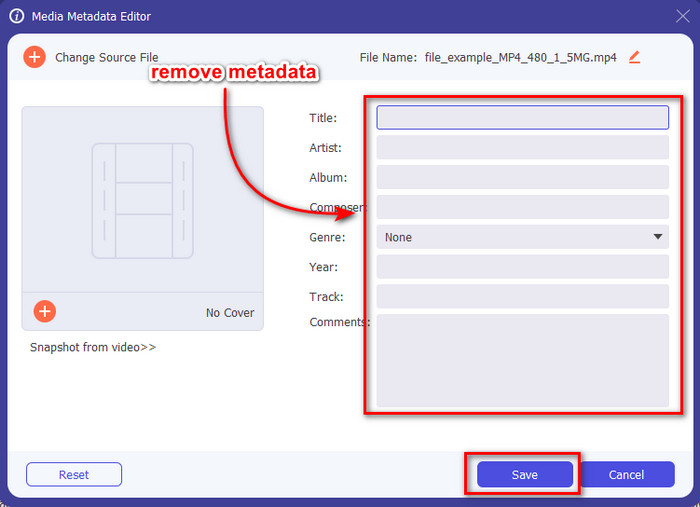
Part 2. Best Way to Wipe Metadata from Files on Mac
On Mac, you can easily remove the information about your photo; however, you can only remove the location data. So, if you want to learn to remove metadata from a file on Mac more than location, you must use the tool we present above.
Step 1. Go to the Preview and open the file.
Step 2. Click Tools, then Show Inspector and click i to see the location data.
Step 3. On the GPS tab, click Remove Location info, and it will automatically remove information about your media file.
Part 3. How to Remove Metadata on Android and iOS Devices
Use Exiftool – view, edit metadata of photo and video (Android)
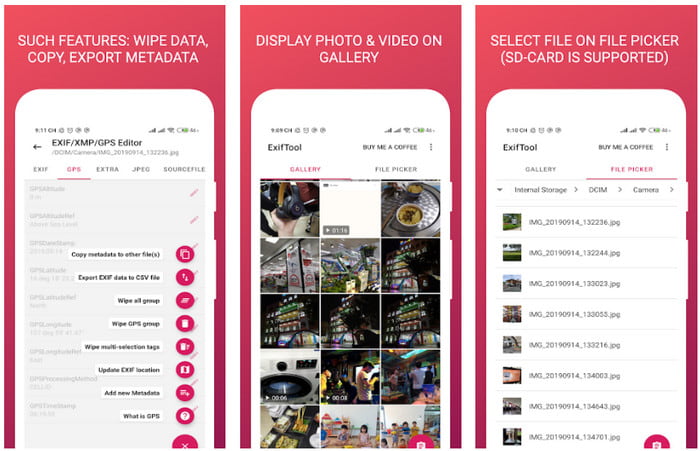
Exiftool – view, edit metadata of photo and video can help you remove video metadata on Android by downloading the tool. With this tool, you can add, remove, and update the EXIF data of the video and photos for free. So, if you want to use this app, follow the steps below.
Step 1. Download the app on the Playstore and click Install.
Step 2. Open the app and select the file you want to remove its metadata.
Step 3. Press the option and click Wipe Quicktime Group to remove the metadata automatically.
Use Photo & Video Metadata Remover (iOS)
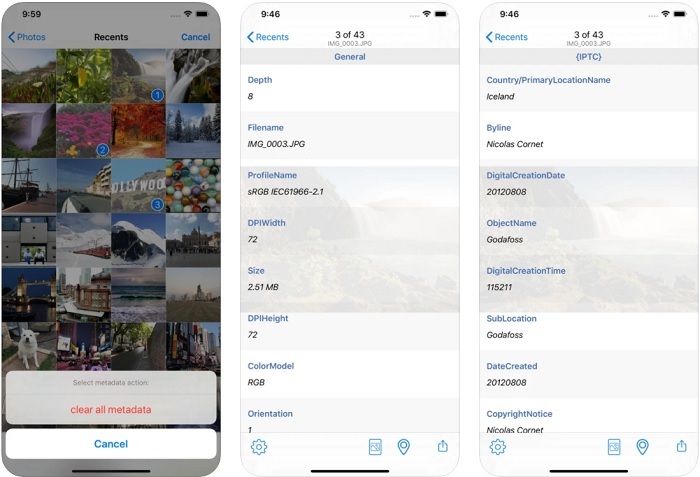
If you are an iOS user, you can use Photo & Video Metadata Remover and learn how to clear metadata on your iOS devices. This app supports all of the native media formats on Apple devices, and it exactly does its job as a metadata remover. If you have an iOS device, you can copy the steps below.
Step 1. To download the app, you must go to the App Store, search it, then install it.
Step 2. Open the tool and allow the app to access your Photos, select the video or photo you want to remove the metadata.
Step 3. Tap the gear icon, then click clear all metadata, and it will create a copy of the file without metadata on it.
Part 4. How to Remove Metadata Using a Web Tool for Free
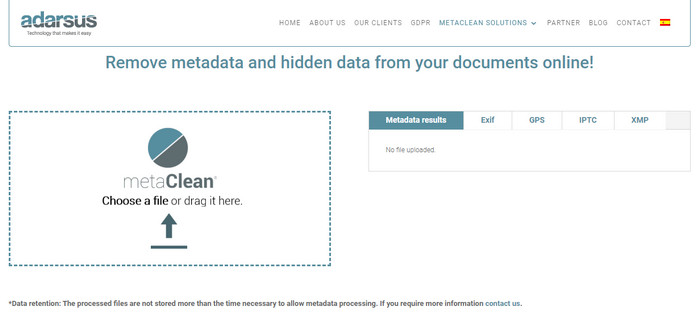
Adarsus – Remove Metadata can help you remove metadata online, and it is for free. Unlike the other converters above, you will not need to download the tool on your desktop to use because it is a web tool; to access it, you will need an internet connection. If you want to experience removing metadata for free, follow the steps below.
Step 1. Open your web browser, and search the tool.
Step 2. On the tool's website, click the upload button and choose the file to remove the metadata.
Step 3. Click Get my File Clean, and it will create a copy without metadata.
Part 5. Comparison Chart about the Metadata Remover on Windows, Mac, Online, Android, and iOS
| Features | FVC Video Converter Ultimate | Properties on Windows | Preview on Mac | Exiftool – view, edit metadata of photo and video (Android) | Photo & Video Metadata Remover | Adarsus – Remove Metadata |
| Safe to Use |  |  |  |  |  |  |
| User-Friendly |  |  |  |  |  |  |
| Clear Entire Metadata |  |  |  |  |  |  |
| Edit Metadata |  |  |  |  |  |  |
| Duplicate the file |  |  |  |  |  |  |
| Limitation/s | It is not available on mobile devices and online | Sometimes the data isn’t deleted entirely. | It doesn’t remove other metadata other than location. | Not as effective as the ultimate tool. | Most of the time, it fails on removing the metadata | There is a limitation on file size, which is 5MB. |
Part 6. FAQs about Removing Metadata
Does removing metadata decrease the file size?
Yes, it will because metadata adds size to the media file with its information. You can save less space by removing it, and it will be smaller than before. However, the information that is on your file is removed.
After removing metadata, will quality affect it?
No, it won't; quality won't be affected even if you change or remove your media file's metadata. So, don't worry because you will still have the same quality even without or with metadata on it.
Do all file formats have metadata?
Most media formats have different metadata structures, but not all media formats have metadata. In some cases, formats can't contain metadata because of their build, design, and many more factors.
Conclusion
We have now learned how to remove metadata on the file to protect your privacy as easy as that. With the tool presented in this article, it became possible to remove it before posting on the web. Although we offer five tools to erase the metadata, there is no doubt of the capabilities of FVC Video Converter Ultimate because the tool can entirely remove the entire data or certain parts as quickly as 1-2-3. If you doubt our review, you can check out the tool by downloading it on your computer drive and test it out if it is the real deal!



 Video Converter Ultimate
Video Converter Ultimate Screen Recorder
Screen Recorder


