5 Ways to Help You Rip A DVD on Mac with Detailed Steps
DVDs may contain many old movies you cherish or videos of important moments in your life. As a physical storage medium, DVDs can permanently preserve our precious videos. However, when we save and access DVDs, we often risk scratching the DVD surface or even accidentally breaking the DVD. When this happens, the video data we saved on the DVD is lost. This will prevent us from playing the content again. The safest way is, therefore, to rip the videos from the DVDs and keep an electronic backup. So, how do we rip DVDs on a Mac? In this article, we will provide you with 5 solutions, each corresponding to a practical tool. You will also find detailed operating procedures here. We hope you find our content useful.

Part 1. 5 Ways to Rip A DVD
FVC Video Converter Ultimate
Considering that you may need to edit and process the videos on your DVDs, we recommend choosing a DVD ripper with more comprehensive features, preferably one that includes complete video editing functions. With this in mind, we recommend a professional video editor and DVD ripper, FVC Video Converter Ultimate. It can read the contents of your DVD and convert the videos to any popular video format, such as MP4, MOV, AVI, FLV, MKV, MPEG, etc. Before exporting the video, you can use its editing functions to adjust the video effects and length. Many other useful tools in the FVC Video Converter Ultimate toolbox are waiting to be discovered. And it's very easy to use.
Free DownloadFor Windows 7 or laterSecure Download
Free DownloadFor MacOS 10.7 or laterSecure Download
Here is what you need to do to rip a DVD on Mac with FVC Video Converter Ultimate.
Step 1: Download and install FVC Video Converter Ultimate on your Mac computer.
Step 2: Launch it and insert your DVD into your computer's drive. To load the DVD, choose Ripper > Load DVD.
Step 3: After that, the files within the DVD are listed on the interface. Then, you should choose an output format for your file. Here, we will take MP4 as an example.
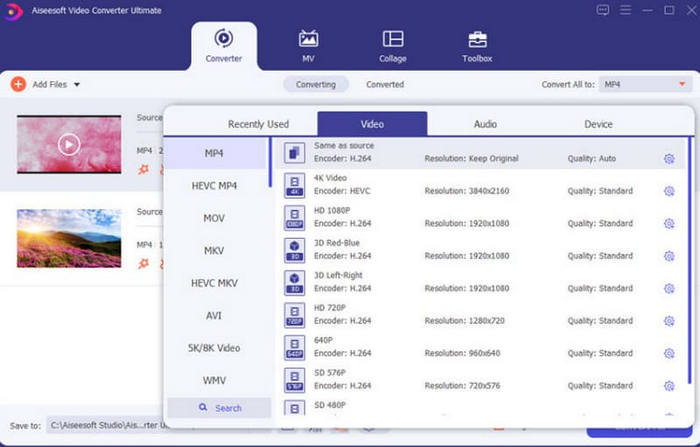
Step 4: Before exporting, you can edit the video or enhance the quality of it. To do this , click Edit or Cut.
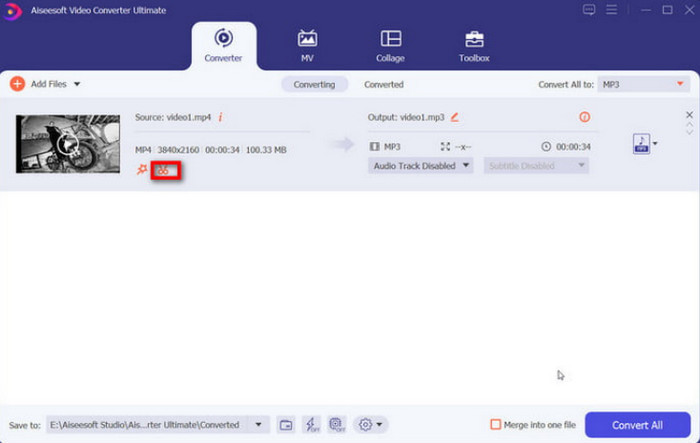
Step 5: When you finish all the settings, click Convert All to rip the DVD to your computer.
This tool provides a very comprehensive range of functions. Basically, we can do all our video conversion and editing operations within one platform, which is quite practical and efficient.
WinX DVD Ripper
From the name WinX DVD Ripper, we might suspect that it can only be used on Windows computers. But now the platform has also launched a version for Mac computers. As one of the best DVD rippers, it can convert videos to common formats, such as MP4, HEVC, MOV, AVI, MKV, etc., in just five minutes. Whether your DVD is new, old, or even damaged, WinX DVD Ripper has a corresponding strategy to help you. This tool offers many backup options that can completely copy the files on your disc to your computer's hard drive. The quality of the video will not be damaged in the process.
Here are the steps you can follow to rip DVD to Mac with WinX DVD Ripper for Mac.
Step 1: Get WinX DVD Ripper for Mac on your device and launch it on the desktop.
Step 2: Insert your DVD, and click Disc to let the program load your DVD content.

Step 3: After loading, you will see an Output Profile window. You can select a target format for your video and audio output.

Step 4: Set a save path for your converted video. Finally, click RUN to start the ripping process.

WinX DVD Ripper has always been the industry's top tool. After trying it, we found it has very detailed settings for DVDs and rips quickly. It is a very professional choice.
VLC Player
The most common function of VLC Player is to play video and audio files. However, its powerful functions also make this DVD player often regarded as a useful video editor and converter. The most surprising thing is that it even supports ripping DVDs, and this operation can be performed on both Windows and Mac computers. However, before you start, you need to make sure that your software version is 0.9.6 or higher. If not, please update the software version as soon as possible.
If not, please update the software version as soon as possible.
Follow the steps below to rip a DVD on a Mac using VLC Player.
Step 1: Ensure you have VLC Player on your Mac computer. Open it, and insert the DVD you want to rip.
Step 2: Click File > Open Disc. Choose the DVD you want to rip to load it.

Step 3: Find the Disable DVD menus button and click it.

Step 4: Enable the Stream output box, and click Settings... to open the new window.
Step 5: Select a save path by clicking Browse.... Then click Save to keep the change.

Step 6: Choose MPEG4 under the Encapsulation Method tab. Finally, click OK to rip your DVD.
VLC Player is quite simple to use, and one of its most outstanding advantages is that it is completely free. This free DVD-ripping software for Mac is very user-friendly for those who don't have a large budget. However, its editing functions and options are still relatively limited compared to professional rippers.
Windows for Free
Mac computers also support DVD ripping. So you can do this on your computer system as well. Again, you will need an optical drive that can read discs to help you.
Here is how to rip a DVD for free.
Step 1: Insert your DVD into the drive. The DVD player will play the content inside it. Stop it.
Step 2: Open Finder, and choose Applications > Utilities > Disk Utility.
Step 3: Select the DVD title shown under the External tab. Choose File > New image > Image from.
Step 4: Next, you need to set the title and the save path. Then, set the Format as read-only and choose Save.

This method is very simple; we don't need to download or install any software to operate it. However, the personalization settings we can perform are very limited, and basically, we can only export the video.
Handbrake
Handbrake has always been one of the best video editors . Like VLC Player, it offers its services completely free of charge, but that doesn't affect its excellent performance. It is highly adaptable, with Windows, Mac and Linux users all able to find a version to suit them.
Here is how to use this free DVD rip software for Mac.
Step 1: Download and install the Handbrake Mac version on your computer.
Step 2: Insert the disc into the optical drive. The system will ask you to select a source DVD. When the DVD is loaded, a Title drop-down menu will be shown.
Step 3: Expand the Preset menu and choose an output format for your video. Then, adjust some parameters of the video file.

Step 4: Click Save as to choose a save path. Finally, click Start Encode.
Handbrake supports numerous video formats and has a complete set of basic video editing tools.
Part 2. FAQs of Ripping DVDs on Mac
How do I rip a copy protected DVD for free on Mac?
Some professional DVD rippers, such as Handbrake and WinX DVD Ripper, can help you with this operation. You can read their user guides to learn how to apply.
Is it legal to rip a CD you own?
It is legal to rip videos for personal use. However, it is not legal to try to distribute the content of a protected CD or use it for profit.
When you rip a CD, where does it go?
The music you rip will be automatically saved in your computer's Music folder. Of course, you can also change the save path before exporting.
Conclusion
This is a detailed guide on how to rip DVDs on a Mac. You will find five possible actions here. They include both paid tools and free platforms. You can choose according to your needs. We hope that our content can provide you with real and effective help.



 Video Converter Ultimate
Video Converter Ultimate Screen Recorder
Screen Recorder


