How to Convert PNG to JPG in Adobe [Ultimate Guide]
PNG file, or the Portable Network Graphics, is a widely used image format known for its high quality and lossless compression. However, PNG files have certain limitations. Usually, they come in larger file sizes compared to other formats, such as JPG, and don’t support full-color compression, which can result in unnecessarily large files for certain types of images, like photographs or graphics with many colors.
If you’re using PNG files and you find the need to convert them to other image formats like JPG, we're on it! This article will teach you the easiest method to use Adobe PNG to JPG converter for your PNG to JPG conversion needs. Ready to turn your PNG files into a format that you prefer? Continue reading!
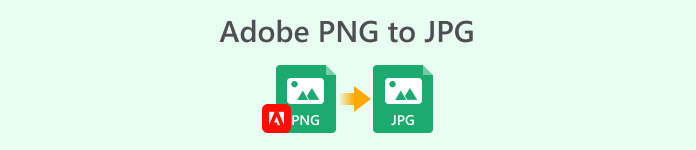
Part 1. Why is Adobe So Popular
Adobe is just one of many pioneering software tools that paved the way for the modern digital age. This company was established in the year 1982, but it was introduced to the public 4 years after it was founded. Throughout the decade, Adobe has consistently provided innovative solutions that cater to both professionals and casual users.
Today, Adobe is still one of the global brands. In fact, the very reason why Adobe remains so popular is its ability to adapt and meet the needs of its users. It has introduced many tools, one of which is Adobe Express PNG to JPG Converter. This tool is part of the Adobe Express suite, which focuses on providing easy-to-use solutions for everyday tasks, such as image editing, graphic design, and video creation. With this tool, converting PNG images to JPG format becomes a seamless process that doesn’t compromise image quality.
Main Features:
• Easily converts PNG files to JPG through its web-based feature.
• Drag and drop feature to easily upload photos.
• Simple and intuitive interface for image conversion.
Part 2. How to Convert PNG to JPG Using Adobe
Converting PNG files with Adobe Express PNG to JPG can be done easily due to its very straightforward interface and functionality. Also, it is web-based and completely free, which makes it accessible to everyone without the need for installation or subscriptions.
Here’s how to use Adobe Express PNG to JPG Converter:
Step 1. First, you need to access the Adobe Express PNG to JPG Converter on your web browser.
Step 2. Once you’re on the tool’s interface, click on the Upload Your Photo button to import the PNG image that you want to convert to JPG. Also, you can easily drag and drop it directly to the interface of the tool.
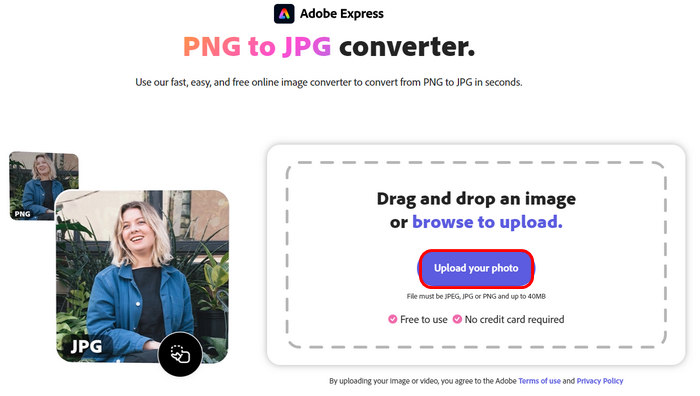
Step 3. After importing the PNG file, it will automatically process the conversion. Once done, you can just click the Download button to save the converted photo to your device.
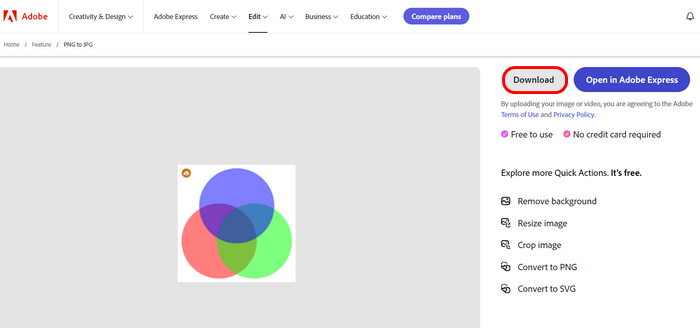
While Adobe Express PNG to JPG Converter is an excellent tool for quick and high-quality image conversions, it does have some limitations. For users who want to convert a bunch of PNG files, this tool does not support batch compression. Also, the conversion takes some time, depending on the size of the PNG file. Nevertheless, this tool remains a practical solution for image conversion needs.
Part 3. Adobe PNG to JPG Best Alternative
If you’re looking for a more dedicated PNG to JPG free converter that offers other features that can be useful for image conversion. In that case, you can use the FVC Free Image Converter as an Adobe PNG to JPG alternative. This tool provides an intuitive way of converting various image files through its import and direct conversion process. Users just need to import their photos, and after that, it will automatically be converted to their desired image format. Also, users can take advantage of its advanced optimization and compression algorithms, which ensure the image quality for the converted PNG files.
Main Features:
• Supports widely used image formats, not just PNG and JPG. It also includes BMP, TIFF, GIF, and more.
• Allows batch conversion of multiple images up to 50 images simultaneously.
• Utilizes advanced optimization and compression algorithms.
• The interface is very intuitive and user-friendly.
• No watermarks on converted images.
• Web-based and free to use.
• Fast conversion speed.
Here’s how you can convert PNG to JPG using FVC Free Image Converter:
Step 1. First, on your web browser, type in the FVC Free Image Converter and search for it.
Step 2. After that, launch the tool on your web browser and click on the Add Image button to import the PNG file that you want to convert to JPG.
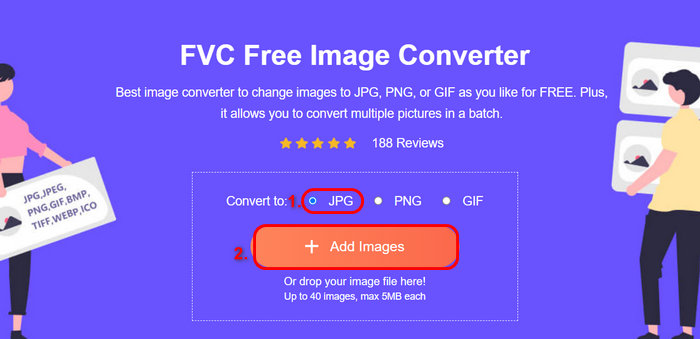
Don’t forget to first indicate the output format that you prefer before importing the PNG file. Also, after importing the image, the tool will automatically process the conversion.
Step 3. Lastly, click on the Download button to save the converted image file to your device.
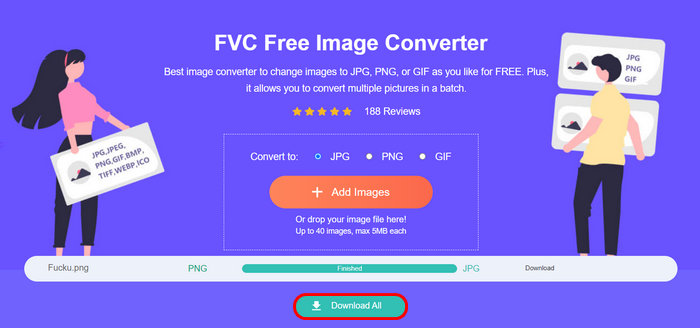
FVC Free Image Converter is truly a great alternative when it comes to PNG to JPG image conversion. Unlike Adobe PNG to JPG, this one supports batch conversion, which can be useful when you are converting a bunch of image files. Also, the conversion speed is fast, and the quality of the converted image is preserved as it utilizes advanced optimization and compression algorithms. Lastly, the conversion process is very straightforward, and the interface of the tool is user-friendly and intuitive.
Part 4. FAQs about Adobe PNG to JPG
Is Adobe Express PNG to JPG Converter free to use?
Yes. Adobe Express PNG to JPG Converter is completely free. You don’t need to pay for a subscription or install any software to use the tool. It is part of Adobe’s online suite of tools, making it accessible to anyone with an internet connection. Although Adobe offers premium services with additional features, the basic functionality of converting PNG to JPG is available at no cost.
Can I convert multiple PNG files to JPG at once using Adobe Express?
Unfortunately, Adobe PNG to JPG Converter does not support batch conversion. This means you will need to upload and convert each file individually. If you have a bunch of image files to convert, this might take some extra time. But don’t worry. If you need to convert multiple files at once, you can use other tools like FVC Free Image Converter, which supports batch conversion.
Does the Adobe Express PNG to JPG Converter reduce image quality?
No. Adobe PNG to JPG Converter ensures that the converted JPG image retains good quality while reducing file size. It uses algorithms that strike a balance between minimizing the file size and preserving visual clarity. Unlike some other converters that might degrade the image quality during compression, Adobe’s tool aims to keep your JPG images looking sharp and clean, almost as good as the original PNG files.
Conclusion
Learning how to use Adobe PNG to JPG converter is not a difficult thing to do. With its feature, you can really benefit from it if you have PNG files that you need to convert to JPG. However, it does come with some limitations that are also important to take note of. With that, you can use the FVC Free Image Converter as an alternative for it.



 Video Converter Ultimate
Video Converter Ultimate Screen Recorder
Screen Recorder



