Easiest Way on How to Fix OBS Game Capture Black Screen
If you are trying to use OBS Game Capture and suddenly it turns black when trying to record your gameplay, don’t fret because you’re not alone. Many users also experienced the same, but the good thing is, it can be fixed easily.
In this article, learn how to fix the OBS Game Capture black screen problem and understand why it happens. Moreover, don’t miss the chance to discover an alternative tool if the black screen problem in OBS persists. So, if you happen to be experiencing this right now, scroll down and the solution awaits for you.

Part 1. Why OBS Game Capture is Not Working?
While the exact reason why OBS Game Capture Black Screen happens is unknown, there are several possible underlying causes that can trigger this issue. These range from permission conflicts and software incompatibilities to GPU settings and system modes interfering with the capture process. Identifying these common reasons can help you apply the right fixes efficiently. Below is a table outlining six typical causes of the OBS black screen problem, along with corresponding solutions to get your game capture working smoothly again.
Part 2. Fix OBS Game Capture Black Screen
In this section, we are now going to fix the OBS Game Capture black screen issue. Take note that these solutions are based on the possible underlying causes discussed earlier. Each method targets a specific reason for the problem, so we recommend trying them one by one until the issue is resolved.
Solution 1: Run OBS as an Administrator
For the first solution, as discussed earlier, OBS needs special access to record the gameplay. Therefore, if the Administrator cannot access OBS Studio, various software will not be available in the Windows system, and possibly may affect the game capture abilities of OBS. To fix the OBS Game Capture black screen problem, follow the first solution below:
Step 1. On your computer, right-click OBS Studio and choose Properties.
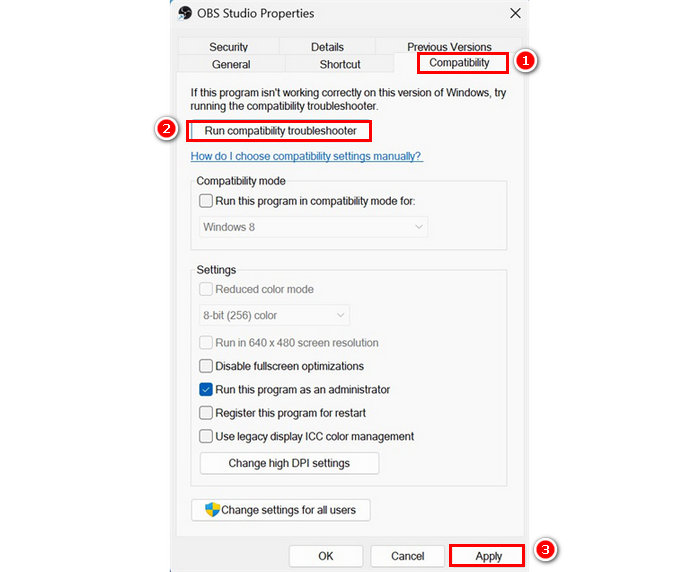
Step 2. After that, go to the Compatibility tab and select Run as Administrator. Once done, click the Apply button below.
Step 3. Now, try opening your OBS Studio again to check if it fixed the problem.
Solution 2: Turn Off Conflicting Software
Conflicting software is a usual cause for any software to lag, malfunction, or error. Therefore, when the OBS Game Capture black screen happens, this cause is always considered.
To resolve this, you should check if there are other applications running that might interfere with OBS, especially other screen recording tools, overlays, or display enhancers. These programs may compete for screen capture permissions or GPU resources. Closing or disabling such software can help OBS run smoothly and eliminate the black screen issue.
Solution 3: Switch OBS’s GPU
Meanwhile, if the problem of your OBS Game Capture black screen has something to do with the GPU, what you can do is to adjust the GPU options for the software. With this, if you are trying to record your gameplay while playing games using OBS, you need to allocate GPU resources to both OBS and the game to ensure they run on the same graphics processor. To fix this, follow the steps below:
Step 1. Open the Start menu and go to Settings. Then, click on System, select Display, and scroll down to find the Graphics settings.

Step 2. After that, select OBS Studio from the list of apps, and then choose Options.
Take note: OBS should be set to High Performance to ensure it captures the correct GPU.
Step 3. Lastly, to apply all the changes, click the Save button.
Solution 4: Select the Compatibility Mode
Some users have reported encountering the OBS Game Capture black screen issue after upgrading to Windows 10. This is likely due to compatibility conflicts between the updated operating system and OBS. To help prevent this, it’s recommended to run OBS Studio in compatibility mode, which can adjust its settings to better match earlier Windows versions and improve stability. To do this, follow the steps below:
Step 1. Again, access the OBS Properties by right-clicking on your computer.
Step 2. Next, click the Compatibility tab and in the Compatibility mode, choose the corresponding software version that you are using.
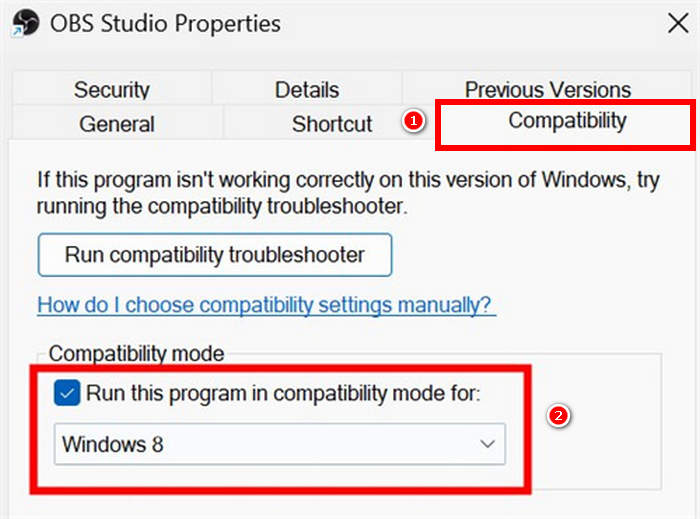
Step 3. Once done, click Apply and OK. You can now try again to check if the black screen is still there when recording your gameplay.
Solution 5: Disable the Game Mode
Game Mode is a Windows feature designed to optimize your system’s performance while gaming. However, in some cases, it may interfere with background applications like OBS Studio, causing issues such as the OBS Game Capture black screen. Disabling Game Mode can help ensure that OBS runs without interruptions or resource conflicts. Here’s how to do this:
Step 1. First, you need to click the Start menu, represented by the Windows icon, then go to Settings, and then Gaming.

Step 2. After that, go to the Gaming and turn off the Game Mode. Please ensure that the Game is turned off before you start recording.
Step 3. Now, start your game and try capturing the gameplay with OBS Studio.
Part 3. Best Alternative to OBS Game Recorder Without Black Screen Issues
If the OBS Game Capture black screen problem persists despite following all five solutions, you can use the FVC Screen Recorder. This tool allows you to record your gameplay easily because of its simple and intuitive interface. Moreover, you don’t have to worry about black screen issues when recording.
Furthermore, FVC supports both windowed and full-screen game capture without requiring complex setup or GPU configuration. It works smoothly across different Windows versions and doesn’t conflict with other running applications.
Here’s how to capture gameplay on PC using the FVC Screen Recorder:
Step 1. Download and install the FVC Screen Recorder on your computer. It is available for Windows and macOS.
Free DownloadFor Windows 7 or laterSecure Download
Free DownloadFor MacOS 10.7 or laterSecure Download
Step 2. After that, launch the tool and click the REC button to start recording your screen. You can choose the size or method of recording your screen. Once you’re done, just click the stop button.
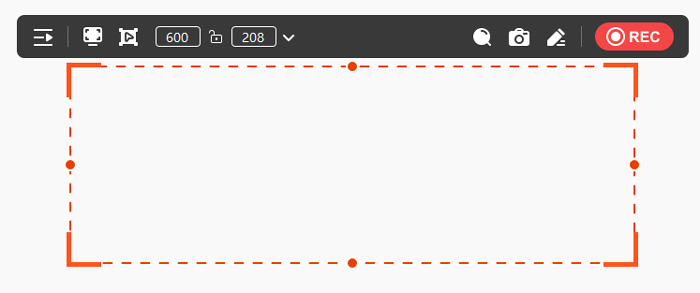
Step 3. Now, you have options to edit the video. Once you’re satisfied, click the Import button to save your recorded video.
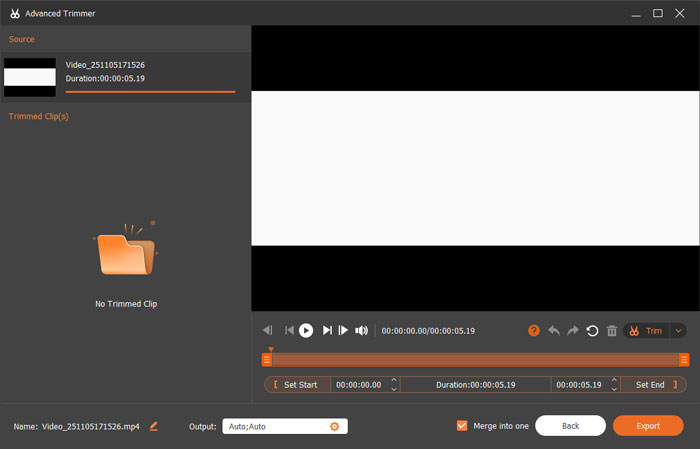
See, that’s how easy it is to use the FVC Screen Recorder when recording gameplay. It is a great alternative, especially if you’re a beginner and are experiencing OBS Game Capture black screen issues.
Part 4. FAQs about OBS Game Capture Black Screen
Why is OBS showing a black screen when I try to record a game?
OBS may show a black screen due to several reasons, such as a lack of administrative privileges, GPU mismatches, or compatibility issues with certain Windows versions. It's also possible that conflicting background applications or incorrect source settings are preventing proper screen capture.
How do I fix the OBS Game Capture black screen issue on Windows 10 or 11?
To fix the OBS Game Capture black screen issue, try running the software as an administrator, disabling Game Mode, ensuring OBS and the game use the same GPU, and setting OBS to compatibility mode with an older Windows version. Also, make sure you're selecting the correct game capture source within OBS.
Is there a difference between Display Capture and Game Capture in OBS?
Yes. Game Capture is optimized for recording games directly, but it may result in a black screen due to compatibility or GPU issues. Display Capture captures your entire screen and is generally more reliable, but it may not perform as well for high-frame-rate gameplay. Switching to Display Capture can be a workaround if Game Capture isn’t working.
Conclusion
OBS Game Capture's black screen can be frustrating, but understanding its underlying causes and learning how to fix it can make the process much easier. Therefore, by following the right steps, you can easily solve this problem. Moreover, if the problem persists despite following all available solutions, you can use the FVC Screen Recorder as an alternative to record your gameplay. So what are you waiting for? Don’t make this issue last for long and start fixing it now!



 Video Converter Ultimate
Video Converter Ultimate Screen Recorder
Screen Recorder



