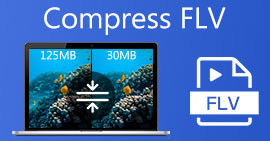How to Convert Your FLV Files to iPod Video Format on PC/Mac
This guide will talk about how to convert FLV to iPod video. As a popular music player, iPod was first released in 2001 by Apple. Then the manufacturer kept introducing new abilities into the handset. Now, it remained one of Apple’s product categories, despite the tech giant has stopped launching new models for years. However, there are still tons of iPod users around the world. They still prefer to watch video clips on their devices. That is why we share this guide.
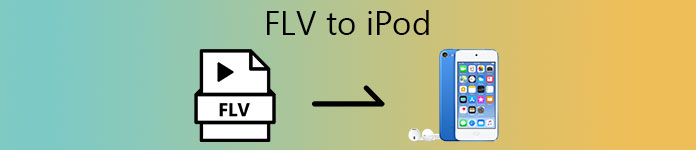
Part 1: How to Convert FLV to iPod Video on PC/Mac
The latest iPod model is iPod touch with 4-inch display. To play videos on iPod, your files must be of the correct format:
Video codec: MP4V
Audio codec: MP4A, AAC
Container: MP4, MOV
In another word, iPod cannot open FLV directly and you have to convert FLV files to iPod supported video formats. FVC Free FLV Converter is just the tool you need. It lets you open hundreds of FLV files and then convert into iPod videos per time. It is very easy to use due to the built-in presets. More importantly, it is totally free of charge.
Key Features of the Best Free FLV to iPod Converter
- 1. Batch convert FLV files to iPod videos quickly and easily.
- 2. Enhance video and audio quality using advanced technology.
- 3. Offer a wide range of presets for iPod, iPhone and iPad.
Free DownloadFor Windows 7 or laterSecure Download
Free DownloadFor MacOS 10.7 or laterSecure Download
How to Convert FLV to iPod Video for Free
Step 1: Load FLV files
Launch the best FLV to iPod video converter after you install it on your computer. It is free to download and use. Click the big Add File(s) button to activate the open-file dialog. Locate the FLV files that you hope to watch on iPod, select them and click Open. Then you will see them on the library panel.

Step 2: Select output format
After FLV loading, head to the bottom area. Click and expand the Output format drop-down menu, go to Apple iPod on the list and select your iPod model. Then the video converter will optimize the parameters, like video codec, audio codec, resolution, and more.

Step 3: Convert FLV to iPod
The converter will save the result to the path in the Output folder field. To change it, click the Open Folder button and set it. Finally, click on the Convert button to begin converting FLV to iPod supported video format immediately. It only takes a few minutes to process over a hundreds FLV files.

Here you may like:
Part 2: How to Convert FLV to iPod Video Online
If you just need to convert FLV to iPod videos occasionally, it is more convenient to use a web video converter instead of desktop software. FVC Free Online Video Converter, for example, is the best online video converter. It does not have any limit, like payment, registration, watermark or file size. Plus, the output quality is pretty good. If you are ready, here are the steps below:
Step 1: Access https://www.free-videoconverter.net/free-online-video-converter/ in any browser. It is available to almost all web browsers, like Chrome, Firefox, etc. Click the Add Files to Convert button to get the launcher.

Step 2: Click the Add File button at the upper left corner on the launcher and upload the FLV files that you wish to watch on iPod. Head to the format section at the bottom and choose MOV or MP4.

Step 3: Hit the Convert button to begin converting FLV to iPod online for free. Wait for the process to complete and download the videos to your computer. Then transfer them to your iPod and watch the videos.
Part 3: FAQs about FLV to iPod Video
Can iPod play movies?
You can play movies, TV shows, videos on your iPod if the files are saved in correct format. Choose Movie option from the main menu of iPod touch and select a category, and then play it immediately.
Does iPod touch play MP4?
iPod touch is able to play MP4 videos up to 720p, 30 frames per second. Moreover, the audio codec in MP4 files must be encoded by MP4A or AAC.
How to transfer videos to my iPod?
Open your iTunes, connect your iPod to your computer with a USB cable or wireless network, click the File menu at upper left corner, and select Add File to Library to add the videos. Then go to TV Shows or Movies tab, select the desired videos and click Sync.
Conclusion
Now, you should understand how to play FLV files on iPod. If you open FLV videos on iPod directly, you will get the error alert. That is because iOS is not compatible with FLV. Alternatively, FVC Free FLV Converter can help you to change FLV to iPod supported video formats easily. If you have other questions, please leave a message below this post.



 Video Converter Ultimate
Video Converter Ultimate Screen Recorder
Screen Recorder