Loop GIFs: Best Way to Make Infinite Loop GIFs [Guide]
Have you ever seen a GIF so smooth that you couldn’t tell where it started or ended? That’s the magic of a perfectly looped GIF. For over 35 years, GIFs have evolved into a powerful visual tool. It’s widely used in web design, social media, online articles, and even professional presentations, offering a unique way to grab attention and bring motion to otherwise static content.
So, if you’re curious why people create one and why you should too, a well-crafted looped GIF can enhance your brand’s digital identity, make your content more engaging, and even tell a story in just a few seconds. Therefore, in this guide, we’ll walk you through everything you need to know about creating your own looped GIF, from understanding what makes a great loop to using the best GIF looper available online.
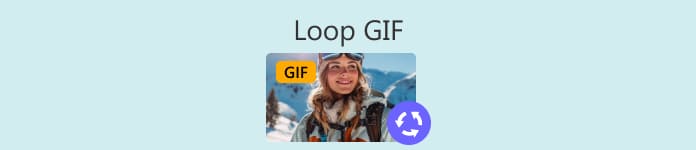
Part 1. Tips to Make a Perfect Loop GIF
Creating a looped GIF may seem like a challenge, but it all begins with the right approach and, most importantly, the right tools. So, if you’re planning to create one, below are the tips to achieve perfectly looped GIFs:
Tip 1. Choose the Right GIF Looper Tool
adjust frame timing, preview loops, and export them as GIFs. There are many options that are beginner-friendly and free to use. We’ll get into each of them in the following sections.
Tip 2. Select the Right Clip or Animation
Use a clip that already has a natural looping motion, such as waves, spinning objects, or blinking lights. This makes it easier to create a seamless transition.
Tip 3. Keep It Short and Sweet
Short looped GIFs are more effective and visually pleasing. They load faster, loop smoothly, and are more likely to hold attention.
Tip 4. Match the First and Last Frame
One of the golden rules in order to create perfectly looped GIFs is to make the end of your clip smoothly loop back to the beginning. Some GIF looper tools help align frames visually to make this easier.
Tip 5. Use Loop Techniques Like Reverse or Crossfade
Tools that offer reverse looping, also known as ping-ponging or crossfade transition, can make looping feel more natural, especially when the motion doesn’t return perfectly on its own.
Tip 6. Tweak Frame Timing for Smoothness
Don’t overlook the timing of each frame. Slowing down or speeding up specific frames can make your loop feel more fluid.
Tip 7. Preview and Adjust
Before exporting, always preview your GIF on repeat. Minor tweaks, like trimming a frame or shifting a cut, can make all the difference.
Tip 8. Export it as a GIF format
Finally, export your looped clips as a GIF file. This format is easy to share, works on most platforms, and keeps your loop smooth and lightweight.
Part 2. How to Make an Infinite Loop GIF
Method 1. How to Convert Video to GIF Loop Professionally
If you want to convert a video into a professional GIF loop, the best way to do so is by using a reliable GIF looper tool. FVC Video Converter Ultimate is a well-known video converter tool. Aside from its impressive video and audio conversion abilities, it also features a Toolbox packed with handy extras, one of which is the GIF Make
This built-in GIF Maker lets you effortlessly turn video clips into smooth, high-quality looped GIFs. You can trim your video with precision, adjust frame rate and resolution, and even overlay text or images to personalize your GIF. It supports over 1000 video formats, so you won’t have to worry about compatibility.
Step 1. First, you need to download and install the FVC Video Converter Ultimate on your computer. Please note that it is compatible with both Windows and macOS.
Free DownloadFor Windows 7 or laterSecure Download
Free DownloadFor MacOS 10.7 or laterSecure Download
Step 2. Launch the tool, click on the Toolbox tab, and from there, select GIF Maker.
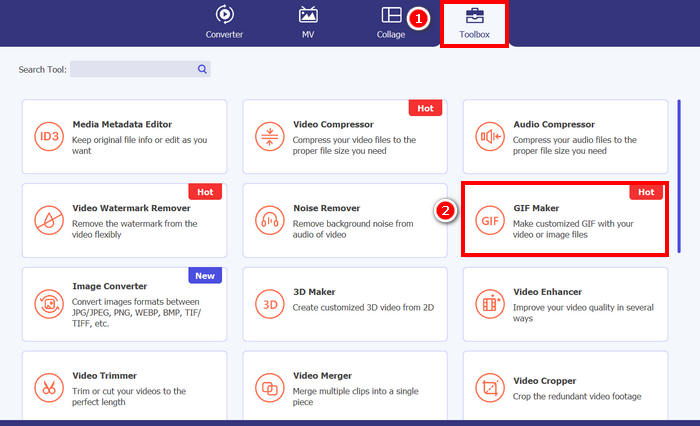
Step 3. After that, choose the Video to GIF and upload the video that you want to convert into a loop GIF.
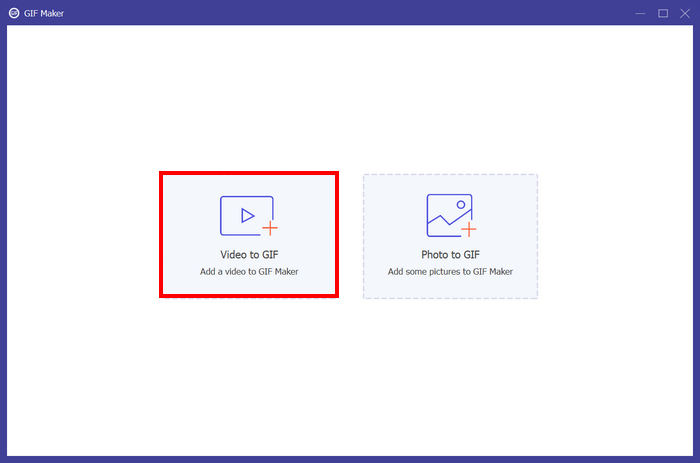
Step 4. Now, you can edit the video by trimming it, adjusting the framerate, and its resolution. Once done, click Generate GIF. The GIF file will be saved directly to your computer.
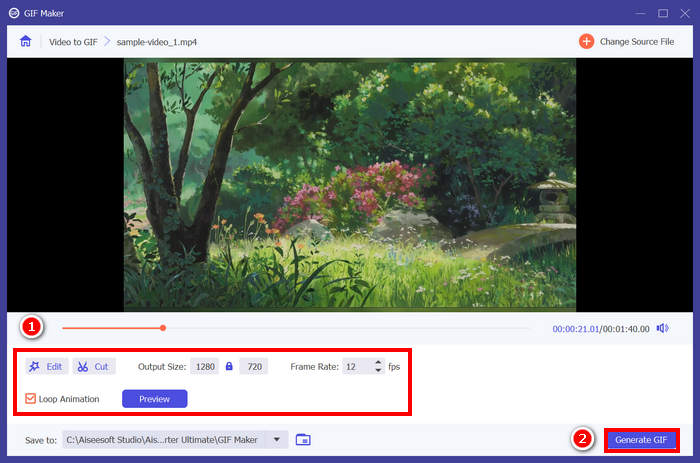
Note: Don’t forget to tick the loop below to achieve your desired infinite loop GIF from your video. Also, to review if your GIF is perfectly looped, you can preview it before generating it.
Method 2. How to Make a Loop GIF in PowerPoint
Another method that you can use to make a loop GIF is through PowerPoint. Microsoft PowerPoint is known for its ability to create presentations, objects, animations, etc. With this, users can take advantage of some of the features, like the animation and its export option. So, here’s how to make a loop GIF in PowerPoint.
Step 1. On your computer, open PowerPoint and create an empty slide.
Step 2. After that, insert a photo, shape, or anything that you want to make into a loop GIF.
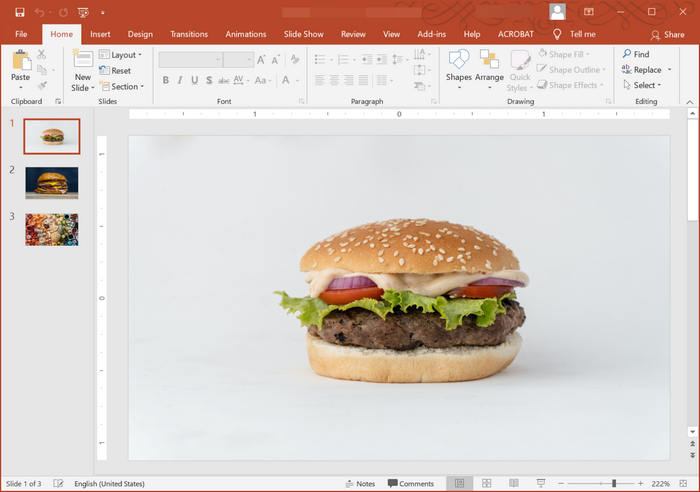
Step 3. Next, add some animation to give it life, just make sure that its animation is the same from how it started to how it ended.
Step 4. Lastly. Go to the File tab and select Export, from there choose Create an Animated GIF.
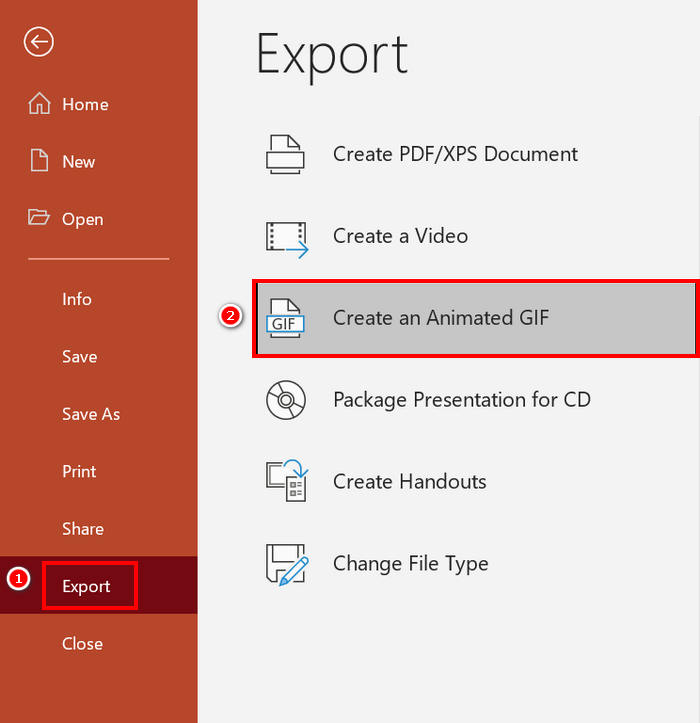
While it is possible to create a loop GIF on PowerPoint, it’s mostly limited to slide-based animations and doesn’t support converting actual video clips into GIFs. So if you’re working with video content, you’ll need a more specialized tool.
Method 3. How to Export Looping GIF in After Effects
After Effects is known for its powerful motion graphics and visual effects capabilities, making it a top choice for professionals creating high-quality animations. Creating a looped GIF in After Effects is relatively easy. However, the challenge comes when it’s time to export your animation as a GIF, since After Effects doesn’t offer a direct export option for GIFs. Therefore, below are the steps on how to export looping GIFs in After Effects:
Step 1. The first thing that you need to do is to install GifGun. This plugin is necessary since After Effects doesn’t support exporting GIFs by default.
Step 2. Once done, next, select the composition that you want to export as a GIF in the Project panel.
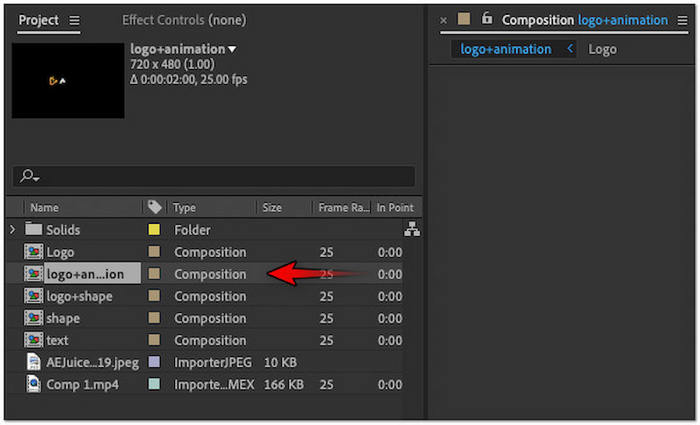
Step 3. After that, switch to the Window tab in the top menu and choose the GifGun plugin. From there, click the Gear button to configure the output parameters.
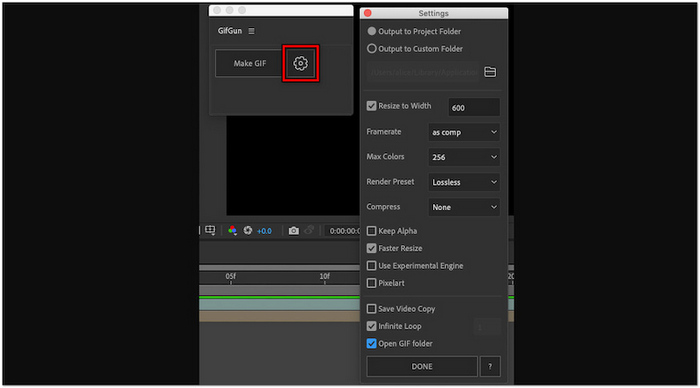
Step 4. Click Make GIF to start exporting your looping GIF.
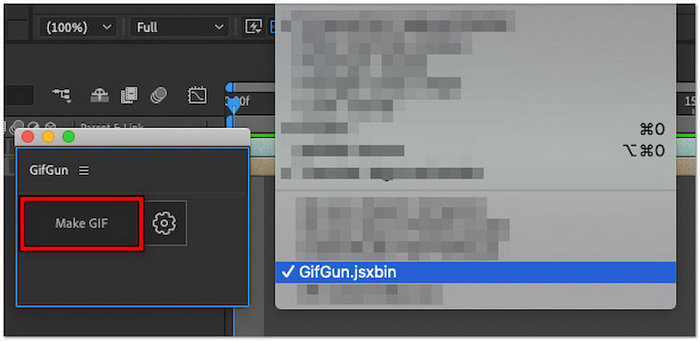
Note: Make sure your animation is designed to loop seamlessly before exporting. To ensure a perfect loop, the first and last frames of your composition should align smoothly. Additionally, GifGun lets you adjust quality, resolution, and looping settings, so take a moment to fine-tune these options for the best results.
Click here to learn more about GIF croppers if needed.
Part 3. FAQs on How to Create a Loop GIF
How to stop a GIF from looping?
The best way to stop a GIF from looping is by using a dedicated GIF maker or editor, just like the GIF Maker in the FVC Video Converter Ultimate. Once you’ve opened the GIF file on the tool, you can disable the loop to stop it from looping.
How to make an animated GIF loop online for free?
To create an animated GIF loop online for free, you can use tools like Ezgif. With this online platform, you simply upload your video or image sequence, and then customize your loop settings by trimming, cropping, adding effects, and most importantly, set the loop count. After that, click the Make a GIF and download your final looped animation.
Where can I find a beautiful background for a GIF loop?
You can find high-quality and beautiful backgrounds for your GIF loop on royalty-free image and video websites such as Unsplash, Pexels, and Pixabay. Just make sure to pick backgrounds that are visually seamless and loop-friendly, such as skies, waves, or animated gradients, to maintain a natural flow in your GIF.
What’s the ideal length for a looped GIF?
The ideal length for a looped GIF is typically between 2 and 6 seconds. Shorter durations help maintain smooth playback, quicker loading times, and better looping continuity. Keeping it short also ensures it captures attention without becoming repetitive or annoying.
Conclusion
Creating a perfectly looped GIF may seem like a small detail, but it can actually make a significant impact. Therefore, with the right tools and a few practical tips, anyone can craft smooth, engaging loop GIFs that hold attention and add life to any content. Whether you’re using a professional tool like FVC Video Converter Ultimate, PowerPoint, or After Effects, the key is to focus on seamless transitions and intentional design. Now that you know how to do it, it’s time to start putting your creativity into motion!



 Video Converter Ultimate
Video Converter Ultimate Screen Recorder
Screen Recorder



