Best Ways to Convert TIFF to HEIC on Windows and Mac
TIFF or Tag Image File Format is an image format that is very famous for photographers. This image format can store high image quality and are lossless files. With that being said, TIFF files are large files, making them hard to share with other devices or applications. So, if you want to have an image file that has high quality but does not have a huge file size, the best solution for you is to convert TIFF to HEIC.
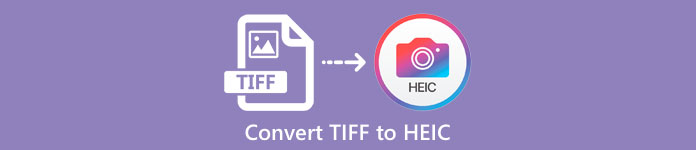
Part 1. How to Convert TIFF to HEIC Online and Offline
Converting TIFF to HEIC may sound hard, but it is very easy with the help of these online TIFF to HEIC converters. And if you want to know these best online converters, this part will present you with the most outstanding and free TIFF to HEIC converters.
XConvert
XConvert is an online TIFF to HEIC converter that easily converts TIFF to HEIC. This converter is free to use and secure, so you do not need to worry about your data. Moreover, you can convert multiple TIFF files to HEIC in just a few clicks. You can also adjust your image's resolution and file size using this converter. Although it contains many ads, it can still quickly convert your TIFF to HEIC.
Step 1. Open your browser and search XConvert TIFF to HEIC converter. Then on the software’s main interface, click Add Files button. Your computer folders will appear to select your TIFF file to upload.
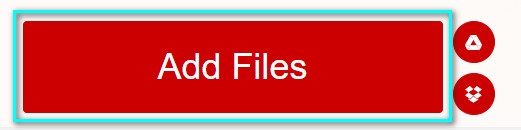
Step 2. When your TIFF file is uploaded, click the Convert button to start converting your TIFF file to HEIC file format. Then just wait for your file to download and proceed to the next step.
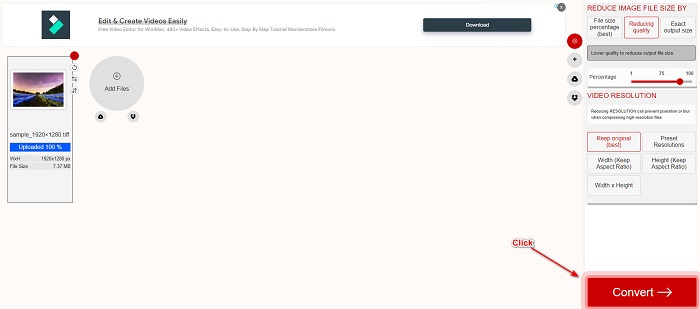
Step 3. Lastly, click the Download button to download your HEIC file.
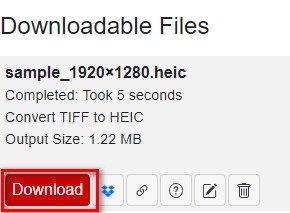
Pros
- It is safe to use.
- It has a simple user interface.
- It has a fast conversion process.
Cons
- It contains pesky ads that might be disturbing for you.
Convertio
Convertio is one of the most known online converters around the web. It can also convert TIFF to HEIC files without having a hard time. With that being said, it has a user-friendly software interface and does not contain many ads, unlike the tool mentioned above. Furthermore, it supports various image formats, including TIFF, HEIC, JPG, PNG, GIF, and more. However, since it is a web-based application, you may experience having a slow conversion and downloading process when your internet connection is slow.
Step 1. On your browser, search Convertio online converter. Then on the software's main interface, click the Choose File button to upload your TIFF file.
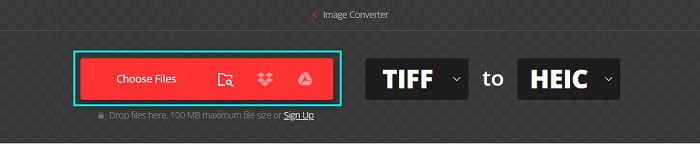
Step 2. And then, click the drop-down button to select your desired output format, HEIC.
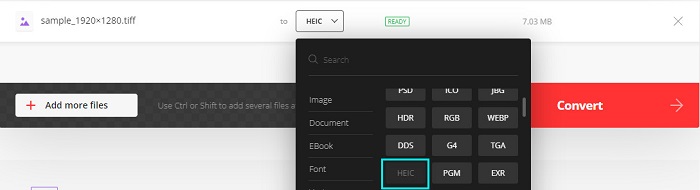
Step 3. Lastly, click the Convert button to begin your conversion process. Then, a new interface will appear to download your HEIC image.

Pros
- It supports numerous file formats like TIFF, HEIC, JPG, PNG, GIF, and more.
- It has an easy-to-use software interface.
- Accessible on almost all web-browsers, including Google, Firefox, and Safari.
Cons
- You may experience having slow conversion process when your internet connection is slow.
- It contains ads.
Filestar
Filestar is an offline TIFF to HEIC converter. This converter is free to download and easy to access. In addition, it has a simple user interface making it a beginner-friendly tool. What’s even more amazing is that it has many features to offer. This converter can resize, animate, and even compress your file. Furthermore, it supports numerous file formats, including TIFF, HEIC, JPEG, PNG, WEBPM, MP4, and more.
Step 1. Download Filestar to your desktop. Then run the application. Click the + sign button to upload your TIFF file on the software's main interface.
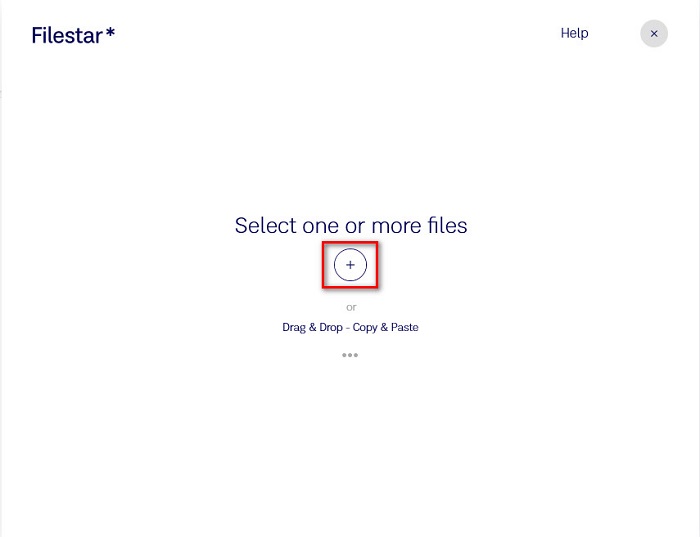
Step 2. And then, on the next interface, click the Convert to HEIC option.
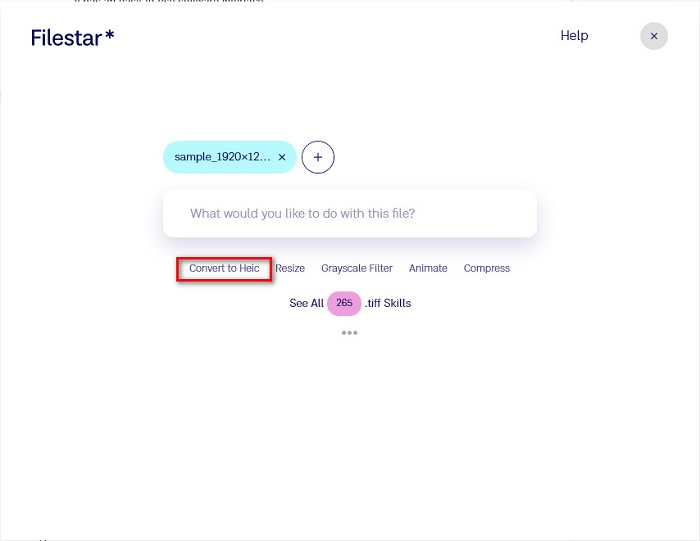
Step 3. For the last step, click the Convert button to convert your TIFF file to HEIC.
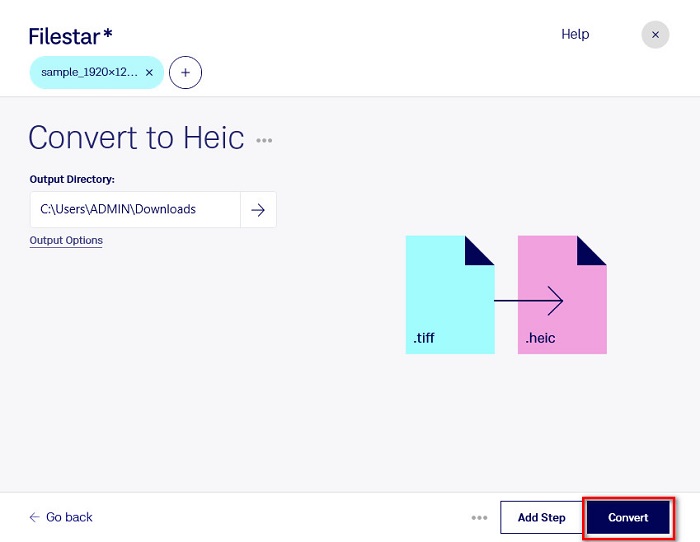
Pros
- It has an easy-to-operate user interface.
- It allows you to resize and compress your TIFF file.
- It can batch convert your TIFF file to HEIC file format.
Cons
- Only available on Windows.
Part 2. Recommendation: Convert HEIC Files Using the Best HEIC Converter
If you have a problem viewing HEIC files on your Windows PC, then we have the solution for you. The best way to view a HEIC file on Windows or other editing applications is by converting your HEIC file to a JPG file or PNG file, which Windows and other applications support. It also has a feature to batch convert your HEIC file to PNG or JPG. Moreover, it has a straightforward user interface, making it a beginner-friendly tool. If you are interested in knowing this tool more, read this description below.
Free DownloadFor Windows 7 or laterSecure Download
Free DownloadFor MacOS 10.7 or laterSecure Download
Aiseesoft HEIC Converter:
- It is 100% free to use.
- It has a simple user interface.
- It can batch convert HEIC files to JPG and PNG.
- Available on all cross-media platforms, including Windows and Mac.
Part 3. Differences Between TIFF and HEIC
TIFF and HEIC do not have the same characteristics; therefore, if you are still unsure whether you will convert TIFF to HEIC, this part will help you with that.
TIFF or Tag Image File Format is a flexible image file with a high resolution. Photographers and graphic designers usually use this image file for their photos because you can easily transfer them to other devices and other image editing applications like Adobe Photoshop. Moreover, these image files have lossless compression, which means they do not lose quality and data. What’s more impressive about this file is that it can also serve as a file container for small JPEG images. Also, many devices and media platforms support this type of file.
In contrast, the HEIC file is an image file format that Apple develops. Since Apple develops it, it is only viewable on Apple devices, like iPhone, Mac, and iPad. Even so, this image format has a high quality, making it perfect for taking photos. Furthermore, HEIC files are compressed files, making them low in file size.
Part 4. FAQs about How to Convert TIFF to HEIC
Can you view TIFF images on Mac?
Yes. Using the preview app on Mac, you can natively open a TIFF image on a Mac device.
Which is better, TIFF or HEIC?
TIFF and HEIC images both have a high-quality resolution. However, it is safe to say that HEIC is better because HEIC images have compressed file size.
Can you convert TIFF to JPG format?
Certainly, yes. Some converters support TIFF to JPG converters. Moreover, some of the converters mentioned above can also convert TIFF to JPG.
Conclusion
There you have it! There are many ways to convert your TIFF to a HEIC file. But all of the converters presented above have distinct features to offer. So now, it is in your hands what converter you will use to convert your TIFF file to HEIC file format. But if you are looking for a HEIC converter with the best features to offer, then the best tool to use is Aiseesoft HEIC Converter. So what are you waiting for? Download it now for free to experience the ultimate HEIC converter tool.



 Video Converter Ultimate
Video Converter Ultimate Screen Recorder
Screen Recorder



