A Full Review for You: Does Google Drive Compress Photos?
Do you also like to take photos? But our cameras, cell phones, computers, and other devices have limited storage. If you have saved up a massive library of pictures, you might find saving them more stressful. Luckily, many companies have now launched cloud storage services. You can back up your images to it. Go back and access it whenever you need it and download it locally. This way, you can free up quite a bit of storage space locally.
However, some users will find that the images they upload to the platform are compressed. Precise details become blurred. The picture quality is also very different from what it was before uploading. Is this also the case with Google Drive as the head choice for cloud storage? This article will let you know whether Google Drive compresses photos . And how to make the relevant settings for it. For those who do need to compress the size of their images for easier storage, we have also come up with one of the most suitable third-party image compression tools.
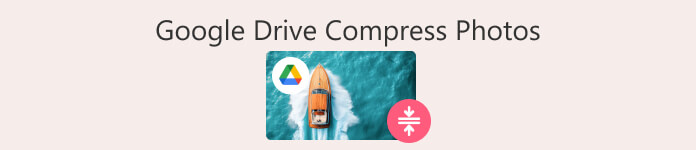
Part 1. Does Google Drive Compress Photos
Does Google Drive compress photos?
Let's start with the conclusion. No, it does not.
Some users have reported that the picture looks blurrier when they view photos on their Google Cloud Drive. There are several reasons why this happens.
• The system is trying to load the complete image and present it to you faster. It automatically adjusts the image quality.
• The device on which you are viewing the image may have a different screen resolution than the device on which it was taken. This can also result in a different display.
• You may have experienced a network outage or a slow internet connection during the upload process, resulting in the image not being uploaded.
• Your images may not be in a standard format such as JPEG, PNG, etc., causing Google Drive not to display them correctly.
Can I ask Google Drive to compress photos for me?
Yes. Google Drive allows users to freely control the compression settings of their images. You can choose to upload pictures in their original quality or turn on the Storage Saver feature. This feature will compress your uploaded photos by default to free up more storage space. In the next section, we'll show you how to set this feature to stop Google Drive from continuing to compress your images.
You can regularly check the images stored on Google Drive and delete the ones you no longer need. This will give your storage space a big relaxation. You can also use Google Drive and Google Photos together. So as to manage your uploaded images more efficiently.
Part 2. How to Stop Compressing Photos in Google Drive
Here is how to stop Google Drive from compressing your photos.
Step 1. Open Google Photos in your web browser. Sign in with your Google account.
Step 2. Choose High quality to prevent photos from being heavily compressed.
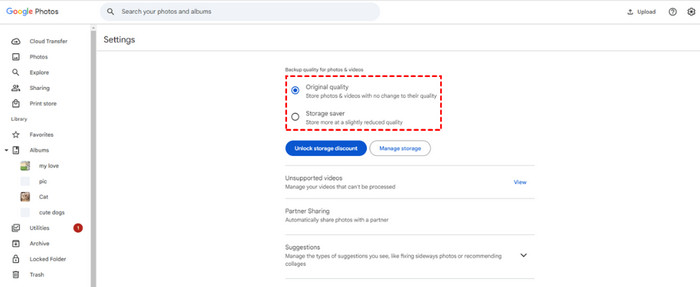
If you're using Drive for desktop on your computer, follow these steps.
Step 1. Click the settings icon in the upper-right corner and select Preferences.
Step 2. In the Preferences window, click the settings icon again. Scroll down, and choose Original quality. Once finished, click Done to save changes.
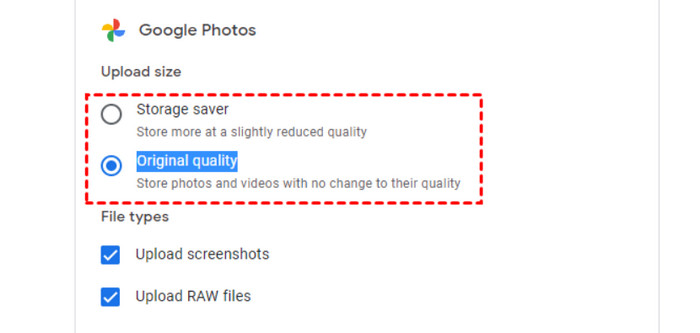
Part 3. Pros and Cons of Google Drive's Compression
Still torn on whether to enable Google Drive's compressed images feature? Learn more about the benefits it will give you and what the pitfalls may be in this section before making a decision.
Pros
- Save More Storage Space
There is also a limit to the amount of cloud storage space you can enjoy with your Google account. Compressed images allow you to store more photos in a limited space without worrying about exceeding the storage limit. - Enjoy A Faster Transferring Speed
The smaller the file size, the less time we spend uploading and downloading it. So, compressing images on Google Drive enables you to complete your backup tasks efficiently. The photos will be adequately uploaded if your network is unstable or slow. - Works with Other Google Tools
Google Drive integrates well with other Google-owned tools. You can use multiple platforms jointly to manage your multimedia materials more conveniently and efficiently. - Free Compressing Service
The compressed file feature of Google Drive is completely free. You don't need to look for additional paid software.
Cons
- Lose Image Quality
Google Drive will inevitably cause the quality of your images to deteriorate when compressing them. It is not recommended to use this feature if your pictures have a high resolution or a lot of details. - Limited Compress Settings
The compression settings are limited. It is difficult to control the compression level and size of the compressed file. - Difficult to Retrieve the Original Image
The compressed image overwrites the original image. So, you may have a hard time finding the uncompressed version.
Part 4. Optimize Images for Google Drive
As we mentioned above, if you are using Google Drive to compress images, it is tough for you to control the percentage of image compression and the size of the compressed image. In this case, we've found a more suitable alternative: FVC Free Image Compressor, a free online image compression tool that supports JPG, PNG, SVG, and other formats.
With it, you can compress up to 40 images at a time. And there are only three steps required. Do not worry about the quality of your pictures being degraded due to over-compression. FVC Free Image Compressor uses the best optimization and compression algorithms to effectively reduce the size of your images while retaining the best quality. No registration is needed on this online tool.
Here is how to compress images with FVC Free Image Compressor.
Step 1. Visit the FVC Free Image Compressor's official website.
Step 2. Click on Upload Images to select and import the photos you wish to compress..
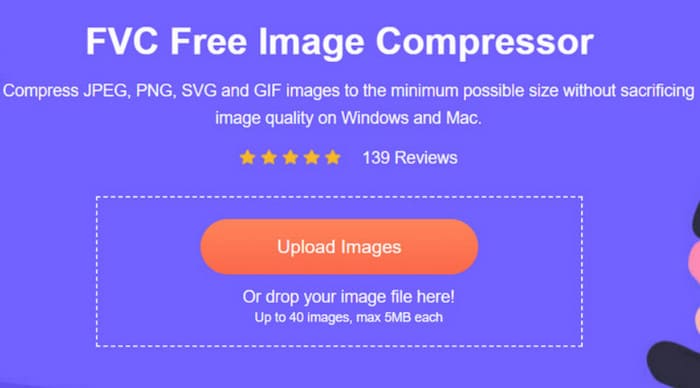
Step 3. Once the compression is complete, you can preview the new file sizes.
Finally, click Download All to save the compressed images to your device.
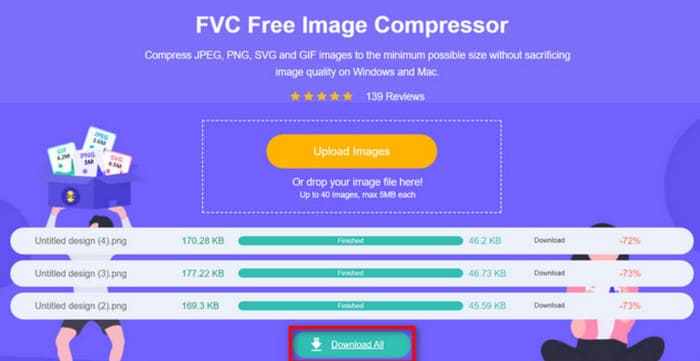
If you want to work with animated photos, you can also turn to FVC Free Image Compressor, one of the best GIF compressors.
Part 5. FAQs of Google Drive Compressing Photos
How do you compress photos in Google Drive?
You can open Google Photos and change the image quality setting to Storage saver. this way, your stored images will be automatically compressed.
What are the disadvantages of using Google Drive as a file storage?
Google Drive is very dependent on the internet. If you have a slow internet connection or your connection is interrupted, you cannot access the stored files. Also, the space provided by this cloud storage service is limited.
How do I reduce the size of a video in Google Drive?
Google Drive does not currently support compressing videos. You may need to look for third-party video compressors to help you, such as Clideo, VEED.io, etc.
Conclusion
Does Google Drive compress photos ? Not by default. However, setting it manually may compress your uploaded images to save you more storage space.
Suppose you're worried that you won't be able to control the compression ratio of your images visually. In that case, we recommend you try a better alternative, the FVC Free Image Compressor, which is very simple to use, and we've already given you a detailed step-by-step guide on how to use it in the second half of this article.



 Video Converter Ultimate
Video Converter Ultimate Screen Recorder
Screen Recorder



