How to Convert WebM to MP3 Format in 3 Different Methods
WebM is designed to contain audio and video to be posted or used on the websites. Also, it supports the highest possible media streams you can use. The WebM format is compressed with VP8 or VP9 for video, for audio it is Vorbis or OPUS, and WebVTT for text tracks. This format has a similar structure with Matroska developed formats like .mkv. Just like Matroska's format, you can't basically listen to the downloaded WebM file with your music library because of the complexity of their codec. And most of the third-party media players don't support Vorbis or OPUS codecs. So, you must reconsider converting the WebM to MP3 or other audio format. So, in the list below are the different methods used to convert WebM files to a new format with steps provided.

Part 1. 3 of the Best Methods Used to Convert WEBM to MP3
1st Method. Convert Offline via FVC Video Converter Ultimate
If converting is your problem, then use the phenomenal WebM to MP3 converter offline developed by the FVC. The FVC Video Converter Ultimate has been used by the user in the entire web as their first choice on converting file format. Moreover, the tool supports different varieties of conversion you will need. Not only that, it also has a lot of different features you can use with simple instructions provided and yet effective. So, to know more about how to convert your WebM files then follow the indicated steps below to have the perfect conversion.
Step 1. Download and install the converter on your PC or Mac drive. Then change the setting and click finish to proceed.
Free DownloadFor Windows 7 or laterSecure Download
Free DownloadFor MacOS 10.7 or laterSecure Download
Step 2. If the ultimate converter is already launched to your display. Then this must be what the tool looks like. So, click the add button to select the WebM files into your file folder.
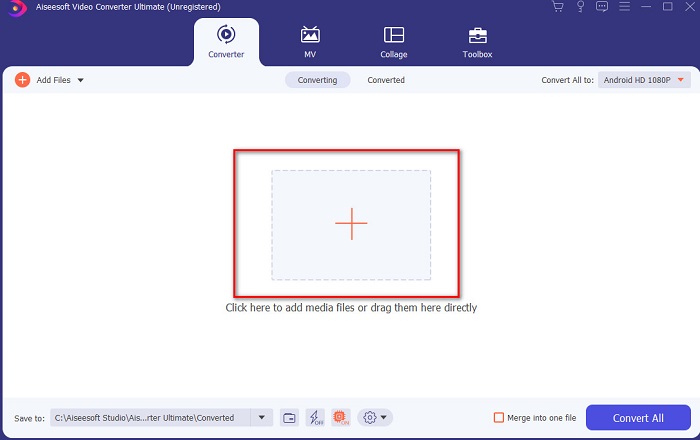
Step 3. After inserting the file, press the Convert All to option and choose the final format you want it to be. For instance, if you want to turn your WebM files to MP3 then choose the MP3 format.

Step 4. And now you are ready to start the conversion by clicking the Convert All.

Step 5. A file folder will be shown after the conversion is done. Click the converted file and listen to the same audio delivered by the WebM but with a different format.

2nd Method. Convert Online via FVC Free Audio Converter

Consider converting WebM to MP3 online that is free of charge and without a limit. FVC Free Audio Converter is the second method because it is the second best on this list. Also, if you don't want to download the converter then this is the best web tool. Although, before you can use this tool there is a download and installing process but it is only for the launcher which is a few bytes. Even though the tool looks great still it only supports limited formats and features unlike the ultimate converter. To know more about how to convert with the help of this tool. Then it is a must to read the instructions below and follow them according to its pattern.
Step 1. Click this link to proceed to their main internet site for converting online.
Step 2. Press the Add Files to Convert and open the launcher to start the online converter.
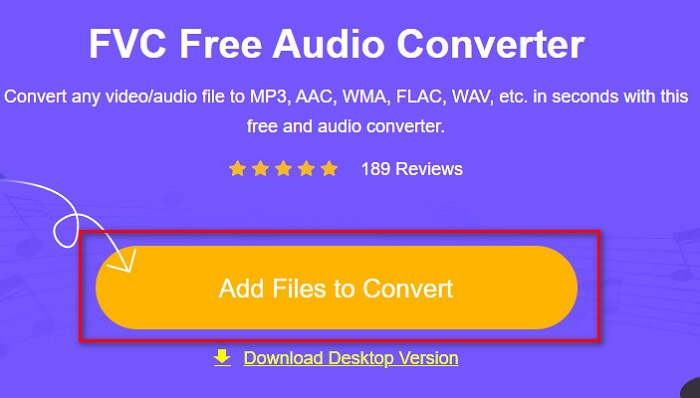
Step 3. Choose the WebM file you want to be converted and click Open to load it.

Step 4. Then in the lower part of the mini-interface choose the format you want to be converted. For example, if you want to convert WebM to MP3 then click the MP3. After that, click the Convert to start the conversion process.

Step 5. To locate the converted WebM file, you must click the folder. And a file manager will automatically be opened to your screen on which your file is.

3rd Method. Convert via VLC Media Player
VLC Media Player is known as one of the most used media players in the entire web. Also, this tool supports almost all of the different formats, encoded data, and codec. But if you use this WebM to MP3 converter free then expect a slow converting process and less format to choose on. Although, it is not the best choice on converting, still it is a must to experience the conversion this tool provided. Follow the steps below to learn how to convert to VLC.
Step 1. Download and install the VLC into your computer drive.
Step 2. Then click the Media and locate Convert/Save. Next, to add the file click the Add button then click again the Convert/Save.

Step 3. Choose what format you want on Profile, press the Browse for the destination of the converted file and click Start for the process to begin.

Part 2. FAQs about WebM to MP3
How can I convert M2TS to MP3?
You can use the Video Converter Ultimate to convert M2TS to MP3 and transfer it later on Android. Just by downloading this tool you can do the impossible conversion task to a possible one. So, to know more about how to convert M2TS to MP3 then click this link and proceed to the other new article.
Which is the better video format, WebM or MP4?
We can't argue that both of the formats support multi-media files. But the WebM file is more effectively optimized for the web than MP4. Although MP4 format can be used, WebM is still far greater than the MP4. If you want to save video and audio files on your device or desktop then MP4 is much better than WebM.
Why is my converted file a lot larger than the original file?
There is a simple reason why the converted file is a lot bigger than the original. It is only because you set the resolution quality to high instead of middle or low. But most of the converters don't let you change the resolution to high, middle, or low unlike the Video Converter Ultimate. Alternatively, you can compress your large videos using a video compressor tool.
Conclusion
To conclude, it is now easy for us to understand that WebM files are the best format to be used to post or share on websites or platforms. As it provides the highest video and audio format that you want to have. But if you want to save the audio file of the WebM then it is a must to convert it with the help of the Video Converter Ultimate. This phenomenal tool already helps a lot of users and this could also be your help. Nevertheless, the search is already over because you already found the ultimate converter and it is now your time to use it by downloading it first.



 Video Converter Ultimate
Video Converter Ultimate Screen Recorder
Screen Recorder


