How to Convert MPEG to MP4 [Includes Free & Online Methods]
MPEG, or the Moving Picture Experts Group, is a multimedia compression standard format that allows users to store, transmit, and stream audio and video efficiently. Furthermore, it uses advanced compression technology that is responsible for reducing file sizes while maintaining their quality.
On the other hand, MP4 is a video format known for its flexibility and compatibility. Compared to MPEG, this format is more versatile, as it supports video and audio, subtitles, images, and metadata. Moreover, it offers better compression efficiency. With this, converting MPEG to MP4 becomes a necessity. To learn this, dive into this article and discover five easy ways to convert your MPEG files to MP4.
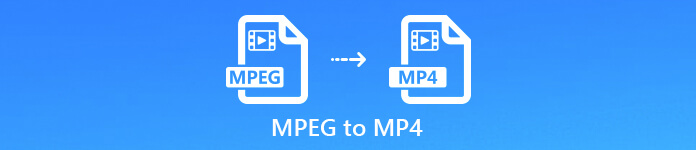
Part 1. How to Convert MPEG Video to MP4 [Batch Convert]
One of the best ways to convert MPEG video to MP4 is using the FVC-picked Video Converter Ultimate. This full-featured video converter tool allows users to quickly convert their video files to various preferred output formats, as it supports more than 1,000 input and output formats combined. Moreover, if you have several MPEG video files that need to be converted, this video converter tool will allow you to convert them all at once using its batch compression feature.
Here’s how to batch-convert MPEG video to MP4:
Step 1. First, download and install the FVC-picked Video Converter Ultimate on your computer.
Free DownloadFor Windows 7 or laterSecure Download
Free DownloadFor MacOS 10.7 or laterSecure Download
Step 2. Now, to import the MPEG files you want to compress in batch into MP4, click the Add Files button.
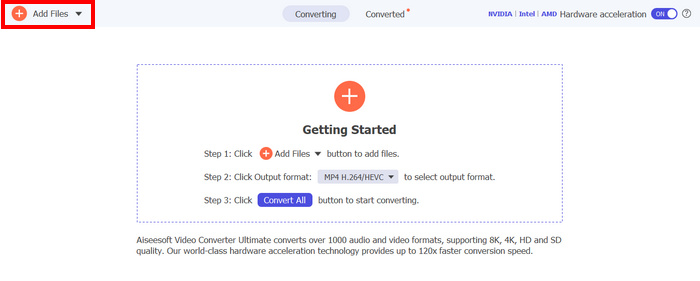
Step 3. Lastly, on the Output Format below, click on it and go to the Video tab. From there, select the MP4 from the list. Once selected, click the Convert All button to batch-compress the MPEG videos to MP4.
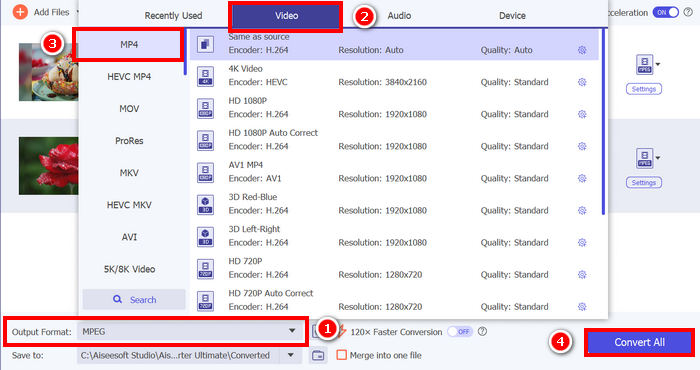
With FVC picked Video Converter Ultimate, the process of converting MPEG videos to MP4 can be quickly done. You just need to take 2 or 3 steps, plus the user interface is intuitive and very user-friendly. Lastly, with the tool’s advanced encoding technology, users can ensure that the converted MPEG files will maintain high quality while achieving optimal compression.
Part 2. Convert MPEG to MP4 [Free]
If you’re wondering if there are free converter tools that you can use to turn MPEG videos into MP4, then you’re right! These free video converter tools will allow you to turn video files into video formats of your choice. However, it is important to take note that since they are free, there are things that need to be considered when using them. The following are the free MPEG to MP4 converter tools:
Turn MPEG to MP4 using a VLC Media Player
I know you’re very familiar with VLC Media Player, as it is widely used as a media player on various devices. But did you know that this media player can also convert MPEG videos to MP4? The answer is yes. VLC can also be useful when it comes to converting video files to various video formats like MP4, AVI, MKV, and more. It’s a free and simple option for basic video conversion, though it lacks advanced features found in dedicated video converters.
Here’s how you can turn your MPEG videos into MP4 using VLC Media Player:
Step 1. First, you need to download and install the VLC Media Player on your computer.
Step 2. Next, go to the Media tab and below that, click on the Open File. From there, import the MPEG video that you want to convert to MP4.
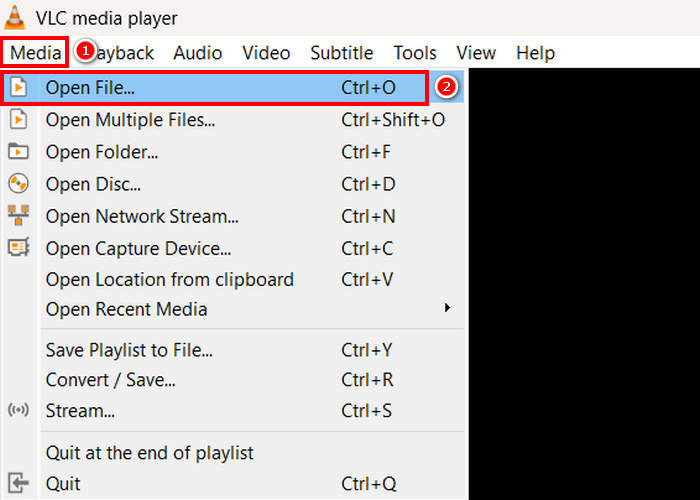
Step 3. After that, go back again to the Media tab, and this time select the Convert/ Save below.
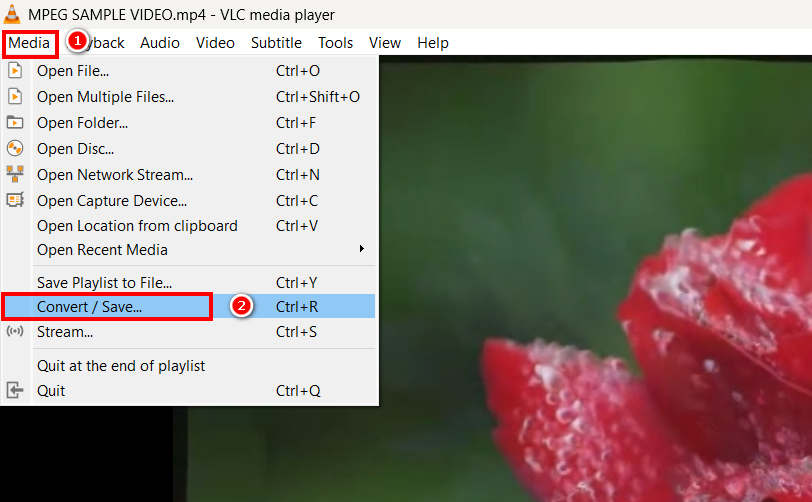
Step 4. Now, click on the Profile and select the MP4 as your output format. Once selected, click the Start button below to begin converting the MPEG video to MP4.
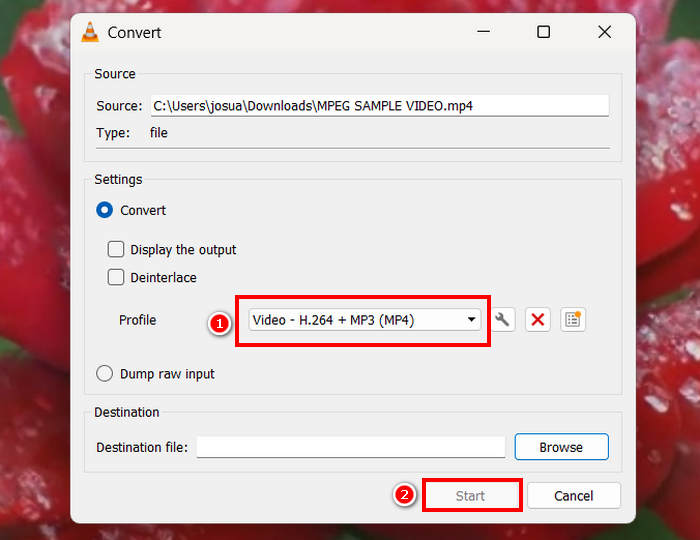
VLC Media Player can indeed convert MPEG videos to MP4 for free, but unlike dedicated video converter tools, VLC lacks advanced encoding options, batch conversion, and other necessary features. It also has limited format support, making it less efficient for users who need faster processing and more customization.
Convert MPEG to MP4 with HandBrake
Another tool that you can use to convert MPEG to MP4 for free is HandBrake. This tool is known as an open-source video transcoder that allows users to rip DVDs. However, it can also be used to convert MPEG files efficiently to formats like MP4.
Here’s how you can turn your MPEG videos into MP4 using HandBrake:
Step 1. First, download and install HandBrake on your computer.
Step 2. Now, launch the tool on your computer and click the Open Video File in the left corner to import the MPEG video file that you want to convert to MP4 format.
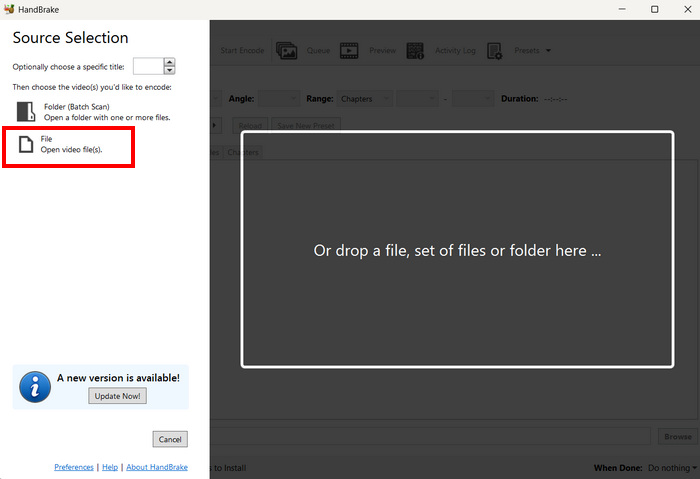
Step 3. After that, click the Format and choose MP4.
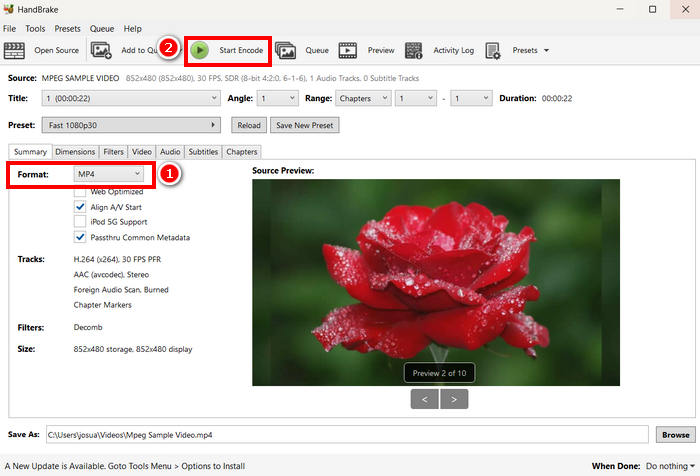
Step 4. Once done, click the Start Encode button to begin converting your MPEG video to MP4.
HandBrake is one of the best free video converter tools that can be used to turn MPEG videos into MP4. However, this tool only supports 3 output formats that might feel limited in terms of format options. HandBrake only supports MP4, MKV, and WebM, which may not be ideal if you need other formats.
Part 3. How to Change MPEG to MP4 Online
Another perfect way to change MPEG to MP4 is by doing it online. There are online video converter tools that allow users to convert their MPEG videos via online methods. Compared to software applications, online converters are easier to use since they don’t require installation. However, they may have file size limits and require a stable internet connection when using them.
Convert MPEG to MP4 online using the FVC Free Video Converter Online
FVC Free Video Converter Online is a free online multimedia converter tool. It’s perfect for those who need to convert MPEG to MP4 as it supports various video formats such as MP4, FLV, MKV, MOV, M4V, and more. Moreover, this tool supports batch conversion, allowing users to convert a bunch of video files all at once.
Here’s how to convert MPEG to MP4 using FVC Free Video Converter Online:
Step 1. On your Chrome, type in and look for FVC Free Video Converter Online.
Step 2. Once you are on its page, click the Add Files to Convert button to import the MPEG files that you want to convert to MP4.
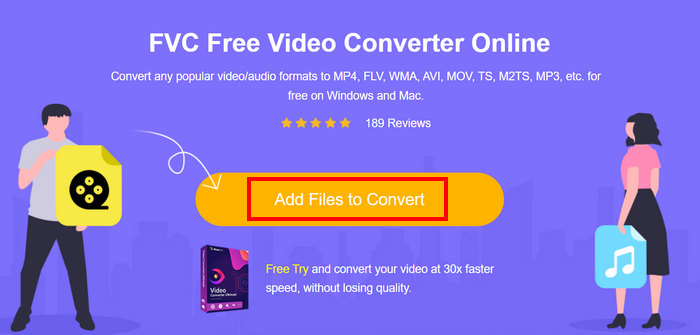
Step 3. After that, just choose MP4 as your output format and click Convert once done.
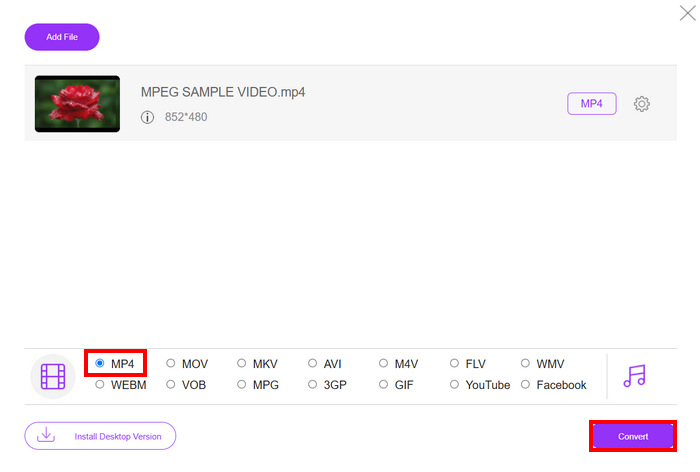
With FVC Free Video Converter Online, you can easily convert your MPEG videos to MP4 without enduring the hassle of installing a software application. Also, it supports various video formats, including MPEG and MP4. Lastly, it’s very easy to use, perfect even for beginners.
Turn MPEG to MP4 using Cloud Convert
Cloud Convert, on the other hand, is another reliable online tool for converting MPEG to MP4. It supports various media formats and allows users to easily convert MPEG video files.
However, this tool can’t be totally accessed for free, as the free plan comes with some limitations. You can convert up to 25 video files per day, but each file must be under 1GB in size. Additionally, only five conversions can be processed at the same time. If you have multiple MPEG files to convert, Cloud Convert is still a great option to try.
Here’s how to convert MPEG to MP4 using Cloud Convert:
Step 1. First, you need to visit the official website of Cloud Convert.
Step 2. Once you’re on the official website of the tool, click the Select File button to import the MPEG video that you want to convert to MP4.
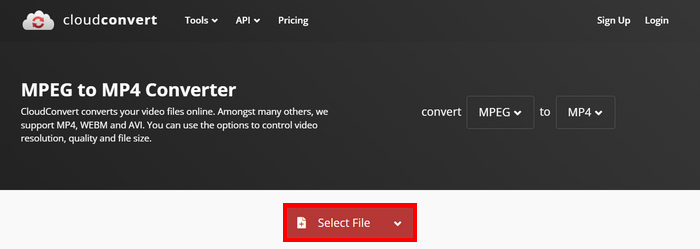
Step 3. Next, on the Format option below, select MP4. Once done, click the Convert button.
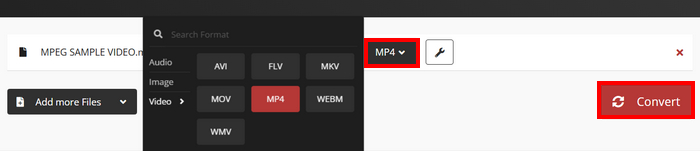
With Cloud Convert, users who want to convert their MPEG videos to MP4 can easily do it. However, the thing is, you can’t completely use the tool for free. If you need unlimited conversions or larger file support. You may need to upgrade to a paid plan, which is costly.
Part 4. FAQs about Converting MPEG to MP4
Can I convert MPEG to MP4 without losing quality?
Yes. It is possible that you can convert MPEG to MP4 without losing quality by using high-quality video converters like FVC Video Converter Ultimate or HandBrake. These tools allow you to adjust encoding settings to maintain the original quality.
Is MPEG the same as MP4?
No. While both are video formats, MPEG refers to a group of compression standards, such as MPEG-1, MPEG-2, and MPEG-4, whereas MP4 is a container format that can hold video, audio, and subtitles.
Can I batch-convert multiple MPEG files to MP4?
Yes. It is possible to batch-convert MPEG videos to MP4. To do this, you can use the FVC-picked Video Converter Ultimate, as it supports batch conversion for various video formats.
Conclusion
Converting MPEG to MP4 is still widely practiced for many reasons, and now that you know how exactly it is to convert MPEG to MP4 using various methods, what’s next is to choose what works best for you. So, what are you waiting for? Choose the best tool for you and start converting your MPEG files to MP4.



 Video Converter Ultimate
Video Converter Ultimate Screen Recorder
Screen Recorder



