How to Convert AVCHD to MP4 Videos for Free on Windows/Mac/Online
AVCHD is the default video format for Sony and Panasonic camcorders. However, AVCHD videos cannot be played by most digital players and devices, like iPhone, Android, iMovie, QuickTime and more. To play and edit AVCHD videos, you had better convert AVCHD to MP4. Because MP4 is one of the most popular video formats all over the world. Moreover, you can keep AVCHD video content in pretty good quality by converting to MP4 format. Here’re 5 workable ways to convert AVCHD to MP4 on Windows and Mac. Just read and follow.
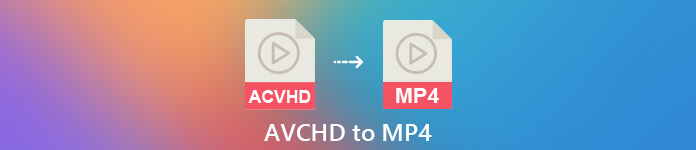
Part 1: Convert AVCHD to MP4 Online for Free
Most online AVCHD to MP4 converters have the maximum file size limit. If you want to convert large AVCHD files to MP4 online, using FVC Free Online Video Converter is your best choice. Here’re the main features of the AVCHD to MP4 online converter.
- 1. Convert AVCHD to MP4 and other formats with high quality.
- 2. Support AVCHD to MP4 batch conversion.
- 3. No watermark will be added.
- 4. Adjust video settings to customize Sony AVCHD videos.
Step 1: Click Add Files to Convert in the official site. Download FVC launcher within half a minute.
Step 2: Browse and add your AVCHD file into the online AVCHD video converter.
Step 3: In the output section, set MP4 as the output video format. You can find it near the bottom.
Step 4: Click Convert to convert AVCHD to MP4 with no watermark online.
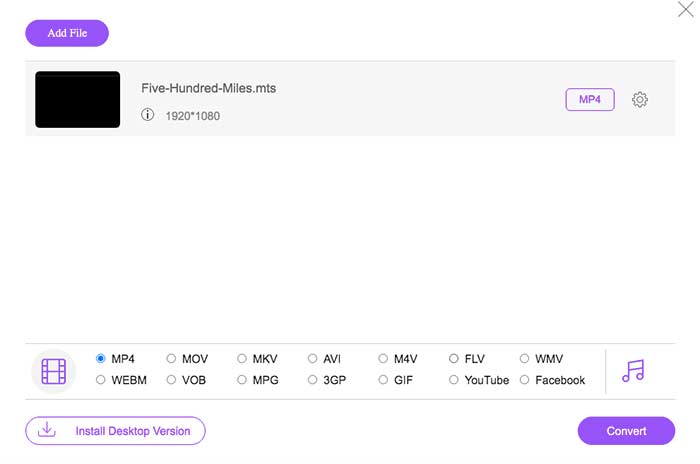
This free online MP4 converter can also change other formats like M2TS, MTS, MOV, MKV, WMV, TS, etc., to MP4.
Part 2: Convert AVCHD to MP4 with HandBrake
You can convert AVCHD to MP4 on Mac and Windows for free with HandBrake. It is a free and open source video converter that can convert AVCHD video to MP4 format on your computer.
Step 1: Install and run Handbrake. Click Source to add an AVCHD video into HandBrake.
Step 2: In the Output Settings section, unfold the Profile list. Select MP4 file as the output format.
Step 3: Click Start on the top toolbar. Now you can start the AVCHD to MP4 conversion with HandBrake.
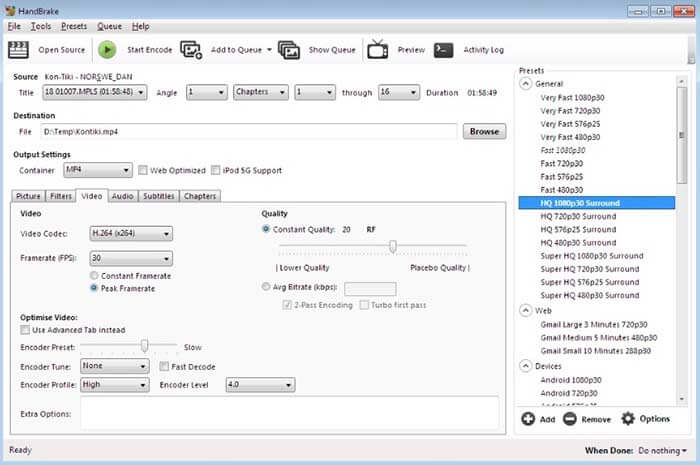
Part 3: Convert AVCHD to MP4 with VLC Media Player
VLC Media Player allows users to convert AVCHD to MP4 on iPhone, iPad, Android, Windows and Mac. It is free to download. Though the video conversion tools are not intuitive to use.
Step 1: Open VLC. Choose Convert/Save from the Media list.
Step 2: Click Add to import your AVCHD video. Then click Convert/Save near the bottom.
Step 3: In the Profile list, set MP4 as the output format for AVCHD conversion.
Step 4: Click Start to start converting AVCHD to MP4 on Windows and more platforms.
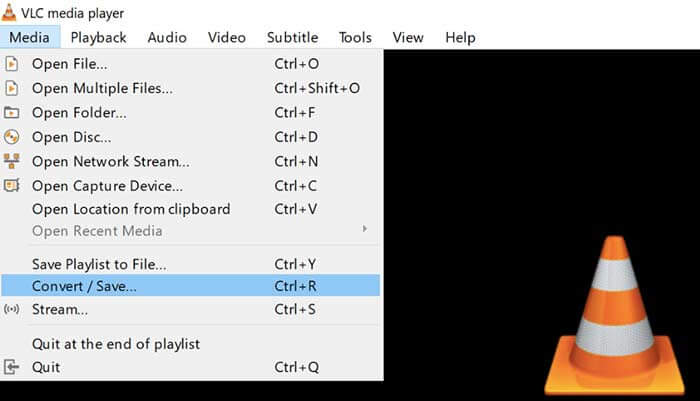
Part 4: Convert AVCHD to MP4 with FFmpeg
If you are familiar with command lines, you can use FFmpeg to convert AVCHD to MP4 for free as well. You can set the output video format, file size and video bitrate in the FFmpeg command line.
Step 1: Download and install FFmpeg on your Windows, Mac or Linux computer.
Step 2: Copy and paste IFS=$(echo -en “\n\b”); for i in *.MTS; do ffmpeg -i “$i” -vcodec mpeg4 -b:v 15M -acodec libmp3lame -b:a 192k “$i.mp4”; done.
Step 3: Press Enter on your keyboard to convert AVCHD MTS to MP4 with FFmpeg.
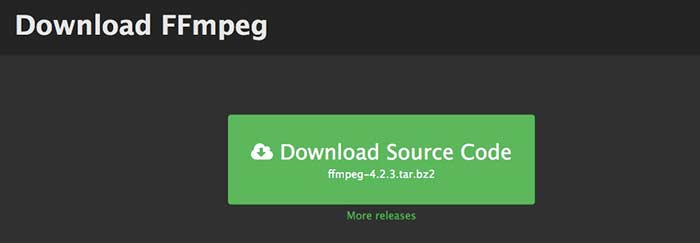
Part 5: Convert AVCHD to MP4 with Freemake Video Converter
The truth is that Freemake Video Converter is not completely free to use. If you use Freemake Video Converter to convert AVCHD to MP4 for free, there will watermark attached in output files. Or you need to pay for Freemake Gold Pack instead.
Step 1: Run Freemake Video Converter. Click +Video to import your AVCHD video.
Step 2: Click to MP4 near the bottom. Set the output preset and destination folder in the popup.
Step 3: Click Convert to convert AVCHD to MP4 on Sony camera with Freemake Video Converter.

Part 6: FAQs of AVCHD to MP4
AVCHD VS MP4
AVCHD uses MPEG-4/H.264 video codec and Dolby Digital AC-3 audio codec. MP4 uses the same video codec. However, MP4 audio codec is MPEG-4 AAC-LC codec. As a result, AVCHD has a larger file size with better quality than MP4. But MP4 is still popular for video playback and customization. In many cases, you need to change AVCHD to MP4 to move on.
How to import AVCHD to iMovie?
iMovie supports AVCHD that is limited to 960 to 540 resolution. Not all AVCHD files can be opened by iMovie. Thus, you need to convert AVCHD to iMovie format to solve the problem.
Can you combine AVCHD videos?
Yes. You can also convert several AVCHD files into a MP4 video. Many video converters can join video clips into a new one, like AnyMP4 Video Converter Ultimate and more.
All in all, you can convert AVCHD MTS/M2TS to MP4 on Windows, Mac and online with the above tools. Which can be the best way to convert AVCHD to MP4 on your phone or computer? You can feel free to share your experience and suggestion in the comments below.



 Video Converter Ultimate
Video Converter Ultimate Screen Recorder
Screen Recorder



