How to Fix Can’t Screen Record OnlyFans on Windows & MacOS
Screen recording on OnlyFans is something we usually do when recording content on various platforms. It’s just that this specific platform has some restrictions that make it harder for users to screen record content, leading to can’t screen record OnlyFans problem. But aside from that, there are many more underlying issues to this problem that we don’t know. With that, this article explores why we can’t screen record OnlyFans and how to fix it.
Are you ready to get this problem fixed? Continue reading!

Part 1. Why Can’t I Screen Record OnlyFans?
Aside from the built-in copyright protection that OnlyFans has, there are other reasons why users can’t screen record OnlyFans content. Screen recording might sound like you already mastered doing it, but it’s not always the case. So, if you feel you already have it figured out and experience an issue with screen recording on OnlyFans, here are the possible reasons that you need to know:
Platform’s Built-in Restrictions
OnlyFans, like many other content platforms, uses DRM technologies that prevent screen capture through browsers. If you're using browsers like Chrome, Safari, or Firefox, these often block screen recording tools when DRM is detected to protect premium or copyrighted content.
Outdated Screen Recorder Software
Using an outdated screen recording tool may result in compatibility issues. Newer site protections may block older versions of screen recorders, causing them to crash, freeze, or produce black screens.
Disabled Permissions on Your Device
If your device’s screen recording permissions aren’t properly set, especially on macOS, where screen recording permissions must be granted manually in System Preferences, your recorder might not function correctly or capture anything at all.
Graphics Hardware or Driver Conflicts
Issues with your GPU or outdated graphics drivers can affect screen recording, especially on Windows. Some graphics settings or hardware acceleration features may block screen capture of protected content.
Recording Software Blocked by the Platform
Some well-known screen recorders are already recognized and blocked by platforms like OnlyFans. When the platform detects a screen recording tool, it may automatically disable playback or render the recording black.
Any of these might be the reasons why you can’t screen record OnlyFans content, and now that you have an idea, next, learn how you can fix this problem and help you get back on recording again.
Part 2. Fix: OnlyFans Screen Recording Not Working on Windows and macOS
If you can’t screen record OnlyFans content, one of the best and easiest ways to fix it is by using a reliable screen recording tool. Yes, you’ll just need a reliable screen recording tool to fix this problem. You might wonder why? Because not all screen recorders are built the same, some are designed with more advanced features that can handle encrypted or DRM-protected content effectively.
FVC Screen Recorder is one of those. This dedicated screen recording tool offers advanced capturing modes that help bypass black screen issues, browser restrictions, and even some DRM-related blocks that prevent other tools from working properly. Whether you’re using Windows or macOS, this tool provides a smooth and user-friendly experience for screen recording OnlyFans content with so much ease at our fingertips.
Main Features:
• Compatible with Windows, macOS, Android, and iOS.
• Supports multiple video formats like MP4, MOV, AVI, MKV, and more.
• Intuitive and user-friendly interface for screen recording.
• Built-in video editing features like trimming, annotating, cutting, and more.
• Has multiple screen capture modes.
How to Screen Record on Windows and macOS with FVC Screen Recorder:
Step 1. First, you need to download and install the FVC Screen Recorder on your computer.
Free DownloadFor Windows 7 or laterSecure Download
Free DownloadFor MacOS 10.7 or laterSecure Download
Step 2. Once installed, launch the tool and click on the Video Recorder.

Step 3. After that, go to the OnlyFans site and open the content that you want to screen record.
Step 4. Lastly, click the REC button to start recording.

Note: Before recording, make sure to use FVC Screen Recorder responsibly and in compliance with OnlyFans’ terms of service. Recording or redistributing someone else’s content without permission is a violation of copyright and privacy laws. Always obtain consent from the creator before saving or sharing any material.
How to Screen Record on Android and iOS with FVC Screen Recorder
If you want to record OnlyFans content or any on-screen activity from your mobile device, FVC Screen Recorder also lets you mirror and capture your Android or iOS screen directly on your computer. This method ensures smoother recording, higher quality, and better control compared to using built-in phone recorders. Just follow the simple steps below to start recording your mobile screen effortlessly.
Step 1. Download and open FVC Screen Recorder, but this time on your Windows Computer.
Step 2. Now, after installing the tool, open it, and on the right side of the tool’s floating window interface, together with the other three options, click on the Phone option.
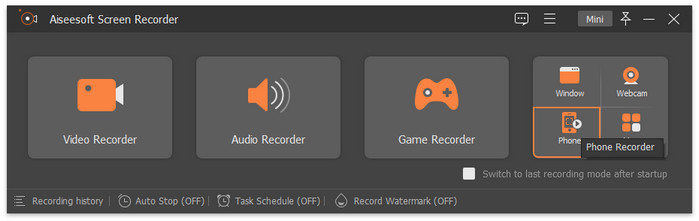
Step 3. After that, click the iOS Recorder option.

Step 4. Now, a new window will appear with on-screen instructions, asking you to choose between Screen Mirroring and Audio Mirroring. In your case, choose Screen Mirroring.
Step 5. Now, on your iPhone, open your Control Center and click on Screen Mirroring. Then click on FVC Screen Recorder to connect either your iPhone or your Android device to the computer.

Step 6. Finally, to take a screenshot on your iPhone or Android device, just click on the Snapshot icon.

So, if you still can’t screen record OnlyFans on your computer, you might try using your phone to do so. Just follow the step-by-step guide tailored for you.
Part 3. FAQs on Why You Can’t Screen Record OnlyFans Content
Can I use browser extensions to record OnlyFans videos?
Most browser extensions won’t work on OnlyFans, leading to can’t screen record OnlyFans problem. The reason for this is that the platform uses advanced security and DRM protection that blocks such tools. Even if an extension claims to record successfully, it often ends up capturing a blank or frozen screen. Using a dedicated desktop recorder like FVC Screen Recorder is more reliable.
Does OnlyFans notify creators when someone screen records their content?
No, OnlyFans does not notify creators when someone takes a screenshot or screenshots their content. However, this doesn’t mean it’s allowed. Sharing or saving another person’s content without consent still violates OnlyFans’ policies and copyright laws.
Why does OnlyFans block my screen recording tool?
OnlyFans uses anti-piracy and content protection systems that can detect popular screen recorders. Once detected, playback may automatically pause or turn black to prevent copying. Using a professional recording tool that supports protected content capture modes can help you avoid this issue.
Conclusion
If you can’t screen record OnlyFans, it’s likely due to the platform’s built-in restrictions, outdated software, or device permission issues. The good news is that this problem can easily be fixed with the right tool and setup. Using a reliable recorder like FVC Screen Recorder ensures smooth, high-quality recording without black screens or playback errors. Just remember to use it responsibly and respect creators’ rights. Always record OnlyFans content ethically and with permission.



 Video Converter Ultimate
Video Converter Ultimate Screen Recorder
Screen Recorder



