Icecream Screen Recorder: Everything You Need to Know
If you’re looking for a screen recorder tool, there are plenty of choices, especially in this age. For sure, you’ve heard about Icecream Screen Recorder. If you’re unsure about it or you want to know more about the tool, you’re in the right place.
In this article, we’re going to dive deeper into Icecream Screen Recorder. We’ll start with a quick overview of the tool to help you get a feel for what it offers right out of the box. Next, we’ll explore its key features, pros, and cons so you can weigh whether it meets your needs. We’ll also compare the free version to the Pro version to help you decide if upgrading is worth it or not. Then, we’ll walk you through how to download and use Icecream Screen Recorder step by step. Finally, if you’re still not convinced, we’ll introduce you to a top-notch alternative that might just be what you’re looking for.
Let’s begin with a quick look at Icecream Screen Recorder’s core offerings. Continue reading!

Part 1. A Glance at Icecream Screen Recorder
Before diving into the finer details, let’s take a quick look at what Icecream Screen Recorder brings to the table. The table below breaks down the key specs to help you decide if it’s the right fit for your screen recording needs.
Part 2. Learn More About Ice Cream Screen Recorder
Icecream Screen Recorder is a screen recording and screen capturing tool. This tool allows users to easily record their entire screen or select specific areas to record. Also, this screen recording tool includes a screenshot feature that lets you capture still images of your screen and add annotations. Moreover, it has various features that you can enjoy, both in the free and pro versions.
Main Features:
• Record full screen or a selected area.
• Annotate videos with text, arrows, and drawings.
• Trim recordings and adjust playback speed.
• Record both the microphone and system audio.
• Add webcam overlay with adjustable size and shape.
• Schedule recordings to start and stop automatically.
• Display hotkeys used during recording.
Pros
- Simple and beginner-friendly interface.
- Supports both system audio and microphone input.
- Allows you to add a webcam overlay for personal commentary.
- Offers scheduled recordings for hands-free use.
Cons
- Some advanced features are locked behind the Pro version.
- Limited export formats compared to other tools.
- There’s a watermark in the free version of the output videos.
Part 3. Icecream Screen Recorder Pro vs. Icecream Screen Recorder Free
Icecream Screen Recorder offers both a Free and a Pro version, each designed to cater to different needs. The free version provides a solid set of features for basic screen recording and capturing, while the Pro version unlocks more advanced functionality. Here's a comparison to help you decide which version best suits your requirements.
The free version is quite generous, allowing users to record their screen, capture audio, take screenshots, and use basic editing tools. It’s ideal for casual use or those just starting out. However, it does come with some limitations, such as recording time caps, watermarks on videos, and restricted access to certain features like scheduled recording and custom watermarks.
On the other hand, the Pro version removes these restrictions and unlocks advanced options like unlimited recording time, the ability to add a personal logo, and access to more export formats. Overall, while the free version is great for basic tasks, upgrading to Pro can be worthwhile if you want to maximize the tool’s potential without limitations.
Part 4. How to Download and Use Icecream Screen Recorder
Icecream Screen Recorder has a simple and intuitive interface, making it easy to use and navigate. Below, you will be guided on how you can download and use the tool.
Step 1. Visit their official website and click on the Free Download. Once done, install the tool on your computer device.
Step 2. After that, launch the tool and go to the Capture Video menu above your screen.
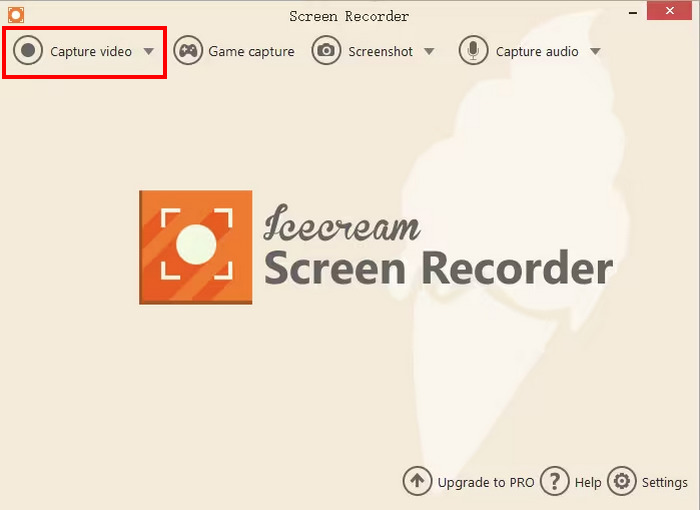
Step 3. Next, choose how you want to screen record your screen from the list.
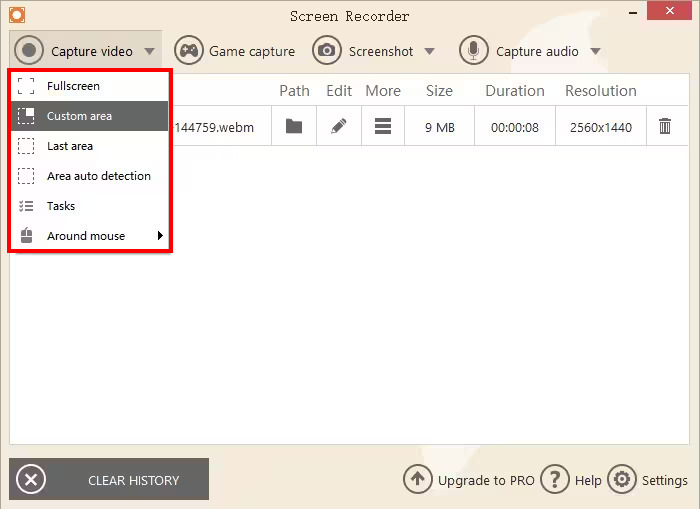
Step 4. You’ll see a pop-up tab on your screen. Click on the Rec button to start recording your screen. Alternatively, you can use the Draw to start the recording.
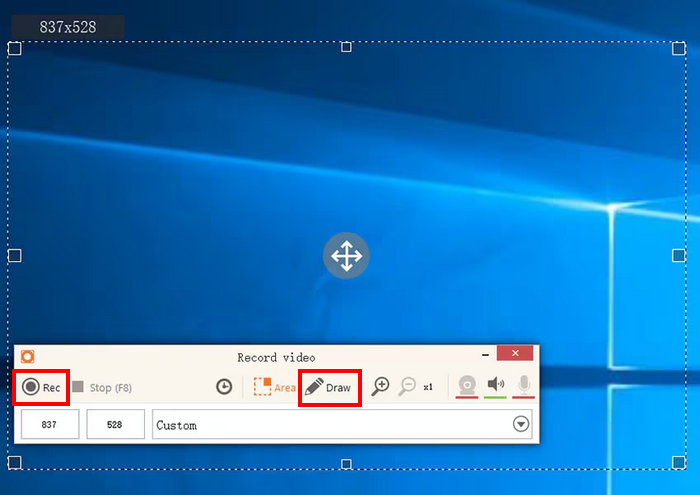
Step 5. Lastly, once done, press F8 on your keyboard to save the video file to your computer.
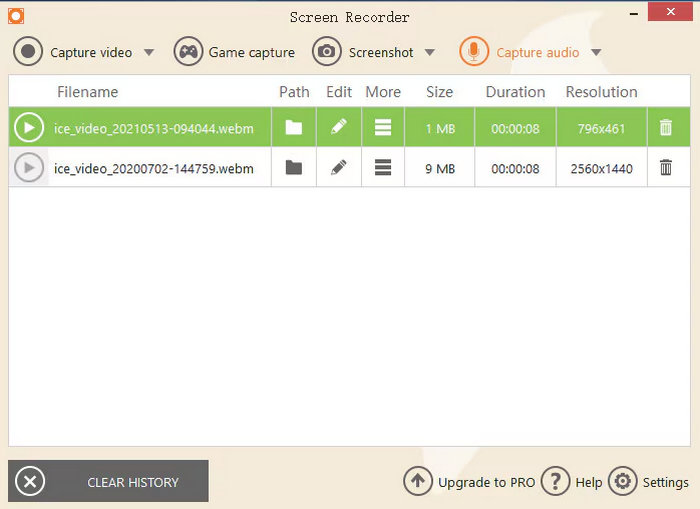
Note: To enjoy the full features of Icecream Screen Recorder, including unlimited recording time, no watermark, scheduled recording, and more, it's best to upgrade to the Pro version. This is especially helpful if you plan to use the tool regularly for professional tasks or longer recordings.
Part 5. Is Icecream Screen Recorder Safe?
Icecream Screen Recorder is a safe and reliable tool to use. It is developed by Icecream Apps, a trusted software provider. The program is free from viruses, malware, or suspicious add-ons, especially when downloaded directly from the official website. Just make sure to avoid unofficial sources to ensure your device stays secure.
Click here to read more about ScreenPal review if interested.
Part 6. Best Icecream Screen Recorder Alternative
If you’re still not convinced by Icecream Screen Recorder, the best alternative, which offers the same and even better features, is the FVC Screen Recorder. This tool can screen record in various modes, including full screen, active window, and custom region, and the same applies to its screenshot feature. Unlike Icecream, this tool supports a wide range of output formats, which is great for users who prefer flexibility. Lastly, this tool is very intuitive and can be easily used by beginners.
Free DownloadFor Windows 7 or laterSecure Download
Free DownloadFor MacOS 10.7 or laterSecure Download
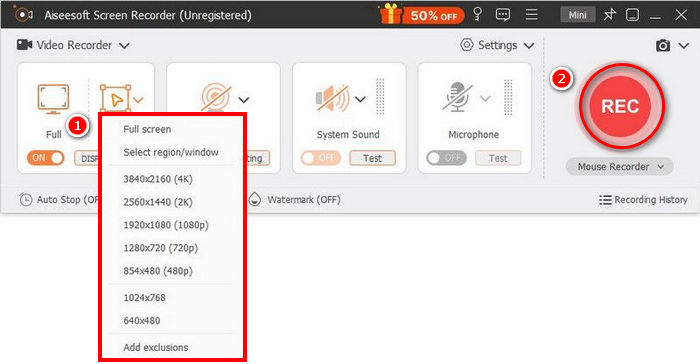
Pros
- Allows you to record full screen, selected window, or custom area.
- Captures video calls, meetings, gameplay, and online classes.
- Allows you to annotate in real time with text, lines, highlights, and shapes.
- Records both system audio and microphone voice.
- Supports various video and audio output formats.
- Records videos in HD quality.
Cons
- The free version might feel limited.
Part 7. FAQs about Icecream Screen Recorder
Is Icecream Screen Recorder completely free to use?
Icecream Screen Recorder offers both a Free and a Pro version. The free version provides basic recording features but comes with limitations such as a 5-minute recording time limit and a watermark on output videos. To unlock full functionality, such as unlimited recording time and no watermark, you’ll need to upgrade to the Pro version.
Does Icecream Screen Recorder leave a watermark on videos?
Yes, the free version includes a watermark on recorded videos. However, the Pro version removes this watermark and even offers an option to customize your own watermark if desired. You can try to find some screen recorders without watermark.
What platforms are supported by Icecream Screen Recorder?
Icecream Screen Recorder is available for Windows, macOS, and Android devices, making it accessible for most users regardless of their preferred platform.
Can I record only a selected area of the screen with Icecream Screen Recorder?
Yes, Icecream Screen Recorder allows you to choose a specific area of your screen to record. You can select the full screen, an active window, or a custom region depending on your needs, making it versatile for various recording scenarios.
Can I export the recorded video to YouTube or other platforms directly?
While Icecream Screen Recorder does not have direct export to YouTube or other platforms, you can easily save your recording as a video file and then manually upload it to your desired platform.
Conclusion
Icecream Screen Recorder is indeed a user-friendly tool with solid features for basic screen recording. This tool is ideal for casual users or beginners. While the free version has limitations, such as a time cap and a watermark, the Pro version unlocks more advanced features, including unlimited recording time and the ability to customize watermarks. If you’re looking for a versatile and easy-to-use screen recording tool, the free version is a solid choice, though upgrading to the Pro version is recommended for more professional use. However, if you're seeking more flexibility and additional features, an alternative like FVC Screen Recorder may be worth considering. What are you waiting for? Let’s get started!



 Video Converter Ultimate
Video Converter Ultimate Screen Recorder
Screen Recorder



