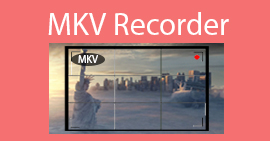What Is MKV File: Description & How to Play MKV File
Many people have come across MKV on video streaming platforms and video editors. Often, you may not have a clear understanding of video formats until you encounter playback or compatibility issues.
This guide is designed to help you clarify this confusion. We will provide a detailed overview of MKV's origins, what it represents, its benefits, and how to handle MKV files. We hope this information will help you gain a better understanding of video formats.

Part 1. What is MKV File
First, let's gain a comprehensive understanding of the MKV format, not only from a conceptual and theoretical perspective but also in terms of its practical value.
MKV File: History and Development
The full name of the MKV file format is Matroska Video. It was created in December 2002 by Lasse Karkkainen and Steve Lhomme, the founder of Matroska. It is essentially a multimedia container capable of holding video, audio, and text simultaneously. MKV files typically have the .mkv file extension.
In 2010, the development team made significant improvements to MKV, making it highly suitable for hosting online media content.
What sets MKV apart is its ability to store video, audio, and text within a single file, even when these data use different encoding formats. In contrast, traditional formats are often compression formats for audio and video.
In 2014, Microsoft officially announced support for the MKV format, and its primary media player, Windows Media Player, began to be compatible with MKV.
The MKV format's ability to contain multiple types of data ensures its continued relevance in the future. Using the MKV format, you can store unlimited amounts of video, audio, images, and subtitle tracks in a single file.
Why Choose MKV File
Among the many video formats available, MKV has become a favorite among most users, primarily due to the following features:
• Zero cost
MKV is an open-source format. Users can use it without incurring any costs or copyright fees.
• Unlimited storage
MKV can store massive amounts of video, audio, subtitles, and even various metadata, such as playback menus, chapters, and annotations.
• Automatic recovery
Even if the download or transfer is interrupted, you can still access the successfully saved portions of the MKV file.
• Support for adding menus and chapters
MKV allows you to add menus and chapter entries to the file, making it easier to navigate quickly.
Part 2. How to Open MKV File
In the above section, we only briefly mentioned the advantages of the MKV format. However, when you actually use it, you will discover another issue that cannot be ignored—compatibility.
Yes, although the MKV file type is already quite popular, it has not achieved the same level of widespread adoption as MP4. On some devices, such as Apple's iPhone, iPad, and MacBook, or on some platforms, such as QuickTime Player, it is not supported by default.
If you are interested in the other features of the MKV format but are concerned about compatibility issues, we recommend the following solutions to ensure smooth playback and opening of MKV movies.
Convert to a Supported Format
As mentioned earlier, if you primarily use iOS or macOS systems, the most fundamental solution is to convert MKV files to a supported format, eliminating compatibility issues across all devices.
We recommend using professional software like FVC Video Converter Ultimate to assist you. This software supports thousands of formats and can convert at speeds up to 30X faster. With it, whether you want to convert to the reliable MP4 format or higher-quality formats like MOV or AVI, it’s no problem.
Most importantly, FVC Video Converter Ultimate also offers a full suite of video editing features. Before outputting the converted file, you can freely adjust the video length, aspect ratio, add effects, fonts, and more.
Free DownloadFor Windows 7 or laterSecure Download
Free DownloadFor MacOS 10.7 or laterSecure Download
Here is how to change MKV to MP4 with FVC Video Converter Ultimate.
Step 1. Download and install FVC Video Converter Ultimate on your computer. Launch the software and click Add Files to upload the MKV video you want to convert.

Step 2. After loading the file, drop down the menu under Convert All to. Select your target output format.

Step 3. Finally, click Convert All to output the file.
Using Third-Party Apps That Can Play MKV File
If your system's default player cannot play the current MKV file due to compatibility issues, you can try using other third-party multimedia players. There are so many MKV-compatible players available that you'll be spoiled for choice.
However, you must be careful when selecting a product, as some malware may be disguised as normal players. Once you download and install them, they will attack your system.
Here are some recommendations for choosing a player:
• VLC Media Player
This player is renowned for its broad compatibility and is free and open-source. Whether you use Windows, Mac, or Linux, you can easily obtain it. It can play almost any video and audio format.
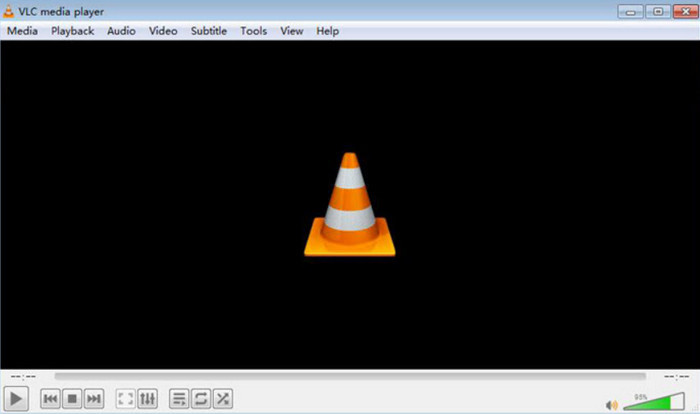
• KM Player
Similar to VLC Media Player, KM Player is also free and compatible with Windows, Android, and iOS systems. It excels at playing 3D, 4K, and Ultra High Definition videos.
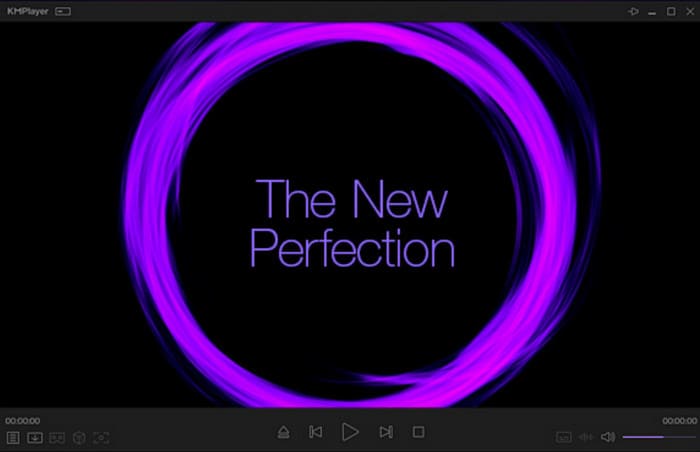
Download Codecs for Wider Compatibility with Your Player
If you already have a trusted media player but find that it is currently incompatible with the MKV format, there is a simple solution you can try: download the codecs required to decode MKV files.
To avoid accidentally downloading unreliable or malware-infected installation packages, we recommend directly seeking out the following MKV-compatible codecs:
• K-lite Codec Pack
• Combined Community Codec Pack
• Haali Media Splitter
However, you should be aware that installing codecs can also introduce new issues. They may place a certain burden on your computer system, causing occasional lag when playing MKV files. Additionally, when attempting to play high-definition videos, you may encounter issues such as screen flickering or audio-visual desynchronization.
Part 3. FAQs of MKV File
What can play an MKV file?
Players that support MKV include VLC Media Player, Windows Media Player, and KM Player. However, please note that QuickTime Player does not currently support this format.
Which is better, MP4 or MKV?
MP4 or MKV This is a classic question, and the answer depends on which characteristics of the video format you value most. MKV is a lossless compression format that can accommodate various data types such as video, audio, and subtitles, but this also results in larger file sizes. Therefore, it is more suitable for devices with ample memory and high-quality video requirements. MP4, on the other hand, uses efficient compression methods, resulting in smaller file sizes that are easier to transmit and have broader compatibility, making it more suitable for those who need to upload or share videos. However, its video quality is lower than that of MKV.
Does the iPhone support MKV?
No. Currently, iPhones, iPads, and Macs do not natively support the MKV format. If you want to play your MKV videos on your device, you will need to use a third-party media player. Alternatively, you can convert the MKV file to MP4 and then transfer it back to your device for viewing.
Conclusion
First introduced in 2002, MKV has become a classic format. While many mainstream platforms and players support this format, iPhone, iPad, or Mac users may encounter compatibility issues.
If you are experiencing such an issue, we recommend addressing the issue at its source by using FVC Video Converter Ultimate to convert MKV files to MP4, making it easier for subsequent editing and playback.



 Video Converter Ultimate
Video Converter Ultimate Screen Recorder
Screen Recorder