How to Remove the Viva Video Watermark on Videos Easily & Effectively
Viva Video is a video editing and video-making app you can download on your mobile devices to create an outstanding video that you can't achieve with the other video editor. With this, you can use its free version or premium video editing to your advantage. Thus, users encounter problems using the free version because it leaves a watermark, and other editing features aren’t the same as the pro version. The watermark embedded in the video could hinder the visual, and removing it is better.
However, you can use a few tools to remove the watermark you can find on the PlayStore and Appstore, but which is the best? Continue reading this article as we provide the tool you can use to remove the watermark with a how-to remove the Viva Video watermark in your video.
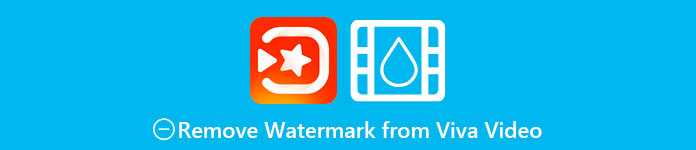
Part 1. How to Remove the Viva Video Watermark Using the Best Watermark Remover Apps
Video Eraser - Remove Watermark/Logo from Video [Android]
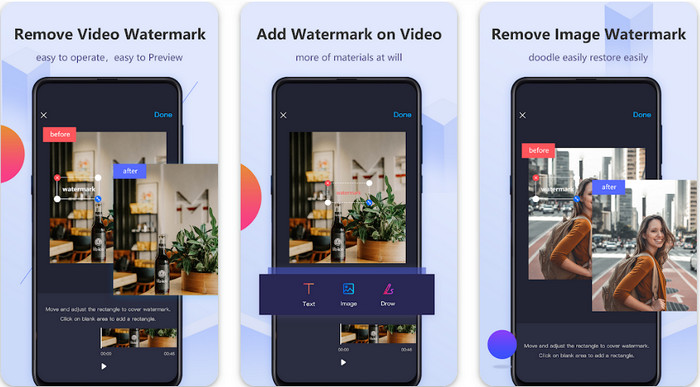
Video Eraser - Remove Watermark/Logo from Video is a powerful watermark remover you can download on your Android device to remove the watermark embedded in your video. This app can help remove any type of watermark in your video, such as logo, text, stamps, etc. You can also take advantage of this if you want to add your personalized watermark, crop, trim, reverse, compress, and change video speed. Even though it has rich features, you can download this tool for free. So, to remove the Viva Video watermark on your Android, you can follow the steps below.
Step 1. First, download the app on your Android by going to the PlayStore, then click Download.
Step 2. Open the watermark remove, click Remove Watermark from Video, allow the tool to access your video, then upload the video with the watermark.
Step 3. Place the rectangle on the watermark to cover it up.
Step 4. Press Done to save the video without the watermark on it.
Related:
Video Eraser - Retouch Removal [iOS]
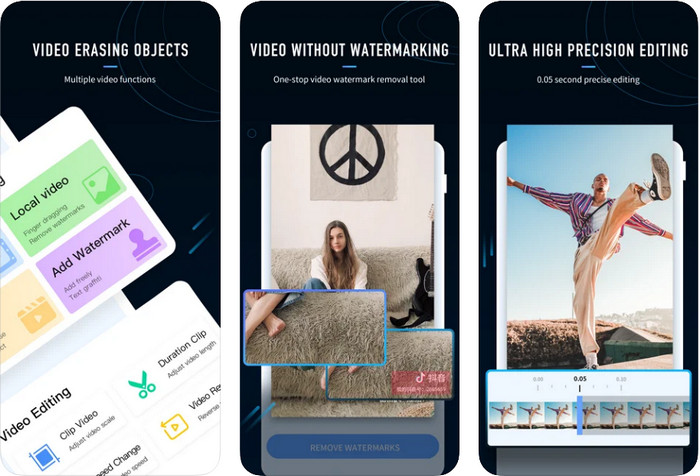
For iOS, you can download on AppStore the Video Eraser- Retouch Removal. It is amongst the Viva Video watermark remover you can download for free that does allow you to get rid of the mark on your video effectively. Same as the Android watermark remover we introduce here, it also supports other editing features you can use, such as upscale video, add watermark, cut, trim, compress, and flip. All of these are in here. Though it has similar features to the Android app, their function difference are different, and before you can use this tool to remove the watermark, you will need to purchase it. You can follow the steps below to teach you how to remove the watermark from Viva Video you export; you can follow the indicated steps below.
Step 1. Download the app on your App Store, then open it after downloading the app.
Step 2. After opening the software, click Local Video/GIF to upload the video with a watermark. Ensure to allow the app to have access to your Photos.
Step 3. Tap the part of your video with a watermark; then, a rectangular shape will show on your screen.
Step 4. Tap Eliminate Watermark to export the video and save it without the hindrance of the watermark on it.
Part 2. How to Remove the Viva Video Watermark on Windows & Mac [Ultimate Software]
As a Windows and Mac user, you will need effective software to remove the watermark on your video efficiently without leaving any streak. FVC Video Converter Ultimate can teach you how to remove the Viva Video watermark for free with a professional output at the end. Like the watermark remover apps you can download on Android and iOS; this tool also supports more features and functions that you can take advantage of. This tool offers more than the two watermark remover app we mentioned.
What makes this tool impressive? The removing features this tool supports are better than other watermark removers you can use on your video. So, if you use this, you can enjoy watching the video without the watermark after removing it here. Need a tutorial on how to use this? The next details will allow you to know how to use this tool as easily as 1-2-3.
Step 1. To download the ultimate software, you can click the download button below, then install the software on your device. Follow the WinRAR setup, then click Start Now.
Free DownloadFor Windows 7 or laterSecure Download
Free DownloadFor MacOS 10.7 or laterSecure Download
Step 2. Go to the Toolbox, then click Video Watermark Remover to start using this tool's effective watermark remover.
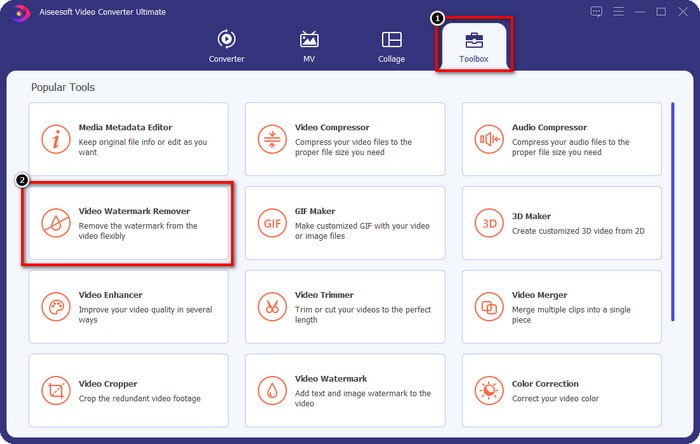
Step 3. You can upload the Viva Video with a watermark saved on your desktop by clicking the + icon. Locate the video file on the folder that will show on your screen and click Open to upload it successfully.
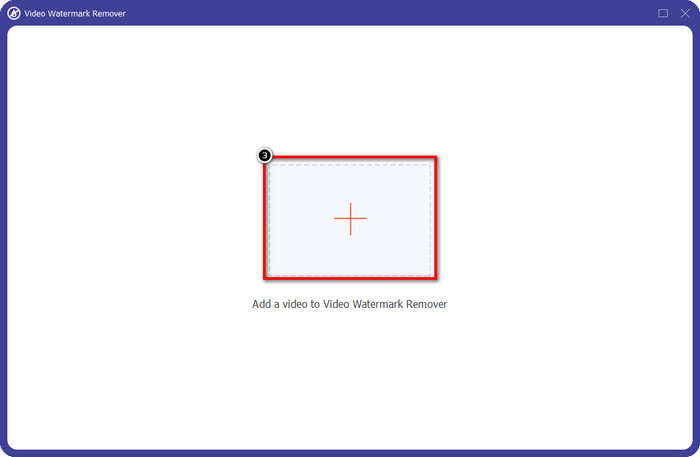
Step 4. Click Add Watermark Removing Area to start using the watermark, removing its function.
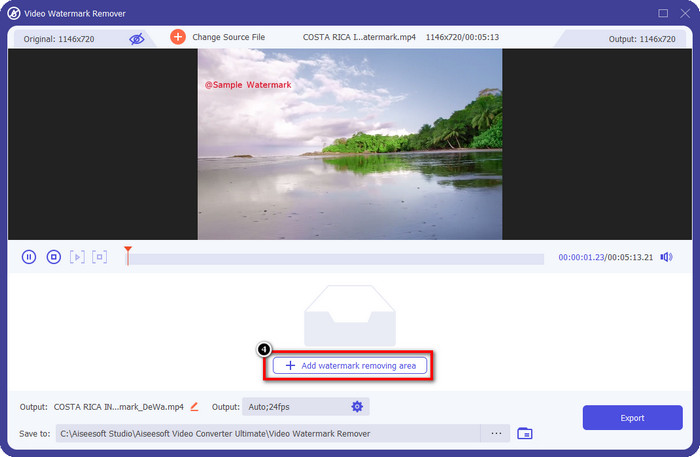
Step 5. Drag and place the rectangular shape to the watermark on your video, and cover it all. It is important to cover it all because if you don't, it will leave a trace of the watermark, and you can resize the shape according to your need.
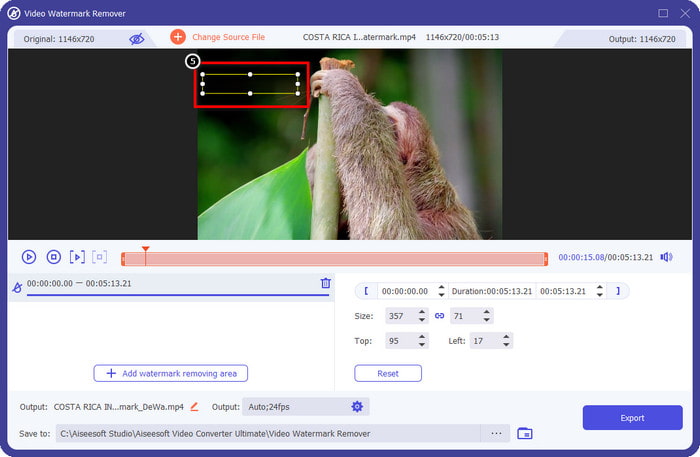
Step 6. After that, click Export to save the video without the watermark. Easy? Well, that is what the ultimate tool is made for, easy but effective on everything.
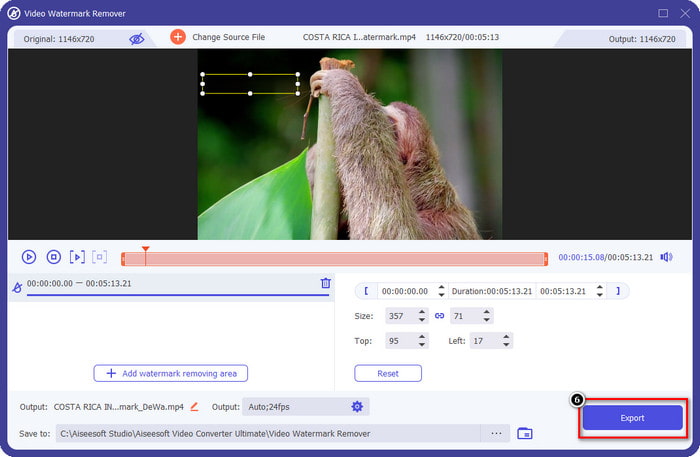
Part 3. FAQs on How to Remove the Viva Video Watermark
Can I download Viva Video without a watermark?
Yes, you can purchase the pro version of this tool so that when you export the video you edit here won’t leave a watermark on the video. Also, after you purchase the pro version of this tool, you will use the other premium feature this tool has that isn’t available for free.
Does Viva Video have a desktop version?
You can only download the Viva Video version on Android and iOS. So, if you want to download the desktop version, you won’t find any, but you can search for the best alternatives for video editing like what the Viva Video offers.
Does Viva Video have spyware?
In 2017, reports about this app later confirmed that it has malware. So, people who downloaded this software forcefully deleted this app on their devices to avoid further consequences.
Conclusion
With this article's Viva Video watermark remover, you can eliminate the watermark that Viva Video embeds on the exported video. You can try using the apps abovementioned and follow the instruction we include on how to remove the watermark. But for Windows and Mac users with a Viva Video watermark, it is better to use the ultimate software to remove the watermark quickly and effectively and have a professional result. What are you waiting for? Click the download button to have the ultimate watermark removed on your device right now, and use it by following the steps above.



 Video Converter Ultimate
Video Converter Ultimate Screen Recorder
Screen Recorder



