How to Remove Watermark from Video Using Final Cut Pro & Ultimate Tool
Watermarks, logos, and stamps are the ones that are added to the photography once you export if the editor or the tool you use to shoot is the free version of it. It is common knowledge to know how to easily remove them on your desktop to make the video even more eye-catchy without the watermark. Mac users do have a bit of a problem removing these marks that are left on the video. There is limited watermark remover available on this OS, and some do fail to remove the watermark. But do not worry because Final Cut Pro and the FVC Video Converter Ultimate are here to help you manage the watermark at once and for all. The information that we list below will give you a detailed tour of how to remove watermark from video using Final Cut Pro and the ultimate software.

Part 1. How to Remove Watermark from Video Using Final Cut Pro [Complete with Steps]
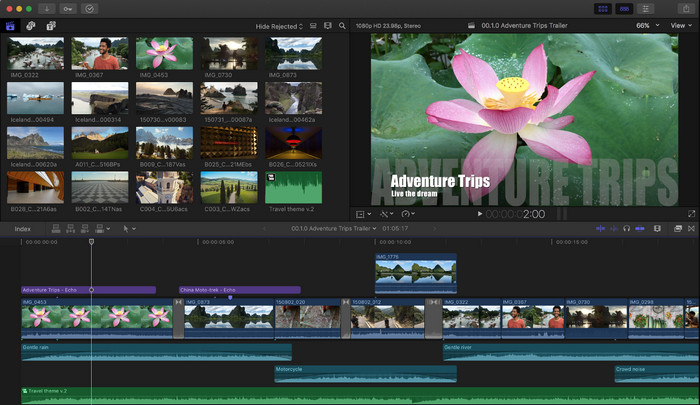
Final Cut Pro is a Mac-based editor you can use to remove the watermark, transform, and elevate the video. This tool is commonly compared to the Adobe Premiere Pro because they work well on making the video look fantastic. If you want to have a professional output on Mac, then this is your go-to editor. With its performance and efficiency on Mac, there is no question left on why this tool became a top video editor on Apple devices and why it became the most favorable choice for editing than the iMovie. To teach you to use the Final Cut Pro to remove the watermark, follow the step-by-step below.
Step 1. You can visit its official website on your Safari and download it there and ensure to download the SpliceX's plug-in because it is important if you are going to use the Final Cut Pro on Mac.
Step 2. On the section above, click the File, then Open to upload the video with the watermark you save on the local drive.
Step 3. Drag the video file you uploaded to the timeline to start removing the watermark of the video.
Step 4. On the right side of the interface, click the crop icon. But this time, you will need to exclude the video and only the place there to the watermark. Then click Done to save.
Step 5. Go to Effects, click Blur, then select the effect you want on the pre-installed effect available. Drag the effect you choose to apply on the timeline. Adjust the Blur Boost according to your preference, and after that, you can save the video without the watermark.
Part 2. A Much Easier Way to Remove Watermark from Video Using Professional Watermark Remover
If you think that the Final Cut Pro is difficult to use, you must try to use the much easier version to manage to remove the watermark, which is the FVC Video Converter Ultimate. This tool ultimately removes the watermark on the video you have, like what Final Cut Pro brings to you but in a much easier way. It became popular to remove the watermark on a video because it is easy to use and the efficiency it provides to the users. And you wouldn't need to download plug-ins to use this tool.
Also, it supports additional functions like video editing such as cropping, trimming, merging, squeezing, and more. So, if you install this software on your Mac, you won't regret it because you now have a multi-purpose tool that is much cheaper than the Final Cut Pro. To teach a Mac user like you how to remove a watermark in Final Cut Pro in the easiest way, you can proceed to the following steps.
Step 1. To download the Mac version of this tool, click the Mac download button, and wait for the downloading process. After downloading the software, install it next to your desktop by clicking the file. Follow the installation process that will show, and click Start Now to open the ultimate watermark remover.
Free DownloadFor Windows 7 or laterSecure Download
Free DownloadFor MacOS 10.7 or laterSecure Download
Step 2. Now that the software is launched click Toolbox on the upper section, then open the Video Watermark Remover on the available setlist.
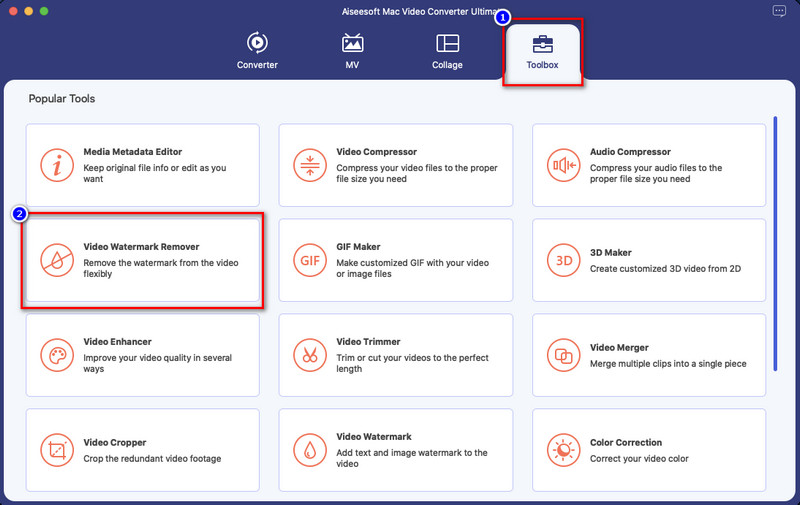
Step 3. Click the + icon to upload the video with a watermark. Please select the file on the folder that will show on your screen and press Open to upload it successfully.
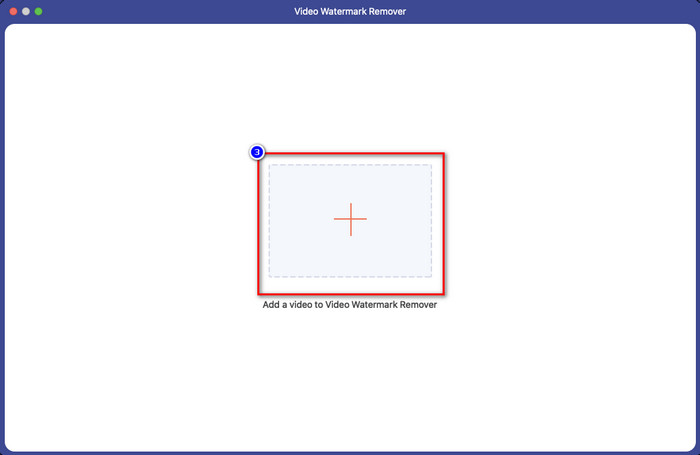
Step 4. Press the Add Watermark Removing Area to start removing any watermark on your video.
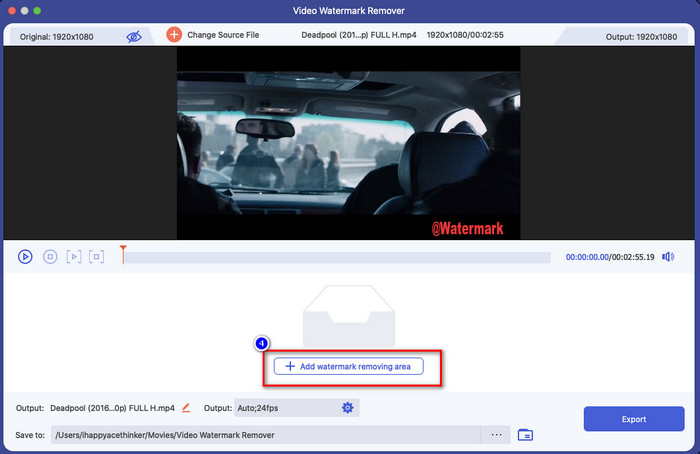
Step 5. After you've clicked it, a new window will this time; you must place the selection box in the area with a watermark. You can adjust the selection box by dragging the dots to resize it.
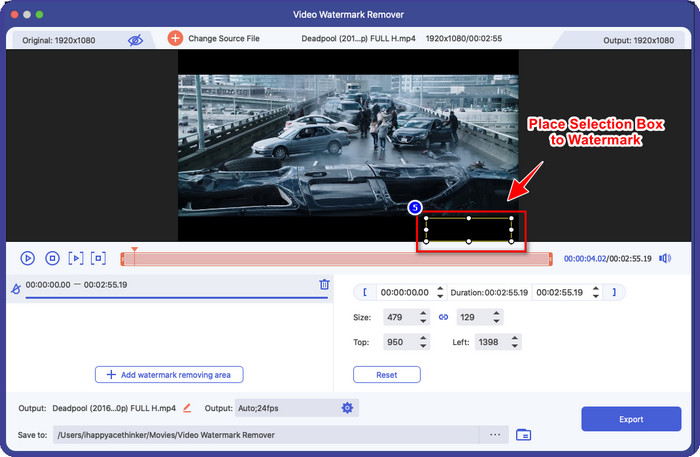
Step 6. As easy as that, you can now click Export to download the video without the watermark. Easy right? That is how to remove a watermark from a video using the Final Cut Pro best alternative.
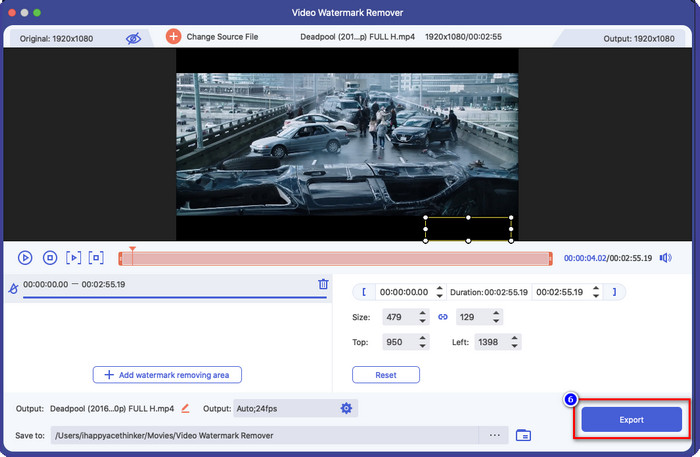
Related:
How to Remove Photobucket Watermarks
How to Remove Watermark on GIF
Part 3. FAQs on How to Remove Watermark from a Video on Final Cut Pro
How much would it cost to purchase the Final Cut Pro?
Even though the Final Cut Pro is a one-time payment, its cost is extremely high, but its editing features and functions are highly anticipated if you have this. If you have a budget of $299, you can have the premium version of it and use it to your satisfaction.
How long is the free trial of Final Cut Pro?
You have a 90-days free trial to experience and decide if this tool is the right tool for you; with this period, you can experience how the tool professionally works.
Does the Final Cut Pro free trial have a watermark?
If you didn't purchase a license key for this software even though you are using its free version, there will be a watermark left on your final output. So, if you want to avoid this from happening, it is better to purchase the app or use a watermark remover that won't leave a watermark like the ultimate software.
Conclusion
Indeed Final Cut Pro can remove the watermark on any video you have any time you need it. Other than its removing watermark feature, you can also take advantage of the overall functionality this professional video editor has. However, the cost is too much, and some users find it difficult to handle this software. So, we add the best alternative you can use if you don't want to spend a lot, and it is easy to use; that is the ultimate tool. We hope that we have helped the Mac users resolve their watermarking problem with the help of these two tools. If you have other questions regarding this topic, you can send us an email, and we will surely reply immediately.



 Video Converter Ultimate
Video Converter Ultimate Screen Recorder
Screen Recorder



