Learn What Is a Watermark | Types & Reasons Why It Is Need on Videos
Uploading videos nowadays has become at reach for everyone, whether working, student, old or young, even reposting it on other social media platforms. Though it is free to do, some other people took advantage of the video of other people to make some money and have already taken ownership of it. So to stop someone from stealing the work you've made, you must add a watermark on the video. But why do you need to add it? What is the purpose? How to add or remove the Watermark of the video? To answer all of the queries you have on your mind, you must keep on reading this article to have the answer to what is a watermark on a video.
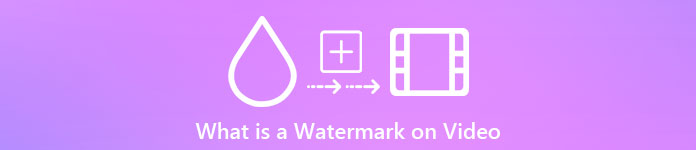
Part 1. What Is Video Watermarks
Watermarks are known to be part of most digital content, like videos, uploaded on the web. It protects the videos on the net from being stolen by anyone and used for their gain. Also, it enables anyone to know where or which is the owner or source of the said video. Though anyone has access to add watermarks to protect or promote, you still need to make your Watermark unique and distinguishable for anyone to know. But what is a watermark in video editing you need to use? There are types of watermarks usually seen on videos; you must keep reading this article to know what these are.
Part 2. What Are the Types of Video Watermarks
There are four types of video watermarking you can use to add to your video. To know its types, you must keep on reading the details below to help you know what type of watermark you should use.
4 Types of Watermarking You Can Apply on Videos:
◆ Perceptible Watermark – as the name indicates, visible, which means if our naked eyes see the Watermark, that is considered a visible watermark. Anyone quickly detects them because they visually see them. They are usually used for the promotion of a brand.
◆ Imperceptible Watermark – is the opposite of visible watermarking. This watermarking is ideally for everyone who does want to catch the thief that wants to try stealing the video. Because if the Watermark is invisible, even you can't detect it with the naked eye.
◆ Public Watermark - With a certain algorithm, anyone has access to change the Watermark according to their preferences. Though it is transparent for anyone, it is still considered not the safest way to add a watermark.
◆ Fragile Watermark - is the most sensitive design for watermarking. It best suits the people who don't want anyone to manipulate the content by the impostors. Also, it can quickly destroy by changing the video's data.
Part 3. Why Add Watermarks to Your Video Content
With it, users and even you can easily identify who the owner, website, or software they used on the video uploaded. Also, the Watermark can be used for subtle branding on the web, like adding the logo, name of the brand, tag line, and more. Watermarks are primarily utilized for recognizing the brand and protection. Whatever your purpose is in adding a watermark, everyone must add a watermark, especially if we are about to upload it on the web.
Most Watermark used on videos is transparent because these are the hardest to remove, especially if placed in the middle. Even though the Watermark is transparent, watching a watermarked video is not as unpleasant as you think. Though it can help, there are still disadvantage regarding watermarking, especially on users watching experience. Read part 4 to know what is the best free watermark software you can use.
Part 4. How to Add and Remove Watermark to Your Videos
Do you want to add or remove the watermark on your video? Luckily, FVC Video Converter Ultimate can solve this problem by removing and adding the watermark. This software works flawlessly in terms of watermarking the video. Professionally, this is the best choice for them, but it can be your choice for beginners! Because it has a user-friendly interface that allows you to master removing and adding watermarks in a couple of minutes.
As the early details specify what a watermark is and how it is made. It is time for us to add and remove from your video by reading the step-by-step tutorial below. But first, you must download the software on your desktop by clicking the download button presented below. Follow the installation and set-up process, then launch the tool, and you may now proceed to the steps.
Free DownloadFor Windows 7 or laterSecure Download
Free DownloadFor MacOS 10.7 or laterSecure Download
How to Add Watermark to a Video:
Step 1. After you open the software, you must go to the Toolbox and look for the Video Watermark; click it.
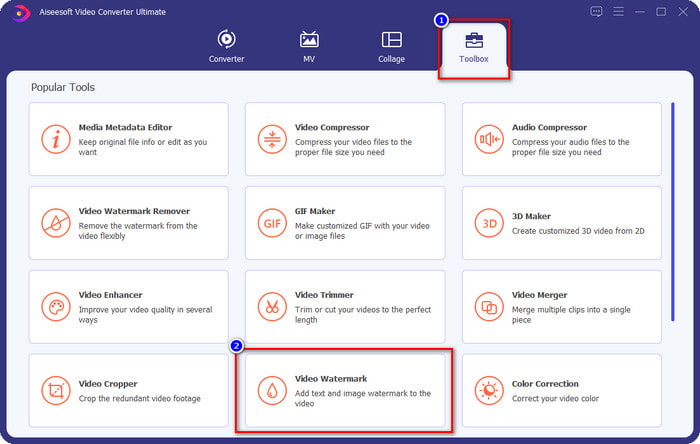
Step 2. Press the + button to upload the video you want to add a watermark on it. Look for the video file you want to upload on the folder that will show and press Open to proceed.
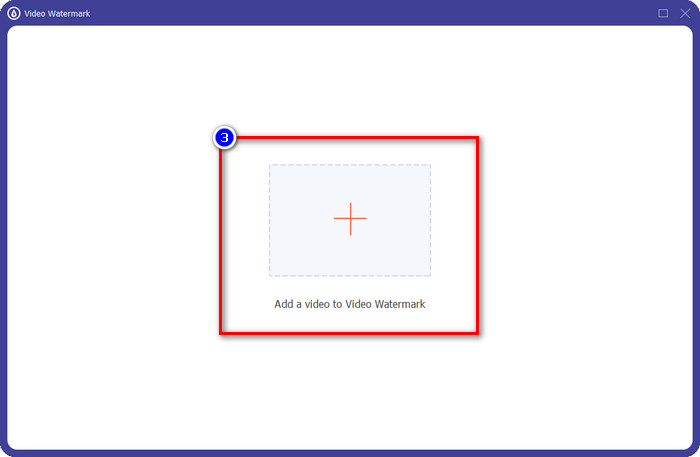
Step 3. There are two options available, if you want to add a text, you must click the Text Watermark, but for logo or images, you must click the Image Watermark.
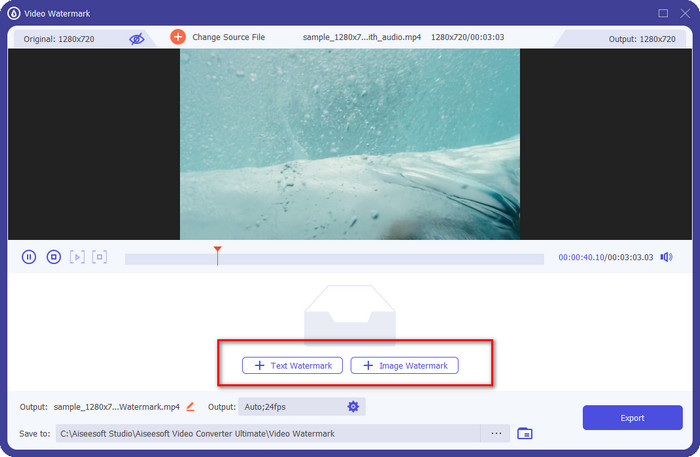
For Text Watermark:
Type the watermark you want to add in this part, and then you can change the font color and style of the text watermark according to your needs. Drag the text on the video to place it anywhere on the video.
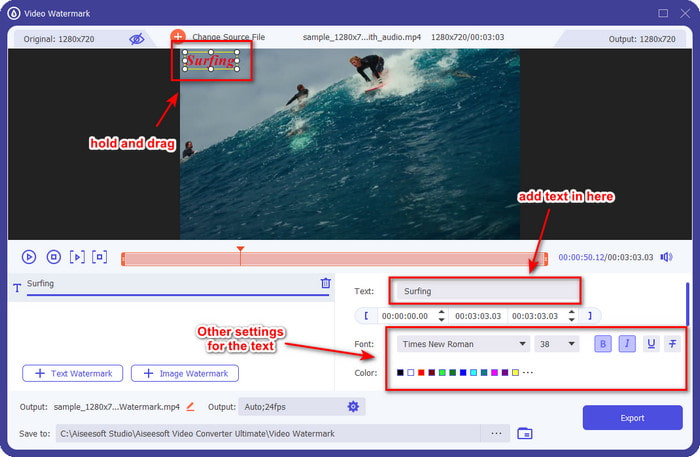
For Image Watermark:
Click the Image Watermark, and choose the image file you want to use as a watermark. Ensure that the image you want to use is already in the drive. You can now change the other settings of the image in this part. Drag the image watermark on the entire video to place it properly.
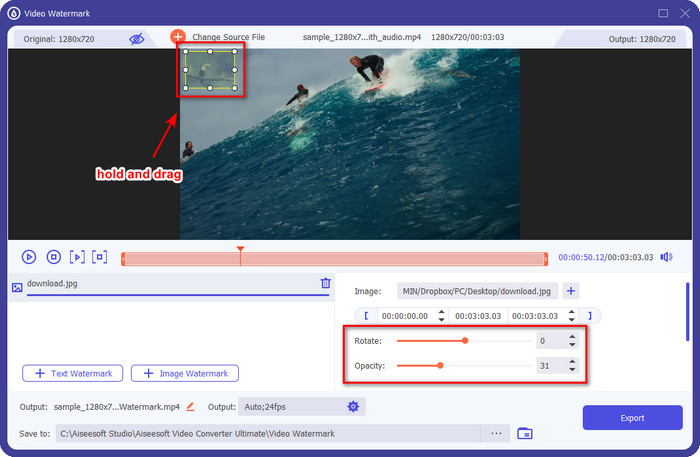
Step 4. To save the video with the watermark on it, you can now click the Export button.
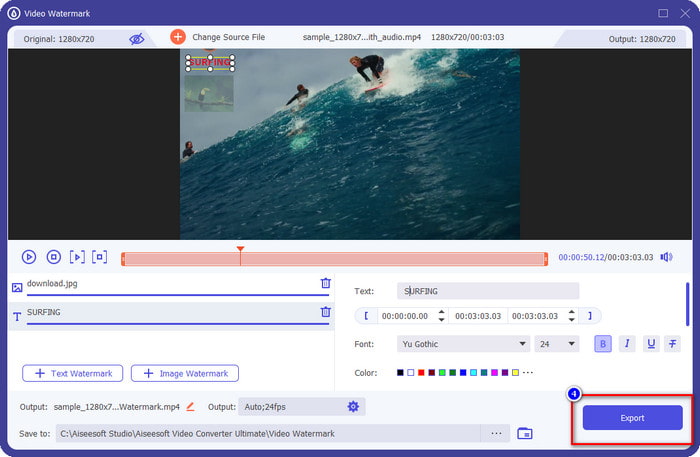
How to Remove Watermark to a Video:
Step 1. On the Toolbox, find the Video Watermark Remover and open it.
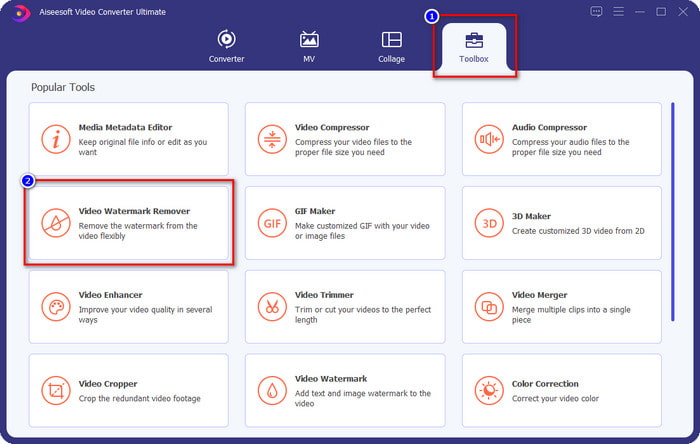
Step 2. Click the + icon to upload the video with a watermark, and press Open if you have decided.
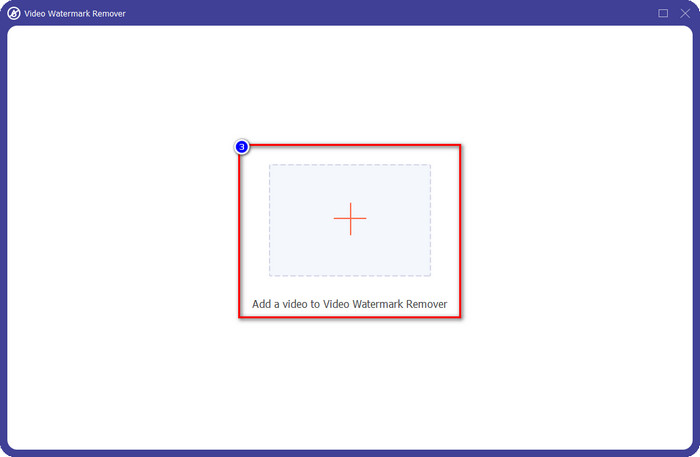
Step 3. Press the Add Watermark Removing Area to remove the watermark in your video.
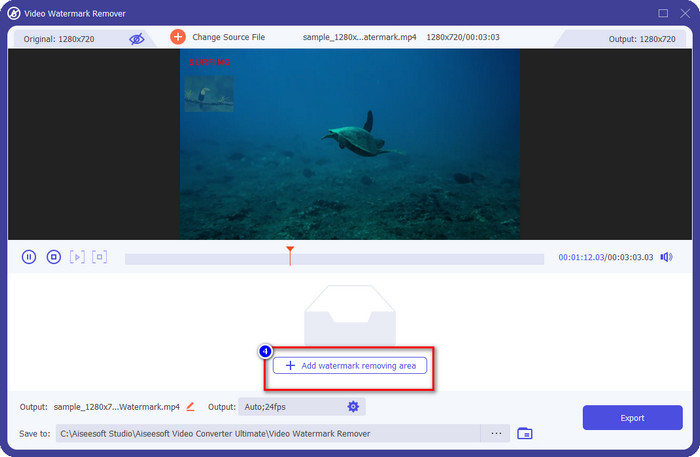
Step 4. Place the watermark remover frame to the watermark to remove it. You can also resize and change its position freely on your video.
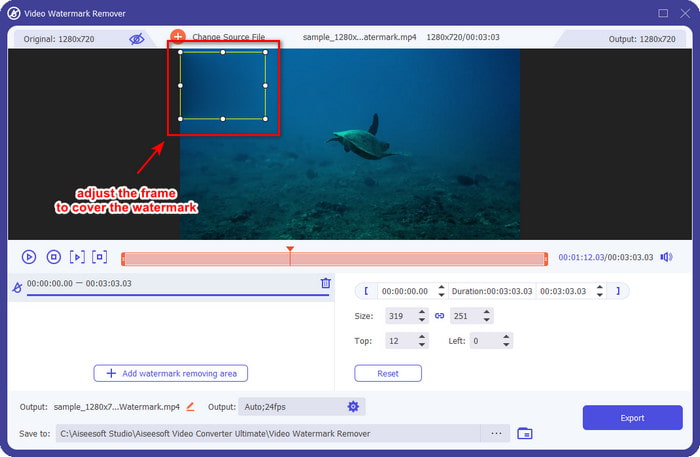
Step 5. Now that the watermark is blurred, you can click Export to save the video without the watermark on it. As easy as that.
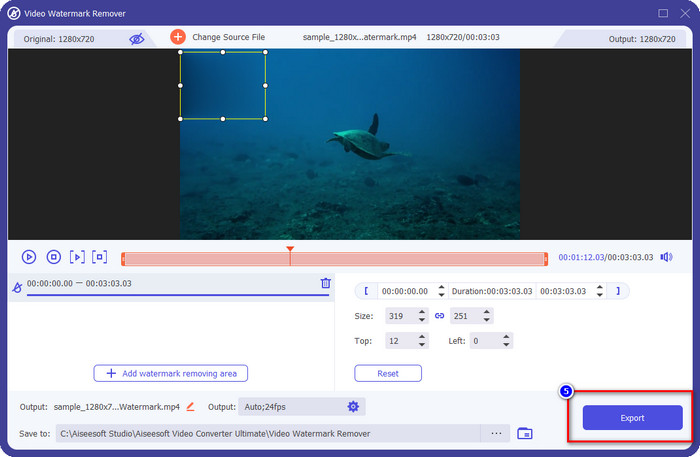
Related:
How to Remove Watermark from GIF
Part 5. FAQs about Watermark on Video
Can I add text and image watermark at the same time?
Absolutely, yes. You can add text and image watermark on the video you are dealing with. To do it, you can follow the steps we provided above on your quest to add a watermark using text and an image.
Does the watermark increase the file size of the video?
Though the video's file size with a watermark is no different from the one without, the file size of the video with a watermark is slightly different from the video without a watermark. Still, we can say that the video's file size is most likely the same with or without.
Which type of watermarking suits my needs?
Before you add a watermark to the video you are dealing with, it is a must to know the different types of watermarks. Please read the information we added above as we discussed them individually to determine which you should use easily.
Conclusion
Finally, we know what a watermark logo is and how to add one to your video. So, if you want a one-stop solution for dealing with watermark, removing or adding one, then the FVC Video Converter Ultimate is the help you will need. So, if you want to know what other things this tool can do, you can download it right now on your desktop and see it for yourself.



 Video Converter Ultimate
Video Converter Ultimate Screen Recorder
Screen Recorder



