A Walk Through Guide on How to Do Speed Ramping on Your Computer
Are you searching for a way to speed ramping? Many people search for tools that can help them gradually change the speed of their videos or movies. Speed ramping a video is popular to many video editors because it dramatically impacts videos. However, not many applications have a speed ramping feature that you can use. But don’t worry, because there is a famous video editing software that you can use to do a speed ramping. Continually read this guidepost to learn how to do speed ramping.

Part 1. What is Speed Ramping
Video Speed Ramping is popular with many video editors, especially when creating movies. But what is speed ramping anyway?
Speed ramping is adjusting your video’s speed gradually to have a great cinematic effect on your video. Also, you can put it as acceleration and deceleration of your video. Imagine a scenario where a villain is trying to shoot the hero in a movie. You can do speed ramping when the bullet has been shot so that it will create a significant cinematic effect.
In short, speed ramping alters your video's speed with better control of the keyframes to create powerful effects. Moreover, it is a standard video editing function you can do to your video. So, read the next part comprehensively if you want to learn how to do speed ramping on your video.
Part 2. How to Do Speed Ramping in Premiere
Adobe Premiere is one of the most excellent video editing software that you can use if you want to speed ramp your video. Adobe Premiere has many editing functions that you can use to edit or enhance your video file. In addition, it can produce powerful outputs with high resolution and quality. What’s more, it offers unlimited Multicam angles that are beneficial if you speed ramp your video. And since the latest update, importing and exporting videos to your device is more manageable.
Also, Adobe Premiere is a great application if you want a program with a responsive speed. Many professionals prefer using Adobe Premiere to edit videos or movies because it has many organizational tools necessary for video editing. Furthermore, this program can be downloaded on all cross-media platforms, including Windows and Mac.
How to do a speed ramping in Adobe Premiere:
Step 1. Download and install Adobe Premiere on your computer. After installing the program, open it on your device. The main thing you must do is to import the video file you want to speed ramp. You can click and drag your video from your files to your project window to import it.
Step 2. Next, drag the clip to the Timeline to generate a sequence in place. Then, Adobe Premiere will automatically create a sequence with the necessary settings you need for speed ramping.
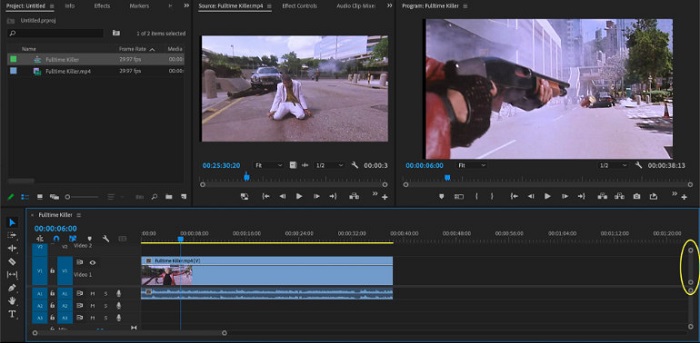
Step 3. And then, select the part where you want to do the speed ramp. One of the ways that you can do to isolate the part you want to speed ramp is by setting in and out points. Press Command + K to cut the moment. Another method is using the razor blade tool to split the clip into portions.
Step 4. For the next step, we will create keyframes. But before we set the keyframes, we need to make sure that the keyframes are visible. Right-click your video clip and select Show Clip Keyframes,> Time Remapping > Speed.
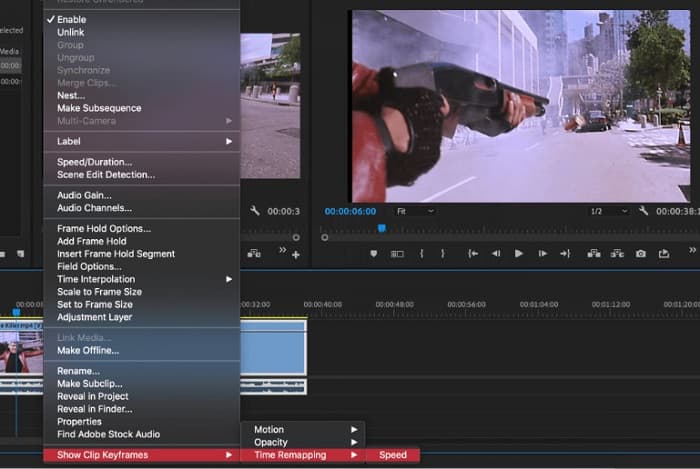
Step 5. And on the Toolbar, select the Pen tool. Then, click the white line across your video clip to create a keyframe. You need two keyframes to perform speed ramping on your video. Set the first keyframe where you want to start the speed ramp and the other where you want to end the ramp.
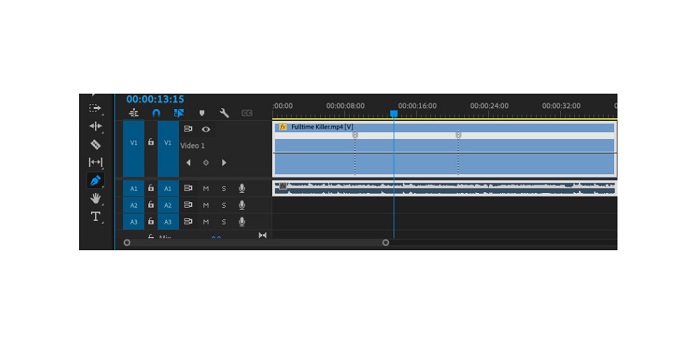
Step 6. Now, we will adjust the speed of the part you want to speed ramp. Click the white line between the keyframes you set, and drag the white lines up or down. Drag up to speed up and drag down to slow down your video.
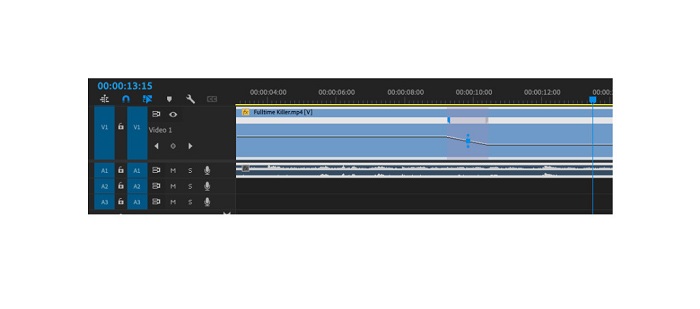
And that is the tutorial you need to know if you want to speed ramp a video in Adobe Premiere.
Part 3. Easier Way to Do Speed Ramping
Although Adobe Premiere can produce amazing outputs with high quality, it is not a beginner-friendly tool. So, if you are new to speed ramping, it is better to look for an alternative way. Luckily, we found this great application you can use to speed ramp a video. To learn more about this application, read the descriptions below.
Video Converter UItimate is an excellent software with many advanced editing features. You can use this software if you want to speed ramp a video. Moreover, it has an easy-to-use interface, making it easy for beginners. Also, it supports all video formats, like MP4, AVI, MOV, MKV, VOB, WMV, M4V, WebM, and 1000+ more. It contains many editing features, such as a video speed controller, video merger, video watermark remover, color correction, and more from the Toolbox.
In addition, when using its video speed controller to speed ramp a video, you can choose among its speed presets. What’s even great about Video Converter Ultimate is its fast processing interface, making it convenient for many users. You can download this app on all platforms, including Windows, Mac, and Linux. And if you want to use Video Converter Ultimate’s video speed controller, follow the simple guide below.
How to speed ramp a video using Video Converter Ultimate:
Step 1. First, download the app on your computer by clicking the Download button below. After downloading and installing the app, run it on your device.
Free DownloadFor Windows 7 or laterSecure Download
Free DownloadFor MacOS 10.7 or laterSecure Download
Step 2. And then, on the application’s main interface, go to the Toolbox panel and select the Video Speed Controller feature.
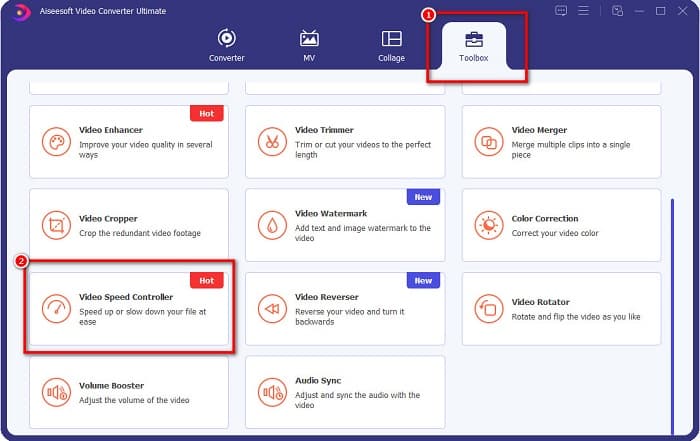
Step 3. To upload the video you want to speed ramp, click the plus (+) sign button or drag and drop your file to the plus sign box.

Step 4. And on the next interface, select the video speed that you want for your video. You can choose between 0.125x, 0.25x, 0.5x, 0.75x, 1x, 1.25x, 1.5x, 2x, 4x, and 8x.
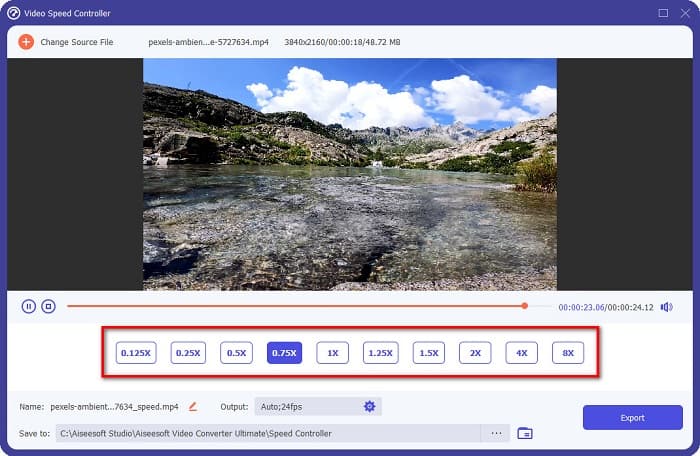
Step 5. Finally, if you are done editing the speed of your video, click the Export button to save your output on your device.
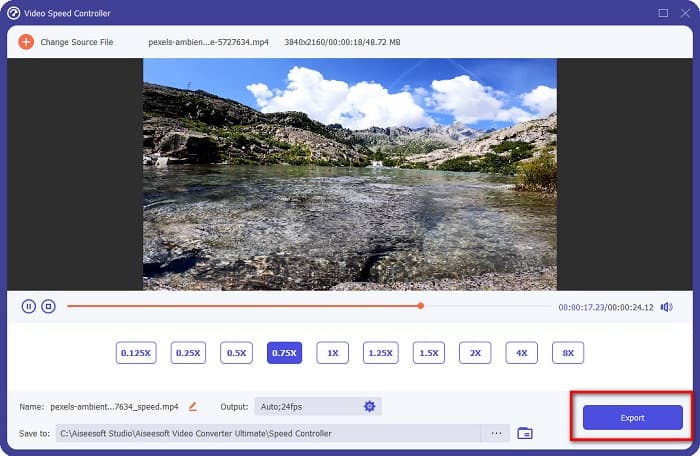
Related to:
How to Speed Up Video in After Effects [Best Speed Up Tool]
How to Speed Up Video in Sony Vegas [Easy Steps]
Part 4. FAQs about Speed Ramping
Can you speed up the footage on your iPhone?
Yes. If you want to do speed ramping on an iPhone, you can use the iMovie app. iMovie is a known video editing app for iPhone that allows you to speed up or slow down a video with its multiple ranges.
Is Adobe Premiere free?
No. Adobe Premiere is not a free app. You must purchase the app for US$20.99 per month if you want to use it. But, you can download it for free with a 7-day free trial.
Can I speed ramp in CapCut?
CapCut is a video editing app where you can speed ramp your video. Using its speed curve tool, you can edit the speed of your video by speeding it up or slowing it down.
Conclusion
Speed ramping is a great way to create a unique cinematic effect on your video. Also, if you are a professional in video editing, Adobe Premiere is the best tool for speed ramping. However, if you want to download a free app to do a video speed ramp, Video Converter Ultimate is the application for you.



 Video Converter Ultimate
Video Converter Ultimate Screen Recorder
Screen Recorder



