Review Loom Screen Recorder: Features, Price, Pros & Cons
When you search for a quick and easy-to-use screen recorder, Loom will surely be at the top of the recommended list. This tool supports cross-platform use and can capture device screen activity and record webcams. However, some of its advanced features require you to subscribe to unlock them.
So, is Loom value for money? Is it smooth and stable enough to perform real-world tasks? This article will review Loom from several aspects and introduce you to its features, pros, cons, price, and more.
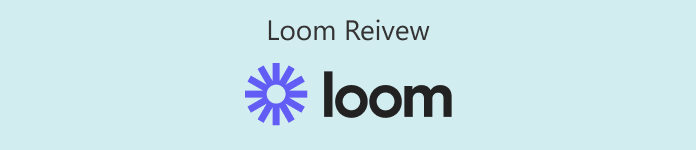
Part 1. What Is Loom
Let's take a look at the concept of this tool. Loom video recorder is an online screen recording program that allows you to record sound from your computer's full screen, custom zones, specific windows, system sounds, and microphone sounds. Although it runs primarily web-based, it also offers desktop-side software. Loom stands out from the crowd of similar products because it supports online sharing and collaborative editing. You can view, edit, or comment on recorded videos with coworkers or teammates. Also, Loom has some simple video editing features.
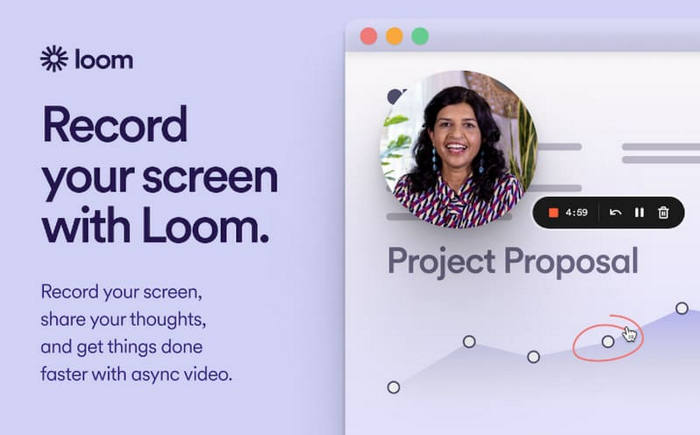
Part 2. A Deeper View at Loom
The above paragraph is just a general overview. To understand the Loom video app, we still have to dig deeper and see what it can do for us. In addition, we need to explore its strengths and the problems that still exist.
Key Features
Make Quick Screen Recordings
Loom software makes recording your screen and webcam on any device easy. You can pick the system sound or the microphone as the audio source.
Flexible Recording Settings Are Provided
Loom supports users to replace the background of the webcam screen. You can add a blur effect to the video background or upload a customized image or video to replace the original background.
What to do if there is a small error while recording, Loom provides an undo button. No need to start recording again. Just rewind to the target clip.
Edit Recorded Video Easily
During Loom screen recording, you can use drawing tools to add annotations and markers to the screen in real time. After recording, Loom provides basic video editing and enhancement features. You can take care of imperfect details.
Moreover, you can edit the video by editing the transcript.
Integration With Third-Party Tools
Loom can be integrated with Slack, GitHub, Gmail, Salesforce, Jira, and hundreds of other popular office tools. You can share or embed recorded videos on any platform you work on.
Team Collaboration Editing
Remote teams can collaborate in real-time to edit videos, add emoticons, comments, and tasks. Loom supports users to record text and add subtitles in more than 50 languages.
Pros
- Although it has many and comprehensive features, it has a simple and organized interface. Newbies can also apply it very quickly.
- Supports instant sharing of recorded videos via email, social media, or links.
- Supports collaborative team commenting and editing.
- Provides many beautiful background templates and text layout presets.
- Can output videos with 4K resolution.
Cons
- Some advanced features require you to pay to unlock. The subscription price is not low.
- Videos will be saved in the cloud in public form by default.
- Offers a few drawing features.
Best For
Loom screen recorder is for professionals and remote teams who often need to share videos. It excels at performing quick and easy screen recording tasks. Its sharing and collaborative editing features are the key reasons people choose it.
Part 3. What Platforms Do Loom Support
Loom is currently available in 4 versions. Each version is available for different devices and platforms.
Loom Desktop App
The Loom desktop app is adapted to Windows and Mac systems. Please note that it is not compatible with Linux or Chromebook operating systems.
Loom for iOS
Please note that this version does not support simultaneous recording of screen and camera content.
Loom for Android
This version is only available for Android 8.0 and above.
Loom Chrome Extension
You can get the Loom Chrome extension directly from the Chrome Web Store. However, it is currently unavailable for Firefox, Safari, and Internet Explorer.
How to Install Loom in Chrome
How do you use a Loom? We recommend you get its plugin version from the Google Web Store. After that, just enable this plugin directly in your browser every time you play a video or attend a meeting.
Here is how to install Loom in Chrome.
Step 1. Open your Chrome browser, and go to Chrome Web Store.
Step 2. Search for Loom. Choose the Loom - Screen Recorder & Screen Capture option.
Step 3. Click Add to Chrome. Then, click Add extension to confirm.
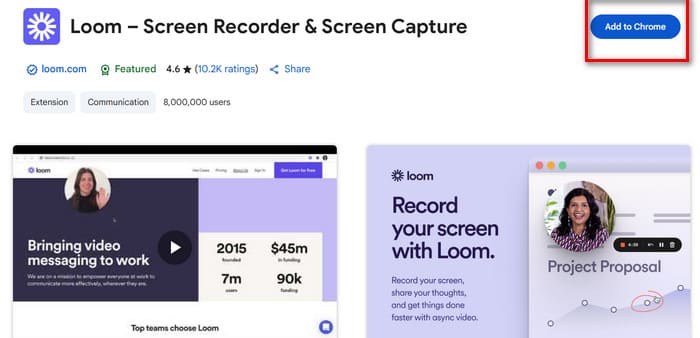
Part 4. Is Loom Free
As we've mentioned above, some of Loom's advanced features are not available to free users. To unlock these features, you'll have to consider a subscription. In this section, we will analyze Loom pricing for you.
Loom offers four subscription plans:
Starter: $0
This plan runs subscribers through 25 free recordings, which may not exceed five minutes each.
Business: $15/month.
This plan includes the Starter Plan in its entirety but no longer has limits on the length and number of videos recorded. Users at this level can now upload, download, and do basic editing.
Business + AI: $20/month
Users at this level can now unlock many automated features, such as automatic video enhancement, video-to-text, automatic meeting recording, and more. All advanced editing features are available at this point.
Enterprise
Contact the platform's sales staff if you want to customize the Loom for your business. Businesses can additionally take advantage of the advanced content security protection service.
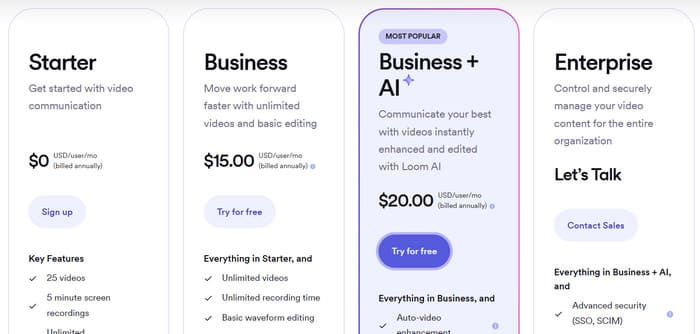
Part 5. Loom Comparison With Its Competitors
Loom VS Camtasia
Camtasia is also a product that specializes in recording device screens. It and Loom, while similar in their core functionality - i.e., recording computer screens, webcams, system sounds, and microphones - differ somewhat in terms of supported platforms, fitness for purpose, and so on.
Camtasia only offers a desktop version of its software for Windows and Mac computers, while Loom is available for Windows, Mac, iOS, Android, and Chrome.
Camtasia has a higher subscription price and no free trial, while Loom offers 25 free chances to record videos.
However, Camtasia is relatively easier to use and is suitable for novices, while Loom is more suitable for users with working needs and experience.
Screencastify VS Loom
Screencastify and Loom both offer Chrome extensions. But Loom also has an additional desktop app and mobile app available.
But both have a screen recording time limit of 5 minutes. For more, you'll need a subscription. In comparison, Screencastify is less expensive.
They offer more basic video editing tools and support uploading recorded videos to the cloud. But collectively, Screencastify is better suited for Chromebook users or those who favor making educational and instructional videos; while Loom is better suited for collaborative editing use by work teams.
Part 6. Best Loom Alternatives - FVC Screen Recorder
Suppose you want a more stable screen recorder with more comprehensive video editing features. In that case, you may want to consider FVC Screen Recorder, which not only supports recording on your computer but also recording from your computer on your phone's screen. The prerequisite is that you connect your phone and computer successfully.
Moreover, the FVC Screen Recorder is also the best game recorder. It can capture the wonderful moments of your operation and, at the same time, record your reaction at that time through the camera. Your recorded actions are lag-free with no loss of picture quality.
Free DownloadFor Windows 7 or laterSecure Download
Free DownloadFor MacOS 10.7 or laterSecure Download

Part 7. FAQs of Loom Review
How to record longer Loom than 5 minutes?
The free version of Loom can only record videos for up to 5 minutes. If you want to record longer, pay to upgrade your account level. Starting with the Business program, you won't be limited anymore.
Is Loom worth paying for?
Yes. It's perfect for remote teams who need to edit and communicate in real-time. The Business program isn't too expensive.
Is Loom safe to use?
Yes, it is. All videos you upload are encrypted via SSL. Loom's servers are also heavily protected by firewalls.
Conclusion
In this Loom review, you will learn that it is one of the best cross-platform screen recorders. The wide range of compatibility, flexible recording and editing options, and collaborative team editing features are all important factors that make it stand out. However, it still suffers from too few annotation tools and too many limitations in the free version. Therefore, we recommend trying its best alternative, the FVC Screen Recorder.



 Video Converter Ultimate
Video Converter Ultimate Screen Recorder
Screen Recorder



