Best Way to Screen Record OnlyFans on Windows/macOS
Screen recording on OnlyFans generally works the same way as recording any other content on your screen using built-in tools or third-party screen recorders. However, some users have reported encountering a black screen issue after recording, where the playback appears blank or the video shows no content despite the recording process seeming normal. Usually, this thing happens when there a protection measures implemented on the browser of the users. But don’t fret, yet! This article will teach you the best way to screen record OnlyFans content on Windows and macOS.
This is just a summary. If you want more information about this tool or to evaluate whether it is right, please read this Screencastify review. It covers its features, advantages, disadvantages, usage, and alternatives.
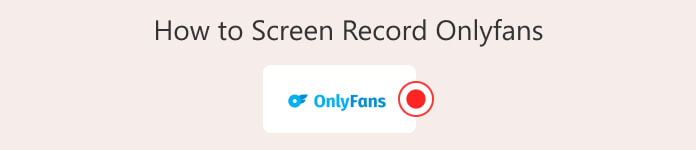
Part 1. Can I Record OnlyFans Live Streams?
There’s no option to save content on OnlyFans, especially if that is streamed live, since it is a subscription-based platform. So, if you’re a subscriber and want to save them, the only way possible is to directly screen record OnlyFans content. However, while it is possible, it is important to remember that screen recording should only be for personal consumption. Any form of republication and distribution is illegal and may go against the platform’s Terms of Service and copyright laws.
OnlyFans creators hold the rights to their content, and unauthorized sharing can lead to serious consequences, including account suspension, DMCA takedowns, or legal action. Always respect the creator's work and avoid misusing recorded material in any form.
Part 2. How to Record OnlyFans Live Streams on Windows/MacOS
One of the best and easiest ways to record OnlyFans live streams on Windows and macOS is through the FVC Screen Recorder. This tool is known for its intuitive interface and easy-to-navigate features that are ideal for beginners. So, if you want to use this tool to screen record OnlyFans content or live streams, you can benefit from its excellent screen recording features that are capable of capturing high-quality video with system audio and microphone input.
It also allows you to customize your recording area, schedule recordings in advance, and even include a webcam overlay if needed.
Main Features:
• Records full screen or custom area.
• Supports 4K, 8K, and lossless recording quality.
• Blue-light real-time HD video encoding for better image and sound.
• Custom aspect ratio and automatic window detection.
• Supports multiple video and audio formats.
Here’s how to record OnlyFans live streams and content with FVC Screen Recorder:
Step 1. First, you need to download and install the tool on your computer.
Free DownloadFor Windows 7 or laterSecure Download
Free DownloadFor MacOS 10.7 or laterSecure Download
Step 2. After that, launch the tool and click the REC button to start recording your screen. You can choose the size or method of recording your screen. Once you’re done, just click the stop button.
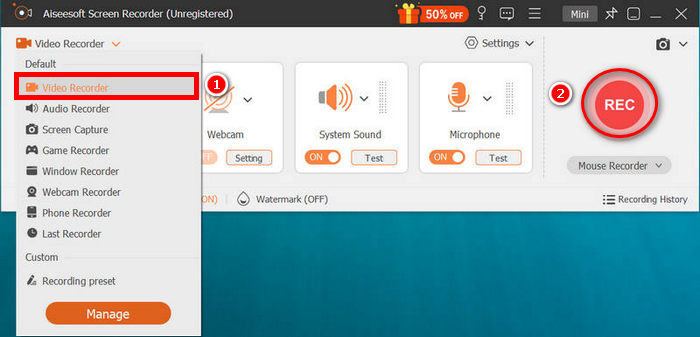
Note: You can start recording at any moment you like, especially when the streaming starts.
Step 3. Now, you have options to edit the video. Once you’re satisfied, you can check it on the Recording History, and from there, you can download your video.
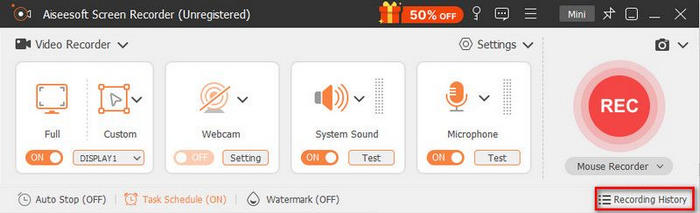
What’s best with FVC Screen Recorder is its ease of use, intuitive interface, cross-platform compatibility, and support for multiple video and audio formats. So, if you’re looking for a tool to help you screen record OnlyFans content or live stream, don’t hesitate to give this tool a try.
Part 3. How to Screen Record OnlyFans on iPhone/Android
Meanwhile, if you’re using an iPhone or Android to screen record OnlyFans, the best way to do it is by using a screen recorder app. The reason for this is that the platform continuously improved its DRM, making it difficult to resort to simply using the built-in screen recording features of Android and iOS phones.
Screen Recording OnlyFans on Android
Rec Screen is a screen recorder app made for Android phones. It works well on the latest versions of Android and lets you record your whole screen or just a part of it. It’s a good choice for recording free or preview videos on OnlyFans, while keeping your privacy safe and following the platform's Terms of Service. However, it might not work on videos that are locked behind a paywall or protected by DRM, since those are blocked from being copied. It’s best used for recording content that’s already viewable.
Step 1. First, you need to install the Rec Screen app on your Google Play Store.
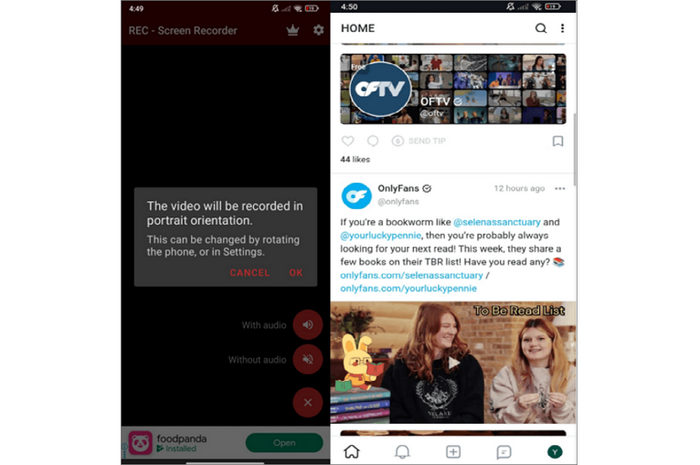
Step 2. Next, tap on the app once installed and set up your recording preferences.
Step 3. After that, open the OnlyFans app and go to the video or live stream you want to record.
Step 4. Start recording by tapping on the Record icon displayed on your screen.
Step 5. Lastly, stop recording from the notification panel, then save and edit the video if needed.
Note: While this app has the ability to screen record, it’s still not guaranteed to screen record OnlyFans content that is protected by DMI.However, you can still use the app for screen recording or other content that is not fully protected inside the platform.
Screen Recording on iPhone
If you’re using an iPhone to screen record OnlyFans content, you can use the AZ Screen Recorder app. This application allows users to screen record OnlyFans content on iPhone, and just like any other screen recording app, this one also doesn’t have the capacity to record copy-protected content within the platform.
Step 1. First, you need to install the app on your App Store. Once installed, just tap to open it.
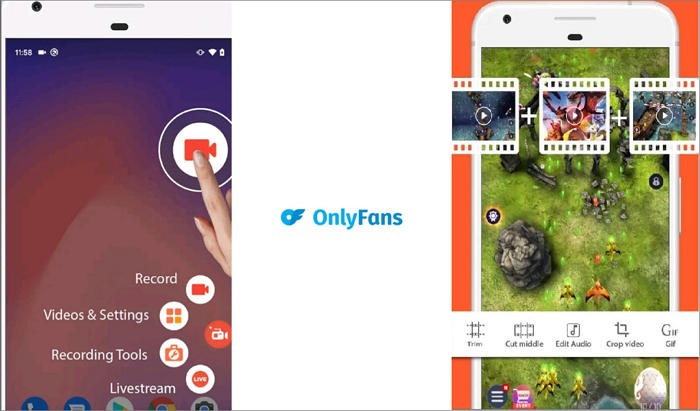
Step 2. Next, adjust the settings according to your preferences. After that, open the OnlyFans app on your iOS device and navigate to the content you want to record.
Step 3. Now, to start screen recording, return to the AZ Screen Recorder app. From there, you'll see a floating toolbar with recording options. Select the Record icon to start recording.
Step 4. Switch back to the OnlyFans app and play the content you want to screen record.
Step 5. Lastly, just tap the Stop icon to stop the screen recording.
Note: Once you start screen recording OnlyFans content, you need to first grant the necessary permissions that will pop up on your screen to avoid any interruptions or failed recordings.
Click here to find more audio recorder apps if needed.
Part 4. FAQs on How to Screen Record OnlyFans
Can you get banned from OnlyFans for screen recording?
Yes, you can. While screen recording for personal use might not be immediately flagged, OnlyFans strictly prohibits copying, sharing, or distributing creators' content. If you're caught sharing recorded material without permission, your account could be banned or suspended, and you may even face legal consequences under copyright laws and the platform’s Terms of Service.
Can OnlyFans tell if you screenshot?
Currently, OnlyFans does not notify creators when someone takes a screenshot. However, that doesn’t make it acceptable to do so without consent. Screenshotting and sharing content still violate the platform’s rules and the creator’s rights, which could lead to account suspension or other actions if reported.
How to screen record protected videos without a black screen on iPhone?
In order to screen record protected videos without experiencing any problem, you need a reliable screen recording app. This goes as well for screen recording on other devices.
Conclusion
Screen recording of OnlyFans content is possible across different devices. With the help of reliable tools like FVC Screen Recorder, Rec Screen, and AZ Screen Recorder, you can easily capture videos or live streams for personal use. However, it's important to remember that OnlyFans content is protected by copyright, and creators have full ownership of what they share.



 Video Converter Ultimate
Video Converter Ultimate Screen Recorder
Screen Recorder



