Comprehensive Review for iMyFone Free HEIC Converter and Alternatives to Use
Apple Inc. came up with the idea of using the HEIC advance lossy compressions because it could save space on storage, unlike the typical image format like JPEG. With its modern style of reduction, Apple adapts it to iOS 11 and macOS High Sierra or the updated versions. Notwithstanding its popularity on every apple device, its support on other operating systems such as Windows and Android isn't as compatible with the JPEG. Because of the rising problem with compatibility, many users search for a HEIC converter that can use to change the format into JPEG or JPG.
One of the converters you might already see on the market is the iMyFone Free HEIC Converter. Today, we will look closer at the software and the other alternatives you can use to change HEIC to JPG in a few seconds.
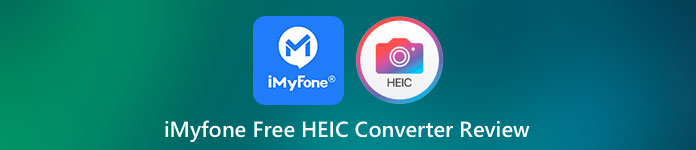
Part 1. What Is iMyFone Free HEIC Converter
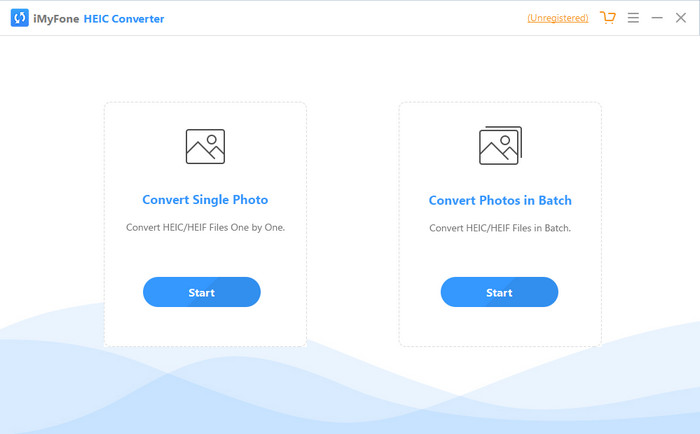
iMyFone HEIC Converter is a converter you will need to convert the HEIC format into your desired image format like JPEG. Unlike the other converter, it can handle altering the HEIC image into a JPEG without affecting the quality. You have the power to adjust the quality of the image according to your specification. With software like this, you wouldn't need to worry about the compatibility issue you have on your HEIC file because it can help you in less than a minute. In addition to its converting, you can also download the software on both desktop systems because it supports Windows and Mac versions.
Even though it supports different operating systems, we can still see that the software perfectly does the same task on both systems. But what makes the converter better than the other converter you can download or access on the web? If you want to look at the software, you must read part two to know the features, pros, cons, and how to use it.
Part 2. iMyFone Free HEIC Converter Review | Key Features, Pros, Cons, & How to Use It
Key features of Using iMyFone HEIC Converter on Windows & Mac:
◆ It has an option to convert a single HEIC file or a batch HEIC file.
◆ Convert the HEIC file here without degrading the image quality, but you can also increase its quality.
◆ It supports converting HEIC to JPEG/JPG in less than a minute.
◆ It instantly saves the converted HEIC file on the local drive to avoid spoilage of privacy content.
Pros
- It does do the work of converting the HEIC format easily.
- Its GUI is straightforward, so you can instantly learn how to use it.
- It also supports converting multiple HEIC files at one go without limitations.
Cons
- Sometimes HEIC files aren't recognizable here, and it can only convert HEIC into JPG.
- You can't convert your HEIC files if you didn't purchase the premium version, especially after the trial period.
- The drag and drop feature is unusable.
How to Use the iMyFone HEIC Converter on Windows and Mac:
Step 1. Download the iMyFone HEIC Converter on the official website, and choose whether Windows or Mac.
Step 2. Open the software, and two options will show on your screen. Click Start on one of them to proceed to the next step.
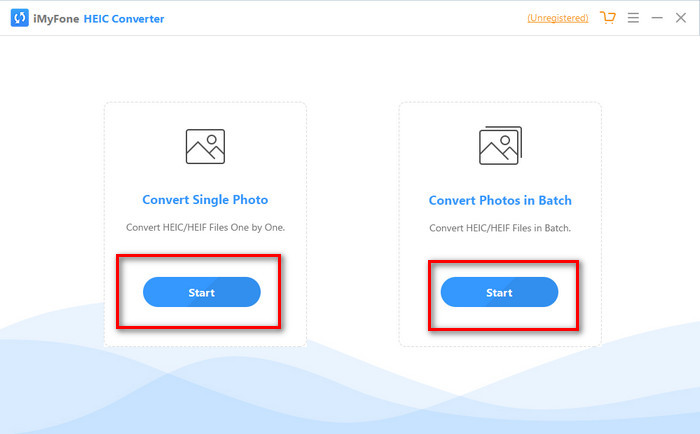
You can either use the Convert Single Photo or the Convert Photo in Batch; whatever your choice is, it isn't different from each other.
Step 3. Add the by pressing the + button to upload the HEIC file you have on your drive.
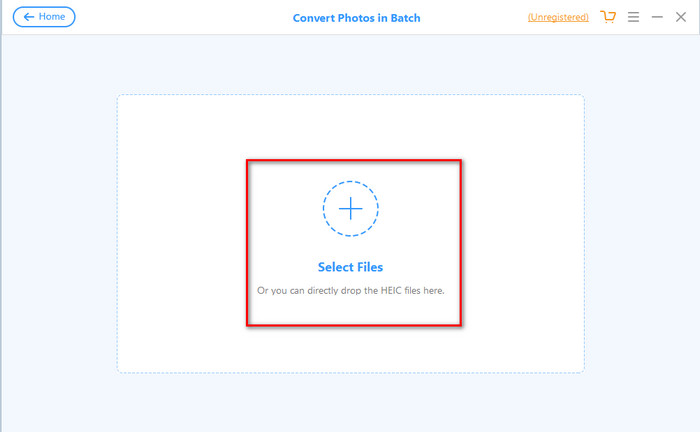
Step 4. Tick the box, press Convert, adjust the quality if you want, and click Convert again to alter the format.
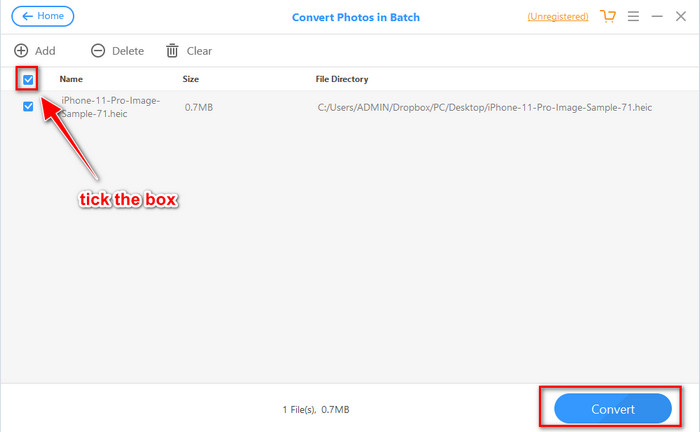
Part 3. Top 3 Alternatives for iMyFone Free HEIC Converter Online & Offline
FVC Free HEIC to JPG Converter
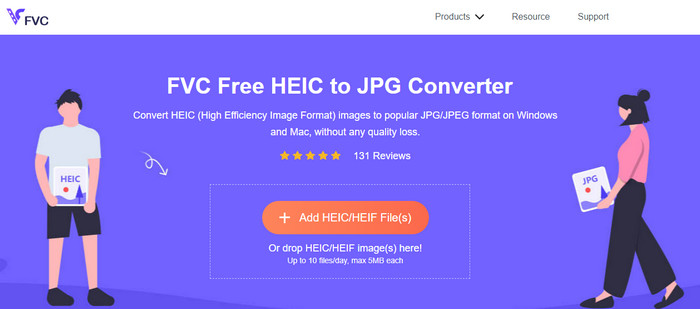
Suppose you don't want to download iMyFone HEIC Converter and want to convert the HEIC to JPG, then we suggest you use the FVC Free HEIC to JPG Converter. This web tool can help you finish the task of making the HEIC file compatible by turning it into a JPEG. Same as the converter we review, this tool can convert the HEIC image you have into a JPEG only, and there aren't any other options for the output format. Overall the web tool is an excellent converter you can access on different browsers.
Although the web tool is free and available online, there are some limitations that you need to keep in mind. Firstly, the image's file size; make sure that the photo has 5MB or less because you might have a problem uploading it here. Next is the conversion available per day; you can only use this converter to convert HEIC ten times per day. Even though there are limitations while using the tool; it is still great to have used it to experience a free conversion.
Aiseesoft HEIC Converter
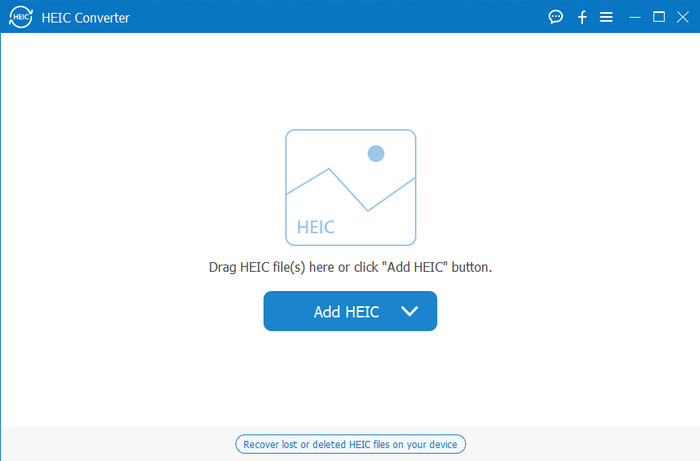
Aiseesoft HEIC Converter is the best alternative for iMyFone HEIC Converter you can download on your desktop. It is a powerful HEIC converter you must-have if you want to convert the HEIC file you have. If the software we review above can convert fast, this converter can turn your HEIC file even quicker than a blink. So, waiting for the conversion is unnecessary because the converter supports an ultra-fast conversion speed, even on multiple HEIC files. In addition to the converting speed, you can also drag and drop the HEIC files here for an easier way of uploading them.
What's more? If the software we review doesn't support other output formats, you can choose JPEG or PNG with this tool. Also, you can adjust the quality of the HEIC image according to your specification by dragging the sliders. Save the EXIF file that is bound to the HEIC file and transfer it to your chosen format. Amazing right? The tool is much better than the other converter you can find on the market.
Related:
Part 4. FAQs about iMyFone Free HEIC Converter
Does exporting the JPG file on the iMyFone HEIC Converter will leave a watermark?
It won't, so you can upload the HEIC file here, then convert it, and once it is done, you can download the file without the watermark.
Why can't I convert my HEIC file on the iMyFone HEIC Converter?
If the trial period has ended, you can't use this tool again to convert. So if you want to use it, you will need to purchase or register the code here and then convert the HEIC file you want with the help of this converter.
Is it safe to download the iMyFone HEIC Converter?
Yes, the converter is safe and free to download on any desktop device. To download the software safely, you must visit the converter's official website. On there, you can click the download button to have the HEIC converter on your desktop.
Conclusion
After the iMyFone Free HEIC Converter review, you now have vast knowledge about the converter. This time, you must decide if it is the best HEIC converter that you must use. Despite the drawbacks and cons of the converter, it is still excellent to use on Windows and Mac. So, if you decide to use it, you can visit their official website to download and install it to help you convert the HEIC file you have to JPEG. But if you think of converting the HEIC file into PNG, this tool can't help you. Instead, you must download the Aiseesoft HEIC Converter if you want to convert HEIC to JPG or PNG at ease. Press the download button above to have it right now.



 Video Converter Ultimate
Video Converter Ultimate Screen Recorder
Screen Recorder



