Bigjpg: An Online Image Enlarger for Your Desktop
Bigjpg is listed among the online image enlarger. If you try to search for an image upscaler on your browser, some results may be linked to Bigjpg. That is because it is a famous photo enlarging and upscaling tool. And despite the emergence of many new image upscaler or enlargers, Bigjpg is still one of the most fantastic tools. So, in this guidepost, we will discuss more of Bigjpg’s key features and how you can use the app to upscale your image. We will also tackle the best alternative to Bigjpg.
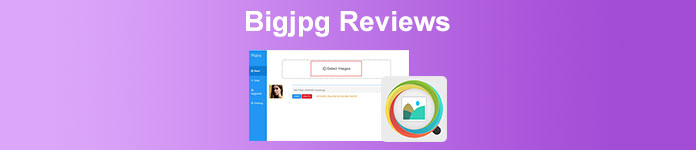
Part 1. Bigjpg Review - Key Features and How to Use it
Bigjpg is a photo editing application that you can use if you want to enlarge, upscale, or enhance your image. It is uniquely designed to reduce the noise and serration from your image. What’s good about Bigjpg is that you can access it on all known web browsers, like Google, Firefox, and Safari. Moreover, it has an easy-to-use interface, which makes it a beginner-friendly tool. Also, it uses AI (Artificial Intelligence) technology which offers a simple and more efficient way of enhancing or upscaling your image.Furthermore, if you prefer using an offline tool, Bigjpg has an offline version that you can use. Bigjpg also supports the most standard image formats, including JPG and PNG. And if you are wondering if enhancing is the only thing you can do with Bigjpg, then you are wrong.
However, if you are accessing the free version of Bigjpg, you are only limited to uploading photos with a 5MB file size limit. Also, when you use the free version, you cannot access the other notable features of the app.
Pros
- It has a straightforward user interface.
- Accessible on all browsers, like Google and Safari.
- No sign-in is required.
- It has an app version you can download from Google Play and AppStore.
Cons
- You must avail the full version to access other features.
- Its free version has limits.
Pricing
The free version of Bigjpg has many limitations. If you want to upload an image that is larger than 5MB, you need to purchase the full version. Although Bigjpg is somehow pricey, knowing that it is an online app, it is still worth purchasing. Check the pricing below to know what are the benefits and advantages of availing the app.
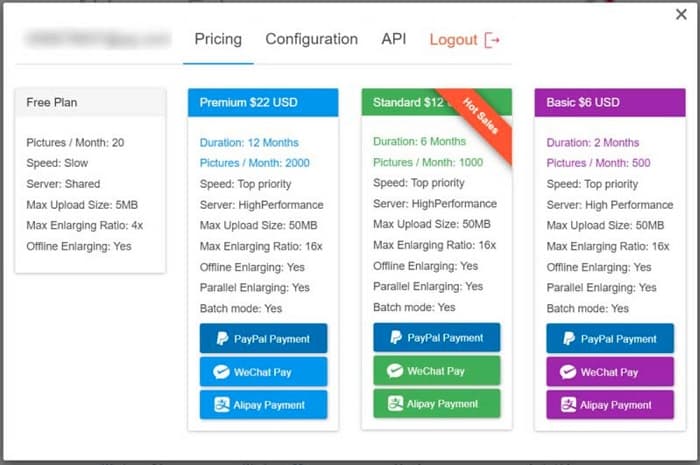
Steps on How to Use Bigjpg online
If you wish to upscale or enlarge your image without downloading any software, you can use the Bigjpg online on your browser. But if you want to use Bigjpg without relying on the internet, we recommend downloading the offline version.
Step 1. On your browser, search Bigjpg AI Image Enlarger in the search box. And on the main user interface, click the Select Images button to import the image you want to upscale.
Step 2. Next, click the Start button to prompt the Configuration window. In the Configuration window, you can select the Image type, Upscaling presets, and Noise Reduction for your output. Select the Image type, choose between 2x, 4x, 8x, or 16x Upscaling, and choose the Noise Reduction level of your photo. Then, press OK to save the changes.
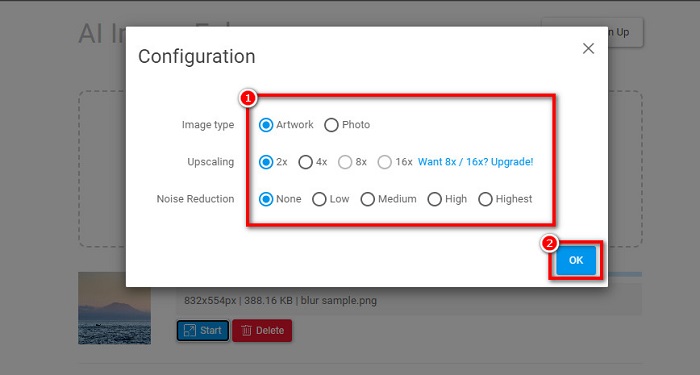
Step 3. Sometimes, even if you are new to using Bigjpg, you may receive an alert saying that the number of photos you have enlarged has reached the limit. That being so, you need to upgrade it to the paid version.
Step 4. But if you did not receive the alert, you can proceed to download your output by clicking the Download button.

And that’s it! As easy as A-B-C, you can upscale or enhance your low-quality image using Bigjpg.
Part 2. Best Alternative to Bigjpg to Enhance Your Image
The sad thing about using Bigjpg is you are not sure if you can use it for free. And some people are not satisfied with the result that Bigjpg gives when upscaling an image. But worry not, because there is another excellent image upscaling tool many recommend: FVC Free Image Upscaler.
FVC Free Image Upscaler is among the best and most efficient photo upscaling applications. This tool is an online application, which means you do not need to download anything on your desktop, allowing you to save some storage space. Additionally, you can enhance your image by 2x, 4x, 6x, and 8x magnification. And if you are a beginner user, you can easily use this tool because it has an easy-to-use user interface. It also uses an AI technology enlarging process, which automatically detects the blurry parts of an image and immediately enhances it. Furthermore, it has a preview effect feature where you can preview your output before saving it on your device. And although FVC Free Image Upscaler is an online application, it has a fast processing interface and does not contain ads.
And just like Bigjpg, you will not be required to sign in for an account. This online software is also safe to use and totally free. Follow the easy instructions below to upscale your image using FVC Free Image Upscaler.
How to upscale or enhance an image using FVC Free Image Upscaler:
Step 1. On your browser, search for FVC Free Image Upscaler. Tick this link to go directly to the main web page. Then, click the Upload Photo on the app’s first interface to launch the app on your device.
Step 2. And then, click the Upload Photo button again to add the image you want to upscale. Your desktop files will prompt, where you will locate your file, and click Open to upload it.
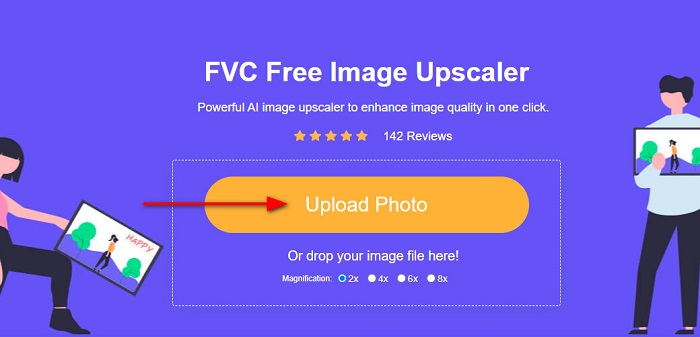
Step 3. Next, choose the magnification that you prefer for your output. You can select between 2x, 4x, 6x, and 8x. Note that the higher the magnification, the higher the quality. However, the higher the quality, the higher the file size. After choosing the magnification, drag your cursor to the image on the right side to see the details and the changes made to your image.
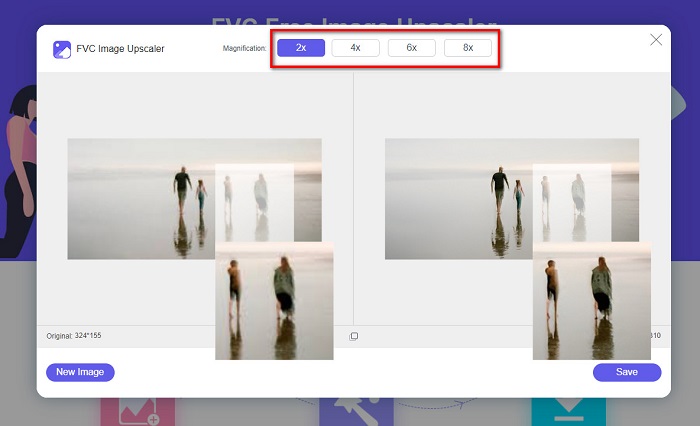
Step 4. And if you are satisfied with your output, click the Save button located at the bottom right corner of the interface.
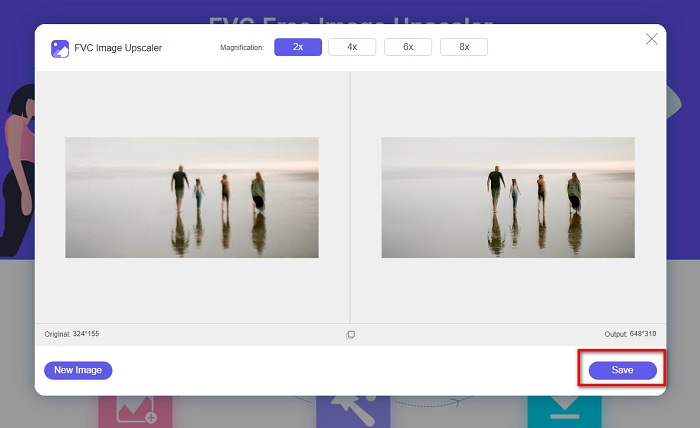
When you click the Save button, FVC Free Image Upscaler will immediately save your output to your desktop folders.
Related to:
Complete Guide of Imglarger – Solution for Photo Designers
FastStone Photo Resizer – A Powerful App for Resizing Images
Part 3. FAQs about Bigjpg
Does Bigjpg increase the file size of your image when you upscale?
Yes. When you upscale an image using Bigjpg, you can check the file size of your output on the Download button. You will observe that it increased the file size of your original image.
Does Bigjpg have a mac version?
Luckily, there is a Mac version for Bigjpg. You can download it for free on your Mac device.
Is Bigjpg safe to use on my Windows PC?
Yes. Bigjpg is safe to use on your Windows or Mac device. However, when you use the desktop application, your anti-virus will restrict it from launching.
Conclusion
This article provides you with the most important pieces of information about Bigjpg. By reading this guidepost, you will know how to use Bigjpg and the key features you need to take note of. And even though Bigjpg is an excellent tool, you need to purchase the app so that you will not have any limitations. Therefore, if you want to upscale or enhance an image without restrictions, we recommend using FVC Free Image Upscaler.



 Video Converter Ultimate
Video Converter Ultimate Screen Recorder
Screen Recorder



