Incredibly Convert MOV to DivX for Free Using the Best Converters
Many file formats have emerged nowadays, and it is hard to choose what type of file you will use on your platform. And every file has different functions, codecs, file size. This article will focus on knowing these two files and how you can convert your MOV file to a DivX file format. So, read this article until the end to convert MOV to DivX for free on Mac and Windows.
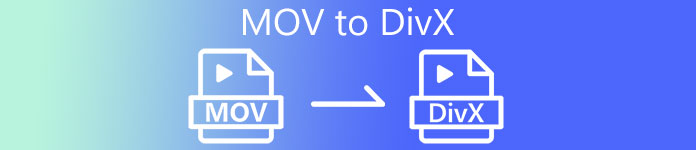
Part 1. Why Convert MOV to DivX
The MOV file is a media file format saved in QuickTime File Format (QTFF). It is a commonly used format because it can store movies, TV programs, and video clips. In addition, Apple developed this file format, making it playable on all media players that Mac supports. Therefore, if you want to make your MOV file playable on other Windows OS media players, you need to convert MOV to DivX file format.
Part 2. How to Convert MOV to DivX on Mac Using the Ultimate Converter
One of the most used and probably the best offline converters you will find on the market is FVC Video Converter Ultimate. This converter has fantastic features that you can use like, adding effects on your file, cropping and rotating, and has a 3D maker. Moreover, this converter supports a vast amount of file formats like MOV, DivX, XviD, AVI, MP4, MKV, FLV, WMV, and 1000+ file formats. Although this converter can convert MOV to DivX file with professional-like output, it has an easy-to-use interface, making it a user-friendly tool. Read the descriptions below to know more about FVC Video Converter Ultimate.
Features:
◆ It can convert files with a lightning-bolt speed conversion process.
◆ It supports 1000+ file-formats, including MOV, DivX, XviD, MP4, AVI, WebM, M4V, and many more.
◆ It offers batch conversion to merge multiple file formats into one.
◆ Has advanced features like editing, enhancing, and compressing your file.
◆ Downloadable on all cross-media platforms, including Mac and Windows.
Here are the simple steps to convert MOV to DivX using FVC Video Converter Ultimate.
Step 1. Kindly download FVC Video Converter Ultimate by clicking the Download button below for Mac. And then follow the installation process.
Free DownloadFor Windows 7 or laterSecure Download
Free DownloadFor MacOS 10.7 or laterSecure Download
Step 2. Then on the software’s main interface, click the Add Files button or drag and drop your MOV file on the + sign button.
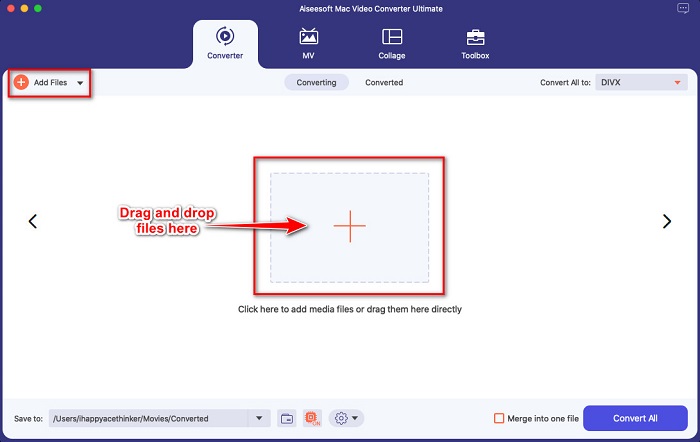
Step 3. Then choose your output file format by clicking the Convert All to button, then select the Divx file format.
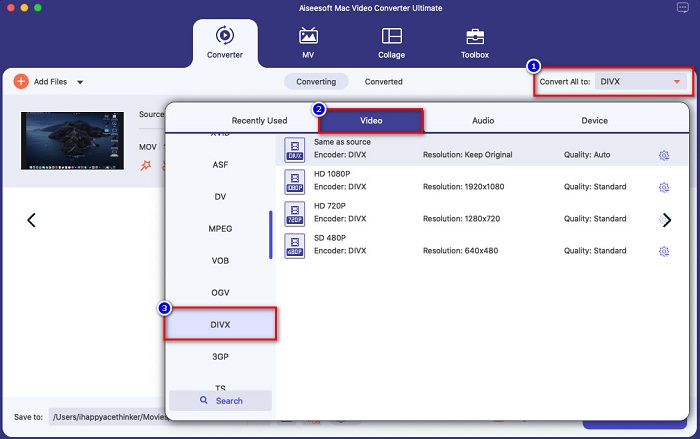
Optional. If you want to enhance your video file, click the paint-like icon. And then, tick the box of each option you want to enhance on your file. Click Save to apply. But if you do not wish to do so, proceed to the next part.
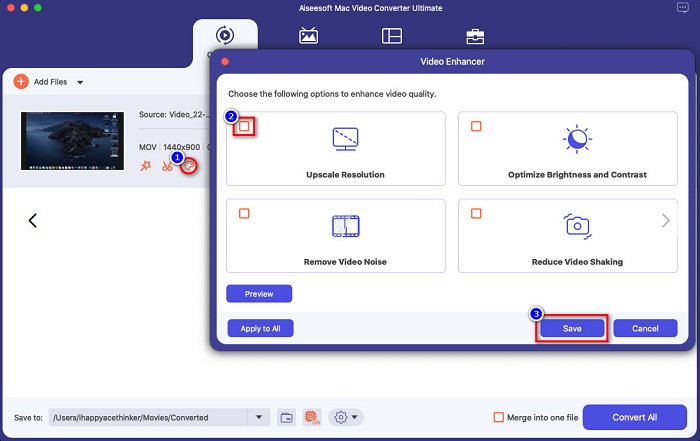
Step 4. Lastly, click the Convert All button to start transcoding your MOV to DivX file format.
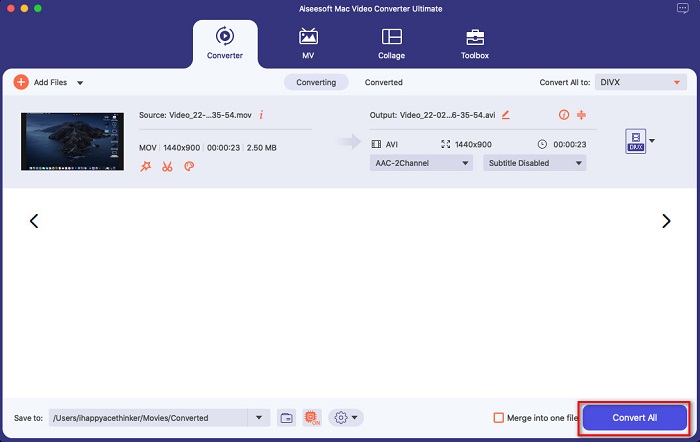
Just wait for a few seconds, and that’s it! You can convert your MOV file to a DivX file as simple as A-B-C.
Part 3. 2 Options to Convert MOV to DivX Online
If you ought to not download anything when converting your MOV file to DivX, we have two options for you to use. We tried famous converters that can be found on the web and picked the two best among them.
Option 1. Convertio
Probably, you will see this converter on the search page result when you search MOV to DivX converters. Convertio is an online converter that allows you to convert MOV to DivX for free online. It supports many file formats like MOV, DivX, MPG, WebM, M4V, and more. Moreover, it has an easy-to-use software interface, making it a beginner-friendly tool. However, since it is an internet-reliant tool, you may experience having a slow conversion process.
Step 1. Search Convertio on your browser. On the main interface of the tool, click the Choose Files button. Your computer files will appear, then select your MOV file.
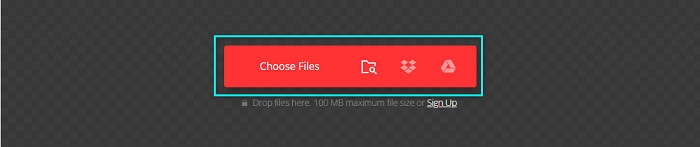
Step 2. Next, click the drop-down button to select the file output format that you want. Click on the Video panel, then click the DivX file format.

Step 3. Click the Convert button to start the conversion process for the last step.

Option 2. Evano
You probably have seen this online converter if you are a Mac user. Evano is an online converter that allows you to convert MOV to DivX. This online converter has a simple user interface and supports various audio and video formats. Moreover, it does not contain any ads, unlike other online converters.
Step 1. On your trusted browser, search Evano online converter. And on the software's main interface, click the Choos File button, then your computer folders will appear where you will select your MOV folder to upload.
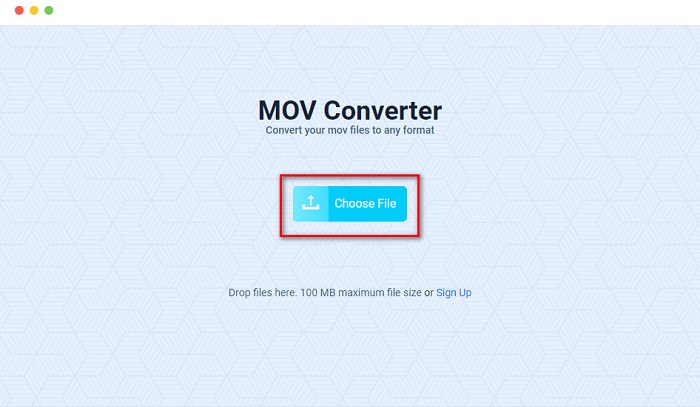
Step 2. After uploading your file, click the Select option to choose the file output format that you want. And then click the DivX format.
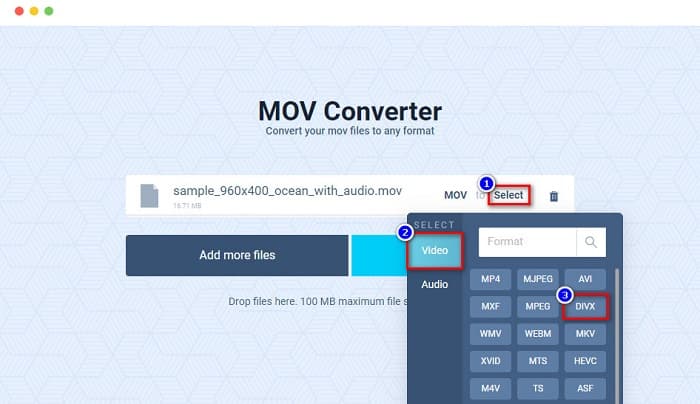
Step 3. And then, click the Convert button to convert MOV to DivX.
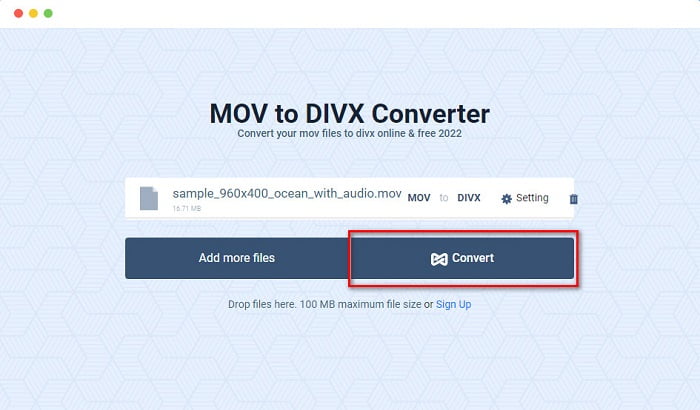
Part 4. How to Convert Using a Freeware Converter
Another way to convert your MOV file to a DivX file is by using a freeware converter. One of the most used freeware converters is Prism Video File Converter. This converter is free to download and available on Windows and Mac. It is also safe to use, so many people convert files using this app. However, other people have difficulty using this converter because its interface is somehow hard to understand. Nonetheless, it is still an excellent way to convert MOV to DivX for free.
Step 1. Download Prism Video File Converter on your Mac device. Follow the installation process, then open the app. Click the Add File(s) button to upload your MOV file on the software's main interface.
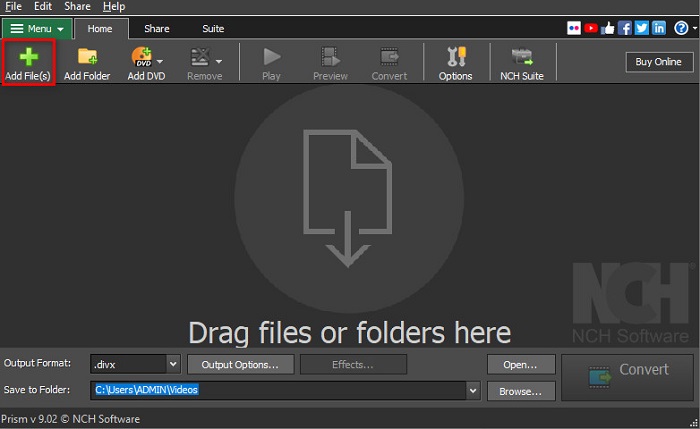
Step 2. Then on the drop-down button beside Output Format, click the DivX file format.
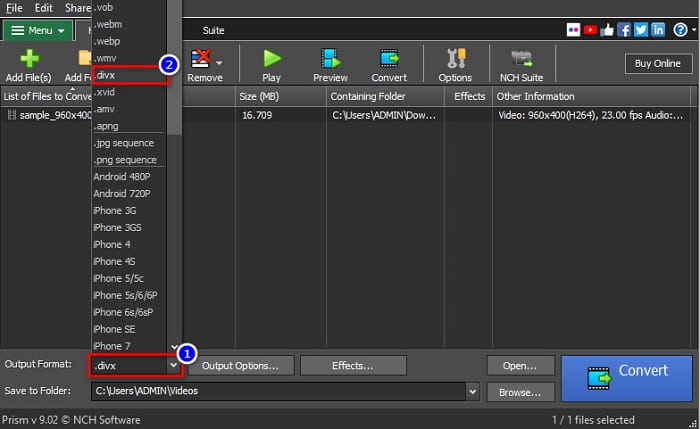
Step 3. To finish, click the Convert button located at the bottom right corner of the software’s interface.
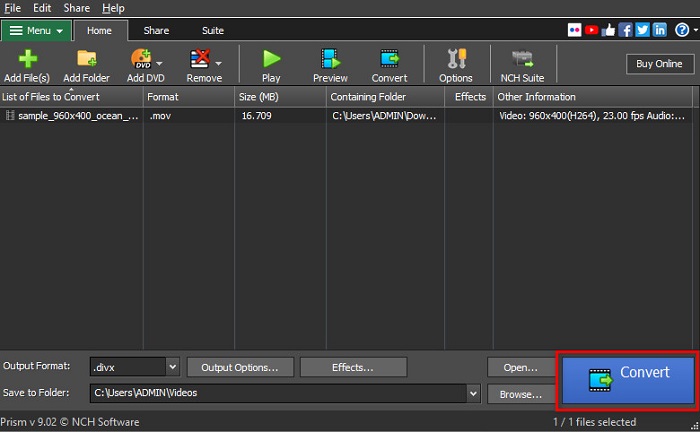
Part 5. Comparison of MOV and DivX
| MOV | VS | DivX |
| Only supported by Apple devices | Supported Device | Supported by almost all devices including Mac and Windows |
| Uncompressed | Compressed/Uncompressed | Compressed |
| Contains big file size | File Size | Has small file size |
| MOV is the best use for in video editing | Best use for | DivX is the best use to compress file size up to twelfth of its original file size |
| Video | Codec | Video |
Part 6. FAQs about Converting MOV to DivX
Can you play MOV on Windows Media Player?
Unfortunately, no. Windows Media Player cannot support MOV file formats. But if you want to play a MOV file to Windows Media Player, you can convert MOV to WMV format. To know more about converting MOV to WMV, click this link.
Does converting MOV to DivX affect the file size?
Yes. The file size will get smaller since the DivX file can compress up to twelfth of the original size.
Does QuickTime support DivX files?
No. QuickTime is a built-in media player for mac that does not support DivX file formats. However, you can convert DivX files to MKV, which QuickTime supports.
Conclusion
Well, that’s it! You do not need to search for solutions to convert MOV to DivX because that is all you need. The offline, online, and freeware converters shown above are the best ways to convert your MOV file to DivX. It is in your hands on what converter you will use, but if you want to use the top-performing converter, download FVC Video Converter Ultimate now.



 Video Converter Ultimate
Video Converter Ultimate Screen Recorder
Screen Recorder



