Guide to Convert M4R to MP3 and Liberate Your Music Collection
Step into a world of audio versatility and personalization! If you've ever wished to customize your iPhone's ringtone or enhance your music library, you're in the right place. In this welcoming guide, we'll walk you through the process of converting M4R to MP3 effortlessly. Unlock a world of limitless creativity and bid farewell to all constraints. Embark on a journey with us to unleash the true potential of your audio experience. Get ready to begin!
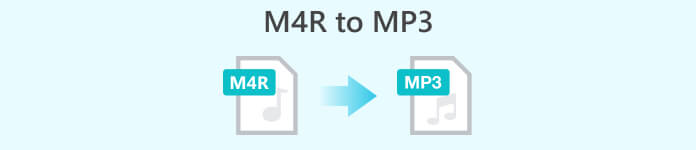
Part 1. What is M4R, and what Reason to Convert M4R to MP3
M4R, primarily associated with iPhone ringtones, offers a unique way to personalize your device and showcase your individuality. The thing is, the limited compatibility of M4R files across different devices and platforms can be a barrier to enjoying your custom tones to the fullest.
By converting M4R to the widely supported MP3 format, you open up a world of possibilities. MP3 is a universally recognized audio format compatible with a vast range of devices, including smartphones, tablets, computers, and more. By making the switch, you can easily transfer and enjoy your custom tones on various devices, and share them with friends.
Don't let your audio expression be confined to a single device. Change M4R to MP3, and embrace the freedom to enjoy your personalized tones across different platforms and devices. Let your unique style resonate with the world without limitations!
Part 2. Best 4 Ways to Convert M4R to MP3
Video Converter Ultimate is a versatile software that not only supports M4R to MP3 conversion but also provides a wide range of video and audio editing capabilities. The software program is compatible with both Mac and Windows. Therefore, you can convert M4R to MP3 on Mac and Windows computers. With batch conversion support and a variety of output settings, Video Converter Ultimate provides flexibility and convenience. Its advanced features, such as video compression and customization options, making it an excellent choice for users who require more than just basic file conversion.
Step 1. Acquire the program by hitting the Free Download button, corresponding to the OS of your computer. Afterward, install and launch the program on your computer.
Free DownloadFor Windows 7 or laterSecure Download
Free DownloadFor MacOS 10.7 or laterSecure Download
Step 2. Next, add an M4R file you wish to convert by ticking the Plus sign button. Then, it will direct you to your computer's folder. Now, upload your target file.
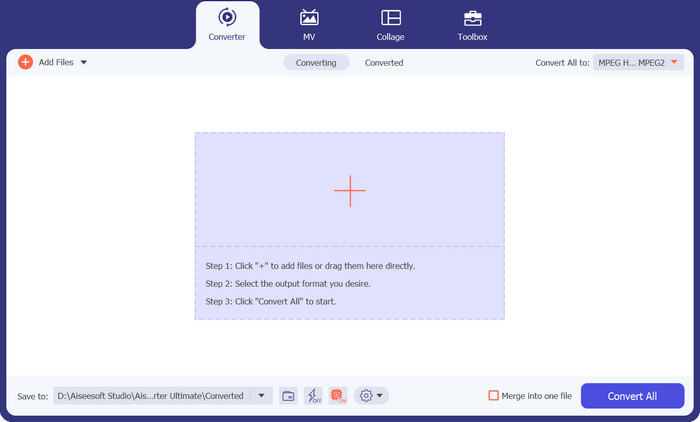
Step 3. This time, go to the Profile menu to select an output file format. After that, go to the Audio tab and select MP3 from the available options.
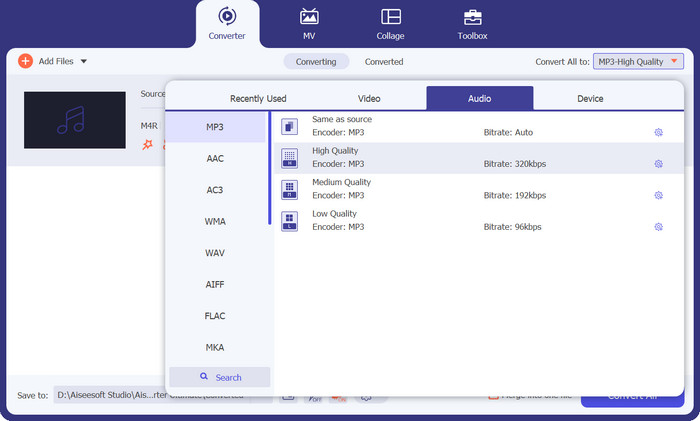
Editor's opinion:
Overall, Video Converter Ultimate is a comprehensive solution for converting M4R to MP3 while offering additional video editing capabilities.
2. iTunes
iTunes, developed by Apple, is a well-known media player that also functions as an M4R to MP3 converter. This utility is usable for both Windows and Mac platforms for easy access on a wide range of users. iTunes offers a straightforward approach to file conversion, allowing users to import their M4R files, create MP3 versions, and export them with ease. While this convert M4R to MP3 freeware is primarily designed for managing media libraries, its conversion feature is reliable and convenient for those looking to convert M4R files to MP3.
Step 1. Open up iTunes on the device you're using. Then, hit the File tab in the menu bar and choose Add File to Library or Add Folder to Library to bring your M4R files into iTunes.
Step 2. Once the M4R files have been added to your library, select the file(s) you want to change to MP3.
Step 3. Now, go back to the File tab, move your mouse over Convert, and click Create MP3 Version. iTunes will make MP3 versions of the chosen M4R file(s). That is how to convert M4R to MP3 using iTunes.
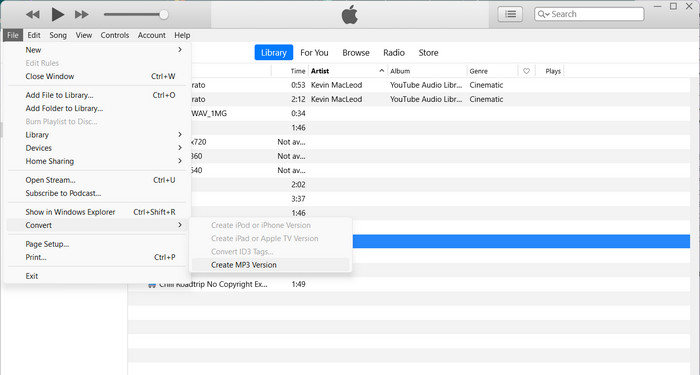
Editor's opinion:
iTunes might be more suitable for users who are already accustomed with the software and have it installed on their systems.
3. Free Video Converter Online
Free Video Converter Online is a web-based tool that provides a quick and straightforward method for converting M4R to MP3 without requiring any software installation. Its accessibility and simplicity make it a convenient option for users who prefer not to download and install additional programs. Free Video Converter Online supports a variety of input and output formats, including M4R and MP3, and offers basic conversion features.
Step 1. Make sure that you have your browser launched. Then, visit the official webpage of the program.
Step 2. Afterward, hit the Add Files to Convert button and load the files you want to convert to MP3.
Step 3. Then, from the Profile menu, you will see the icon for music. Tick on that icon and choose MP3 from the menu. At last, hit the Convert button to begin the process of conversion.
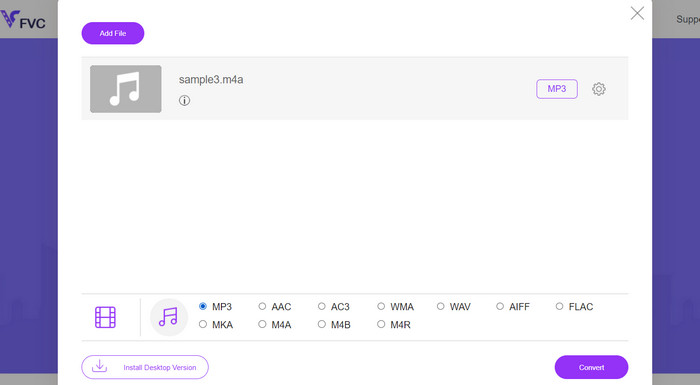
Editor's opinion:
While the program may lack advanced customization options or batch conversion capabilities, it serves as a convenient online solution for occasional file conversions. If you wish to convert M4R to MP3 for free online, this is the program to use.
4. Online Audio Converter
Online Audio Converter is a web-based tool designed specifically for audio file conversion, including M4R to MP3. Its user-friendly interface and straightforward process make it easy to use, even for beginners. Moreover, Online Audio Converter offers basic customization options such as bitrate and audio quality settings, allowing users to modify the output according to their preferences.
Step 1. Launch your web browser and go to the Online Audio Converter page.
Step 2. To upload your M4R file(s), click the Open Files button on the page. You may also just drag and drop the files into the right spot.
Step 3. Choose MP3 as the format for the file. Online Audio Converter can convert between different types of audio files, so make sure to choose MP3 when converting.
Step 4. Tick the Convert button on the site to start the conversion process. That is how this M4R to MP3 converter works.
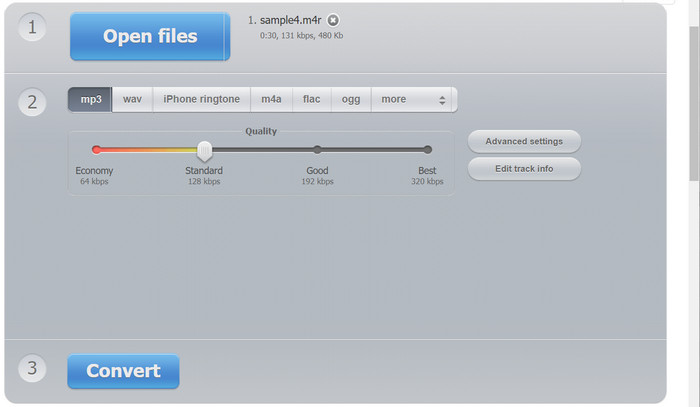
Editor's opinion:
Being an online service, it relies on internet connectivity and may have file size limitations. Nonetheless, it serves as a handy option for users seeking a quick and hassle-free M4R to MP3 conversion solution.
Further Reading:
2 M4A vs MP3: Which Audio File Format is Right for You?
How to Convert M4B and MP3 for Audiobook Versatility
Part 3. FAQs about Converting M4R to MP3
Which app can I use to convert M4R to MP3 on Android?
There are several apps available for Android that help you convert M4R to MP3. Some popular options include MP3 Video Converter, Timbre, Media Converter, and Audio Converter.
When changing M4R to MP3, are there any restrictions or things to keep in mind?
One important consideration is ensuring that you have the necessary rights and permissions to convert and use audio files, especially if they are copyrighted or protected. Additionally, be aware of the file size and storage capacity of the output MP3 files, as they may vary depending on the selected bit rate and audio quality settings.
Can I convert multiple M4R files to MP3 at once?
Yes, many conversion tools support batch conversion, allowing you to convert multiple M4R files to MP3 simultaneously. This saves time and effort, especially when dealing with large numbers of files.
Conclusion
In this article, we explored the process of converting M4R to MP3, highlighting the benefits and the best converters to use.



 Video Converter Ultimate
Video Converter Ultimate Screen Recorder
Screen Recorder



