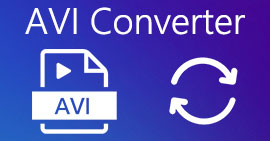Easily Convert AVI to MP4 on MacOS/Windows/Linux [2025]
AVI, or the Audio Video Interleave, is a multimedia container format pioneered by Microsoft. It is known for its ability to store both audio and video data in a single file, which allows for synchronized playback. Currently, it is being used in various applications, particularly in video editing and storage. However, this format tends to have larger file sizes and often faces compatibility issues with modern devices and streaming platforms.
MP4, on the other hand, is the total opposite. This format offers better compression, which results in smaller file sizes. Also, in terms of compatibility and flexibility, this format reigns supreme. It is widely used and supported by various devices and platforms. With this, users tend to convert their AVI to MP4. So, if you’re facing the same problem and looking for a reliable converter tool, continue reading this article.

Part 1. Convert AVI to MP4 on MacOS and Windows [Fast & Lossless]
If you’re looking for a fast and lossless way of converting your AVI to MP4 on Windows or macOS, the best converter tool that you can use is the FVC-picked Video Converter Ultimate. This tool is known for its ability to convert any video format, like AVI, as it supports almost 1000+ input and output formats.
In terms of lossless compression, this full-featured converter tool ensures that your video retains its original quality while reducing file size for easier storage and playback. It also offers GPU acceleration, responsible for its fast conversion process. Additionally, the software provides batch conversion, enabling users to process multiple AVI files simultaneously for greater efficiency.
Step 1. First, download and install the FVC-picked Video Converter Ultimate on your computer.
Free DownloadFor Windows 7 or laterSecure Download
Free DownloadFor MacOS 10.7 or laterSecure Download
Step 2. Now, to import the AVI files you want to compress to MP4. After that, click the Add Files button.
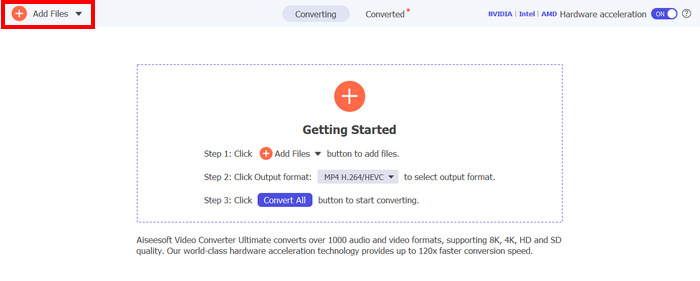
Step 3. Lastly, click on the Output Format below and go to the Video tab. From there, select the MP4 from the list. Once selected, click the Convert All button to convert your AVI files to MP4..
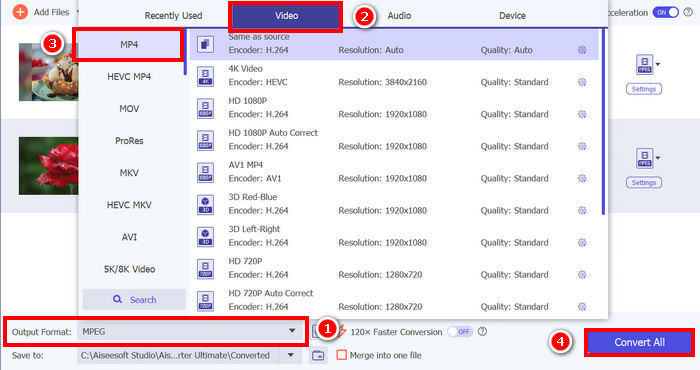
What’s best about FVC-picked Video Converter Ultimate is its ease of use. Compared to other AVI to MP4 converters or video converter tools in general, this one will only take you 2-3 steps. Also, it is truly guaranteed that the AVI files are converted fast and lossless because of its advanced encoding technology and GPU acceleration.
Click here to learn more about the differences between AVI and MP4 pla.
Part 2. Transform AVI to MP4 for Free
Meanwhile, if you prefer a free way to transform AVI to MP4, there are tools that you can check on. Below are the three ways that will guide you to freely convert AVI files to MP4 format.
Transfer AVI to MP using VLC Media Player
VLC is a well-known media player software application for Windows, macOS, and Linux. However, aside from its main function, which is to play various types of media, including AVI and MP4, this tool can also be used as an AVI to MP4 video converter. So, if you want to convert your AVI files to MP4, check the steps below:
Step 1. First, you need to download and install the VLC Media Player on your computer.
Step 2. Next, go to the Media tab, and below that, click on the Open File. From there, import the AVI file that you want to convert to MP4.
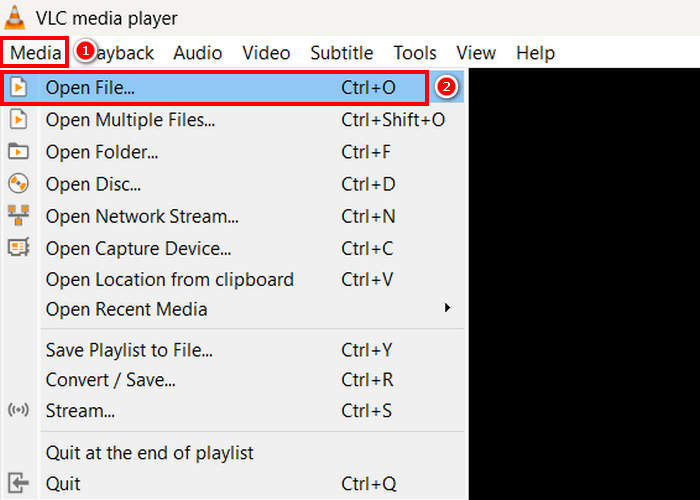
Step 3. After that, go back to the Media tab, and this time select Convert/ Save below.
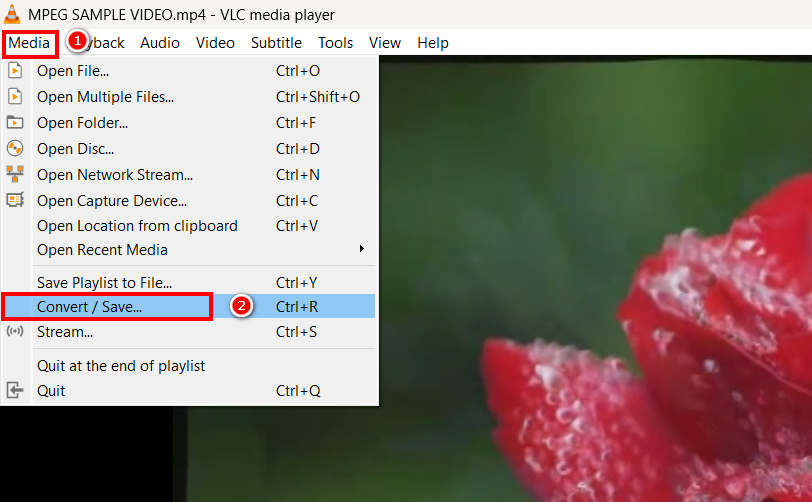
Step 4. Now, click on the Profile and select the MP4 as your output format. Once selected, click the Start button below to begin converting the MPEG video to MP4.
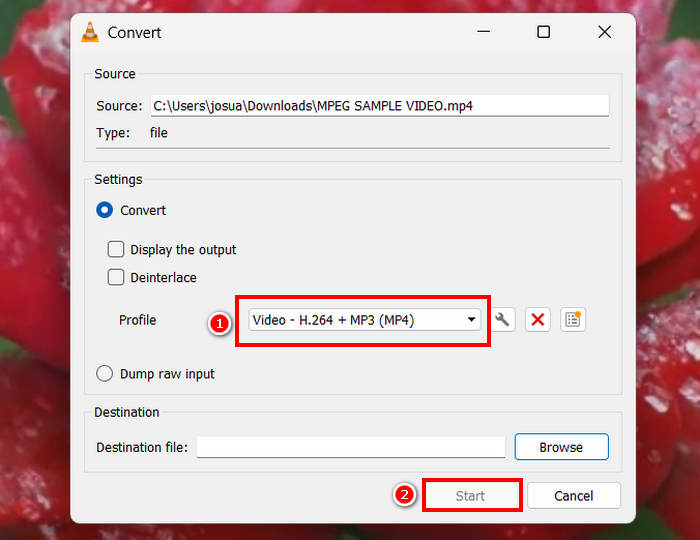
While it is great to have a free converter tool like VLC, some things need to be considered. For example, lacks advanced encoding options, batch conversion, and other necessary features. Moreover, its limited format support makes it less efficient for users who need flexibility in terms of conversion.
Change from AVI to MP4 via HandBrake
Another free converter tool for converting AVI to MP4 is HandBrake. This tool is an open-source video transcoder that allows users to rip DVDs on Windows, macOS, and Linux. However, it can also efficiently convert AVI files to formats like MP4. Here’s how you can easily change AVI to MP4 using this tool:
Step 1. First, download and install HandBrake on your computer.
Step 2. Now, open the tool on your computer and click the Open Video File button in the left corner to import the AVI file you want to convert to MP4 format.
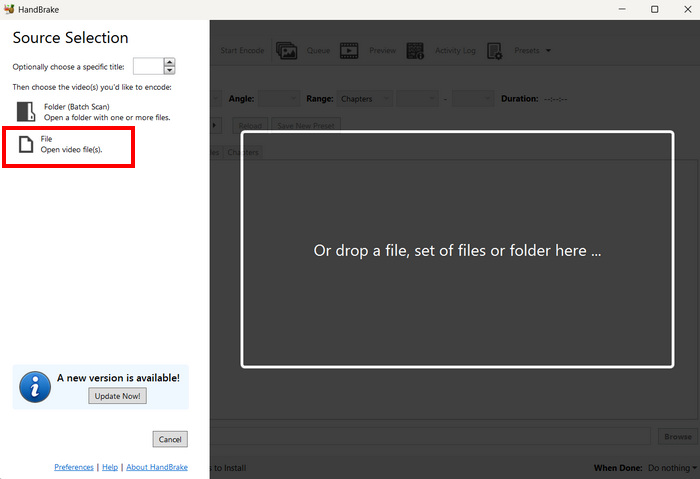
Step 3. After that, click the Format and choose MP4.
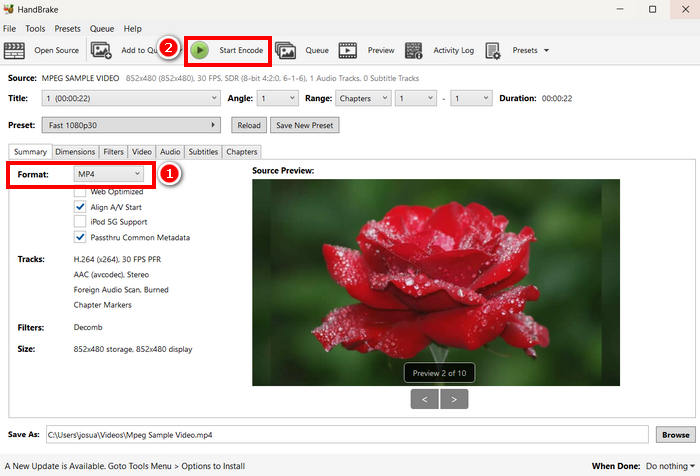
Step 4. Once done, click the Start Encode button to begin the AVI to MP4 conversion.
The only thing about HandBrake as a video converter is that it only supports three output formats. Therefore, if you’re someone who prefers versatility, then this tool might not be for you.
Convert .AVI to .MP4 with QuickTime
If you’re using macOS, the best tool to use is its built-in software application, QuickTime. This application is widely known for its smooth video playback and basic editing capabilities, but it also allows users to turn their videos in various formats, including MP4.
Step 1. First, on your Mac, open your QuickTime software application.
Step 2. Next, go to the File tab and click on the Open File below to add the AVI file that you want to turn into MP4.
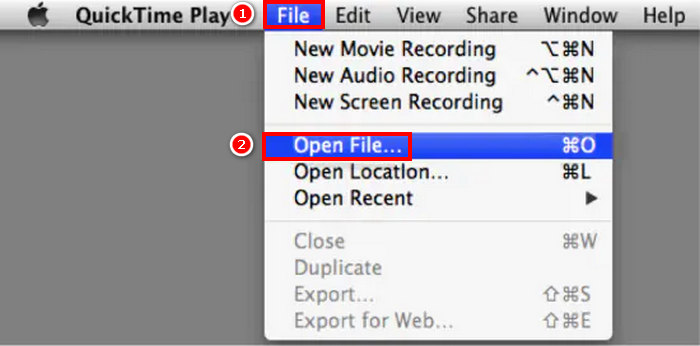
Step 3. Once the AVI file is loaded on your QuickTime, go to the File tab again, scroll down, and click on the Export option.
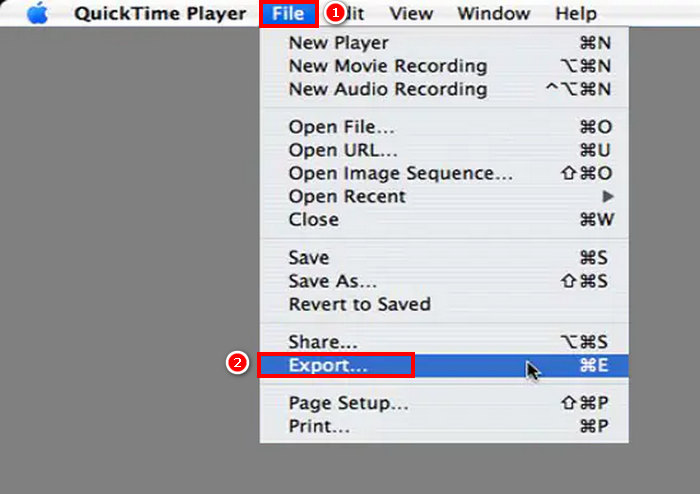
Step 4. From there, choose the MPEG-4 file format and click Save.
While it is easy to convert AVI to MP4 using QuickTime, compared to other dedicated video converter tools, this one lacks some advanced features.
Part 3. Change AVI to MP4 [Online]
Another method to convert AVI to MP4 is to convert them online. Yes, there are video converter tools that do not require the installation of a software app, but instead, they allow users to upload their AVI files directly to a web-based platform and convert them to MP4 instantly.
Change from AVI to MP4 via Media.io
Media.io is a web-based video converter tool. This tool allows you to easily convert your AVI to MP4. You just need to upload your AVI file and then choose your preferred format.
Step 1. First, you need to go to the official website of Media.io.
Step 2. Next, click the Plus size button to upload the AVI file that you want to turn into MP4.
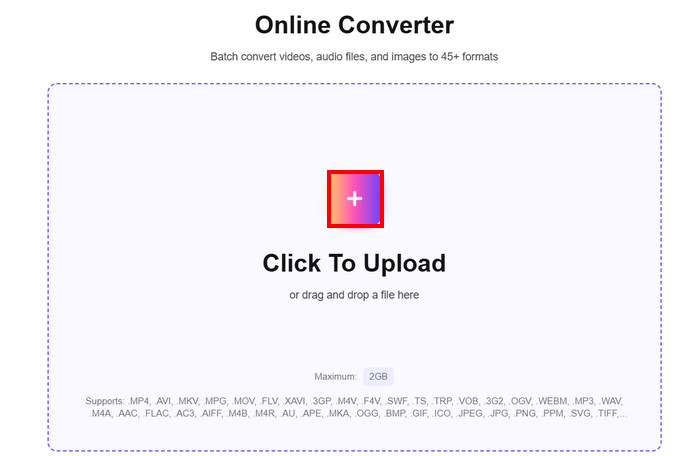
Step 3. After that, choose the MP4 format, and once selected, click on the Convert All button to start converting your AVI to MP4.
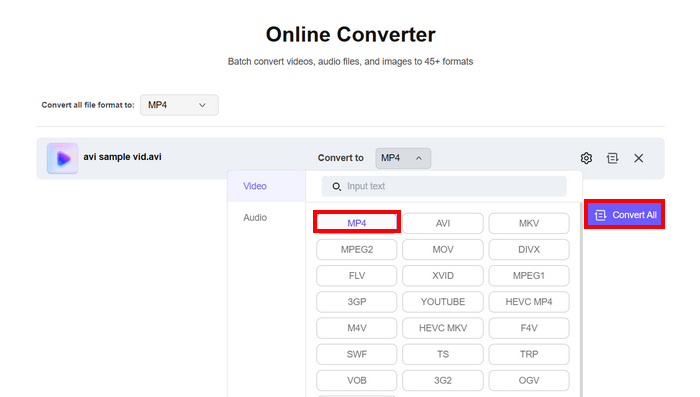
Note: There’s a size limit when converting AVI to MP4 using this tool. If you are non-registered, you can only process 100 MB-sized files. Meanwhile, in order to enjoy unlimited features, you need to avail yourself of their premium subscription.
Convert .AVI to .MP4 with FreeConvert
Another online tool that you can use to convert AVI to MP4 is FreeConvert. This online video converter tool allows users to easily convert their AVI files to MP4. Also, it offers customizable settings, including compression options, video codec selection, and output quality adjustments. To convert AVI to MP4 using this tool, follow the steps below:
Step 1. You first need to access their official website. Just look for FreeConvert on your internet browser.
Step 2. Next, click the Choose Files button to import the AVI file that you want to convert to MP4.
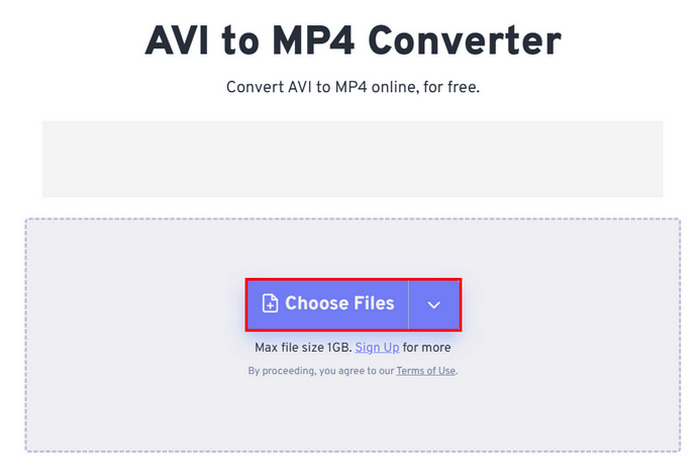
Step 3. After that, click on Output and choose MP4 as your output format. Now, to begin converting your AVI to MP4, just click the Convert button.
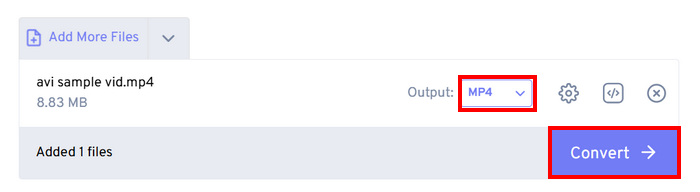
Note: The maximum file size that you can convert using FreeConvert is only 1GB. This limits users who want to convert larger AVI files but do not want to pay for subscription plans.
Convert AVI to MP4 through CloudConvert
The last online tool that you can use to convert AVI to MP4 is CloudConvert. Just like any online converter tool, this one allows users to easily convert their AVI to formats they prefer. However, aside from MP4, this tool only supports three more formats, which may feel limited for users who want more flexibility in their conversions.
Step 1. First, you need to access the tool on their official website.
Step 2. Once on their website, click on Select File to import the AVI file that you want to convert to MP4.
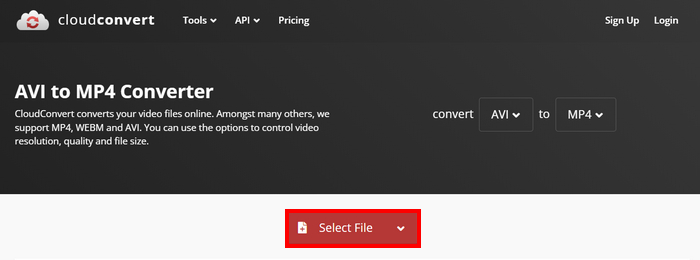
Step 3. After that, click on the Convert to button and choose MP4 as your preferred format. Once done, click on the Convert button to start the AVI to MP4 conversion.
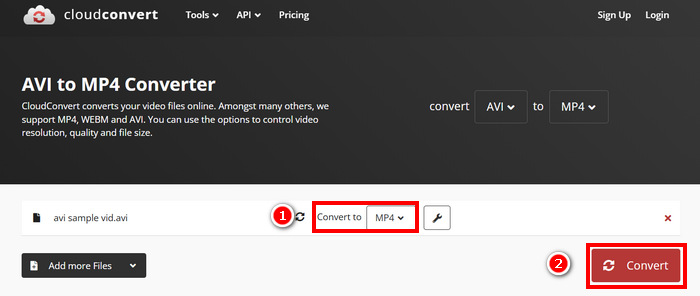
The only thing about CloudConvert is that its free version limits file uploads to 1GB, allows only five simultaneous conversions, and restricts users to 10 conversions per day. If you need to convert larger files or do more conversions, upgrading to a premium plan is required.
Part 4. Comparison of the 7 AVI to MP4 Converter
Here’s a closer look at these seven AVI to MP4 converters. You can now differentiate each of them based on their supported platform, conversion speed, and formats.
It is best to conclude that the FVC picked Video Converter Ultimate as a great choice in terms of versatility as a video converter. Meanwhile, the cons with the online method are that you can only enjoy most of their superb features when you are enrolled in their subscription. Nevertheless, these AVI to MP4 converter tools work on their own and have their own target market, so choose what really works for you.
Part 5. FAQs about Converting AVI to MP4
Why should I convert AVI to MP4?
AVI files are often large and may not be compatible with modern devices or streaming platforms. MP4 provides better compression, smaller file sizes, and broader compatibility across various media players and devices. Or you can find yourself an AVI player.
What is the fastest and lossless way to convert AVI to MP4?
While there are various AVI to MP4 converter tools that offer fast conversion, among the list, the FVC picked Video Converter Ultimate shouldn’t be missed. This full-featured video and audio converter tool ensures a fast and lossless conversion. Also, it supports batch processing, utilizes GPU acceleration, and maintains high-quality output.
Can I convert AVI to MP4 without installing software?
Yes. You can use online tools like Media.io or FreeConvert. However, free versions may have file size limits and require an internet connection for processing.
Conclusion
MP4 format remains one of the most preferred formats despite its simpler structure compared to AVI. This is mainly because of its smaller file sizes and broader compatibility with modern devices and streaming platforms. So, if you’re looking for the best AVI to MP4 converter, you have to try everything we have listed and stick to what you think is best for your preferences and needs. What are you waiting for? Let’s turn those AVI files into MP4s now!



 Video Converter Ultimate
Video Converter Ultimate Screen Recorder
Screen Recorder