5 Ways to Repair Corrupted MOV File: Restore it Like a Pro
MOV files, renowned for their versatility, are a favored format for capturing and storing multimedia content due to their widespread compatibility. Yet, the frustration mounts when these files encounter corruption, hindering the seamless playback experience we all desire. The challenge lies in addressing and repairing these corruptions to restore the fluidity and quality of our multimedia playback. Handling such a problem can take you another time trying to fix it, and if one is not careful, it might get worse than fixable.
Worry less as we guide you through a curated selection of methods, from leveraging specialized tools like FVC Video Repair to utilizing familiar players such as VLC and QuickTime. Continue reading this article to repair a MOV, ensuring your videos are brought back to life with professional finesse. Say goodbye to playback interruptions and hello to a world of uninterrupted, high-quality streaming.

Part 1. Can I Fix A Corrupted MOV File
Repairing a corrupted MOV file is possible through various methods like the MOV video repair tool. These specialized video repair tools, such as FVC Video Repair, offer a dedicated solution for fixing damaged MOV files efficiently. Alternatively, popular multimedia players like VLC and QuickTime can also be employed to attempt repairs during playback or conversion processes. Some users find success by changing the file extension or utilizing recovery software like Disk Drill or EaseUS Data Recovery Wizard. Whether you're on a Mac or a Windows system, exploring these methods can help you salvage and restore your valuable MOV files for seamless playback.
Part 2. How to Repair A Corrupted MOV File
1. FVC Video Repair
Corrupted MOV files can be a source of frustration, disrupting the seamless playback of multimedia content. FVC Video Repair is one of the MOV repair tools that offers a dedicated solution to address these issues, allowing users to regain access to their valuable videos. FVC Video Repair is designed to efficiently mend damaged MOV files and restore them to their optimal state.
Step 1. Download and launch the FVC Video Repair on your computer.
Free DownloadFor Windows 7 or laterSecure Download
Free DownloadFor MacOS 10.7 or laterSecure Download
Step 2. On your main screen, click the red + button to add your corrupted MOV file. Next is to add a sample video, just click the purple + button.
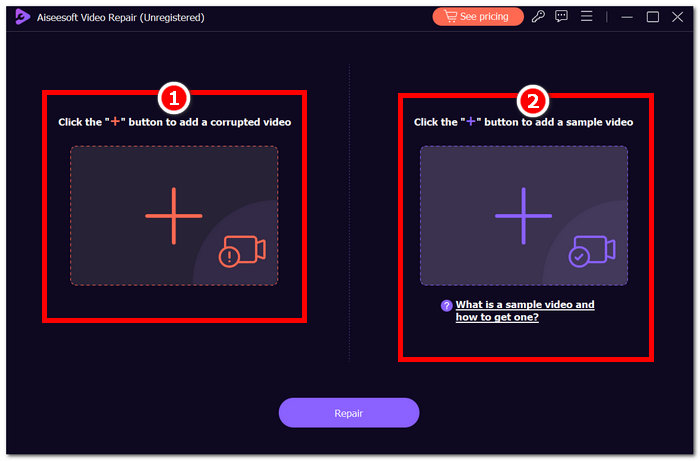
Step 3. Click the Repair button and click on Preview to check the quality of the processed MOV video file.
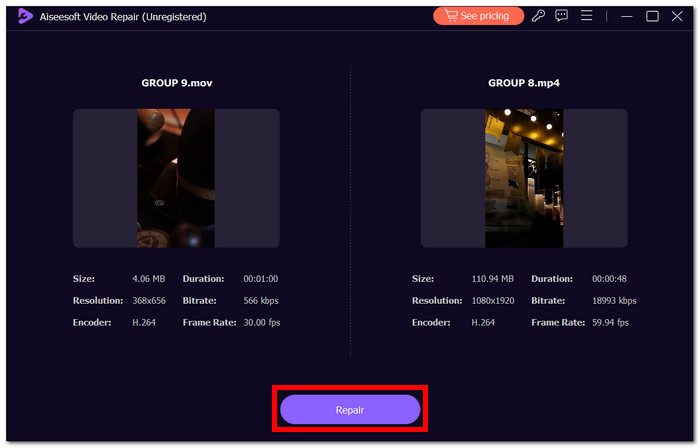
Step 4. To save the file on your desktop, just click on Save.
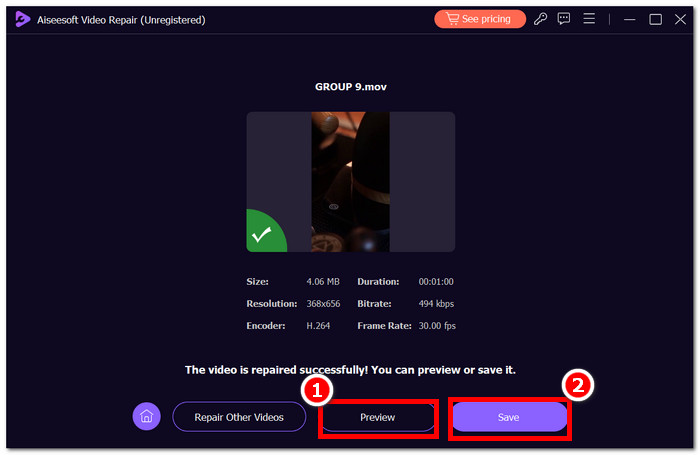
FVC Video Repair stands out as a reliable and effective tool for repairing corrupted MOV files, providing users with a straightforward solution to multimedia playback interruptions. By following the steps above, you can save your valuable video content and enjoy a seamless viewing experience once again.
2. VLC Media Player
Repair broken MOV files with VLC Media Player, renowned for its versatility in handling various multimedia formats, and it can also assist in repairing corrupted MOV files. Whether your MOV file is showing playback errors or visual glitches, VLC Media Player provides a straightforward solution.
Step 1. Launch the VLC Media Player application on your computer.
Step 2. Go to the Media tab in the menu bar and select Convert/Save.
Step 3. Add the corrupted MOV file by clicking the Add button.
Step 4. Choose a destination and click Start to begin repairing.
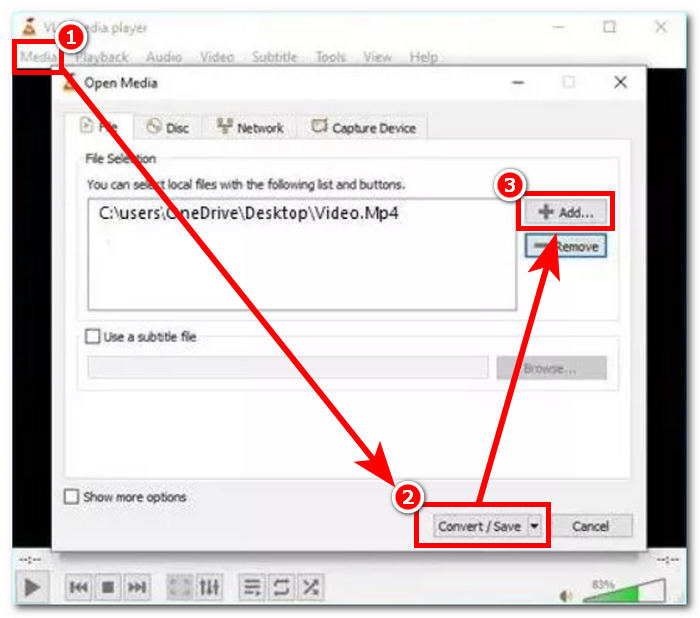
VLC Media Player's ability to repair corrupted MOV files makes it a handy tool for users facing playback issues. While not foolproof for every type of corruption, this method is worth trying for its simplicity and accessibility. Remember to always keep a backup of your original file before attempting any repairs. If VLC Player doesn't fully resolve the issue, you may want to explore specialized video repair tools for more advanced solutions.
3. QuickTime Player
QuickTime Player, the native MOV player for Apple devices, can be a handy tool for repairing corrupted MOV files. When faced with playback issues or file corruption, QuickTime Player provides a straightforward solution to recover and restore your valuable video content.
Step 1. Launch QuickTime Player on your Mac. If you don't have it installed, you can download it from the Apple Store.
Step 2. In the menu bar, locate and click on Window and choose Show Movie Inspector.
Step 3. QuickTime Player may recognize the file is damaged and prompt you to repair it.
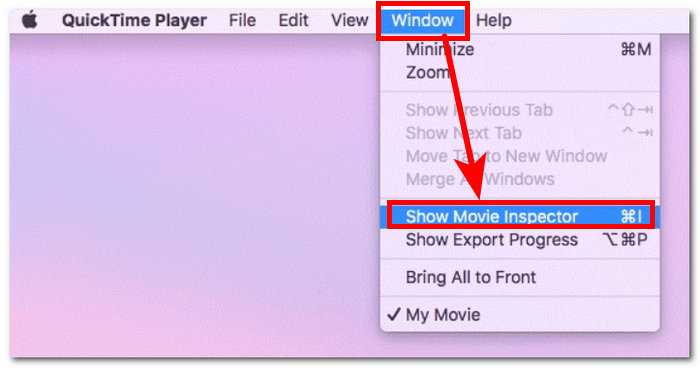
Step 4. The inspector will show the details about your MOV file, enabling you to identify and locate error codes that can help you fix the MOV file online.
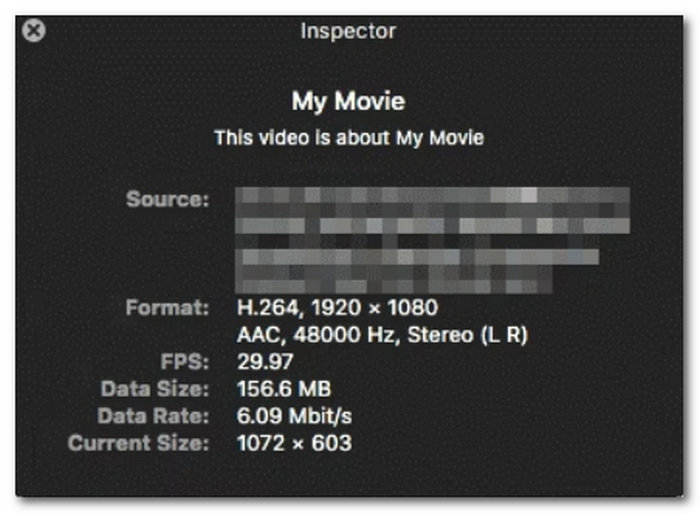
Fix corrupted MOV with QuickTime Player, making it a convenient option for Mac users. While it may not address all types of file corruption, it can often resolve common issues that lead to playback disruptions.
4. Repair MOV File Online
Online tools provide a quick and user-friendly solution to fix corrupted MOV files. Follow these four simple steps:
Step 1. Search for a mov file repair tool on your local browser.
Step 2. Navigate to a reputable online MOV file repair tool and upload your corrupted file. Ensure the platform is secure and respects your privacy.
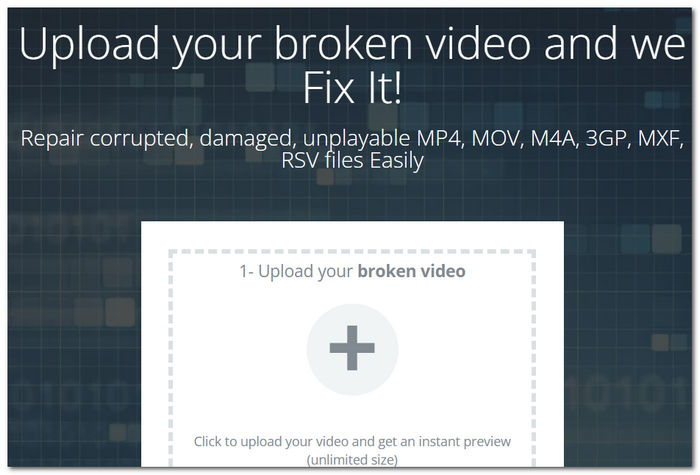
Step 3. The online tool will analyze the structure and content of the MOV file to identify and assess the extent of the corruption.
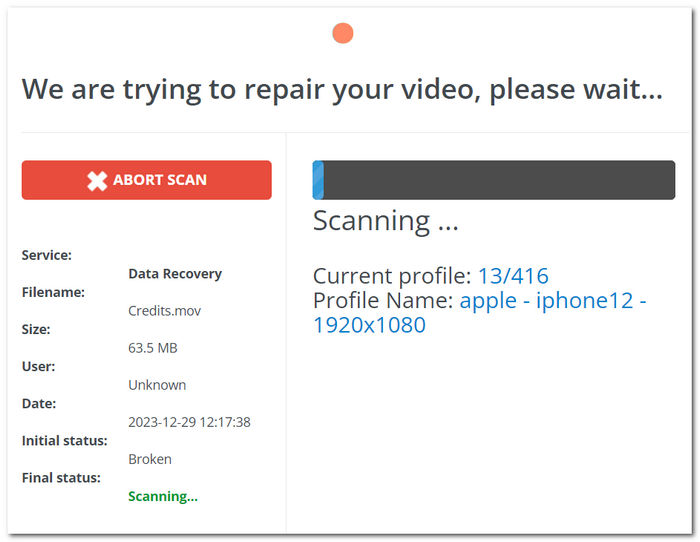
Step 4. Once the repair is complete, download the restored MOV file to your computer. Save it in a location of your choice for future use.
Repairing a corrupted MOV file online offers a convenient and accessible solution, especially for users who may not be familiar with complex video repair processes. However, it's crucial to choose reliable online tools to ensure the safety of your files.
5. MOV to MP4 Conversion
MOV files, a popular multimedia format developed by Apple, can sometimes encounter corruption issues, leading to playback disruptions. Fortunately, there are effective methods to repair these corrupted files and restore their functionality. One such method involves converting the MOV file to MP4, a process that can often eliminate corruption and ensure smooth playback.
Step 1. Search for reliable video conversion software like Aiseesoft Video Converter Ultimate and open it on your desktop.
Step 2. On your main screen, click the red + button to add your MOV corrupted file.
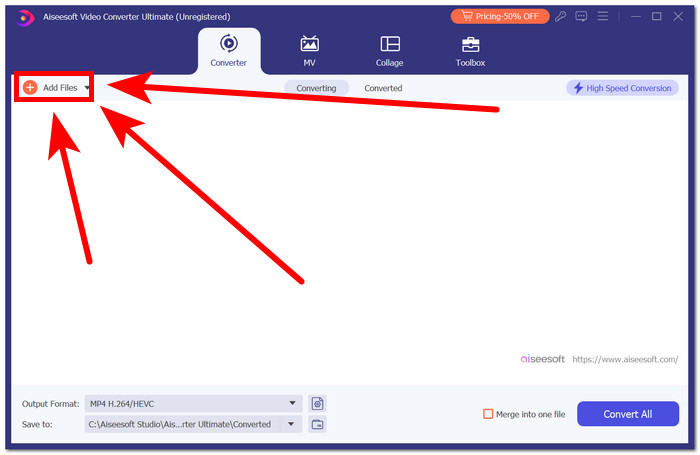
Step 3. Change the output format, in this case MP4.
Step 4. Finally, click convert to start converting your MOV into MP4.
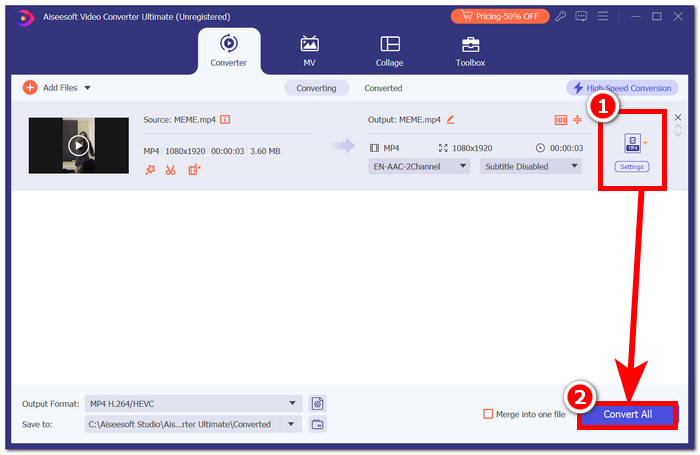
Converting a corrupted MOV file to MP4 can be a straightforward and effective method to repair playback issues. While this method may not be applicable to severely damaged files, it serves as a practical solution for many users.
Part 3. FAQs About Repairing a Corrupted MOV Files
How do I fix a corrupted MOV file on a Mac?
On a Mac, fixing MOV files is possible through various methods. QuickTime Player offers a native solution, allowing users to attempt repairs during playback. Alternatively, changing the file extension or utilizing third-party software such as FVC Video Repair can also be effective in restoring the functionality of MOV files.
Why is my MOV file not playing?
When MOV files refuse to play, the issue may stem from corruption, incompatible codecs, or problems with media players. Utilizing the repair methods outlined above, including MOV to MP4 conversion and dedicated video repair tools, can effectively address these issues and restore smooth playback. By understanding and implementing these solutions, users can overcome obstacles hindering their MOV file experience.
Why is my MOV file not working in QuickTime?
QuickTime may face challenges in handling corrupted MOV files. If you encounter playback issues, consider utilizing alternative media players like VLC Player or employing specialized repair software designed to fix and restore the integrity of your MOV files. These alternatives can often provide effective solutions for a seamless viewing experience.
How do I know if my MOV file is corrupted?
If your MOV file refuses to play, displays error messages, or exhibits visual artifacts during playback, it may be corrupted. Identifying these signs is crucial as they indicate potential issues that could disrupt the seamless viewing experience. In such cases, exploring repair methods, like MOV to MP4 conversion or specialized video repair tools, can help restore the file's functionality.
Can VLC repair MOV files?
VLC Player offers a basic solution for repairing certain issues with MOV files through its conversion process. While it can address common problems, for more complex repairs and comprehensive restoration, it is advisable to turn to specialized video repair tools like FVC Video Repair. These dedicated tools provide advanced features designed to handle a wide range of MOV file corruptions for a more effective recovery.
Conclusion
In conclusion, as time progresses, so do software and tools. Everything that is available can be a big help to your needs. In this case, repairing a corrupted MOV file is possible through various methods, ranging from simple player-based solutions to advanced video repair software. Choosing the method that suits your needs to restore your valuable multimedia content is a must-do.



 Video Converter Ultimate
Video Converter Ultimate Screen Recorder
Screen Recorder

