Best Loom Alternatives: 9 Tools for Better Video Capture
Loom's ease of use and collaborative editing features have made it the choice of many users who are used to working in teams. But in reality, it doesn't offer too many recording and video editing options. Some users who need more advanced recording features may need to look for a more versatile or stable product.
This article has gathered 9 of the best Loom alternatives. Each is better than Loom regarding compatibility, recording features, customization options, and other conveniences. We've compared them and Loom under each product's introduction to help you shortlist the right tool faster.
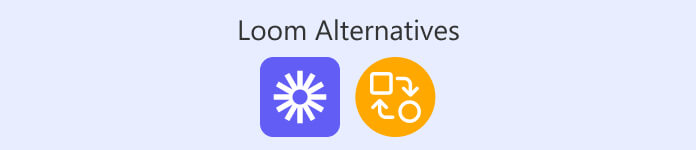
Part 1. Compare All Loom Alternatives
| Tool | Best For | System | Overall Rating |
| FVC Screen Recorder | All-in-one recording with editing features | Windows, Mac | 4.7 |
| ScreenRec | Lightweight sharing | Windows, Linux | 4.3 |
| OBS Studio | Game streaming & recording | Windows, Mac, Linux | 4.4 |
| Bandicam | High-quality compressed recordings | Windows | 4.2 |
| Camtasia | Professional video editing | Windows, Mac | 4.6 |
| ShareX | Advanced customization | Windows | 4.1 |
| Snagit | Basic video recording | Windows, Mac | 4.0 |
| QuickTime Player | Simple screen recording for Mac users | Mac | 4.0 |
| Vidyard | Sales and marketing | Chrome | 4.2 |
Part 2. Top 9 Loom Alternatives
FVC Screen Recorder
FVC Screen Recorder is one of the best Loom video alternatives for desktop software. It can capture content from your computer screen, webcam, system sound, and microphone at the same time. You can annotate and mark the screen in real-time while the recording progresses. After recording, you can also try the full set of video editing tools offered by FVC Screen Recorder. In one program, you can do everything you need to do to handle a video project.
FVC Screen Recorder can even record what's on your cell phone screen, such as voice and video calls. You must connect your computer to your cell phone using WiFi or a data cable.
Free DownloadFor Windows 7 or laterSecure Download
Free DownloadFor MacOS 10.7 or laterSecure Download

Pros
- Easy to use and suitable for beginners.
- Compatible with both Windows and Mac computers.
- Supports recording what's on your cell phone screen.
- Provides a full set of editing and annotation tools.
Cons
- Users of the free version can unlock limited features.
FVC Screen Recorder VS Loom:
FVC Screen Recorder is on par with Loom in terms of recording range. But FVC Screen Recorder offers more editing, annotation tools, and screenshot features. In addition, it is updated more frequently, and the technical support is more timely. If you want an all-in-one screen recorder, choose FVC Screen Recorder.
ScreenRec
Loom is not a completely free program. You may face a 5-minute recording time limit if you don't have a subscription. And you only have the opportunity to record 25 videos for free.
Suppose you don't want to spend too much budget on video recording. In that case, we recommend ScreenRec, one of the free Loom alternatives that doesn't add watermarks to the recorded videos. ScreenRec provides some simple annotation features and supports output resolutions up to 4K.
After you finish recording, ScreenRec will save your video online, and you can share it with your colleagues or team anytime.

Pros
- The interface is beautifully styled and user-friendly.
- Free. No recording time and number of times limit.
- Support users to share recorded videos online to groups.
Cons
- No video editing function.
- Only available for Windows devices.
ScreenRec VS Loom:
Compared with Loom, the most outstanding advantage of ScreenRec is that it is free and unlimited. Moreover, Loom only supports outputting 4K quality video in the paid version, while ScreenRec can output for free. In addition, ScreenRec is not as good as Loom in terms of editing and annotation features, so it's a good choice if you want to make quick recordings.
OBS Studio
If you are a gamer and need to record gameplay in real-time, we recommend using OBS Studio.
This best game recorder is also 100% free. It runs incredibly smooth and never lags or stutters when recording videos. It has very sophisticated personalization built-in, with many filters, transitions, fonts, and watermark presets. Combined with the live gaming features, OBS Studio is one of the best Loom alternatives open source for game bloggers and self-publishing creators.

Pros
- 100% open source and free.
- The level of personalization is high.
- Very good at video and audio editing, especially for color and audio correction.
Cons
- The interface is too complicated to use for novices.
- Not guidance.
OBS Studio VS Loom:
OBS Studio is superior to Loom in terms of compatibility and price. It's compatible with Windows, Mac, and Linux, and it's completely free. And it's very good at editing recorded videos, especially when used for sound and color. However, its interface is much more complex than Loom's, so it's better suited for experienced users.
Bandicam
Worried that the recorded video file is always very large? Then you should not miss this alternative to Loom - Bandicam.
Bandicam can compress the output file size as much as possible while keeping the high quality of the recorded video. It is the perfect product for users who need to transfer and save videos but have limited memory. Likewise, Bandicam doesn't put too much pressure on your device's operating memory. It is a lightweight program and easy to use.

Pros
- The built-in recording settings are flexible.
- It supports recording videos from your phone's camera.
- Higher and smaller output video sizes can be achieved.
Cons
- The free version has a recording duration limit.
- Watermark will be added to the output video.
- Only works with Windows.
Bandicam VS Loom:
Bandicam, like Loom, has limited features in the free version. But it's easier to use and offers more annotation tools and recording options. The watermark is one of its more noticeable issues, though.
Camtasia
If video editing is more important to you, we highly recommend Camtasia out of all the Loom competitors.
Camtasia has all the basic features you need in screen recording software, but it especially excels in video editing. It supports removing and replacing video backgrounds, editing videos, enhancing videos, filtering noise, and adding transitions and special effects. If you're recording an online meeting or a person's speech, you can even have Camtasia delete all the uhs, ahs, and pauses for you.
Camtasia also has a lot of AI-based features built in. They can help you generate video scripts, titles, or chapters. In addition, Camtasia offers collaborative editing.

Pros
- Provides the most comprehensive video editing features.
- There are a lot of built-in filters and effects presets.
- There are some advanced AI tools.
Cons
- Subscription is expensive, and no free trial is available.
- Editing images is not supported.
Camtasia VS Loom:
Compared to Loom, Camtasia has a clear advantage: it is good at editing videos. This is just what Loom lacks. It also supports multi-person collaborative editing. But its subscription price is significantly higher than Loom. Therefore, Camtasia is more suitable for users with high requirements for outputting videos and enough budget.
ShareX
If you expect to take notes in real-time while recording a video, then ShareX might be the better product for you. It offers various annotation tools that support adding various shapes of markers, arrows, or dialog boxes to your videos. And ShareX has more than a dozen recording modes. You can precisely frame what you want to record in any situation.
In addition, the software allows you to customize shortcuts.

Pros
- There are many annotation tools available.
- It can detect and extract the text in the screenshot.
- There are many uploading and sharing options.
Cons
- Does not offer video editing features.
- Not easy to use.
ShareX VS Loom:
Loom offers limited annotation tools, and ShareX makes up for this nicely. Compared to Loom, where a subscription is required to access all features, the free ShareX is the more affordable option. But it suffers from the same problems as Loom at this point in video editing, and it's even harder to ignore.
Snagit
Among the best Loom alternatives, the one with the easiest-to-use interface has to be Snagit.
This software comes from the same software company as Camtasia. However, its subscription price is much lower. Snagit can perform computer screen and webcam recording tasks and provides some basic video editing functions. The best thing about it is the design of the interface.
This software has all the necessary buttons in one All-on-one tab, ensuring that you can understand how to operate it at a glance. Another thing to note is that it is very good at handling screenshots and image editing, and you can even create GIFs and videos from screenshots.

Pros
- Many output formats are supported, including MP4, MOV, AVI, MP3 and more.
- The usage interface is very friendly to newbies.
Cons
- Pay to use it.
- Better at editing images. Fewer video editing features.
Snagit VS Loom:
Snagit's user interface is clearer than Loom and more friendly to novice users. Therefore, it is perfect to be used for quick and basic video recording. However, it does not have the collaborative editing features of Loom. There are also fewer video editing tools available.
QuickTime Player
QuickTime Player is one of the Loom alternatives Mac. It is built right into your computer system. You don't need to do any downloading and installing operations. Start recording your screen instantly. It has all the necessary recording modes and offers some basic video editing features. And don't forget - QuickTime Player is completely free to use.

Pros
- There is no need to download and install it.
- Better compatibility with MacOS.
Cons
- The recording and editing functions offered are too basic.
QuickTime Player VS Loom:
The best thing about QuickTime Player compared to Loom is that it's free. And it's a system utility, so it's faster to start than downloading or installing the Loom plug-in in your browser. However, its features are more basic and only suitable for Mac users with simple screen recording tasks.
Vidyard
Out of all the Loom alternatives Chrome, we picked Vidyard. it's a great Chrome extension for sales teams. You can use it to capture full-screen, single-window, or webcam activity. Once you're done recording, it automatically generates subtitles for you.
Vidyard screen recorder can be integrated with platforms like Marketo, LinkedIn, SalesForce, etc., which can efficiently assist sales efforts. You can also track the views after sharing the recorded video through the platform.
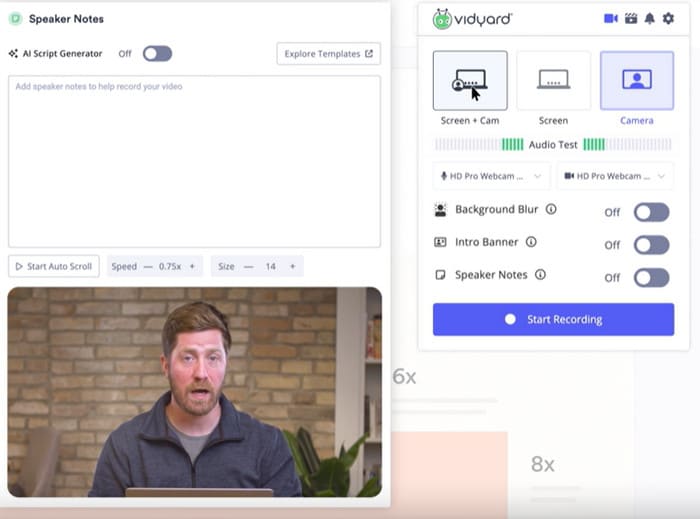
Pros
- Integrates with many sales platforms.
- Offers many kinds of video-sharing options.
Cons
- Expensive.
- Complex interface to use.
Part 3. FAQs of Loom Alternatives
Does Google have an alternative to Loom?
Yes. Google Vids is good for that. You can find it in Google Workspace. It allows users to record their screen and save the recorded file in Google Drive.
Is Loom worth paying for?
Yes, Loom has a nice interface and the video and audio recording features work. Crucially, it offers unique collaborative editing features that are perfect for teams.
Is Vimeo or Loom better?
The two specialize in different areas. Vimeo supports higher video quality and resolution for individual creators. Loom, on the other hand, is better suited to being used for screen recording. If you're more interested in video creation and hosting, choose Vimeo; choose Loom if you need to record your screen.
Conclusion
This article suggests 9 best Loom alternatives for you. They all support recording screens and webcams like Loom but are better than Loom regarding flexibility, video editing, compatibility, and professionalism. You can also quickly locate the one you want to know about by using the table at the beginning.



 Video Converter Ultimate
Video Converter Ultimate Screen Recorder
Screen Recorder



