Top 9 Screen Recorder No Watermark: Best Picks for You
Seeing a favorite TV clip, attending a long online conference, having to create a tutorial video with added markup...... There are too many scenarios where we need a screen recorder.
When we are screening these products, we should not only look at whether their recording mode is enough but also look at some other properties, such as whether it supports annotations on the screen, whether there is a limit to the length of the recording, as well as the most important concern this time - whether it will add a watermark to the output video.
Watermarks are too much to affect the view of the video, and it is troublesome to find a professional watermark removal tool. So we might as well choose a screen recorder no watermark at the beginning. This article has prepared 9 best candidates. Read their introductions, pros, and cons, and see who best suits you.
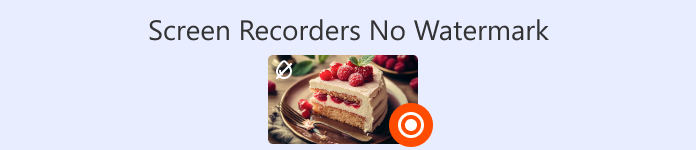
| Top | Screen Recorder | No Watermark | No Time Limit | Supported OS |
| 1 | FVC Screen Recorder | Yes | Yes | Windows, Mac |
| 2 | OBS Studio | Yes | Yes | Windows, Mac, Linux |
| 3 | FastStone Capture | Yes | No (Trial) | Windows |
| 4 | Bandicam | No (Free ver) | No (Free ver) | Windows |
| 5 | ShareX | Yes | Yes | Windows |
| 6 | QuickTime Player | Yes | Yes | Mac |
| 7 | Icecream Screen Recorder | Yes (Paid) | Yes (Paid) | Windows, Mac, Android |
| 8 | VLC Media Player | Yes | Yes | Windows, Mac, Linux |
| 9 | CamStudio | Yes | Yes | Windows |
Top 1. FVC Screen Recorder
Best for: Windows and Mac users to record all kinds of videos Let's start with one of the most perfect screen recorders without watermark - FVC Screen Recorder.
FVC Screen Recorder is an all-in-one desktop video recording program. It supports capturing activities from a computer screen, webcam, microphone, and system sound. You can also take screenshots or add annotations anytime during the recording. The software also allows you to record what's on your phone's screen on your computer as long as you connect your phone to your computer with a data cable.
In addition, FVC Screen Recorder helps you to finish the aftermath smoothly. It offers full image, video, and audio editing tools. And no watermark will be added to your exported video footage.
Free DownloadFor Windows 7 or laterSecure Download
Free DownloadFor MacOS 10.7 or laterSecure Download

Pros
- Has good compatibility and is friendly to both Windows and Mac users.
- It's very versatile. The recording modes are flexible, and a full set of editing tools exist.
- There are no watermarks or ads to interfere with your recording.
- Easy to use. All buttons are easy to find.
Cons
- Free users can't unlock full features.
Top 2. OBS Studio
Best for: recording gameplay; live streaming games
OBS Studio is a free gaming screen recorder no watermark known for its flexibility and editing expertise. It is 100% open source and free of charge without any watermark problem (it even supports designing a watermark for yourself).
OBS Studio has built-in modes for recording screen and webcam, as well as tons of audio and video editing and enhancement features. You'll find a wealth of transition effects, font styles, filters, and more. It is particularly good at handling sound and color correction tasks.
In addition, OBS Studio has a built-in live-streaming feature. Many gamers and bloggers gather here. However, it has too many options, resulting in a rather complicated interface. It's hard for newbies to master its usage.

Pros
- For Windows, Mac, and Linux users.
- It is 100% open source and free.
- Lots of recording and editing options. Very flexible to use.
Cons
- The interface is too complicated. It's hard to get the hang of it without a guide.
Top 3. FastStone
Best for: simple video recording tasks; screenshots
If you're looking for the best screen recorder for PC without watermark, try a classic screenshot software - FastStone. It's best at capturing still images but has several built-in buttons for video recording.
FastStone supports several capture modes, including full screen, rectangular area, selected area, and specific window. The program supports recording screens, webcams, microphones, system speakers, and mouse clicks. It has a simple set of editors for adding annotations, resizing, cropping, sharpening, watermarking, and more (but probably more applicable to screenshots). When exporting recorded videos, you can choose between MP4 and WMV formats.
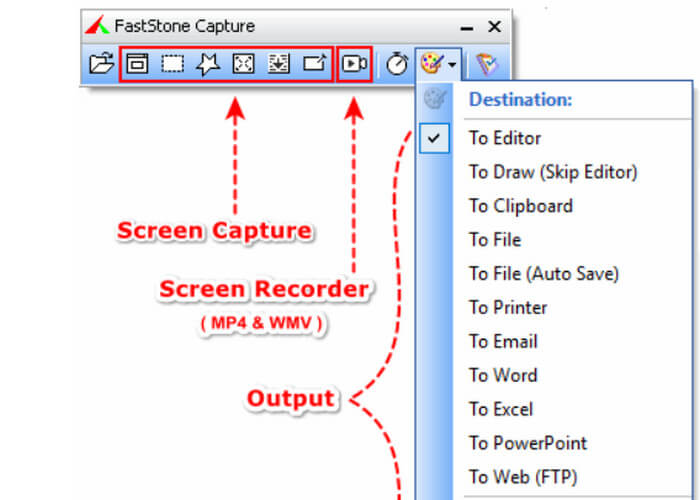
Pros
- It is a very lightweight software. It is fast to start and easy to use.
- Offers basic recording features and various capture options.
- Supports you to set up shortcuts to take screenshots or record screenshots.
Cons
- Only available for Windows devices.
- Not completely free. Requires purchase for proper use.
- Doesn't have any recording editing tools.
Top 4. Bandicam
Best for: recording short videos; recording gameplay
To say the screen recorder Windows no watermark with the highest video compression efficiency, it must be Bandicam.
Bandicam uses efficient compression to compress the recording file to a smaller size after recording. Moreover, the program doesn't take up too much memory on your device, so you will feel at ease using it. In addition, it has the advantage of supporting the picture-in-picture recording effect, which is the screen recording using the webcam overlay function.
Bandicam is also an excellent game recorder. It has a dedicated game mode, which can record 2D or 3D games, and the output screen can be up to 480fps.

Pros
- The real-time drawing and annotation tools provided are very useful.
- The automatic recording function is supported.
- The output recording files are of high quality.
Cons
- Only available for Windows.
- There is a recording time limit (10 minutes).
- Sometimes, there is a delay.
Top 5. ShareX
Best for: lightweight screen recording task
If you are looking for free screen recorder no watermark no time limit, check out ShareX.
ShareX has been on the market for over fifteen years and is safe and reliable. It supports users to capture the content on the computer screen from a specific area, window, menu, or full screen. You can also find various annotation tools here to add various forms of arrows, shapes, markers, stickers, or annotations to the screen in real time. Moreover, ShareX also supports user-defined recording shortcuts.

Pros
- Supports adding annotations to videos in real-time.
- There are many options for sharing and uploading recorded screen files.
- Text can be extracted from screenshots.
Cons
- A bit more complicated to use.
- It is only available for Windows.
Top 6. QuickTime Player
Best for: Mac users who need free recording
Several of the above tools are only available for Windows, so who is the best no watermark free screen recorder for Mac? The answer is QuickTime Player.
QuickTime Player has built-in screen recording features and several recording modes. Most importantly, it is installed in your computer system by default. So not only does it not require you to install and download it, but all the features it offers are completely free of charge. However, it has few recording and editing options, so it’s only suitable for basic tasks.

Pros
- Free and safe.
- It is perfectly compatible with Mac systems.
- There is no watermark or recording time limit.
Cons
- Only available for Mac computers.
- The editing and recording options offered are very basic.
- Limited output format options.
Top 7. Icecream Screen Recorder
Best for: Windows, Mac, and Android users; annotate screen recordings Icecream Recorder is a free screen recorder no watermark that Windows, Mac, and Android users can rely on. (Yes, it can be used as an Android screen recorder!)
Icecream Recorder is special compared to other programs because it supports timer recording. You can preset the recording area, start time, and end time. Moreover, its annotation tool is also recognized as a good one. You can add any text or graphic annotations using the built-in drawing tools.

Pros
- For desktop and mobile users.
- Simple to use. The interface is very clear and organized.
- Lots of editing and annotation features.
Cons
- Limited features available for free users.
- Does not support many common formats and video codecs.
Top 8. VLC Media Player
Best for: cross-platform recording
Yes, VLC Media Player can also be used as free HD screen recorder no watermark! Besides video playback, video editing, and format conversion, it also supports recording computer screen.
Don't forget the most outstanding advantage of VLC Media Player: it is 100% free and open source. You won't be limited by any watermark or recording duration here. And it runs surprisingly smoothly.
However, its interface looks rather spartan, and the video recording features are difficult to find.

Pros
- Free and wide compatibility. Works for Windows, Mac, and Linux users.
- There is no watermark or recording time limit.
- There are a lot of output format options.
Cons
- A bit cumbersome to operate.
- The interface is not very clear.
Top 9. CamStudio
Best for: recording tutorial videos
CamStudio is a Windows screen recorder with a long history. It was first released in 2001.
It's free, and the interface is simple enough to use (some users think the interface style is outdated). You can capture still images, screen activity, and audio from the microphone or speakers. Aided by adequate editing and annotation tools, CamStudio often creates tutorial videos and online presentations.

Pros
- Outputs a relatively small file size.
- The interface is very simple to use.
- Completely free.
- No lag at runtime.
Cons
- The interface style is a bit outdated.
- MOV and MKV formats are not supported.
- Only for Windows devices.
Part 10. FAQs of Screen Recorder No Watermark
Is there a free online screen recorder no watermark?
Yes. You have many options like Loom, ScreenRec, and Apowersoft Online Screen Recorder. They are all online screen recorders without watermarks and are very simple.
How to screen record without watermark?
Try to choose free screen recorders and promise not to add a watermark to the screen, such as ScreenRec, Sharex, FVC Screen Recorder, and others.
Which screen recorder is totally free?
If you're looking for screen recorders without paid programs, you can choose OBS Studio, VLC Media Player, QuickTime Player, etc.
Conclusion
In the above content, we have introduced you to the 9 best screen recorders no watermark. They are available for Windows, Mac, Linux, and Android. Each tool has its area of specialization. You can do the initial screening with the help of the table and then read the detailed description to decide who to let help you.



 Video Converter Ultimate
Video Converter Ultimate Screen Recorder
Screen Recorder



