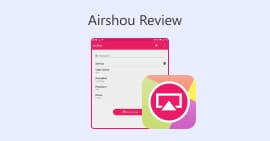In-depth Review of the ShareX Screen Recorder [2025]
Screen recording tools have become essential for a wide range of users. Sometimes, these tools come with a price, especially those that offer advanced features. However, not everyone has the budget to invest in them. So, if you’re looking for a free screen recorder, we’ve got you covered.
In this article, learn about ShareX Screen Recorder tool, a free screen recording tool for the Windows system. We’ll take a deep dive into its strengths, limitations, features, user interface, and how it compares to other popular screen recorders on the market. Also, we’ll guide you on how you can use this tool and take advantage of its excellent features. Do you want to know more? Continue reading!

Part 1. What is ShareX?
ShareX is a free and open-source screen recording tool made for Windows users. It was first developed in 2007 and continues to be updated, with the latest version released on January 8, 2025. ShareX is well known for giving users a way to record and capture their screen without paying for expensive software.
Although the interface might look a bit complex at first, many users find it easy to use once they get the hang of it. Over the years, ShareX has become a popular choice for people who want a reliable and cost-free tool for screen recording.
Part 2. What Can ShareX Do for You?
ShareX may look a bit complicated at first, but it can actually do a lot of useful things. From recording your screen to taking screenshots, it has helpful tools that make different tasks easier. In this part, we’ll talk about what ShareX can do and how it can help you with your screen recording needs.
• ShareX provides four modes for screen capture, giving you flexibility in how you capture content. It allows you to take full-screen capture, active window Capture, region capture, and scrolling capture.
• This screen recording tool supports video recording in MP4 format.
• It also offers GIF Recording for short, shareable animated captures without audio.
• Region Screen Recording lets you define a custom area.
• You can add annotations such as arrows, text, and shapes to highlight key details.
• You can automate tasks like saving, uploading, or editing the files.
Part 3. How to Use ShareX?
The interface of ShareX Screen Recorder is not really intuitive, so there’s a possibility that you might get lost in the process. Below is a detailed step-by-step guide on how you can use ShareX:
To take a screen record using ShareX:
Step 1. First, you need to download the tool from their official website.
Step 2. Next, launch the tool and on the left side of your screen, click the Capture menu and select Screen recording.
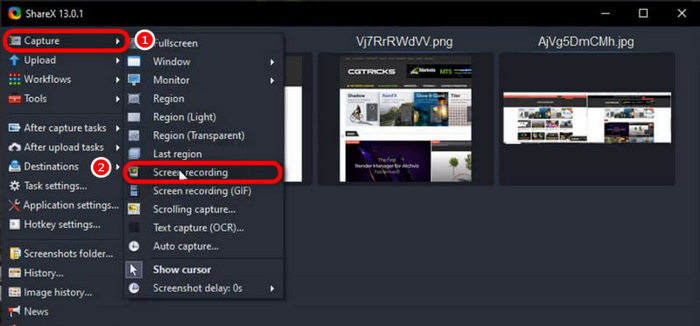
Note: If it’s your first time using the screen recording feature, ShareX might prompt you to download an additional tool called ffmpeg, which is required to record videos. Simply follow the on-screen instructions to install it.
To take a screenshot using ShareX:
Step 1. Click the Capture menu, which can be found on the left side of your screen.
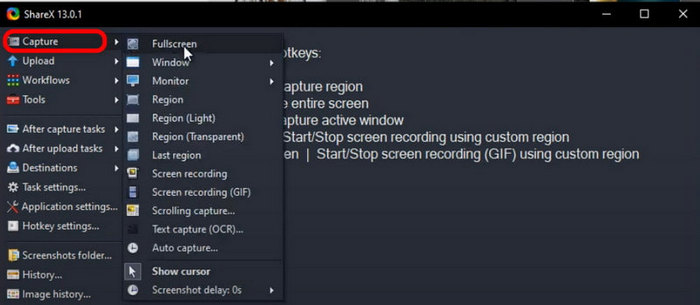
Step 2. Browse through the list of capture options and choose the region or mode you want to use. You can select from Fullscreen, Active Window, Custom Region, or Scrolling Capture.
Step 3. To capture a custom area, press Ctrl + PrtSc. To capture the entire screen, press PrtSc alone. Lastly, to capture an active window, press Alt + PrtSc.
Step 4. Lastly, if you want to capture content that extends beyond the visible screen, like a long webpage, select Scrolling Capture from the capture options. This will automatically scroll through and capture the full content in one screenshot.
ShareX offers a wide range of modes for taking screenshots on your computer, which is a great feature, offering flexibility to users. However, when it comes to screen recording, this tool might not be enough for users who need advanced features like audio editing, webcam overlay, or video effects. It works well for basic recordings, but for more comprehensive features, you may need to use it in conjunction with another program.
Part 4. ShareX Comparison with Its Competitors
ShareX is a powerful and versatile tool, but how does it compare to other popular screen capture and recording tools, such as Greenshot and Flameshot? While each tool offers unique features, their approaches to screen recording can vary significantly. In this section, we’ll compare ShareX with its competitors in terms of ease of use, supported platforms, and screen recording capabilities, helping you choose the best option for your needs.
ShareX vs Flameshot
ShareX is a more versatile option for users who need both screen recording and screenshot capabilities. While Flameshot lacks screen recording, it stands out with its user-friendly screenshot tools and excellent annotation features. If you need a complete screen capture solution, ShareX is the way to go. However, if you only need advanced screenshot functionality, Flameshot is a solid choice.
Greenshot vs ShareX
ShareX and Greenshot are both good tools, but they serve different needs. ShareX is better if you want more control over your screen recordings, like recording specific areas, creating GIFs, or setting up automatic tasks. It’s great for users who need more advanced features.
Greenshot, on the other hand, is best for quick and simple screen captures. It does offer basic screen recording, but it’s not as feature-rich as ShareX. If you just need a simple tool for screenshots with light recording, Greenshot is a solid choice.
Click here to read more of OBS Screen Recorder review if interested.
Part 5. Is ShareX Safe?
Yes, Share X is safe to use, and the fact that it has been around for many years says a lot about its safety. Also, this screen recording tool is open-source, meaning its code is publicly available. Therefore, anyone can inspect it for vulnerabilities.
Moreover, this screen recorder tool is bundled with malware, adware, or any suspicious software. However, to ensure you’re getting the safe and legitimate version, it’s always best to download ShareX from its official website, not from third-party download sites.
Part 6. Best Alternative to ShareX?
Now that you know what ShareX is and how it is different from other screen recording tools. In case you feel like it’s not enough, there’s an alternative tool that you can try. The FVC Screen Recorder is the best alternative to ShareX Screen Recorder. With this tool, you can record your screen, you can take screenshots, edit, and annotate them. Also, it works on both Windows and macOS, giving users the flexibility to use it regardless of their operating system. Moreover, this screen recording tool supports system audio, microphone input, and even webcam recording, which makes it a great choice for online meetings, video tutorials, and game recordings.
Free DownloadFor Windows 7 or laterSecure Download
Free DownloadFor MacOS 10.7 or laterSecure Download
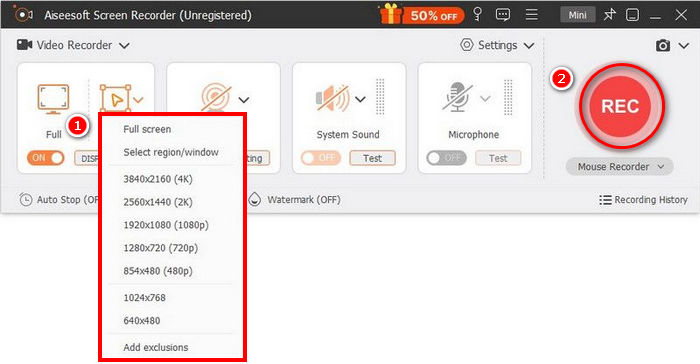
Pros
- Allows you to record either full screen, selected window, or custom area.
- Record video calls, meetings, gameplay, and online classes
- Allows adding text, lines, highlights, and shapes while recording.
- Can record both system audio and microphone voice.
- Supports various video and audio output formats.
- Screen record videos in HD.
Cons
- The free version might feel limited.
Part 7. FAQs about ShareX
Can ShareX record audio along with the screen?
Yes, ShareX can record both system audio and microphone input during screen recording sessions. However, to enable audio recording, you may need to install additional components like FFmpeg. Once set up, it allows you to capture high-quality video with synchronized audio, making it suitable for tutorials, presentations, and more.
Is ShareX completely free?
Yes. Share X Screen Recorder is 100% free. However, if you can, there’s an option where you can donate to them.
Is ShareX available for macOS or Linux?
Unfortunately, no. ShareX Screen Recorder is not available on macOS and Linux. This is a major drawback for users who want versatility when it comes to compatibility. Nevertheless, the tool works best in Windows since it was designed for Windows users.
Conclusion
There’s no doubt why ShareX has been a preferred choice by many as a screen recording tool. It has great screen recording and screenshot features, offering multiple capture modes, annotation tools, and automation options that make the entire process smooth and efficient. However, the tool’s interface seems outdated and not intuitive for some, but once learned, it is very easy to use. Meanwhile, if you are still looking for a screen recording tool, the best alternative for ShareX is the FVC Screen Recorder. So, what are you waiting for? Let’s get started!



 Video Converter Ultimate
Video Converter Ultimate Screen Recorder
Screen Recorder