How to Easily Add a Watermark to a Video | 3 Best Methods
Watermarks play an essential part in our published digital content, and they serve as an identity and a layer of protection against unauthorized use. So, if you’re a content creator who posts videos and you want your videos not to be used without your permission or credit, adding a watermark is a simple yet effective solution. Therefore, in this article, we’re going to help you add a watermark to a video in three different ways. So, if you’re now ready, let’s get into it.
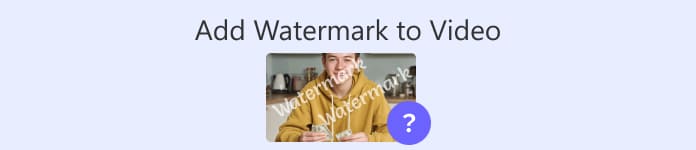
Part 1. Add a Watermark to Video | Ultimate Solution
The ultimate solution to add a watermark to a video is by using the FVC Screen Video Converter Ultimate. With this tool, users can easily add a watermark to their videos using the Video Watermark tool. Yes, this video converter tool has a Toolbox that contains various tools that users can use whenever they need a solution for any audio and video problem they may encounter.
Main Features
• Support 1000+ input formats, which can cater to almost all types of videos.
• Allows users to add an image watermark to a video.
• Allows users to add a text watermark to a video.
• Allows customization and basic editing of the added watermark.
• Supports various video output options.
Here’s how to add a watermark to a video using FVC Video Converter Ultimate:
Step 1. First, you need to download and install the FVC Video Converter Ultimate on your computer. Please note that it is compatible with both Windows and macOS.
Free DownloadFor Windows 7 or laterSecure Download
Free DownloadFor MacOS 10.7 or laterSecure Download
Step 2. Launch the tool, click on the Toolbox tab, and from there, select Video Watermark.
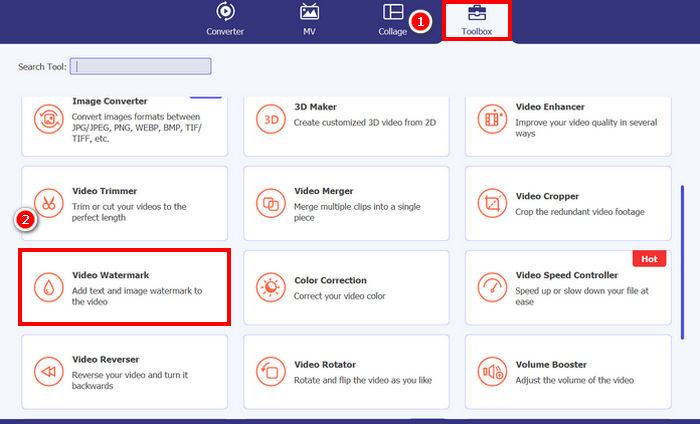
Step 3. After that, click on theAdd a Video to Video Watermark and select the video that you want to add an image watermark to.
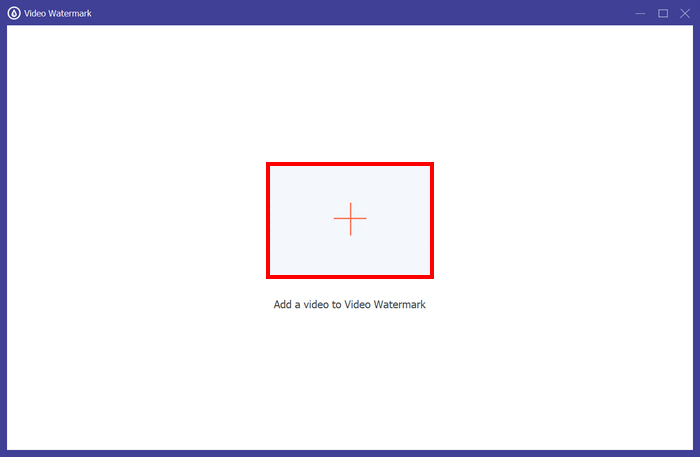
Step 4. Now, choose + Image Watermark to add the image that you want to use as a watermark for your video. From there, you can adjust it. Once done, click the Export button.
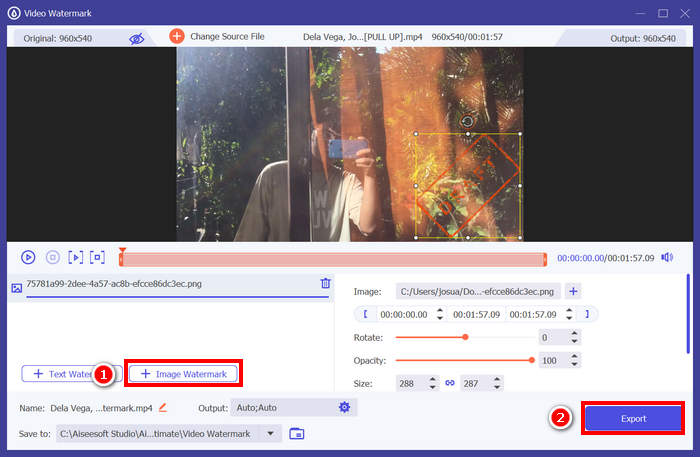
With FVC Video Converter Ultimate, you can easily add a watermark to a video, and take note, you can add either a text or an image watermark. Also, it has basic editing features where you can adjust its opacity, size, and even rotate it. Lastly, the interface is very simple and intuitive, so even beginners can easily learn how to use it.
Part 2. How to Add a Watermark to a Video in Canva?
Canva is a popular editing tool, and for sure, you’ve heard about it. But did you know that this tool can be used to add a watermark to a video? Yes, with its user-friendly interface and powerful drag-and-drop features, Canva makes it easy to upload your logo or custom watermark and place it exactly where you want on your video. Below is the step-by-step guide on how you can add a watermark to a video using Canva:
Step 1. First, you need to have a Canva account. You can sign up or log in with your Google account.
Step 2. Next, open your Canva and click on Create a Design and select the Upload option to import the video file that you want to watermark.
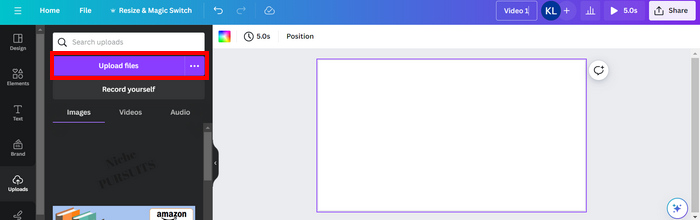
Step 3. Now, do the same with your watermark, upload it, and drag it to the video. Once in position, you can make the watermark larger or smaller and edit the color and its transparency.
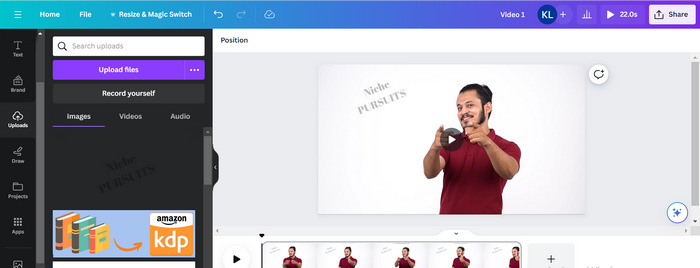
Step 4. Play your video to preview if the watermark is showing on the video. If everything is working well, click the Share button and download the file as an MP4 video file by clicking the Download button.
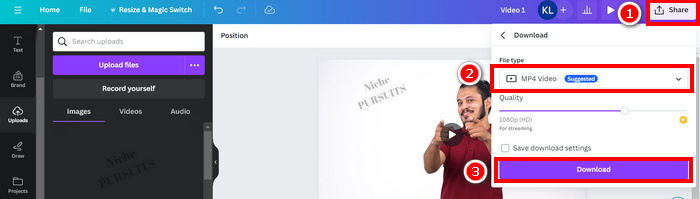
Note: In case your watermark image is too vibrant or dark for your video, you can adjust its transparency so it blends more naturally with the footage without overpowering the visuals or distracting viewers.
Part 3. Add Text Watermark to a Video Online [Free]
If you prefer a web-based and free method to add a watermark to a video, echowave.io might be a great option. This online platform tool offers intuitive features that allow users to create, edit, and visualise audio and video content. But apart from that, with this tool, users can take advantage of its editing feature, where they can add a text watermark. Below is the step-by-step guide on how to add a text watermark to a video online:
Step 1. First, on your Chrome, look for echowave.io.
Step 2. Next, once you’re on the interface of the tool, click the Create Watermarked Video.
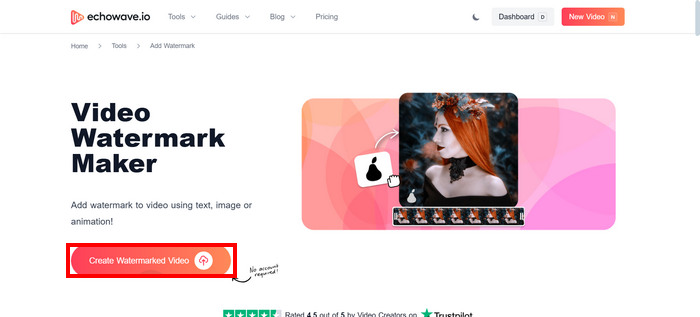
Step 3. After that, click on the Upload Photo, Video, or Audio to upload the video that you want to watermark.
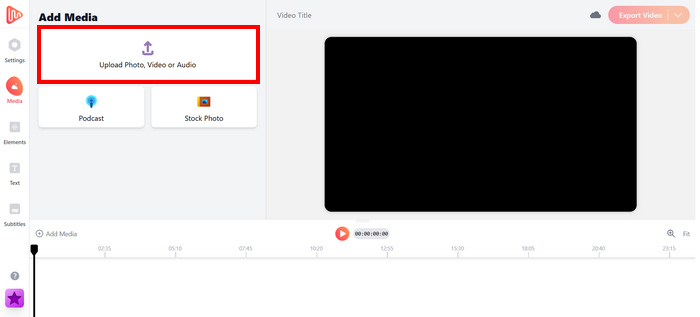
Step 4. Lastly, on the left panel of your screen, click on the Text to add and compose the text watermark that you are going to make. But first, you need to select what format you want to use. After that, type the text. Once done, you can adjust where you want to position your watermark, and when it’s all good. Click the Export button to save the file.
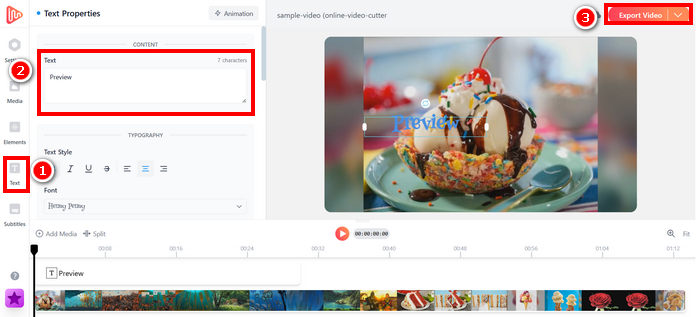
While adding a watermark to a video using echowave.io is straightforward and beginner-friendly, the tool can sometimes lag, even when processing short videos or files with small sizes.
Click here to read more about adding watermark to GIF if interested.
Part 4. FAQs about Adding a Watermark to a Video
Is it illegal to cover a watermark?
Yes, it is illegal. Watermarks are often used as a form of copyright protection, indicating ownership or authorship of the content. Intentionally hiding or removing them may violate copyright laws and can lead to legal consequences, especially if the altered content is redistributed, repurposed, or used for commercial purposes.
How to add a watermark in the video in DaVinci Resolve?
To add a watermark in DaVinci Resolve, import your video and your watermark image or text. Place the video on the timeline, then drag the watermark above it on a separate track. Use the Inspector panel to resize, move, and adjust the opacity. When everything looks right, export the video with the watermark included.
How do I add a watermark to a video in Lightroom?
To add a watermark to a video in Lightroom, start by opening Lightroom and selecting the image you want to watermark. Then, click on the Lightroom tab at the top of the screen and choose Edit Watermarks from the dropdown menu. In the Watermark Editor window that appears, type your desired watermark text in the box located below the preview image. From there, you can also customize the style, font, size, and placement of your watermark.
Conclusion
Adding a watermark to a video is really a thing, and learning how to do it is essential for protecting your content and showing ownership. While there are many tools available, FVC Video Converter Ultimate offers a simple and efficient way to add a watermark in a video. It’s, indeed, a practical choice for beginners who want a quick solution, but exploring other tools like Canva or online editors can also be helpful depending on your needs.



 Video Converter Ultimate
Video Converter Ultimate Screen Recorder
Screen Recorder



