Remove the Animotica Watermark on Videos in an Effortlessly Way
Animotica is a popular Windows video editor everyone loves to use for it provides a spectacular output once you use it. With its user-friendly interface and function, even if you are an amateur in video editing, you can create a fantastic output like what professionals can do on their videos. We can’t argue why the name of this tool has been among the top video editors you can use on Windows. Regardless of how good it is, many users still encounter a problem while using it, and the watermark left on the video is the major concern of many. Instead of worrying, why don’t you read this article to remove the Animotica watermark? Did we catch your attention? Then read the details below to learn more about how to do it effectively.

Part 1. How to Remove Watermark from Animotica Video Using the 3 Ways You Must Know
FVC Video Converter Ultimate [Most Recommended Video Watermark Remover]
The FVC Video Converter Ultimate provides the best output for removing the watermark on your video. Even though you aren’t as good as the other video editor, you can still have a fantastic output once you get the hang of it—no need to worry because you can be a pro user of this tool in no time. This performance is incomparable compared to another watermark remover you can download or use on the internet. So, if you want to see how to remove the watermark from the Animotica video using this tool, you can follow the tutorial we added below for you to follow.
Step 1. First, download the software on your desktop, and choose which version suits your OS. Then, follow the installation process, and open the tool to proceed.
Free DownloadFor Windows 7 or laterSecure Download
Free DownloadFor MacOS 10.7 or laterSecure Download
Step 2. Once you’ve opened the app, go to the Toolbox and open the Video Watermark Remover. There are more features and functions you can use under the Toolbox; you can check them out later if you want to.
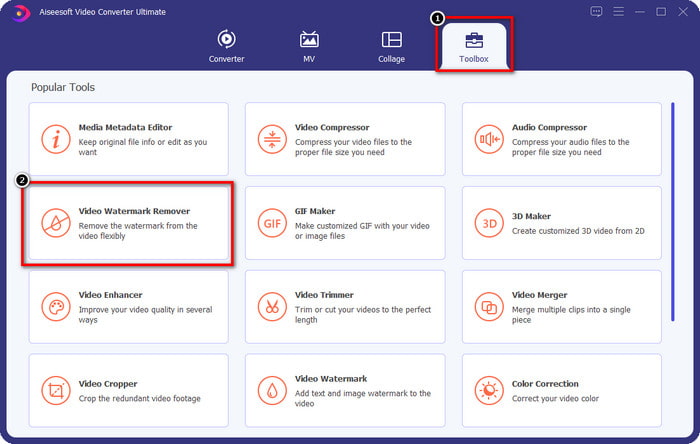
Step 3. Click the + icon to upload the video you edit on Animotica. Find the video file you export with a watermark on the folder that will show on your screen, then click Open to upload it.
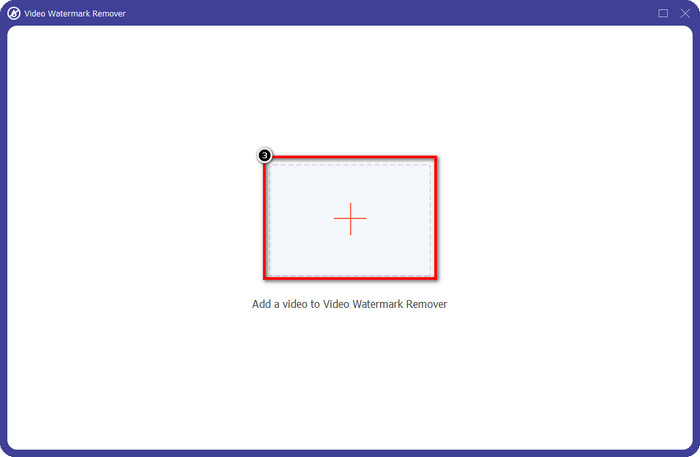
Step 4. On the window that will show, click Add Watermark Removing Area to launch another window where you will trace the watermark.
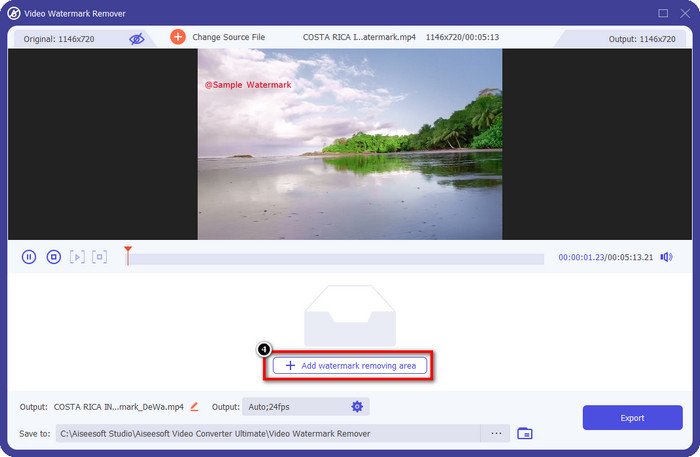
Step 5. Here, place the rectangular to the watermark to cover it, and ensure that the watermark is covered. You can simply resize the selection box if it is small or big on the watermark.
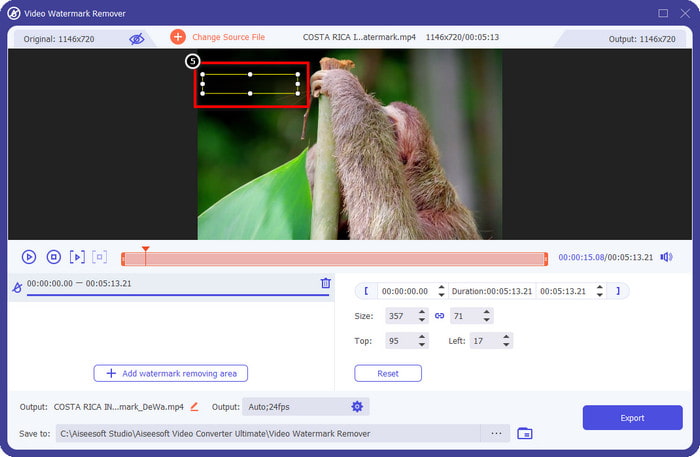
Step 6. You can now save the video on Animoto without a watermark by clicking the Export button near the lower right side of the interface.
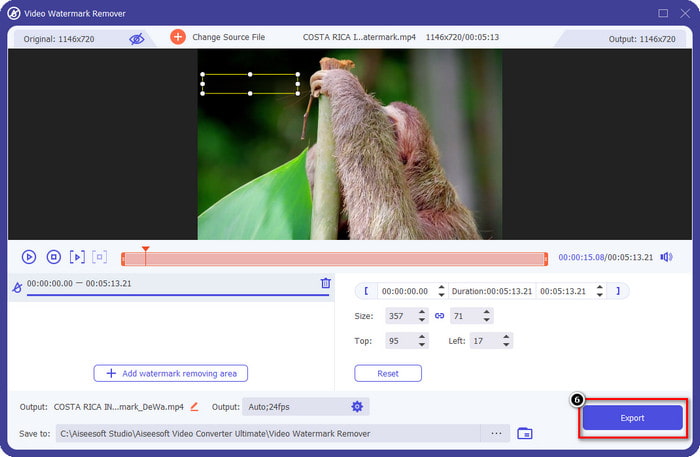
Related:
UkeySoft Video Watermark Remover
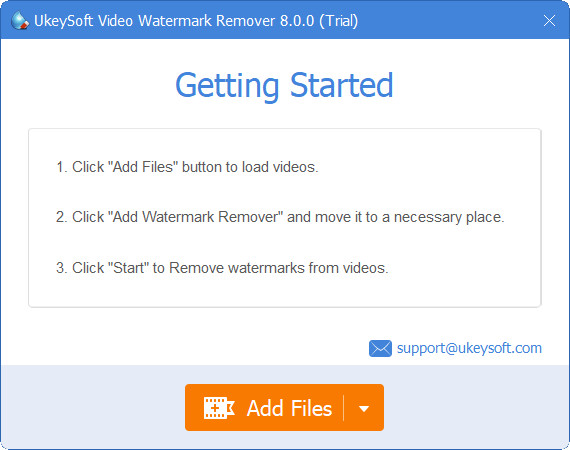
You can download for free the UkeySoft Video Watermark Remover to cancel out the watermark in your video. This tool is available on Windows, meaning if you are a Windows user, you can freely download and use the advantages of this tool to remove the watermark. Like other watermark removers, this tool provides the best output and doesn’t lower the quality of the imported video once it is exported.
However, if you use the accessible version of this tool, some limitations could hold you back, such as you can’t upload a video here for more than a minute for free. Here’s a complete guide on removing the Animotica watermark for free.
Step 1. To download the software on your desktop, go to its official website and click the download button to have it on your Windows.
Step 2. Open the watermark remover, then click Add Files to upload the video that has a watermark.
Step 3. Click Add Watermark Remover and place the selection box to the watermark. Then click the check icon to start removing the watermark on your video.
Step 4. To save the changes you’ve made and the Animotica no watermark, click Next.
Apowesoft Watermark Remover Online
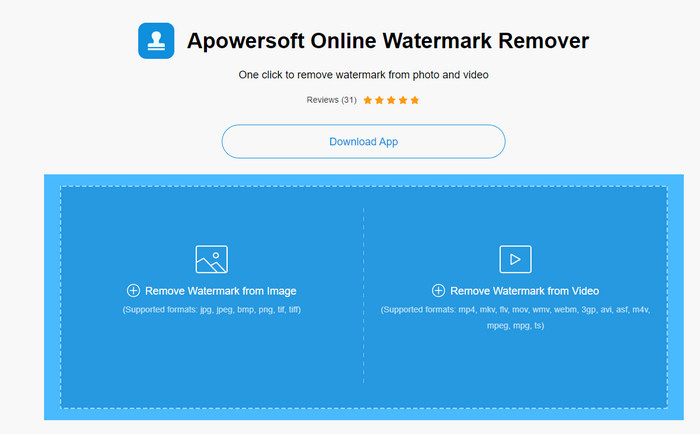
Apowersoft Watermark Remover Online is a dedicated watermark remover you can access online if you don’t like to download a watermark remover software on your device. Because it is accessible on the web, the tool's compatibility is far the most compatible on different OS. However, the tool is accessible online, and its performance is still as good as the other watermark remover you can use or download on your computer. Like other great tools, this tool has a drawback, like the limited supported video format, internet dependence, and more.
But if this tool caught your attention, below is a tutorial on quickly removing the Animotica watermark in your video with the online tool.
Step 1. To access the online watermark remover, you can search over the tool on your web browser, then open it.
Step 2. Press Remove Watermark From Video, then select the video file that has a watermark on video. Wait for the uploading process because it will take a lot of time, especially if you have a slow internet connection.
Step 3. After uploading the video file, place the rectangular shape on the watermark to cover the watermark on the video.
Step 4. Now that the target watermark is selected, click Erase to remove the watermark inside the rectangular area.
Part 2. FAQs on How to Remove Animotica Watermark
How much is Animotica Light?
The price of Animotica Light is $6.99. The price of it will still depend on the Microsoft Store Region. It includes some minor features you can use that aren’t included in the free version, such as total HD output, no watermark, all transitions, unlimited frame rate, and others.
Is it an excellent choice to avail of the Animotica Pro?
For $15.99, this tool is a good choice for beginners who want to do basic editing that provides extraordinary features and functions you can enjoy. With the pro version, you can export videos up to 2160 (4k) quality with 60 FPS, full editing features, and more.
Why does the Animotica watermark become blurry?
Most tools blur the watermark on your video to make them invisible. However, if you look at it longer, you will notice that it leaves residues that could worsen the visual. So, use a watermark remover that doesn’t blur the watermark once you export, as the FVC Video Converter Ultimate produces.
Conclusion
Indeed all of the tools we mention in this article have different strengths and weaknesses in removing the Animotica watermark. Before we end this article, which tool will you use as your watermark remover? Suppose you still haven’t decided on what to use. In that case, we suggest you pick the ultimate watermark remover because it is the most potent tool to remove the watermark on any video and do multiple tasks on a single download. We hope we answer your queries with this article. The tutorial above will help you remove the watermark on your video so you can enjoy watching a high-quality video without a watermark.



 Video Converter Ultimate
Video Converter Ultimate Screen Recorder
Screen Recorder



