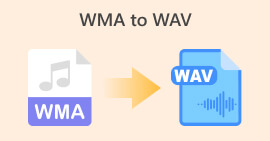MP3 to WAV Converters: Description, Key Features, Pros and Cons, and All
In the digital era of music and audio files, the need to convert between different formats has become increasingly common. One such conversion that often arises is from MP3 to WAV format. MP3 files are widely used due to their compressed nature, while WAV files offer higher audio quality and are favored by professionals.
To bridge this gap, MP3 to WAV converters have emerged as essential tools for users seeking to preserve or enhance audio fidelity. Whether you're a musician, podcaster, or simply an avid listener, understanding the options available for converting MP3 to WAV is key. In this article, we will explore various converters tailored for Windows, Mac, online usage, and mobile devices. Get ready to unlock the potential of your audio files as we delve into the world of MP3 to WAV converters.
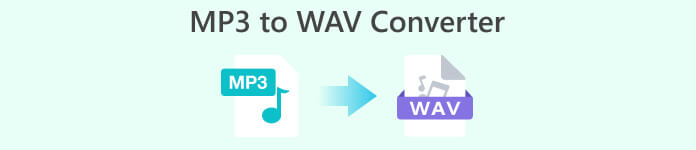
Part 1. Comparison of the MP3 to WAV Converters
In the table below, we compare the key features of various MP3 to WAV converters, taking into account platform, conversion speed, batch conversion, user-interface, customization options, and price.
| Video Converter Ultimate | Free Audio Converter Online | File Converter | |
| Platform | Windows and Mac | Online | Android and iOS |
| Conversion speed | Fast | Depends on internet connection and file size | Fast |
| Batch conversion | Yes | Yes | No |
| Customization options | Various output settings, video and audio settings | Limited output settings | Customizable output settings |
| User interface | User-friendly, intuitive | Simple and easy to navigate | User-friendly, intuitive |
Part 2. MP3 to WAV Converters for Windows and Mac
One popular MP3 to WAV converter for both Windows and Mac is Video Converter Ultimate. This versatile software offers a comprehensive set of features designed to simplify the conversion process and enhance your audio experience. Let's take a closer look at its key features, pros, and cons, along with the simple steps to convert MP3 to WAV using Video Converter Ultimate.
Key Features
◆ Format Versatility: In addition to MP3 and WAV, Video Converter Ultimate supports various audio and video formats, allowing you to handle diverse multimedia needs.
◆ High-quality Conversion: Video Converter Ultimate ensures a seamless and lossless conversion from MP3 to WAV, preserving the original audio quality.
◆ Batch Conversion: Save time by converting multiple MP3 files to WAV simultaneously, enhancing efficiency.
◆ Additional Functionalities: Beyond conversion, this software provides editing tools to trim or enhance audio files, giving you more control over your content.
Pros
- Accessible to both beginners and advanced users.
- The software supports an extensive range of audio and video formats.
- The converted WAV files maintain their original audio fidelity.
Cons
- An app trial version may be available with limited features.
Step 1. Have the best MP3 to WAV converter downloaded
Begin by clicking the Free Download icon for your operating system below. Once through, double-click the file to begin the installation procedure.
Free DownloadFor Windows 7 or laterSecure Download
Free DownloadFor MacOS 10.7 or laterSecure Download
Step 2. Please upload the MP3 audio file
When the program has finished loading, click the Plus button in the center of the program's interface. From there, navigate to your computer's directory and select the MP3 file you prefer to convert to WAV. You should see the thumbnail of your uploaded audio file from the main interface.
Step 3. Choose WAV as the output format
Once the file has loaded, navigate to the Output tab. Then, navigate to the Audio panel and choose the WAV file. You may also alter the output quality by adjusting the sampling rate. This will ensure that you can get your desired quality according to your hearing pleasure.
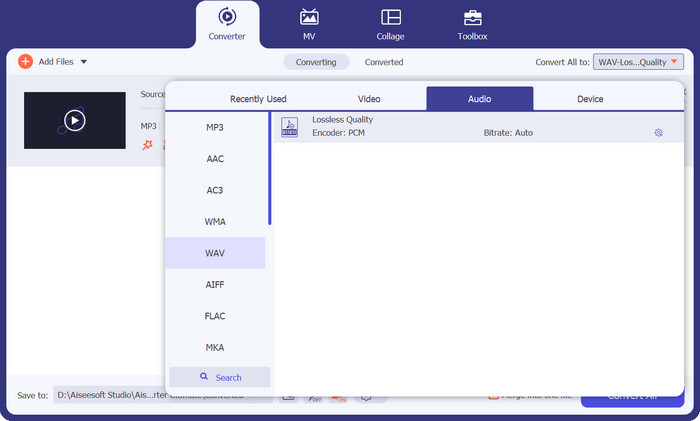
Step 4. File Conversion
Finally, once you've determined your output specifications, click the Convert All button to the right. Depending on the size of your audio file, the converting procedure may take some time. When the process is complete, you can listen to the result file by clicking on it.
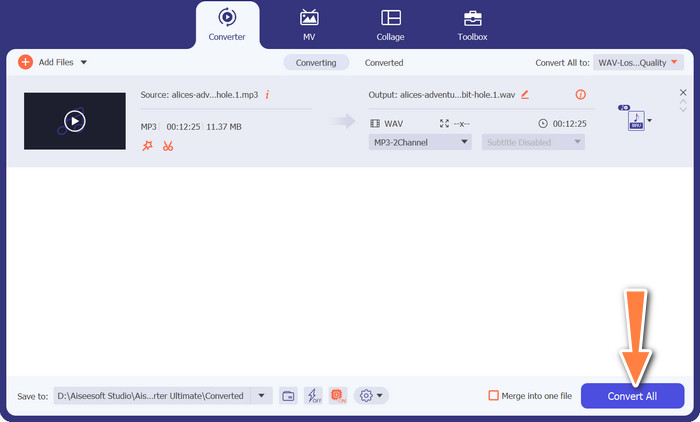
Part 3. MP3 to WAV Converter Online
For users looking for a convenient MP3 converter to WAV online, Free Audio Converter Online is a reliable option to convert MP3 to WAV without the need for software installation. This web-based tool offers a straightforward process and eliminates the need for additional downloads. Let's explore the key features, pros, and cons of Free Audio Converter Online, along with the simple steps to convert MP3 to WAV.
Key Features
◆ Format Support: In addition to MP3 to WAV converter online, Free Audio Converter Online supports various audio formats, providing flexibility for your conversion needs.
◆ Cross-Platform Compatibility: The tool works seamlessly on multiple platforms, including Windows, Mac, and Linux.
◆ Online Convenience: Free Audio Converter Online operates directly in your web browser, eliminating the need for software installation.
◆ User-Friendly Interface: The tool is a free MP3 to WA converter and offers a simple and intuitive interface, making it accessible for all users.
Pros
- No software installation.
- Platform compatibility.
- User-friendly interface.
Cons
- Internet connection requirement.
- Limited batch conversion.
Step 1. Navigate to the Free Audio Converter Online website in your web browser. Next, select the MP3 files you want to convert by clicking the Add Files to Convert button. Then, it will prompt the folder in your computer to choose your target audio files.
Step 2. WAV is the recommended output format. So, choose WAV from the Audio output list menu. The output list is straightforward. By then, you will immediately notice the WAV format. Adjust any further options, such as bitrate or sample rate, if desired.
Step 3. To begin the conversion process, click the Convert button. All the audio files uploaded will be converted to WAV. When the conversion is finished, you can save the converted WAV files to your PC.
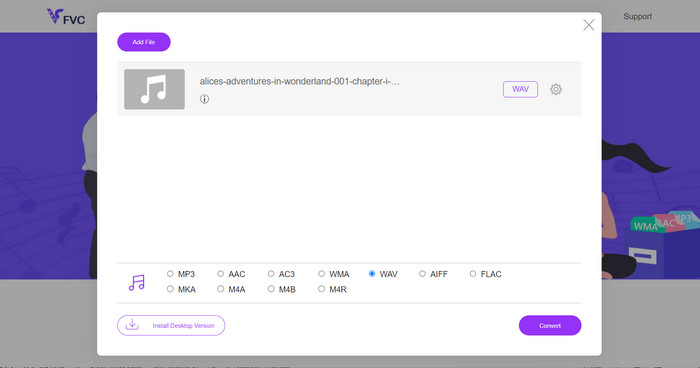
Part 4. MP3 to WAV Converter App for Android and iOS Devices
File Converter by Ice Cold Apps is a versatile mobile app designed for both Android and iOS platforms that provides users with a convenient way to convert audio files, including MP3 to WAV. With a user-friendly interface and a range of supported file formats, this app to convert MP3 to WAV offers a comprehensive solution for on-the-go file conversion needs.
Pros
- Ensures compatibility with various audio files.
- Convert multiple files at once.
- Intuitive convert MP3 to WAV free software interface.
Cons
- In-app purchases for advanced features.
- The free version may contain advertisements.
Step 1. Install the File Converter app from the Google Play Store (Android) or the App Store (iOS) on your mobile device. Then, launch the app to access the main interface.
Step 2. In the app's main screen, locate and tap on the Plus icon.The app will present you with a file browser or file picker interface. Use it to navigate and select the MP3 file you want to convert to WAV.
Step 3. Once you have selected the MP3 file, the app will display various output format options. Choose WAV as the desired output format.
Step 4. Optionally, you can customize the output settings, such as the bitrate, sample rate, and audio channels, according to your preferences.
Step 5. After selecting the output format and adjusting any desired settings, tap on the start conversion button to begin the conversion process. The app will initiate the conversion and display a progress indicator to keep you informed about the status.
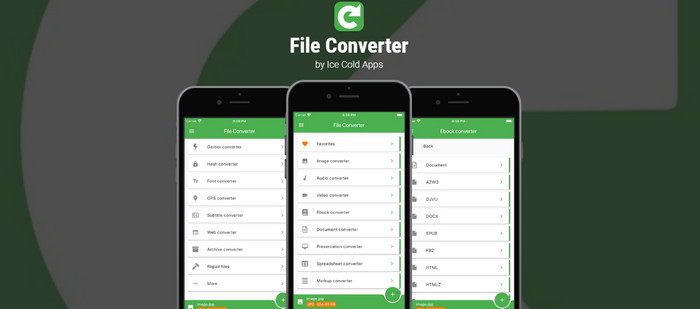
Further Reading:
Best MP3 to AC3 Converters for Enhanced Sound Quality
WAV Player – Top 5 WAV Player Apps for Android, iPhone, PC and Mac
Part 5. FAQs about MP3 to WAV Converters
Are there any recommended settings or best practices for converting MP3 to WAV for optimal audio quality?
It's generally recommended to choose the highest quality settings available in the converter to maintain the best possible audio quality during the conversion process.
What are the differences between lossy and lossless audio compression?
Lossy compression (like MP3) sacrifices some audio quality to achieve smaller file sizes, while lossless compression (like WAV) preserves the original audio quality but results in larger file sizes.
Do MP3 to WAV converters affect audio quality?
In general, MP3 to WAV converters do not affect audio quality significantly. However, the output quality can depend on the specific converter and its settings. It would be best to use an application that retains the quality, such as Video Converter Ultimate.
How long does it take to convert MP3 to WAV?
The conversion time depends on factors such as file size, computer or device performance, and the specific converter being used. Smaller files generally convert faster than larger ones.
Are there any limitations on the number of files I can convert using an MP3 to WAV converter?
Converter limitations may vary. Some converters may have no limitations, while others may impose restrictions on the number of files or duration of conversion in free versions.
Conclusion
MP3 to WAV converters play a crucial role in the audio conversion process, allowing users to convert audio files from the widely used MP3 format to the uncompressed WAV format. Whether you're a professional seeking high-quality audio for editing or a music enthusiast looking to preserve audio fidelity, these converters offer a range of features and options to meet your specific needs.
From software solutions like Video Converter Ultimate, which provides extensive functionalities and customizable settings, to online tools like Free Audio Converter Online, offering convenience and simplicity, and dedicated mobile apps like File Converter, enabling on-the-go conversions, there are various options available across different platforms.



 Video Converter Ultimate
Video Converter Ultimate Screen Recorder
Screen Recorder